Xiaomi has begun rolling out MIUI 11 for a lot of devices in a lot of regions now. So, in case you have received the OTA update to MIUI 11 yet, here’s how you can force download the MIUI 11 update on your phone.
Note that the MIUI 11 update doesn’t guarantee you the latest Android version (Android 10 right now) as you may still find your device running the current Android version, whether that be Android 10, Android 9 Pie, or anything else.
What is MIUI 11
MIUI is an Android-based operating system built for Mi, Redmi, and Poco branded phones sold by Xiaomi and MIUI 11 is its latest iteration. Although MIUI is built on the Android platform, the default user interface is largely different from stock UI, something a lot of users have come to like while others simply hate it. Now in its eleventh edition, Xiaomi provides even more features and tweaks to personalize the software on your phone like never before.
What are the new features in MIUI 11
With MIUI 11, Xiaomi phones now get a new minimalistic design, system-wide dark mode, an Always-on display, Dynamic Clock, and personalized texts on the lock screen and breathing notifications. There are more wallpapers to set inside the Wallpaper Carousel and Themes app, dynamic wallpapers, the ability to set videos as wallpapers and new icons.
For productivity, Xiaomi is offering a new Docs app for finding and editing documents easily, a To-Do app with voice controls and a floating calculator for multitasking. Other new features include Steps, Women’s Health app and Quick Replies in landscape mode. Lastly, there’s a new Mint Keyboard which supports English plus 25 Indic languages.
MIUI 11 download
We’ve compiled a list of devices for which the MIUI 11 Full ROM is available.
Mi A3
- Global Edition: V11.0.7.0.QFQMIXM | Android 10 [Recovery ROM | Fastboot ROM]
- Note that the update has been halted because of the issues found. We recommend you wait for the next update.
Poco F1 (Pocophone F1)
- Global Edition: MIUI 11.0.4.0 | Android 10 [Recovery ROM] (Stable Beta)*
- Global edition: MIUI 11.0.5.0 | Android 9 Pie [Recovery ROM | Fastboot ROM]
- Russia edition: MIUI 11.0.1.0 | Android 9 Pie [Recovery ROM | Fastboot ROM | OTA]
* Stable Beta build are generally stable builds available for beta testers. The same ROM can be installed by stable users once Xiaomi decided to flip the switch to Stable.
Poco X2
- Global Edition: MIUI 11.0.4.0 | Android 10 [Recovery ROM]
Mi 5S Plus
- China edition: MIUI 11.0.2.0 | Android 8 [Recovery ROM]
Mi 5X
- China edition: MIUI 11.0.3.0 | Android 8.1 [Recovery ROM | OTA for V11.0.2.0]
- China edition: MIUI 11.0.2.0 | Android 8.1 Oreo [Recovery ROM]
Mi 6
- Global edition: MIUI 11.0.3.0 | Android 9 Pie [Recovery ROM | Fastboot ROM]
Mi 6X
- China edition: MIUI 11.0.3.0 | Android 9 Pie [Recovery ROM | OTA for V10.3.6.0]
Mi 8
- Global edition: MIUI 11.0.6.0 | Android 9 Pie [Recovery ROM | Fastboot ROM]
- China edition: MIUI 11.0.5.0 | Android 10 [Recovery ROM | OTA]
- Russia edition: MIUI 11.0.6.0 | Android 9 Pie [Recovery ROM | Fastboot ROM]
Mi 8 Lite
- Global Edition: MIUI 11.0.5.0 | Android 9 Pie [Recovery ROM | Fastboot ROM | OTA for V10.3.5.0]
- Russia edition: MIUI 11.0.5.0 | Android 9 Pie [Recovery ROM | Fastboot ROM]
Mi 8 Pro
- Global edition: MIUI 11.0.5.0 | Android 9 Pie [Recovery ROM | Fastboot ROM]
- Russia edition: MIUI 11.0.5.0 | Android 9 Pie [Recovery ROM | Fastboot ROM]
Mi 9
- Global Edition: MIUI 11.0.2.0 | Android 10 [Recovery ROM | Fastboot ROM]
- Europe Edition: MIUI 11.0.6.0 | Android 10 [Recovery ROM]
- Europe Edition: MIUI 11.0.5.0 | Android 10 [Recovery ROM | Fastboot ROM]
- China edition: MIUI 11.0.5.0 | Android 10 [Recovery ROM]
- China edition: MIUI 11.0.4.0 | Android 10 [Recovery ROM]
- China edition: MIUI 11.0.3.0 | Android 10 [Recovery ROM]
- Russia edition: MIUI 11.0.3.0 | Android 10 [Recovery ROM | Fastboot ROM]
Mi 9 Lite
- Global edition: MIUI 11.3.4.0 | Android 9 Pie [Recovery ROM | OTA for V11.3.3.0]
- Global edition: MIUI 11.3.3.0 | Android 9 Pie [Recovery ROM | Fastboot ROM | OTA for V10.3.1.0]
- Europe edition: MIUI 11.3.4.0 | Android 9 Pie [Recovery ROM | OTA for V11.3.3.0]
- Global edition: MIUI 11.3.3.0 | Android 9 Pie [Recovery ROM | Fastboot ROM | OTA for V10.3.6.0]
- Russia edition: MIUI 11.3.3.0 | Android 9 Pie [Recovery ROM | OTA for V11.3.2.0]
Mi 9 SE
- Global edition: MIUI 11.0.4.0 | Android 9 Pie [Recovery ROM | Fastboot ROM | OTA for V10.3.9.0]
- Europe edition: MIUI 11.0.4.0 | Android 9 Pie [Recovery ROM | Fastboot ROM]
- Russia edition: MIUI 11.0.4.0 | Android 9 Pie [Recovery ROM | Fastboot ROM]
Mi 9T
- Europe edition: MIUI 11.0.3.0 | Android 9 Pie [Recovery | OTA for V11.0.2.0]
- China edition: MIUI 11.0.2.0 | Android 10 [Recovery ROM | OTA]
Mi 9T Pro
- Global edition: MIUI 11.0.1.0 | Android 10 [Recovery ROM | Fastboot ROM]
- Europe edition: MIUI 11.0.3.0 | Android 10 [Recovery ROM | Fastboot ROM | OTA]
- Russia edition: MIUI 11.0.1.0 | Android 10 [Recovery ROM | Fastboot ROM]
Mi CC9
- Global edition: MIUI 11.3.4.0 | Android 9 Pie [Recovery ROM | OTA for V11.3.3.0]
- Global edition: MIUI 11.3.3.0 | Android 9 Pie [Recovery ROM | Fastboot ROM | OTA for V10.3.1.0]
- Europe edition: MIUI 11.3.4.0 | Android 9 Pie [Recovery ROM | OTA for V11.3.3.0]
- Global edition: MIUI 11.3.3.0 | Android 9 Pie [Recovery ROM | Fastboot ROM | OTA for V10.3.6.0]
- Russia edition: MIUI 11.3.3.0 | Android 9 Pie [Recovery ROM | OTA for V11.3.2.0]
Mi CC9 Pro
- Europe edition: MIUI 11.0.5.0 | Android 9 Pie [Recovery ROM]
- China edition: MIUI 11.0.3.0 | Android 9 Pie [Recovery ROM | OTA for V11.0.2.0]
Mi Max 2
- Global Edition: MIUI 11.0.2.0 | Android 7.1 [Recovery ROM | Fastboot ROM]
Mi Max 3
- Global Edition: MIUI 11.0.6.0 | Android 9 Pie [Recovery ROM | Fastboot ROM | OTA for V10.3.5.0]
- Global edition: MIUI 11.0.5.0 | Android 9 Pie [Recovery ROM]
- Russia edition: MIUI 11.0.6.0 | Android 9 Pie [Recovery ROM | Fastboot ROM | OTA for V11.0.5.0]
- Russia edition: MIUI 11.0.5.0 | Android 9 Pie [Recovery ROM]
- China edition: MIUI 11.0.3.0 | Android 9 Pie [Recovery ROM | OTA for V10.3.4]
Mi Mix
- Global edition: MIUI 11.0.2.0 | Android 8.0 [Recovery ROM | Fastboot ROM]
Mi Mix 2
- Global edition: MIUI 11.0.3.0 | Android 9 Pie [Recovery ROM | Fastboot ROM]
Mi Mix 2S
- Global edition: MIUI 11.0.4.0 | Android 9 Pie [Recovery ROM | Fastboot ROM]
Mi MIX 3
- Global edition: MIUI 11.0.4.0 | Android 9 Pie [Recovery ROM | Fastboot ROM]
- China edition: MIUI 11.0.4.0 | Android 9 Pie [Recovery ROM | OTA for V11.0.3.0]
Mi Note 2
- Global edition: MIUI 11.0.2.0 | Android 8.0 [Recovery ROM | Fastboot ROM | OTA for V10.2.1.0]
Mi Note 3
- Global edition: MIUI 11.0.3.0 | Android 9 Pie [Recovery ROM | Fastboot ROM]
Mi Note 10
- Global edition: MIUI 11.0.5.0 | Android 9 Pie [Recovery ROM | OTA for V11.0.3.0]
- Europe edition: MIUI 11.0.10.0 | Android 9 Pie [Recovery ROM | OTA for V11.0.9.0]
- Europe edition: MIUI 11.0.9.0 | Android 9 Pie [Recovery ROM | OTA for V11.0.5.0]
- Europe edition: MIUI 11.0.5.0 | Android 9 Pie [Recovery ROM]
- China edition: MIUI 11.0.3.0 | Android 9 Pie [Recovery ROM]
Mi Note 10
- Global edition: MIUI 11.0.7.0 | Android 9 Pie [Recovery ROM]
- Europe edition: MIUI 11.0.11.0 | Android 9 Pie [Recovery ROM]
- Russia edition: MIUI 11.0.6.0 | Android 9 Pie [Recovery ROM]
Mi Play (lotus)
- Global Edition: MIUI 11.0.1.0 | Android 8.1 [Recovery ROM | Fastboot ROM]
- Russia edition: MIUI 11.0.1.0 | Android 8.1 [Recovery ROM | Fastboot ROM]
- China edition: MIUI 11.0.3.0 | Android 8.1 [Recovery ROM | OTA for V11.0.2.0]
Redmi 4/4X
- Global edition: MIUI 11.0.2.0 | Android 7.1 [Recovery ROM | Fastboot ROM]
Redmi 5
- Global edition: MIUI 11.0.1.0 | Android 8.1 [Recovery ROM | Fastboot ROM | OTA for V10.3.2.0]
- Russia edition: MIUI 11.0.1.0 | Android 8.1 [Recovery ROM | Fastboot ROM]
Redmi 5A
- Global edition: MIUI 11.0.2.0 | Android 8.1 [Recovery ROM | Fastboot ROM]
Redmi 5 Plus
- Global edition: MIUI 11.0.2.0 | Android 8.1 Oreo [Recovery ROM | OTA for V10.2.3.0]
- China edition: MIUI 11.0.2.0 | Android 8.1 Oreo [Recovery ROM]
Redmi 6
- Global Edition: MIUI 11.0.1.0 | Android 9 Pie [Recovery ROM]
Redmi 6A
- Global Edition: MIUI 11.0.4.0 | Android 9 Pie [Recovery ROM]
Redmi 6 Pro
- Global Edition: MIUI 11.0.3.0 | Android 9 Pie [Recovery ROM | Fastboot ROM]
Redmi 7
- Global Edition: MIUI 11.0.2.0 | Android 9 Pie [Recovery ROM | Fastboot ROM]
- Europe edition: MIUI 11.0.3.0 | Android 9 Pie [Recovery ROM | Fastboot ROM]
- India edition: MIUI 11.0.2.0 | Android 9 Pie [Recovery ROM | Fastboot ROM]
- Russia Edition: MIUI 11.0.2.0 | Android 9 Pie [Recovery ROM | Fastboot ROM]
Redmi 7A
- Global Edition: MIUI 11.0.5.0 | Android 9 Pie [Recovery ROM | OTA for V11.0.4.0]
- Global Edition: MIUI 11.0.4.0 | Android 9 Pie [Recovery ROM | Fastboot ROM]
- Europe edition: MIUI 11.0.13.0 | Android 9 Pie [Recovery ROM | OTA for V11.0.6.0]
- Europe edition: MIUI 11.0.6.0 | Android 9 Pie [Fastboot ROM]
- India edition: MIUI 11.0.1.0 | Android 9 Pie [Recovery ROM | OTA for V10.2.10]
- Russia edition: MIUI 11.0.3.0 | Android 9 Pie [Fastboot ROM]
Redmi 8
- Global edition: MIUI 11.0.2.0 | Android 9 Pie [Recovery ROM | OTA for V11.0.1.0]
- Global edition: MIUI 11.0.1.0 | Android 9 Pie [Recovery ROM | OTA for V10.3.4.0]
- India edition: MIUI 11.0.2.0 | Android 9 [Recovery ROM | Fastboot ROM]
- Europe edition: MIUI 11.0.1.0 | Android 9 Pie [Recovery ROM | Fastboot ROM | OTA for V10.3.2.0]
- India edition: MIUI 11.0.1.0 | Android 9 Pie [Recovery ROM]
- Russia edition: MIUI 11.0.1.0 | Android 9 Pie [Recovery ROM | Fastboot ROM | OTA for V10.3.3.0]
Redmi 8A
- Global edition: MIUI 11.0.2.0 | Android 9 Pie [Recovery ROM | OTA for V11.0.1.0]
- Global edition: MIUI 11.0.1.0 | Android 9 Pie [Recovery ROM | Fastboot ROM]
- Europe edition: MIUI 11.0.1.0 | Android 9 Pie [Recovery ROM | Fastboot ROM | OTA for V10.3.3]
- India edition: MIUI 11.0.3.0 | Android 9 Pie [Recovery ROM | Fastboot ROM | OTA for V11.0.1.0]
- India edition: MIUI 11.0.1.0 | Android 9 Pie [Recovery ROM | Fastboot ROM]
- Russia edition: MIUI 11.0.1.0 | Android 9 Pie [Recovery ROM | Fastboot ROM | OTA for V10.3.3.0]
Redmi K20
- Global edition: MIUI 11.0.2.0 | Android 9 Pie [Recovery ROM]
- India edition: MIUI 11.0.3.0 | Android 9 Pie [Recovery ROM | OTA for V11.0.2.0]
- India edition: MIUI 11.0.2.0 | Android 9 Pie [Recovery ROM]
- China edition: MIUI 11.0.2.0 | Android 10 [Recovery ROM | OTA]
Redmi K20 Pro
- Global edition: MIUI 11.0.1.0 | Android 10 [Recovery ROM | Fastboot ROM]
- Europe edition: MIUI 11.0.3.0 | Android 10 [Recovery ROM | Fastboot ROM | OTA]
- India edition: MIUI 11.0.1.0 | Android 10 [Recovery ROM | Fastboot ROM]
- Russia edition: MIUI 11.0.1.0 | Android 10 [Recovery ROM | Fastboot ROM]
Redmi K30
- China edition: MIUI 11.0.5.0 | Android 10 [Recovery ROM | OTA for V11.0.4.0]
Redmi K30 5G
- China edition: MIUI 11.0.7.0 | Android 10 [Recovery ROM]
Redmi Note 4/4X
- Global edition: MIUI 11.0.2.0 | Android 7.0 [Recovery ROM | OTA for V10.2.3.0 | Fastboot ROM]
Redmi Note 5
- Global edition: MIUI 11.0.3.0 | Android 9 Pie [Recovery ROM | Fastboot ROM]
- China edition: MIUI 11.0.2.0 | Android 8.1 Oreo [Recovery ROM]
Redmi Note 5A
- Global edition: MIUI 11.0.3.0 | Android 7.1 [Recovery ROM | Fastboot ROM]
- Global edition: MIUI 11.0.2.0 | Android 7.1 [Recovery ROM]
Redmi Note 5A Lite
- Global edition: MIUI 11.0.3 | Android 7.1 [Recovery ROM]
Redmi Note 5A Prime
- Global edition: MIUI 11.0.2 | Android 7.1 [Recovery ROM | Fastboot ROM]
Redmi Note 5 Pro
- Global edition: MIUI 11.0.3.0 | Android 9 Pie [Recovery ROM | Fastboot ROM]
- India Edition: MIUI 11.0.3.0 | Android 9 Pie [Recovery ROM]
- Russia Edition: MIUI 11.0.1.0 | Android 9 Pie [Recovery ROM | Fastboot ROM]
Redmi Note 6 Pro
- Global edition: MIUI 11.0.1.0 | Android 9 Pie [Recovery ROM]
Redmi Note 7
- Global edition: MIUI 11.0.4.0 | Android 9 Pie [Recovery ROM | Fastboot ROM | OTA for V11.0.3.0]
- Europe edition: MIUI 11.0.4.0 | Android 9 Pie [Recovery ROM | Fastboot ROM]
- Global edition: MIUI 11.0.3.0 | Android 9 Pie [Recovery ROM]
- India edition: MIUI 11.0.6.0 | Android 9 Pie [Recovery ROM | Fastboot ROM]
- Russia edition: MIUI 11.0.4.0 | Android 9 Pie [Fastboot ROM]
Redmi Note 7S
- Global edition: MIUI 11.0.4.0 | Android 9 Pie [Recovery ROM | Fastboot ROM | OTA for V11.0.3.0]
- India edition: MIUI 11.0.6.0 | Android 9 Pie [Fastboot ROM]
- Russia edition: MIUI 11.0.4.0 | Android 9 Pie [Fastboot ROM]
Redmi Note 7 Pro
- India edition: MIUI 11.0.5.0 | Android 9 Pie [Recovery ROM | Fastboot ROM]
Redmi Note 8
- Global edition RU: MIUI 11.0.2.0.QGGRUXM | Android 10 [Recovery ROM | Fastboot ROM]
- Global edition EEA (Europe): MIUI 11.0.2.0.QGGRUXM | Android 10 [Recovery ROM | Fastboot ROM]
- Global edition: MIUI 11.0.3.0 | Android 9 Pie [Recovery ROM | Fastboot ROM | OTA for V10.3.5.0]
- India edition: MIUI 11.0.2.0 | Android 9 Pie [Recovery ROM | OTA for V10.3.3.0]
- India edition: MIUI 11.0.1.0 | Android 9 Pie [Recovery ROM | OTA for V10.3.3.0]
- China edition: MIUI 11.0.3.0 | Android 9 Pie [Recovery ROM | OTA for V10.3.8.0]
Redmi Note 8T
- Europe edition: MIUI 11.0.1.0 | Android 9 Pie [Recovery ROM | OTA for V10.3.5.0]
Redmi Note 8 Pro
- Global edition: MIUI 11.0.2.0 | Android 9 Pie [Recovery ROM | OTA for V11.0.1.0]
- Global edition: MIUI 11.0.1.0 | Android 9 Pie [Recovery ROM | OTA for V10.4.2.0]
- Europe edition: MIUI 11.0.2.0 | Android 9 Pie [Recovery ROM | OTA for V11.0.1.0]
- Europe edition: MIUI 11.0.1.0 | Android 9 Pie [Recovery ROM | OTA for V10.4.5.0]
- India edition: MIUI 11.0.3.0 | Android 9 Pie [Recovery ROM | OTA for V10.4.4.0]
- India edition: MIUI 11.0.1.0 | Android 9 Pie [Recovery ROM | OTA for V10.4.4.0]
- China edition: MIUI 11.0.2.0 | Android 9 Pie [Recovery ROM | OTA for V11.0.1.0]
- China edition: MIUI 11.0.1.0 | Android 9 Pie [Recovery ROM | OTA for V10.4.11.0]
- Russia edition: MIUI 11.0.3.0 | Android 9 Pie [Recovery ROM | OTA for V11.0.1.0]
- Russia edition: MIUI 11.0.1.0 | Android 9 Pie [Recovery ROM | OTA for V10.4.3.0]
Redmi S2
- Global edition: MIUI 11.0.2.0 | Android 9 Pie [Recovery ROM | Fastboot ROM]
- Russia edition: MIUI 11.0.1.0 | Android 9 Pie [Recovery ROM | Fastboot ROM]
Redmi Y1
- Global edition: MIUI 11.0.2 | Android 7.1 [Recovery ROM | Fastboot ROM]
Redmi Y1 Lite
- Global edition: MIUI 11.0.3.0 | Android 7.1 [Recovery ROM | Fastboot ROM]
Redmi Y2
- Global edition: MIUI 11.0.2.0 | Android 9 Pie [Recovery ROM | Fastboot ROM]
- Russia edition: MIUI 11.0.1.0 | Android 9 Pie [Recovery ROM | Fastboot ROM]
Redmi Y3
- India edition: MIUI 11.0.3.0 | Android 9 Pie [Recovery ROM | Fastboot ROM]
How to install MIUI 11 ROM using recovery ROM
If you downloaded a recovery ROM or OTA file from the links above, you’re using the following method to install MIUI 11 on your Xiaomi phone. Make sure that the file you downloaded was in .zip format. In case of an OTA update, ensure that your device currently runs on the MIUI version tagged with the update. Both the Recovery ROM and OTA can be flashed by the instructions given below.
- Download the MIUI 10 Recovery (or OTA if on a specific version of MIUI 10) update for your Xiaomi phone from the links above.
- Backup important data and files (there’s a chance that your data could be erased).
- Go to Settings > About phone > System update.
- If tapping the 3-dot button shows the “Choose update package” option, click on that and choose the downloaded ROM from your internal storage or SD card. In case you don’t find the “Choose update package” option from the 3-dot menu, tap on the MIUI 10 logo inside the “System update” page several times. A prompt will then show that additional updater settings are now available. Now you can tap on Choose update package and select the MIUI 10 update file.
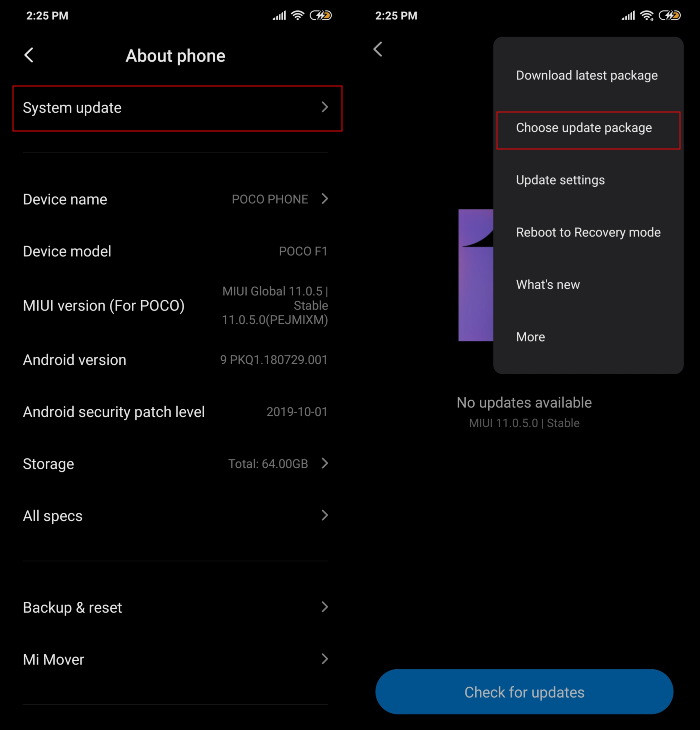
- That’s it. The system will start decrypting the file and install it automatically for you. Wait for it to finish the process, which may take 10-30 mins
How to install MIUI 11 ROM using Fastboot ROM
Follow the method below if you downloaded the .tgz file or if the above method didn’t work for you. It’s important to note that installing system updates using Fastboot requires a PC.
- Make sure you unlock the bootloader of your Xiaomi phone. If not, click here.
- Download Mi Flash Tool on Your PC.
- Enable USB Debugging by heading over to Settings > Additional Settings > Developer Options.
- Turn off your device and press the Volume + Power buttons at the same time to enter Fastboot mode.
- Connect your device in fastboot mode to the PC using a compatible USB cable.
- Extract the Mi Flash Tool on your PC and install it.
- After installation, open MiFlash.exe.
- Now extract the Fastboot ROM (.tgz) file on your PC. Copy the path of this folder.
- Paste this folder path inside the address bar of the Mi Flash Tool application that you just opened.
- Click on the yellow circled-out button to refresh and MiFlash will automatically recognize your device.
- Tap on the red circled-out button to flash the ROM file to the device.
- Wait till the update is flashed onto your Xiaomi phone. When the update is done, the progress bar inside MiFlash will turn fully into green.
Your device will automatically boot to MIUI 11.
MIUI 11 gallery



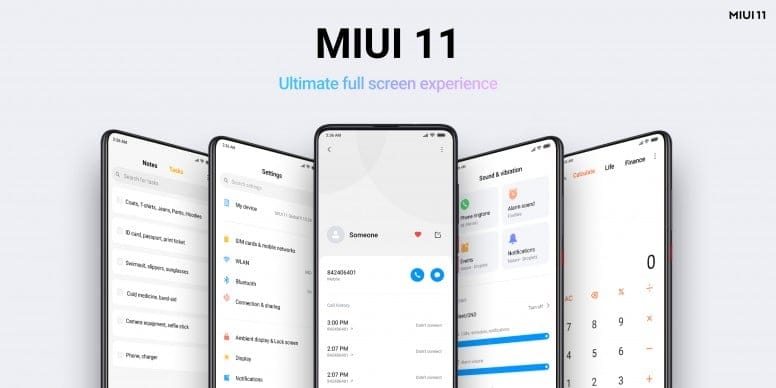
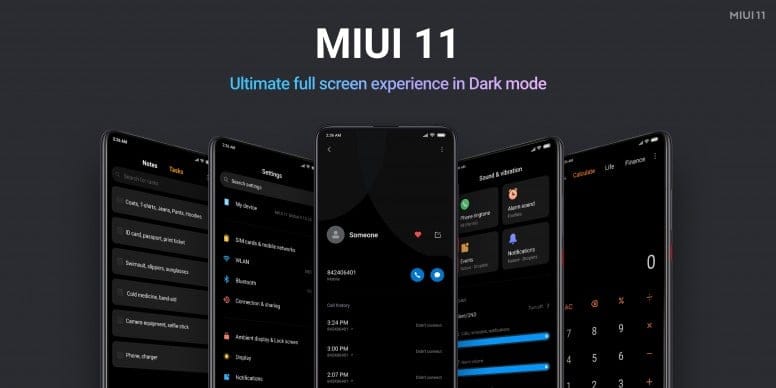
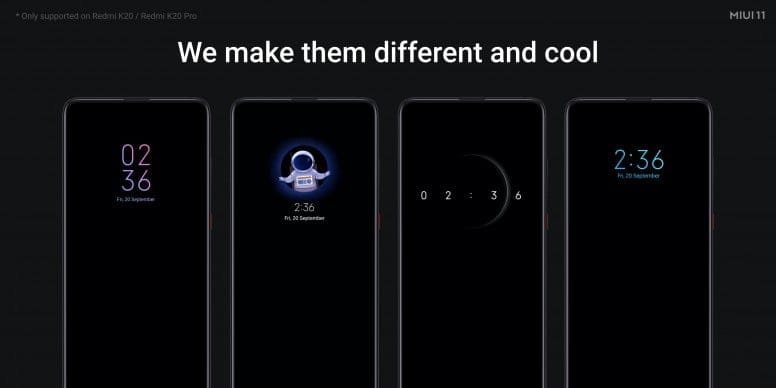
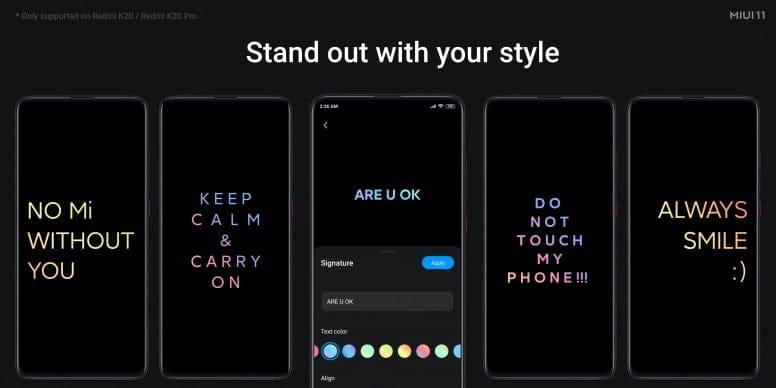
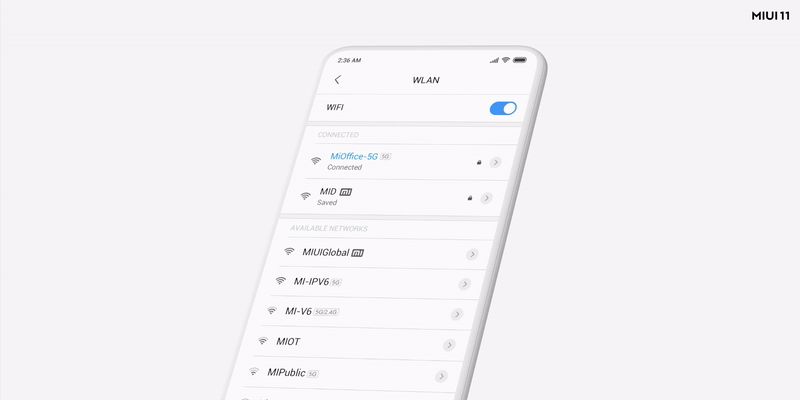
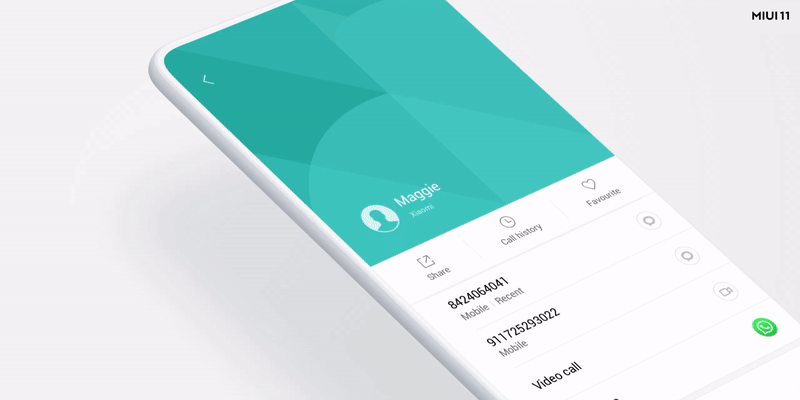
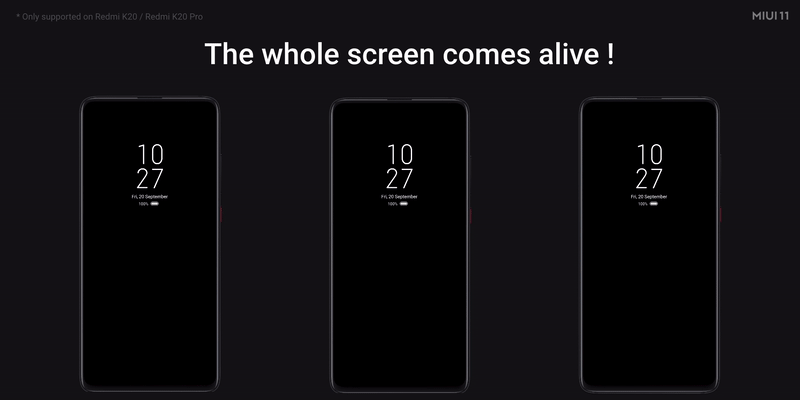
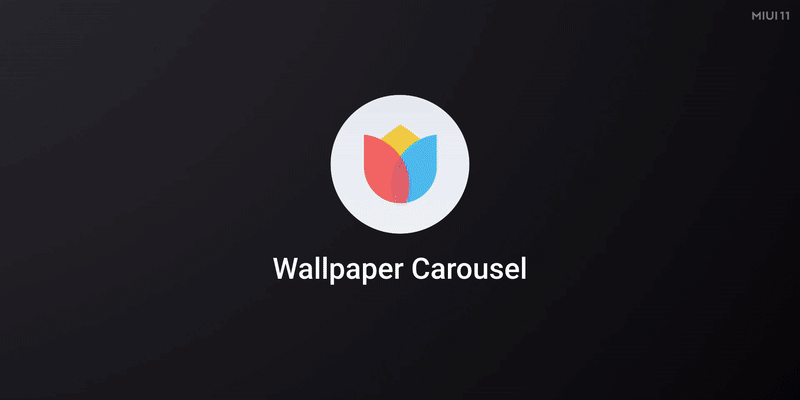
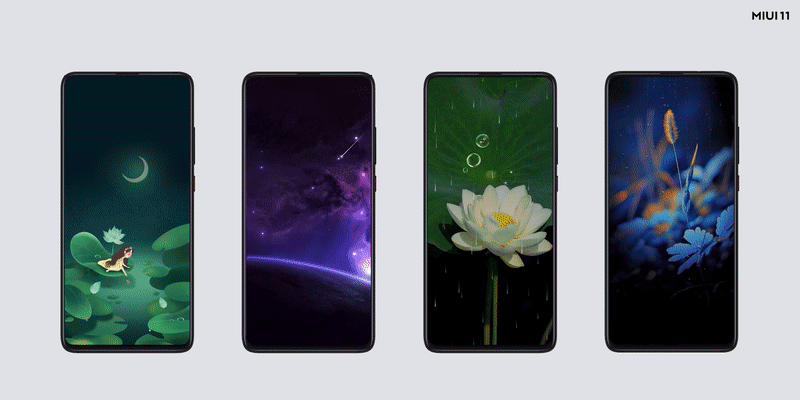
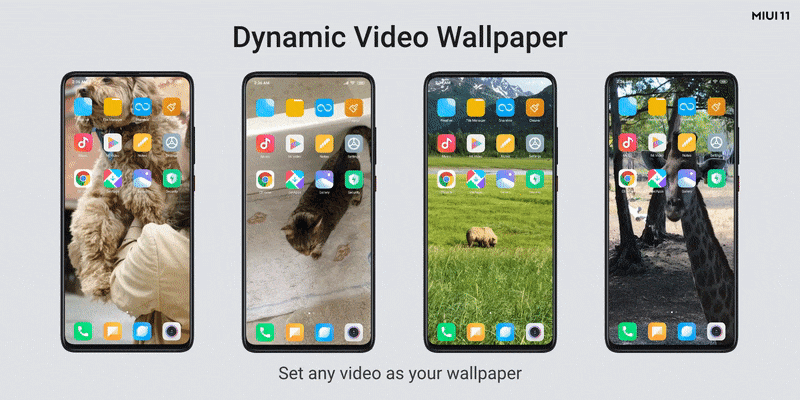
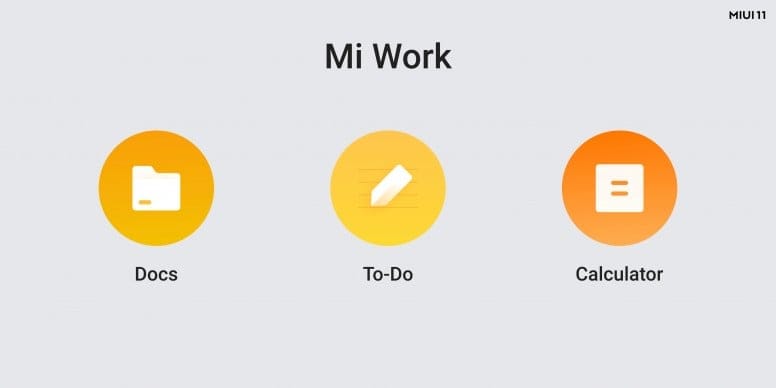
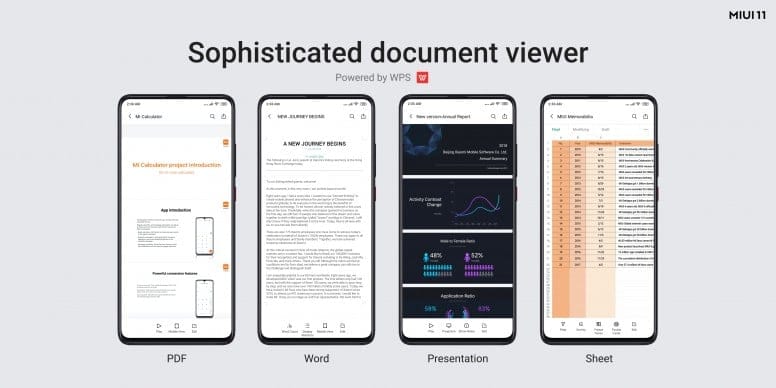
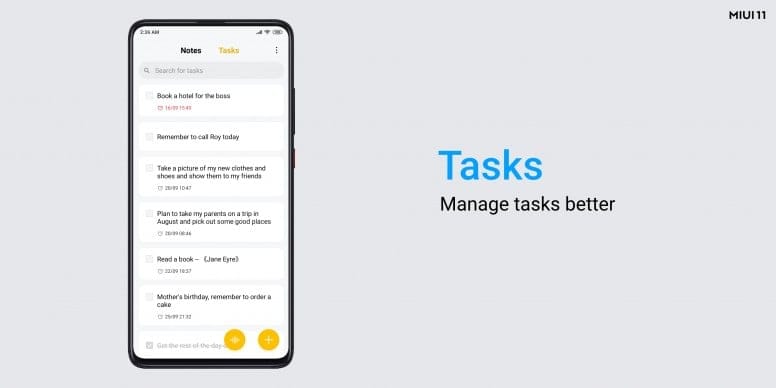
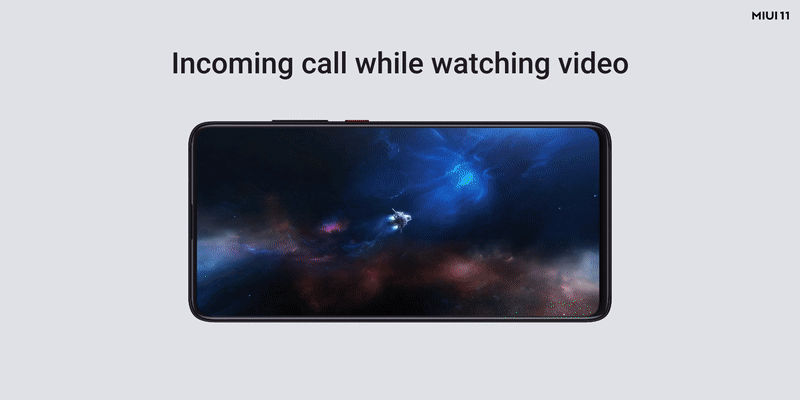
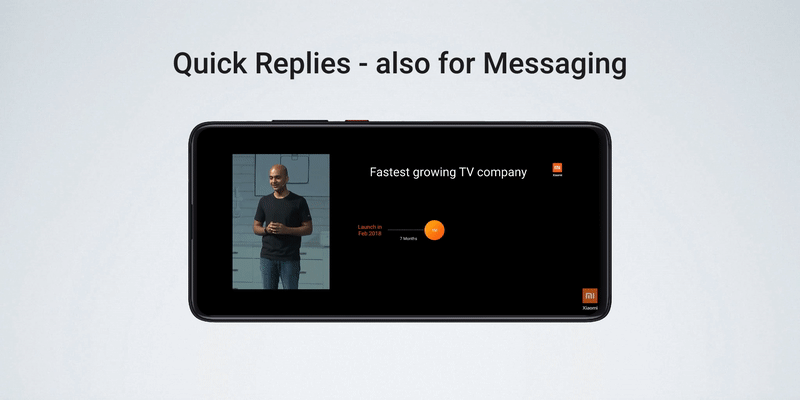











Discussion