Instagram users can now download and save reels from public accounts without having to rely on third-party apps. The option, which was exclusive to users based in the US, is now available to everyone. Here’s everything you need to know about downloading reels on Instagram.
How to download reels on Instagram
With the latest update, users now have a couple of different ways to download reels on Instagram.
Method 1: From the Share menu
The official method lets you download reels posted by public accounts with a simple ‘Download’ option. The downloaded reel will contain the watermark of the creator’s Instagram username. Furthermore, the reels will include music only if it is an original track. If the reel has licensed music in the background, Instagram will strip the audio.
SHORT GUIDE
Open an Instagram reel, tap on the ‘Share’ icon, and select Download. The reel will be downloaded to your gallery within the Instagram folder.
STEP-BY-STEP GUIDE
- Open a reel shared by a public account and tap on the Share button.
- Tap on Download.
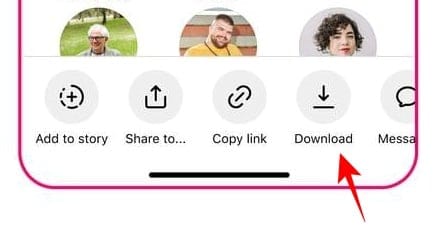
Image: Adam Mosseri
Method 2: From your Story (15-second or shorter reels)
Besides the aforementioned method, there’s a neat little trick that lets you download reels without the watermark or the stripped audio. Do note, however, that this method works only for reels shorter than 15 seconds. Reels longer than 15 seconds will be cut off mid-way (because of the story length restrictions).
SHORT GUIDE
Open the Instagram reel that you want to download, tap on the Share icon, and select Add to story. Tap on the three-dot icon at the top right corner and select Save. Discard the story.
GIF GUIDE
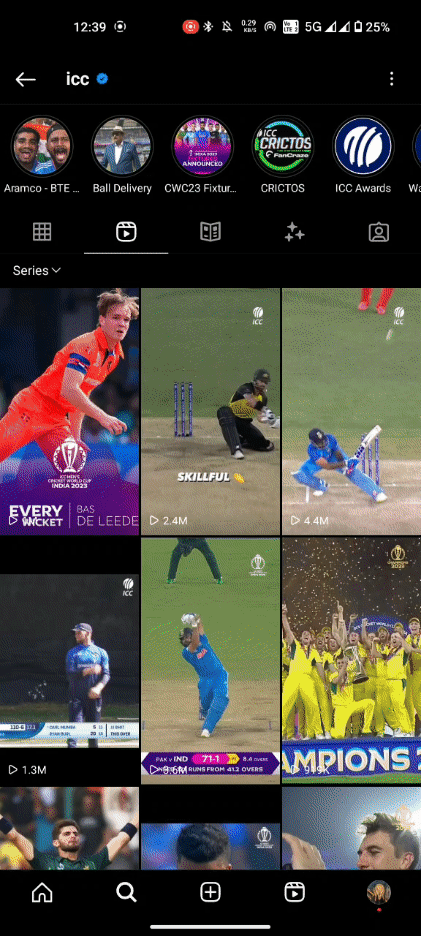
STEP-BY-STEP GUIDE
- Open the Instagram reel that you want to download, tap on the Share icon, and tap on Add to story.
- On the story preview, tap on the three-dot icon at the top right corner and select Save.
- The reel will download to your gallery. Swipe back and Discard the story.
How to prevent others from downloading your reels
Only reels from public profiles can be downloaded by others. If you have a private profile, the download option won’t be available on your reels. However, if you don’t want to switch to a private profile but still want to keep others from downloading your reels, here’s how to do so:
Turn off download for your reels
Here’s how to prevent others from downloading your reels.
SHORT GUIDE
Open Instagram’s Settings and Privacy menu, tap on Sharing, and turn off Allow people to download your reels.
GIF GUIDE
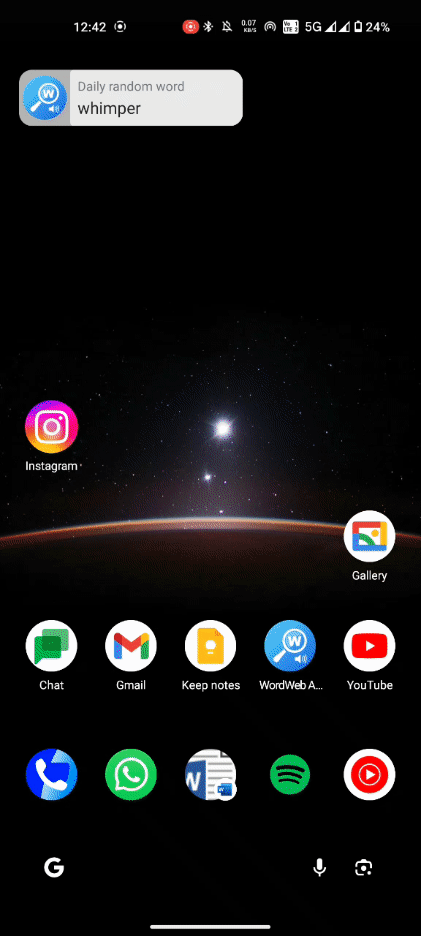
STEP-BY-STEP GUIDE
- Tap on your profile icon and then tap on the three horizontal lines at the top right corner.
- Select Settings and privacy, then scroll down and tap on Sharing and remixes.
- Toggle off Allow people to download your reels, and tap on Turn off to confirm.
Turn off download for individual reels
You also have the option to turn off downloads for specific reels. Here’s how:
SHORT GUIDE
Tap on the three-dot icon on your reel, and select Turn off downloading.
GIF GUIDE
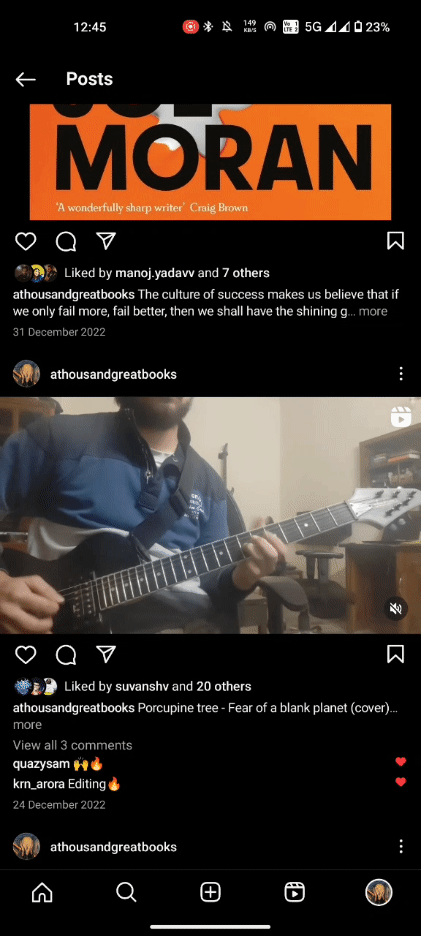
STEP-BY-STEP GUIDE
- Open the reel that you don’t want others to download, tap on the three-dot icon at the top right corner, and tap on Turn off downloading.
FAQ
Let’s take a look at a few commonly asked questions about downloading Instagram reels.
Which reels can you download?
You can download any reel posted by a public profile.
Where are downloaded Instagram reels stored?
Downloaded Instagram reels are stored in your device’s gallery app.
Why is there no music in the downloaded Instagram reel?
If a reel doesn’t have original audio and is using licensed music, Instagram strips it from the reel when you download it.
Why don’t I see the download option for a reel?
If you don’t see the download option for a reel, it’s possible that either the update hasn’t been rolled out to you yet or the creator has turned off downloading for that reel.
We hope this guide helped you learn how to download reels from public profiles while preventing others from downloading your own. Until next time!


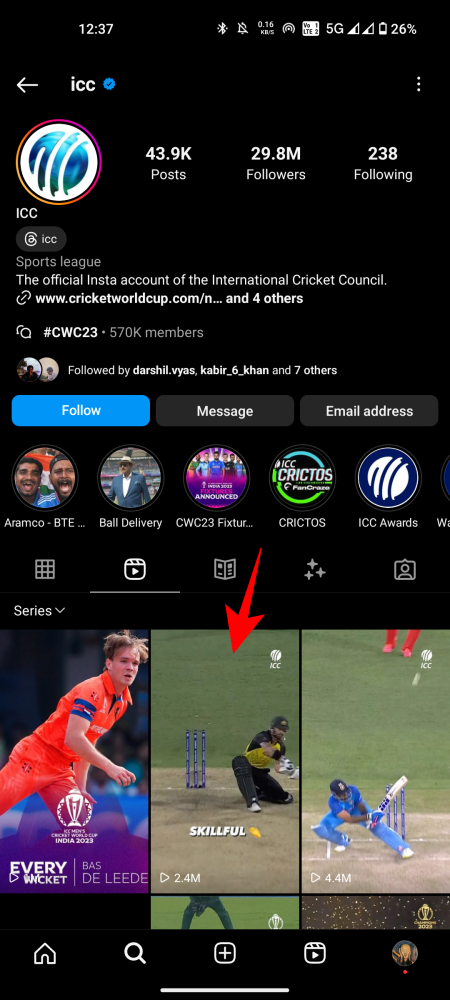
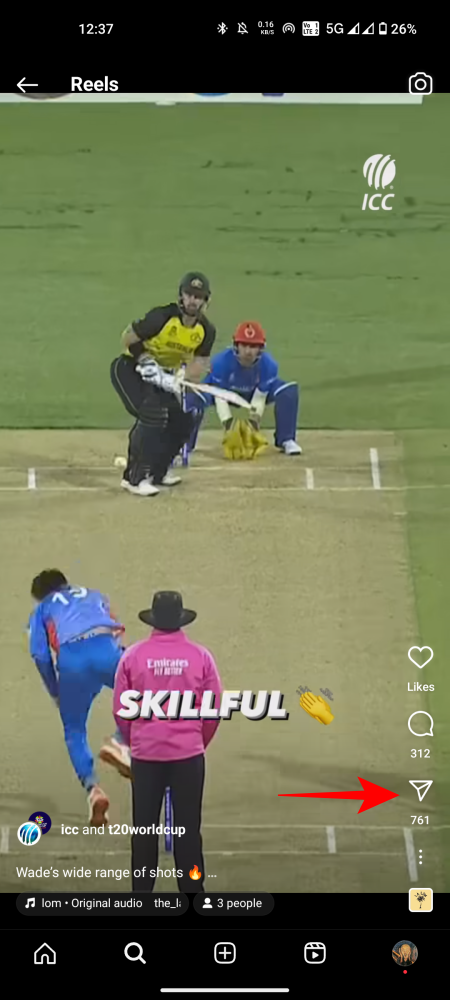
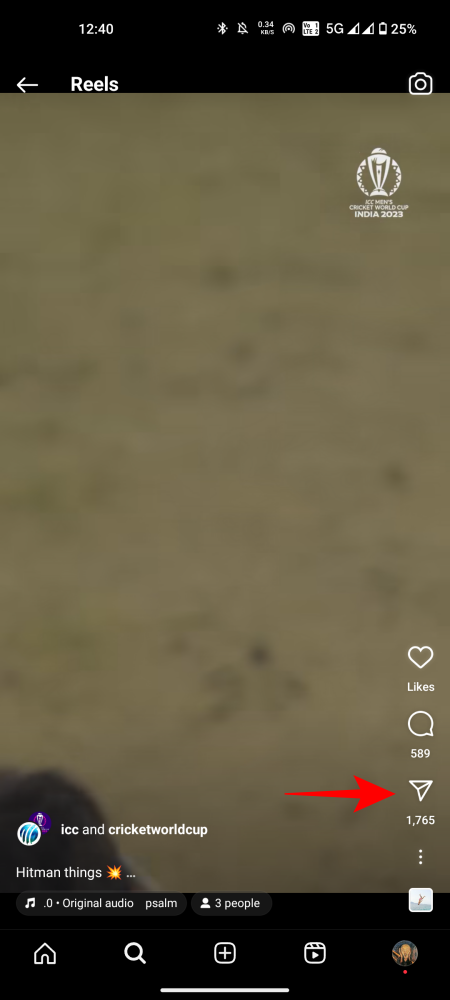
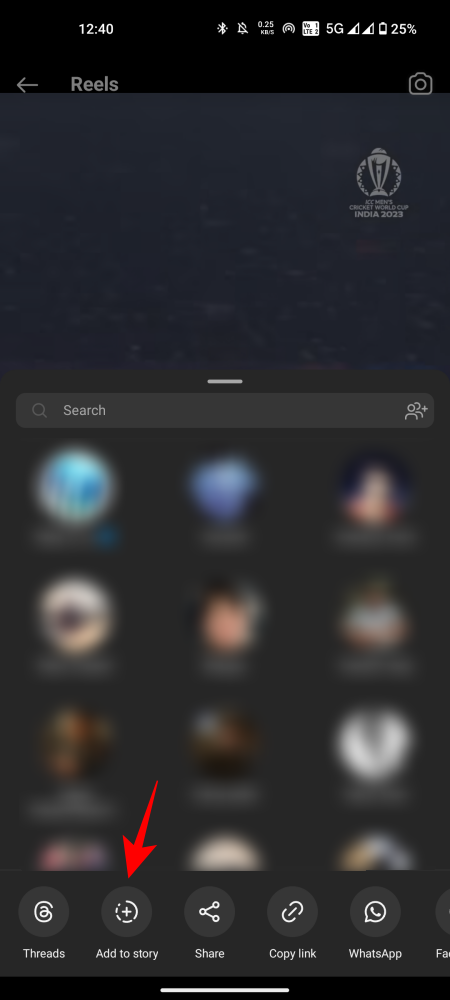
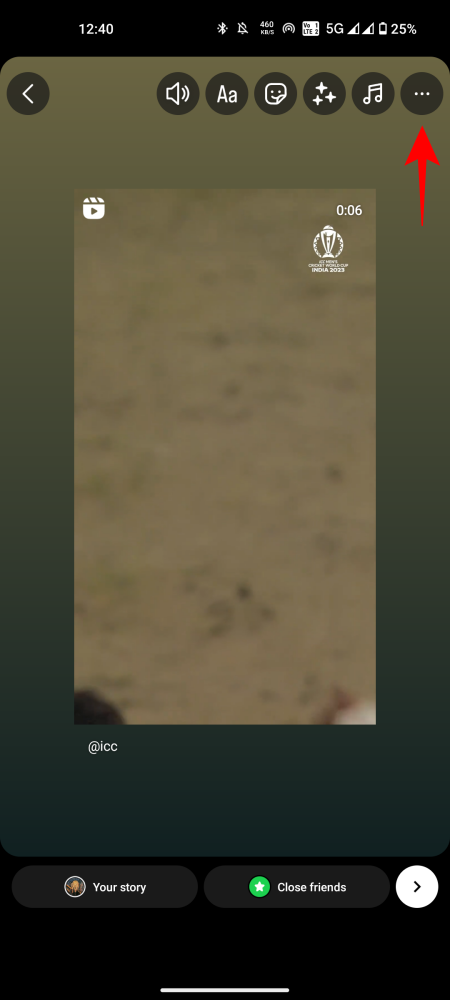
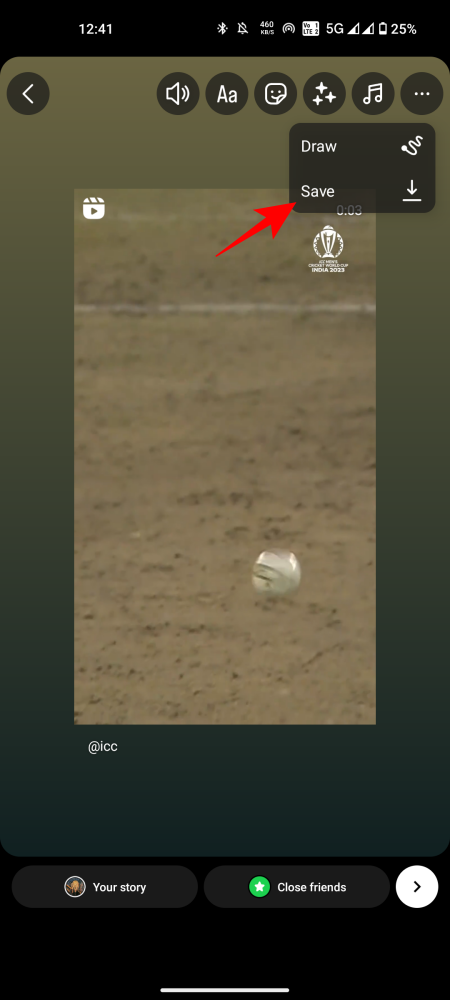
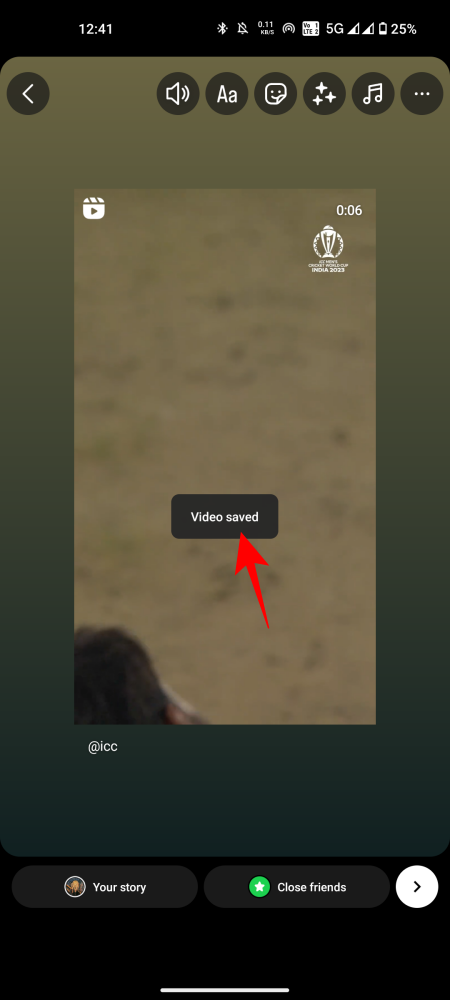

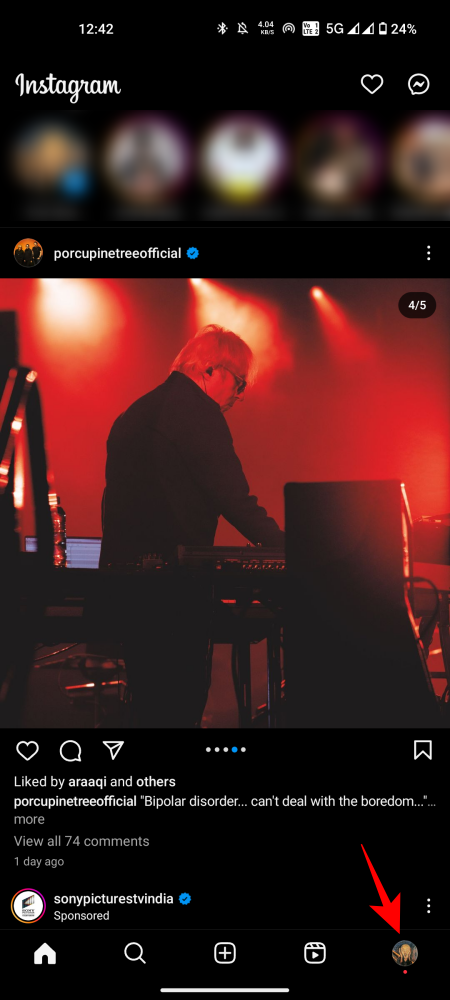
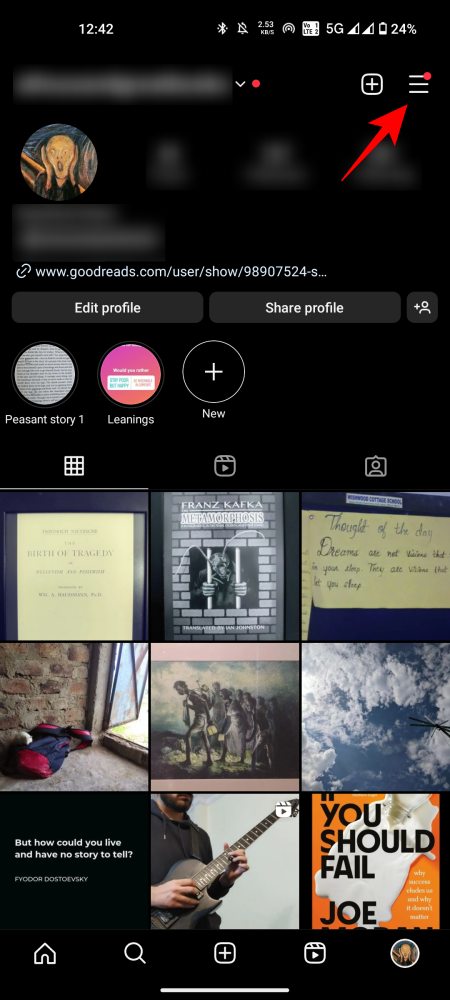
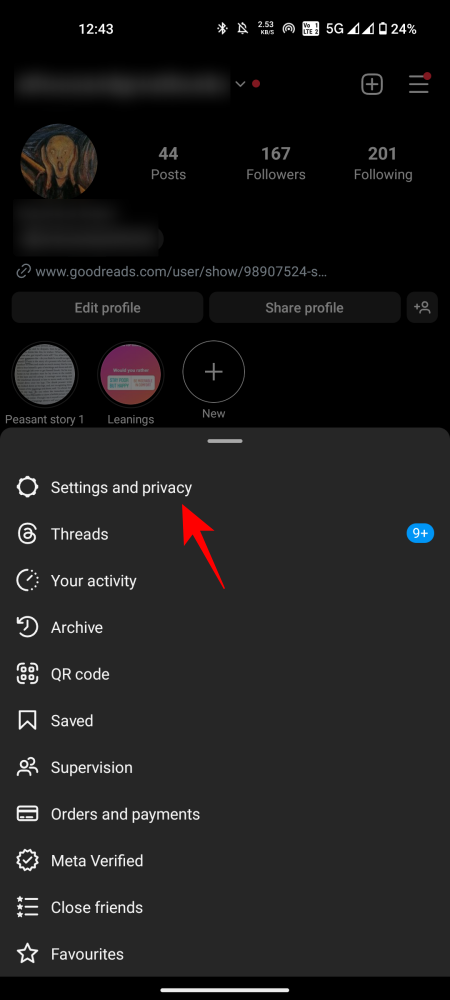
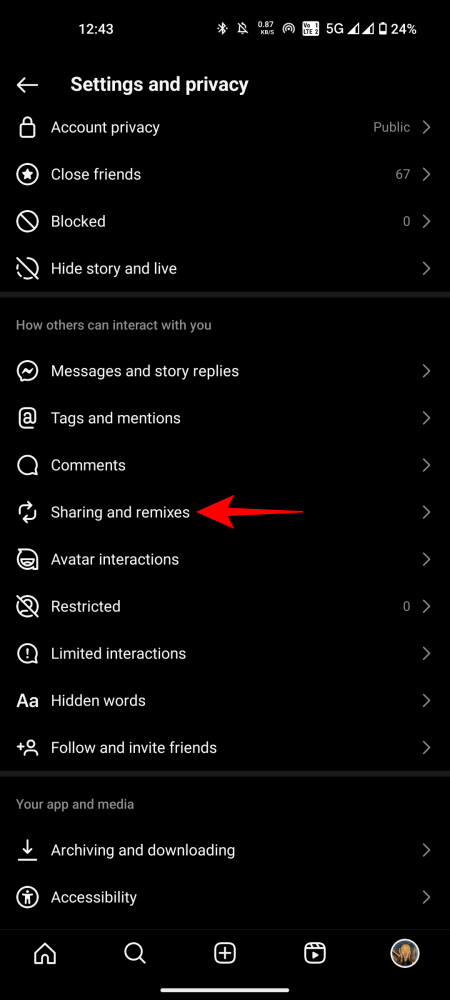


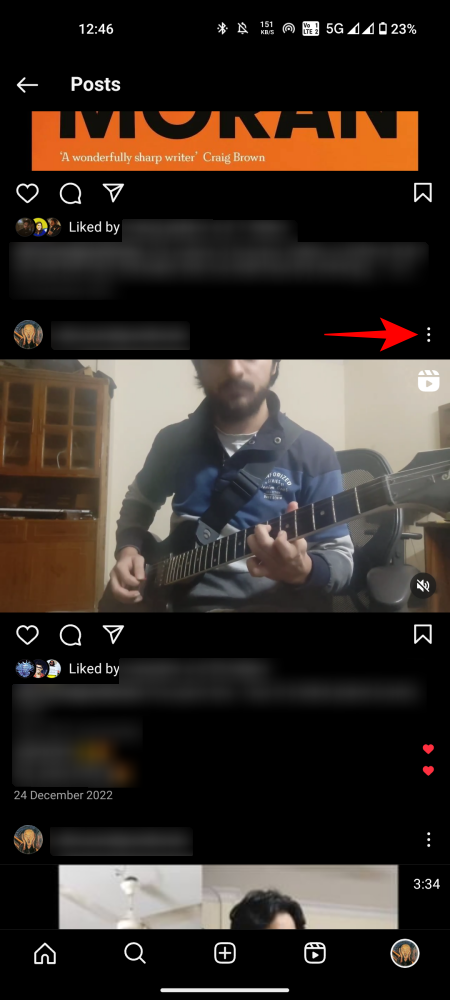
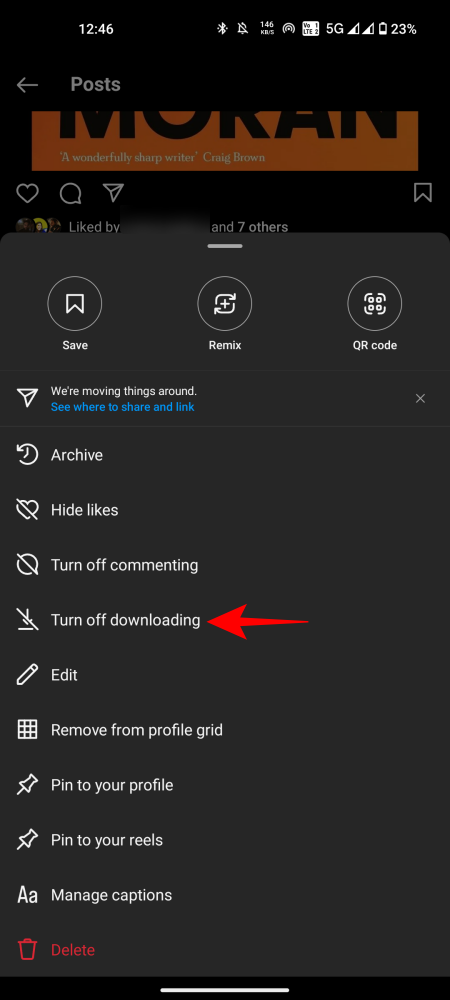











Discussion