What to know
- Audible lets you customize the options available in the main player.
- Customize Audible player controls from ‘Profile > Settings > Player’.
- Replace the options in the Audible Player’s bottom row from ‘Profile > Settings > Player > Player customization’.
Audible has several settings that help control how you listen to an audiobook on the app. On the Audible Player, which is where the playback controls are found, the default options of Pause/Play, skip forward/backward, speed, and timers do much of the heavy lifting. But these default control options are not set in stone. You can customize them to cater to your special audiobook listening needs, as well as swap out the least used controls with ones that are more relevant to you. Here’s how to customize Audible player controls on the Audible app.
How to customize Audible player controls
Here’s how you can adjust the controls of the Audible player as well as choose which options get to take up space on the main player.
Adjust the player controls
- Open the Audible app, tap on Profile in the bottom right corner and then tap on Settings in the top right corner.
- Under ‘App Settings’, tap on Player. This will reveal all the player settings that you can modify.
Although you’ll find a bunch of settings here, only the following pertain directly to player controls:
Progress bar
By default, the listening duration displayed in the progress bar is set to ‘Chapter’, which is the ideal setting for most users.
But if you want to be able to tell where you are in the book at a glance, the ‘Full title’ option might better suit you.
Skip forward and back
This is perhaps the most customized setting. When you skip forward or back, you go 30 seconds in that direction. But this is certainly not ideal for most. With this setting, you can customize the exact skip interval. You can choose from the following intervals (in seconds)- 10, 15, 20, 30, 60, 90.
Don’t forget to tap on ‘Set’ once done.
Mini player time display
The Mini player is the minimized player that rests at the bottom while you’re using the app. It provides yet another way for you to see where you are in the book. The default option is set at ‘Time remaining’. But some users may prefer the ‘Time listened/Total time’ option.
Miscellaneous
The rest of the options have more to do with the automatic behavior of the player than any customizable option that you interact with. These include:
- ‘Resume playback’ upon inserting the headset
- ‘Shake to extend’ timer
- ‘Turn off auto-lock’ while listening
- ‘Sync listening position’ across devices
- ‘Automatic Car Mode’ when connected to a car via Bluetooth
- ‘Continuous listening’
Customize bottom row
The options in the bottom row of the Audible player can be swapped out for ones that are more relevant to you. Here’s how:
- Tap on the Player customization option on the same ‘Player’ screen.
- Then simply drag and drop an option from the ‘Player menu’ and replace one from ‘Player controls’.
- Once done, you’ll see the option become available to you in the Audible player.
We hope you were able to better customize your Audible player as per your needs and listening habits. Until next time! Keep reading.

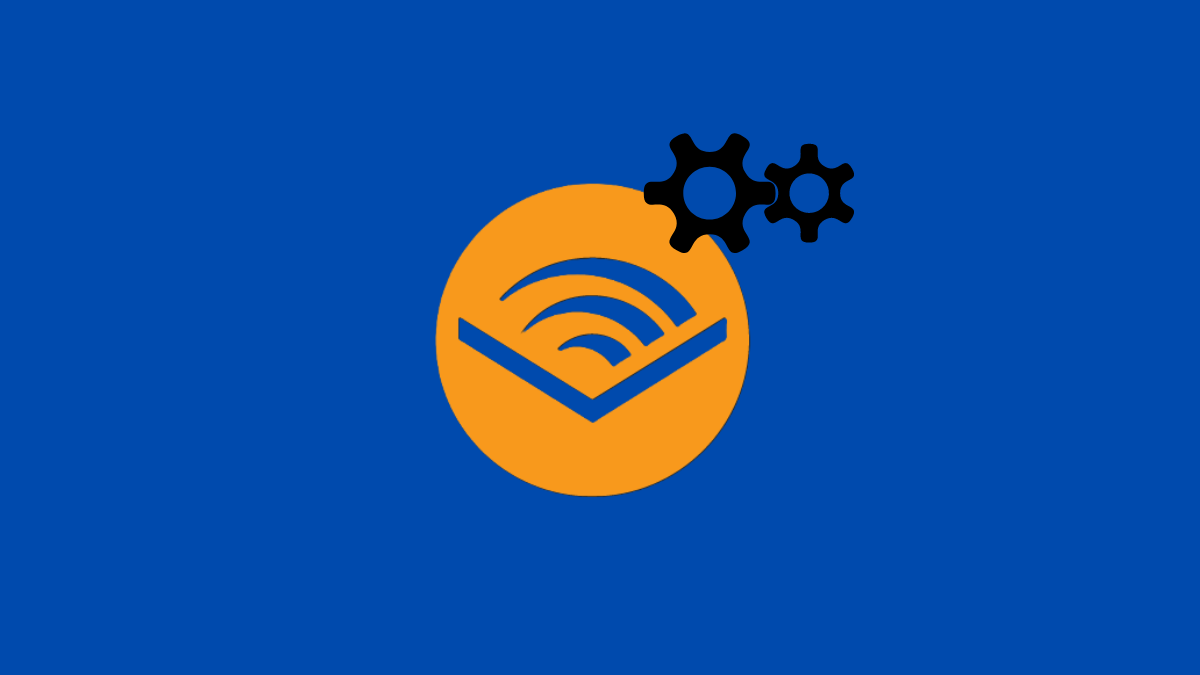
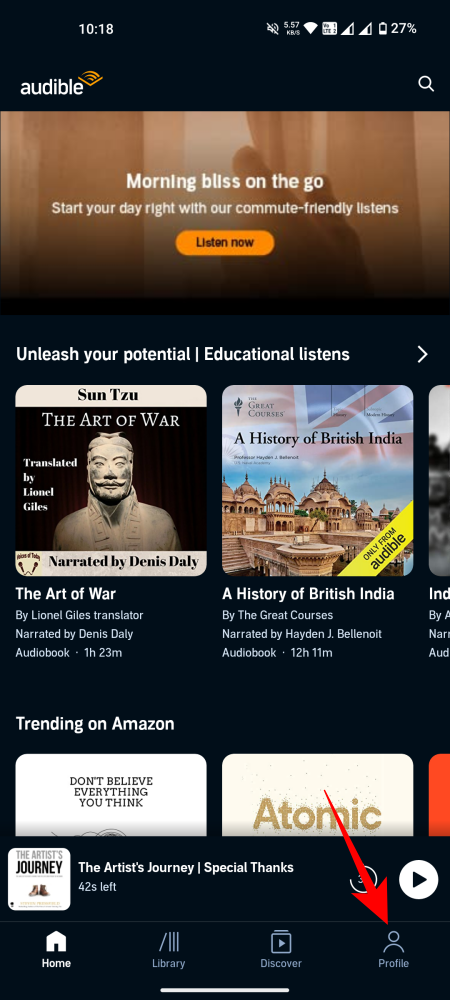
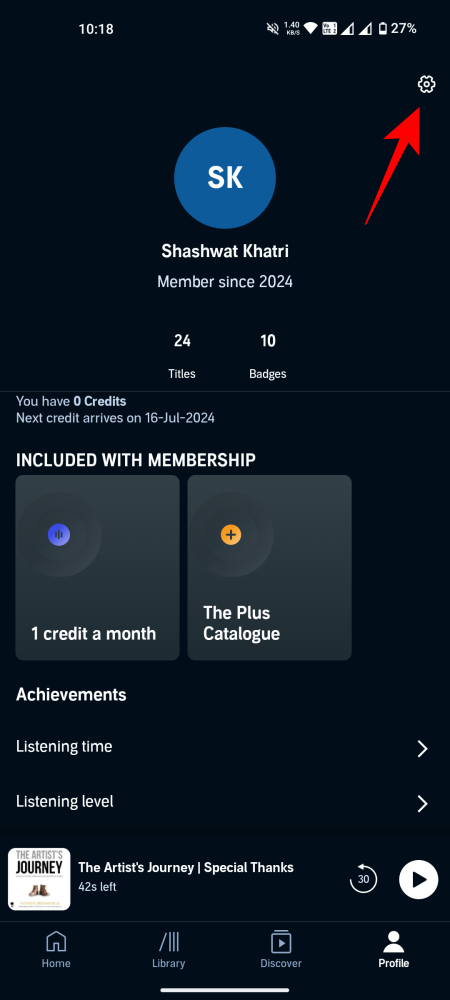
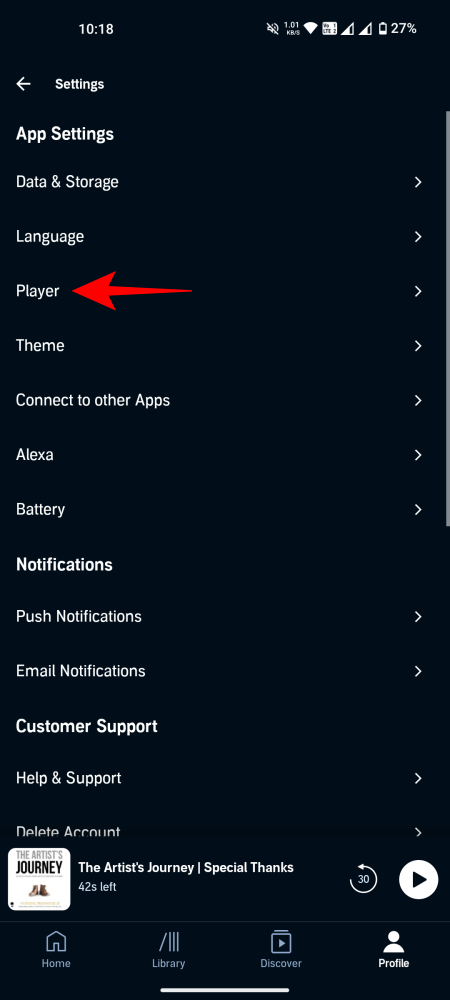
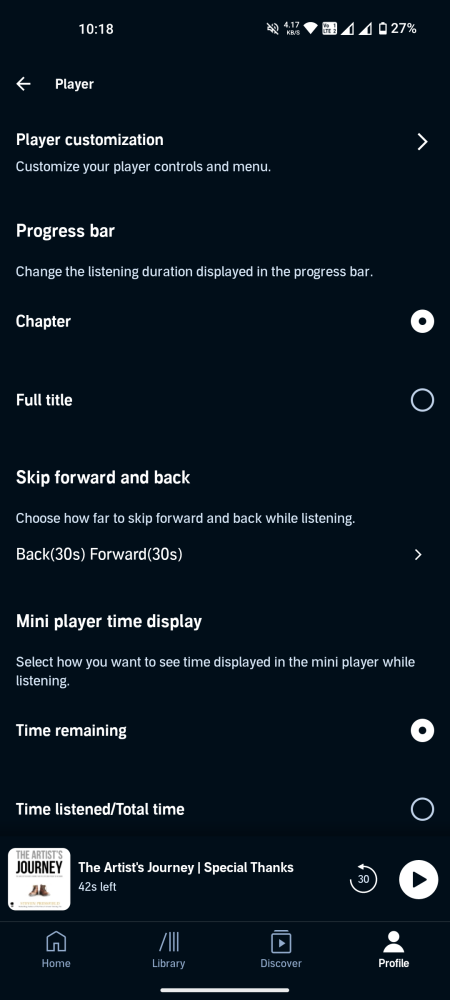
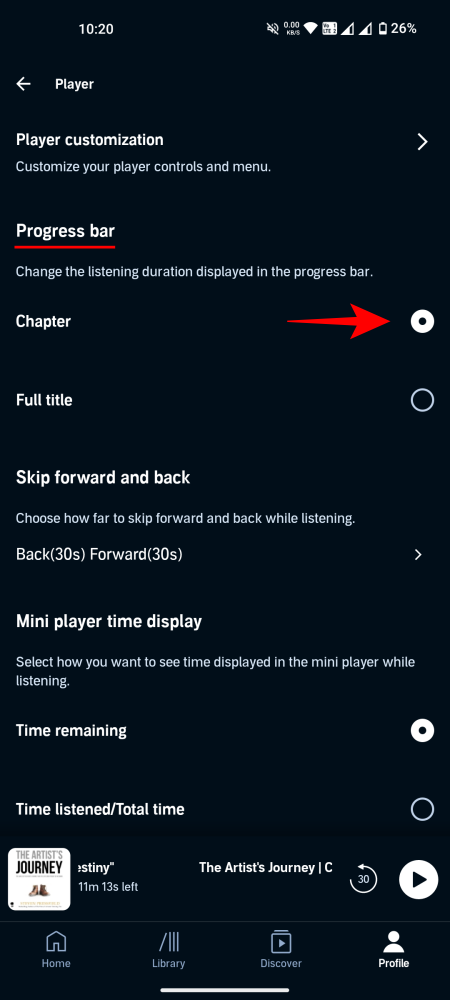
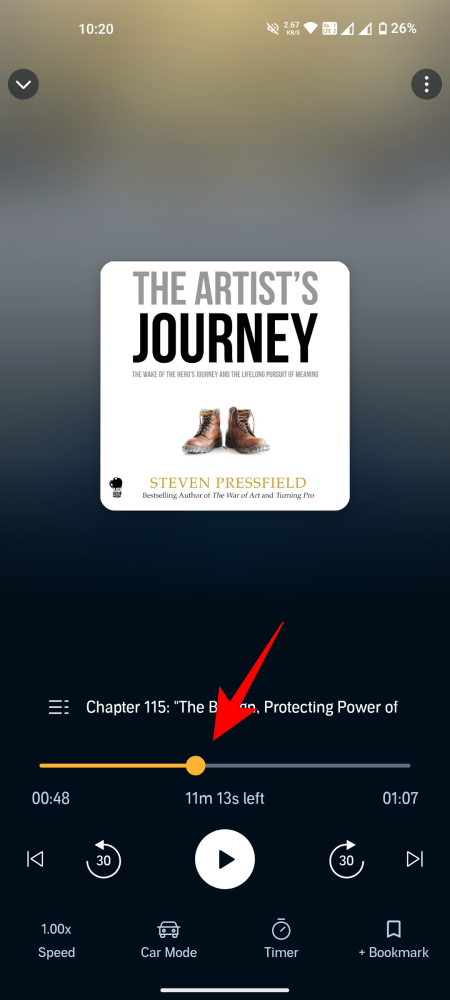
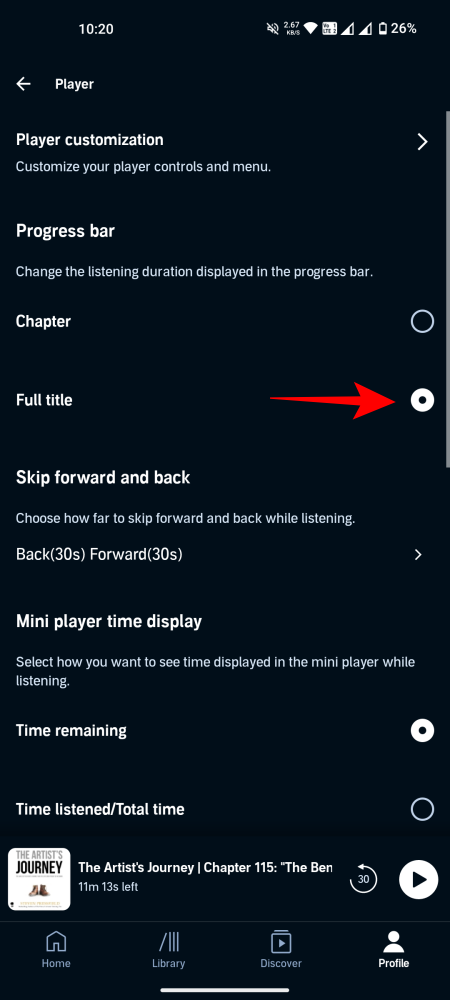
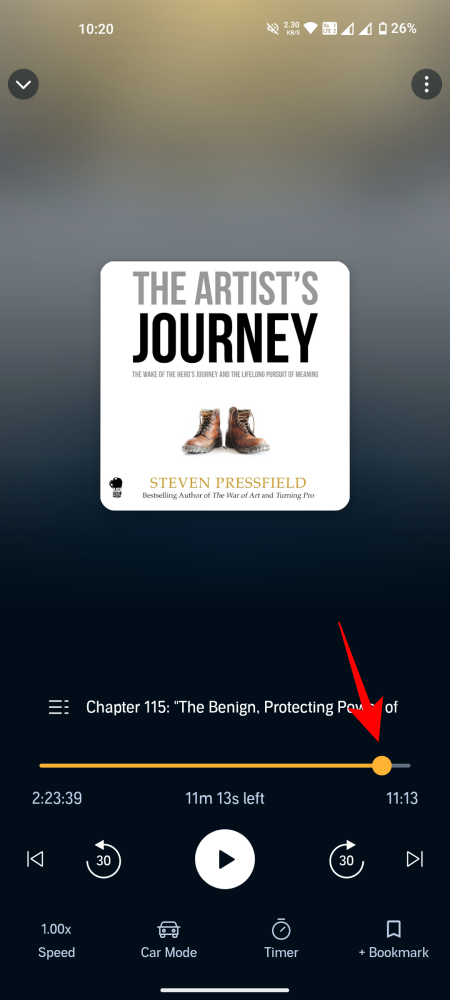
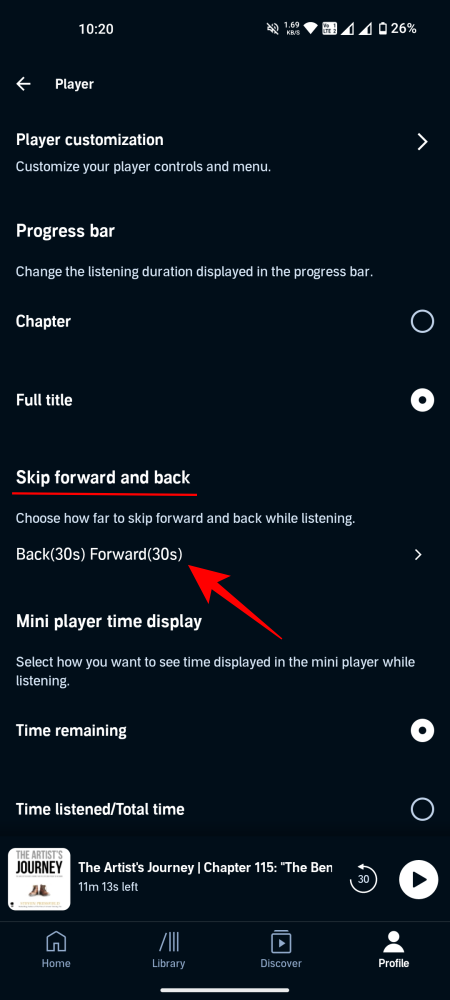
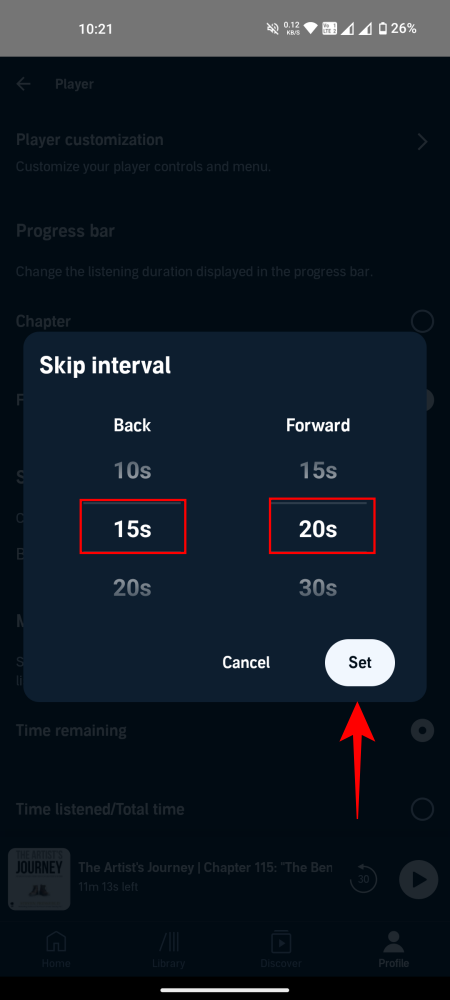
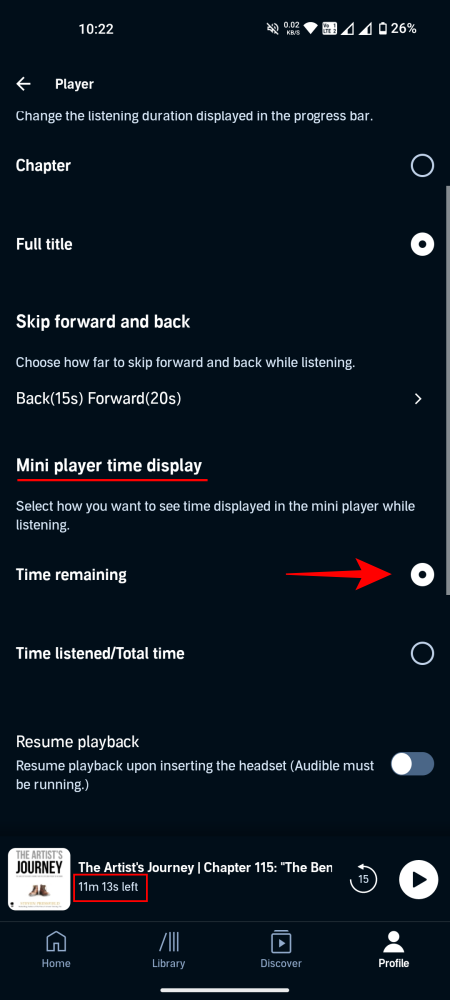
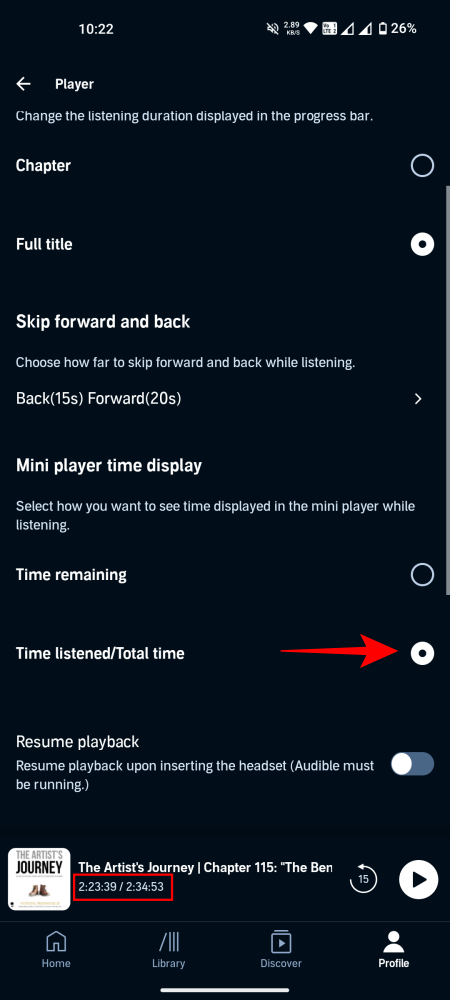
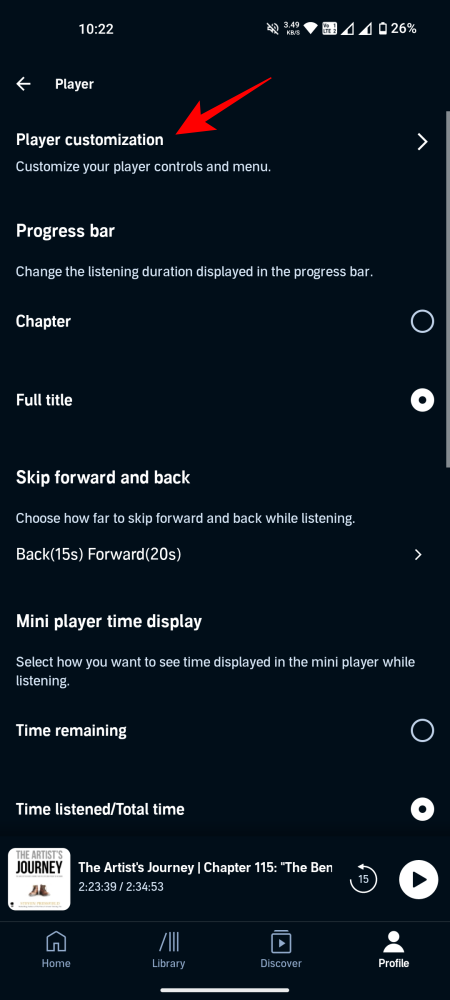
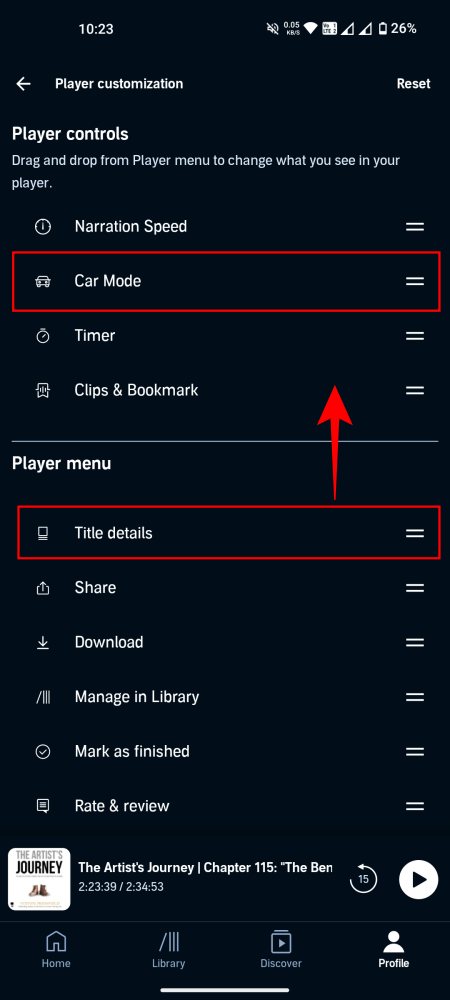
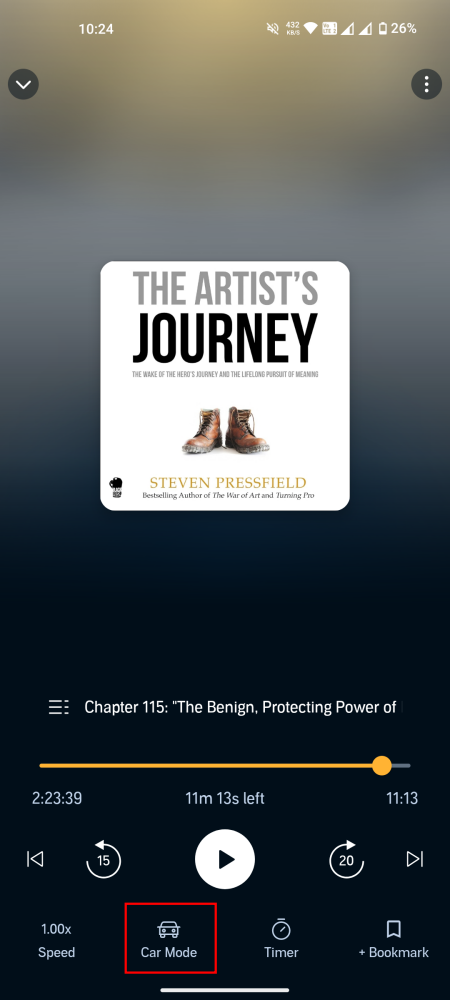
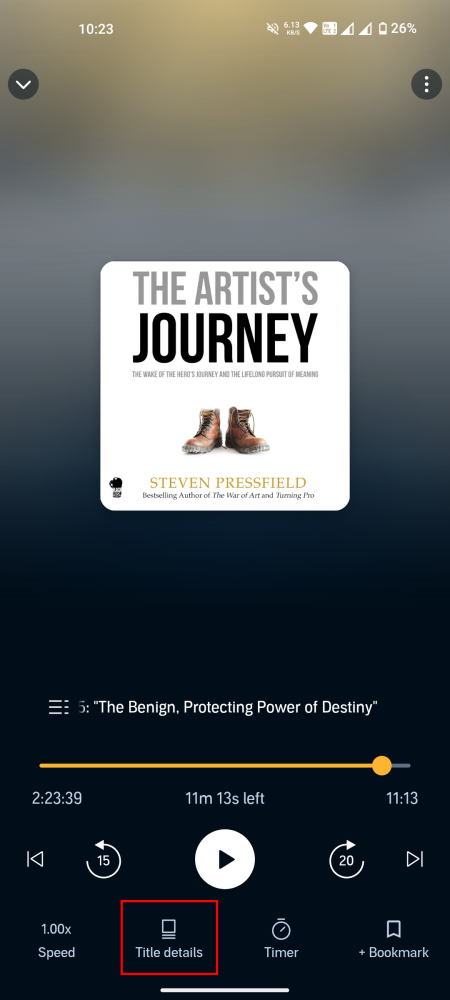
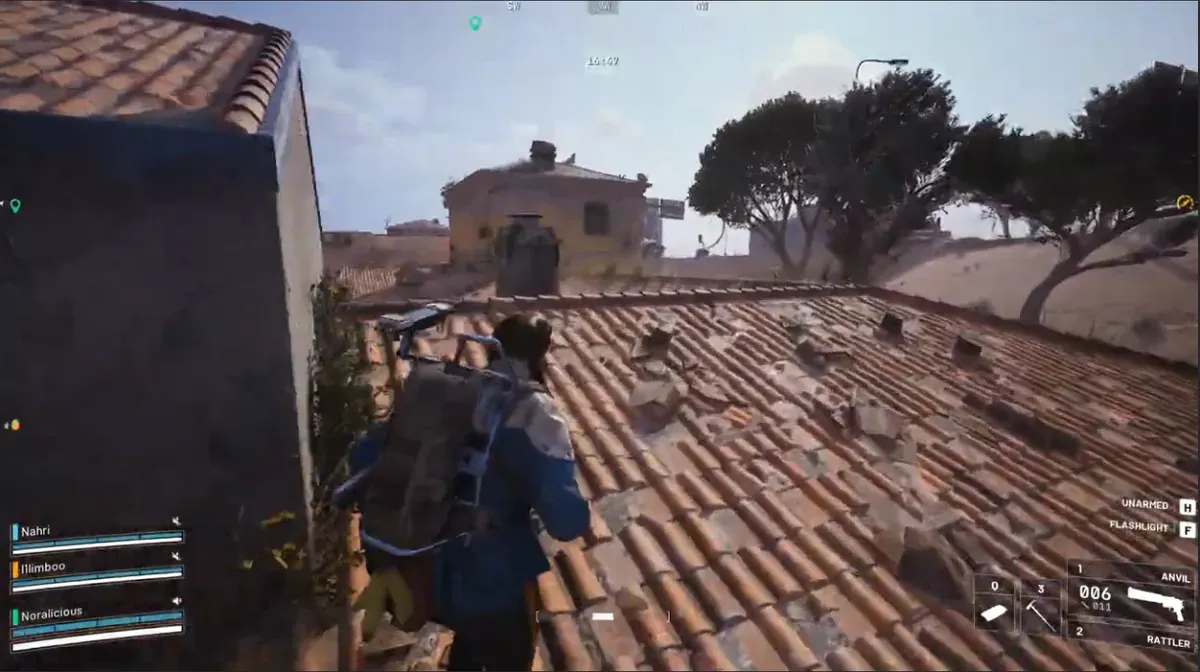


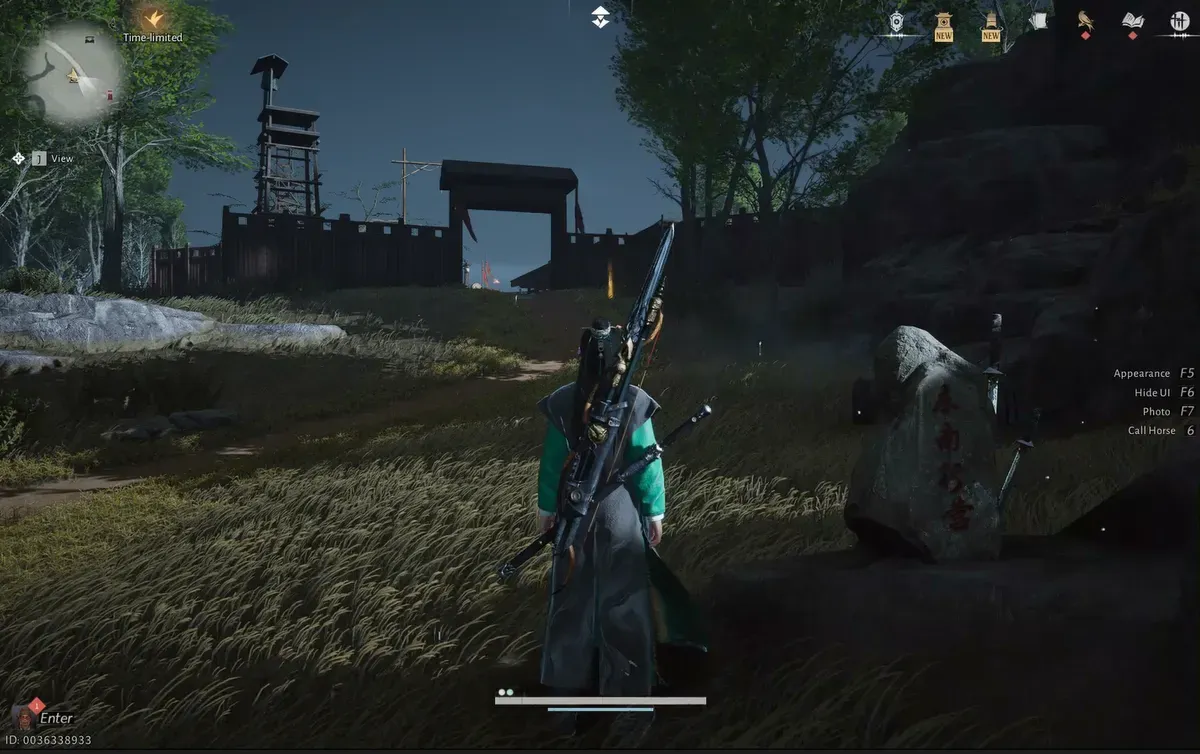



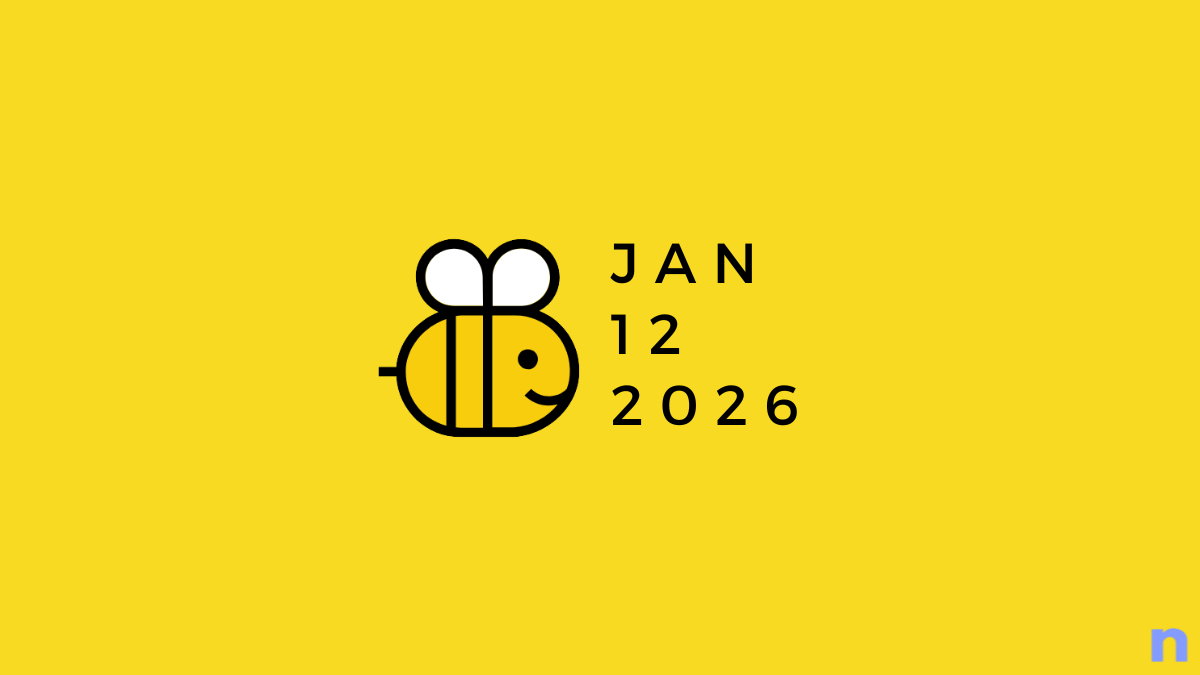



Discussion