Having the right orientation and aspect ratio for your images is so much important. Especially if you are particular about how your uploaded images unfold when uploaded on Facebook. This factor is vitally important for web publishers, who receive major traffic from social media campaigns, especially through Facebook. Using engaging images skillfully can definitely increase your conversion or even double it.
Irrespective of which group you belong to, the elements like Image file type, aspect ratio and resolution matter so much to your digital presence.
Keeping these factors in mind, we present you with the image guidelines by Facebook and the list of tools that can help you comply with them effortlessly.
Image design and size recommendations by Facebook
To simply things for individual users and brand owners, Facebook has provided the profile and cover photo guidelines for pages. Although, these guidelines hold relevance for profile and cover photos of your personal profile.
The aspect ratio for the Facebook profile picture is 1:1 and is displayed at a resolution of 170 x 170 pixels on computer devices that will alter to 128×128 pixels on smartphones and 36×36 pixels for the category of devices below it.
On the other hand, the cover photo is displayed at a resolution of 820 pixels wide and 312 pixels tall on computer screens that is followed by 640 pixels wide and 360 pixels tall on smartphones.
For other posts, Facebook recommends the users to upload the highest resolution quality they have for their image that should have an aspect ratio of 9:16 to 16:9. However, for images with link, the desired aspect ratio is 1.91:1 or 1:1 with 1080x1080px being the minimum resolution required.
The minimum aspect ratio for Desktop news feed is 400×500 pixels that change to 476 pixels wide and 249 pixels tall for images with a link. The same minimum aspect ratio is desirable for single images on mobile devices. However, in the case of an image with a link, the minimum acceptable width is 320 pixels.
Here are the best apps that allow you to crop photos for Facebook effortlessly.
Using ‘Photo & Picture Resizer’ app
The Photo and Picture resizer is the app that allows fast picture resizing for your facebook profile picture and posts. Here is how you can do it:
Step 1: Download and install the ‘Photo & Picture Resizer’ app from the Play Store.
Step 2: Launch the app and tap allow option to grant necessary permissions to the app.
Step 3: Tap on select photos option to choose an image from the Gallery app.
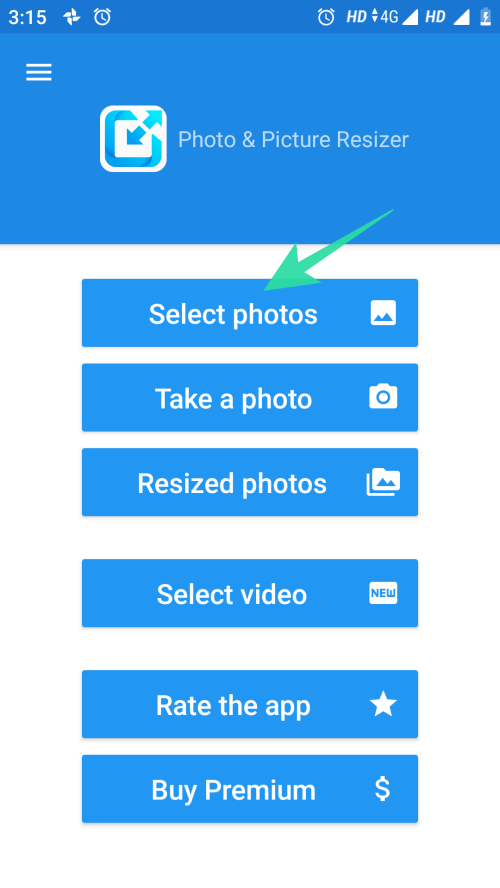
Step 4: After selecting the image, tap on crop icon to crop your image for uploading.
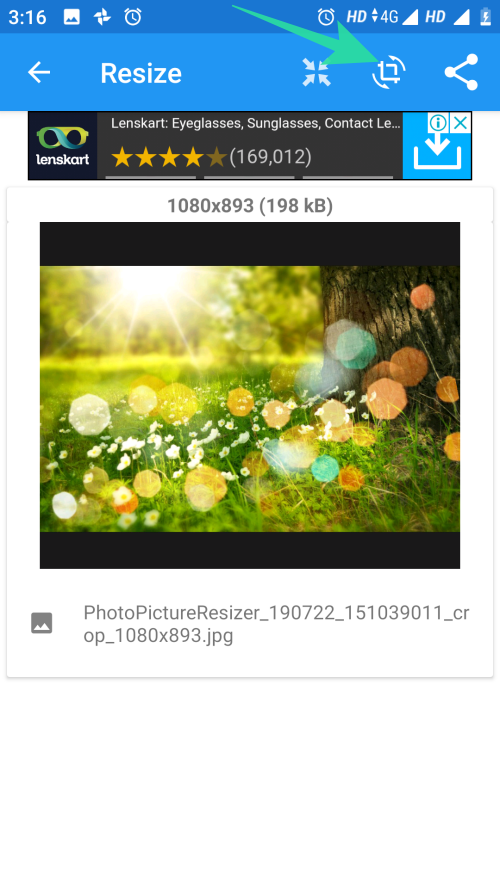
Step 5: Tap on the resolution option to set the desired resolution for your image as shown below.
Step 6: Tap on the aspect ration option to choose the desired aspect ratio for your image to upload on Facebook.
Step 7: Crop your image and tap on crop option at the bottom right corner of the screen when done.

Using ‘Photo Resizer’ app
Photo Resizer is an image resizing tool that helps you to crop and resize your images to come up with the desired pixels and aspect ratio to upload on any social media platform including Facebook. Here is how you can use this app:
Step 1: Download and install the ‘Photo Resizer’ app from the Play Store.
Step 2: Tap Ok to grant app permission to access phone storage.
Step 3: Tap on the Gallery option to choose an image for resizing.
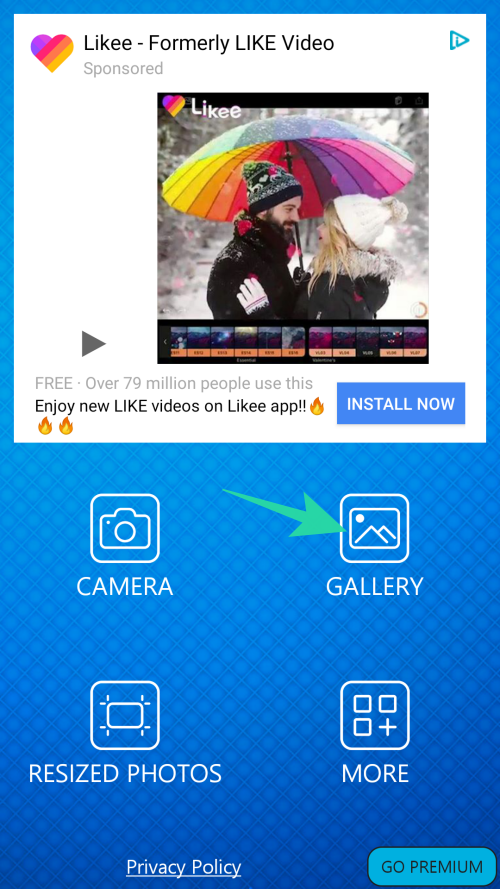
Step 4: Tap on the Settings icon at the top right corner to choose the image format.
Note: Facebook accepts both PNG and JPG format.
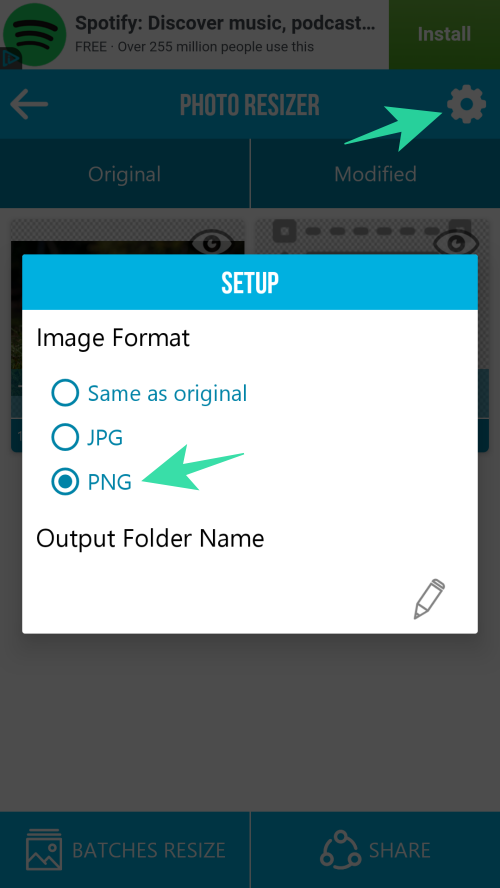
Step 5: Tap on Crop option on the image as shown below.
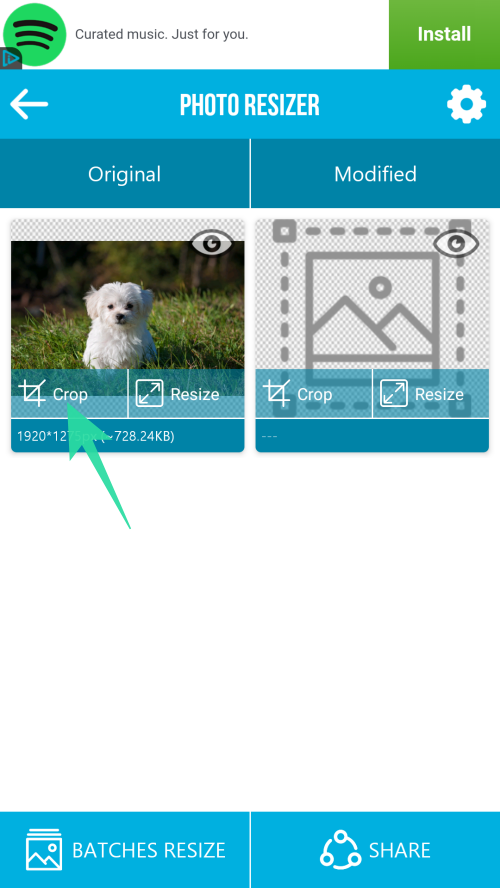
Step 6: Tap on Aspect resize option from the newly appeared list.
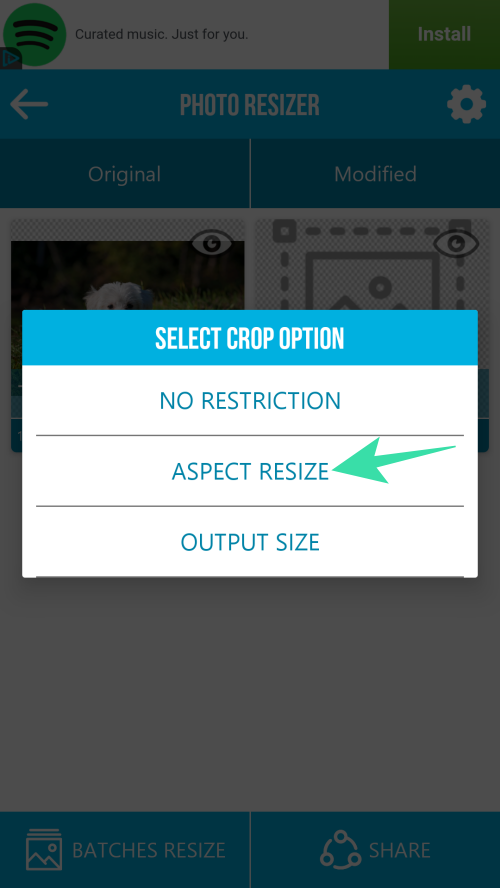
Step 7: Choose your desired aspect ratio option.
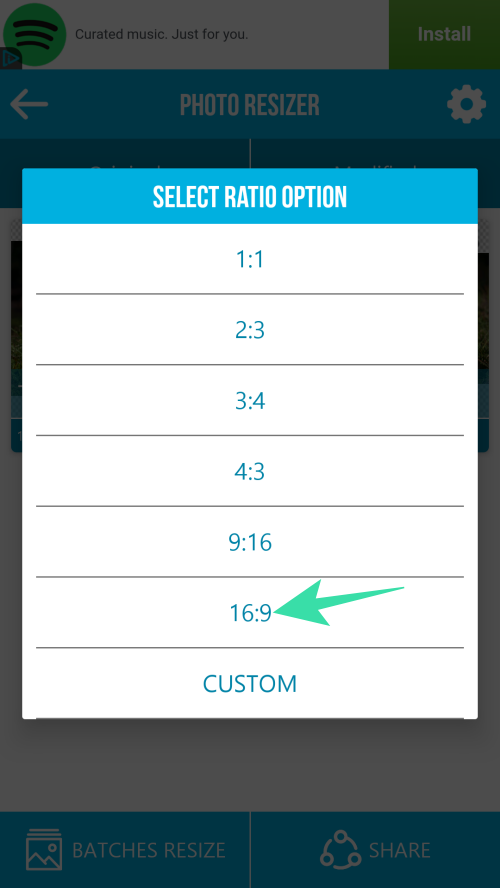
Step 8: Crop the image in your desired aspect ratio and tap on ([icon name=”check” class=”” unprefixed_class=””]) icon to save the image.

Using ‘Square InPic’ app
Another option you have is the Square InPic – Photo Editor & Collage Maker. This app is ideal to come up with square photos for Facebook without cropping the image.
Step 1: Download and install the ‘Square InPic’ app from the Play Store.
Step 2: Launch the app from your home screen or app drawer.
Step 3: Tap on the Gallery option to choose an image for editing.
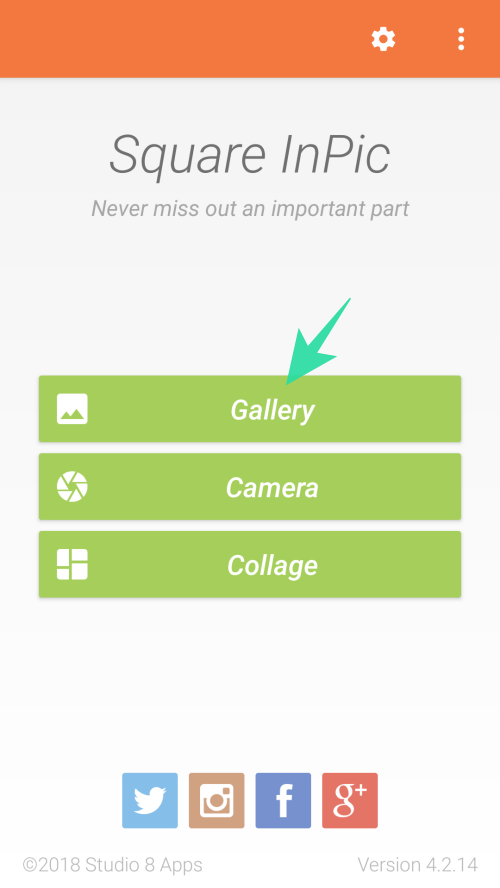
Step 4: Choose a background for your image or simply tap on the blur option to have the blurred version of the same image in the background.
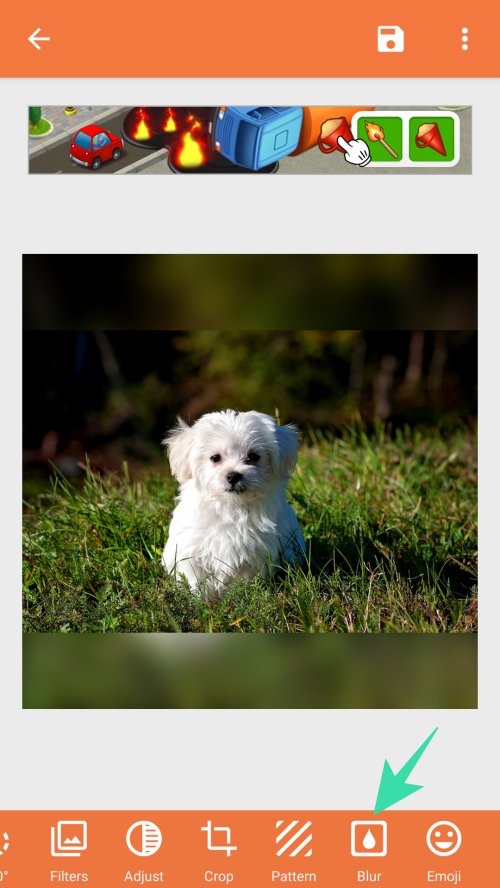
Step 5: Tap on save option to save your final Squared image for Facebook Profile picture.
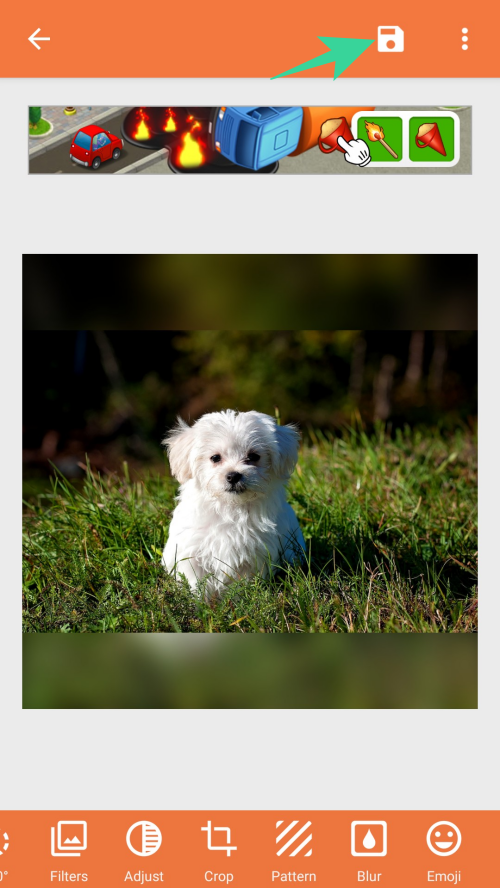
That’s all!

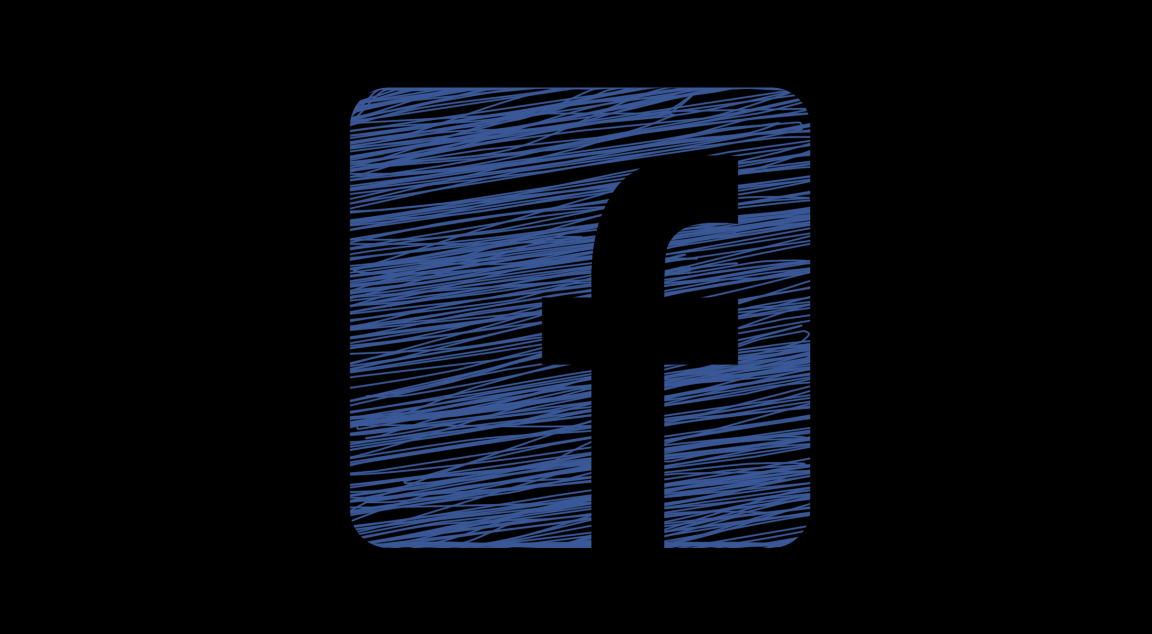

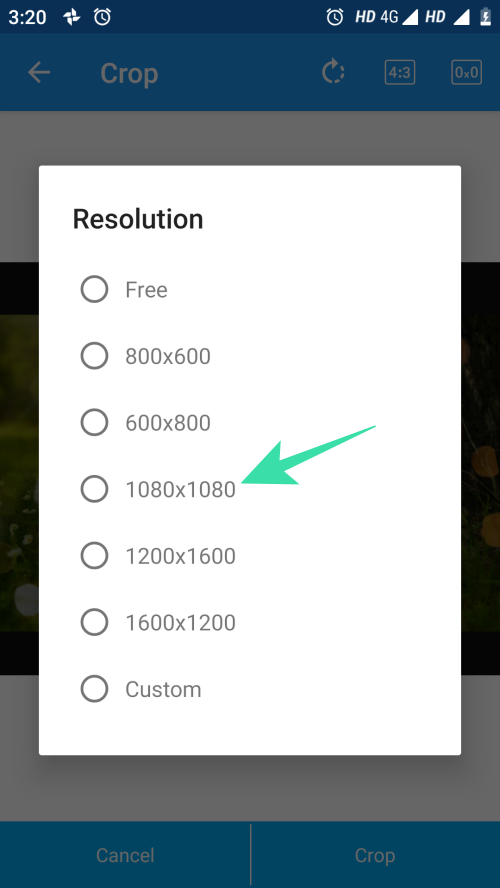

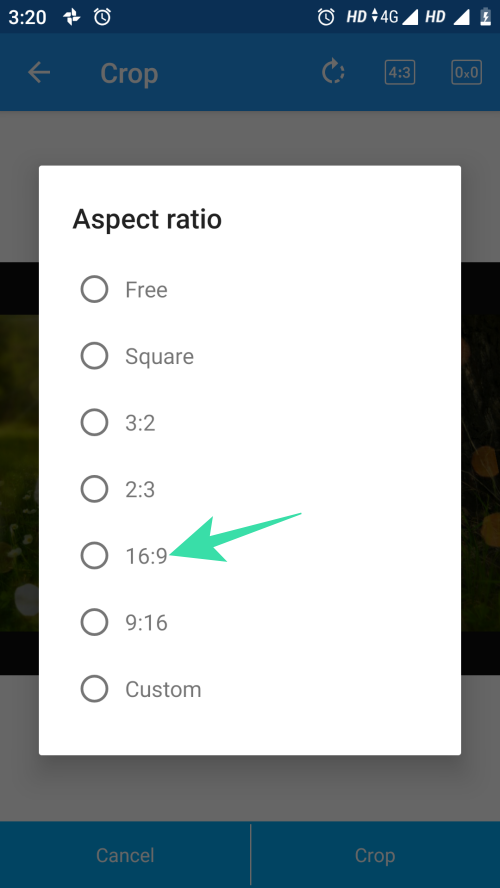












Discussion