ChatGPT is a great AI tool for the masses. But its true potential remains untapped until you start playing around with some of its plugins. By adding ChatGPT plugins, you can further expand the chatbot’s capabilities and get it to do much more than what it was originally intended for.
If you’re a music enthusiast, one of the best ChatGPT plugins that you can get is the Playlist AI plugin which, with nothing more than a prompt, can get ChatGPT to curate Spotify playlists for every occasion and fancy. So if you’re tired of the same old playlists that Spotify has to offer, you might really benefit from the Playlist AI plugin.
Here’s a look at how you can use the Playlist AI plugin on ChatGPT to create Spotify playlists.
What is the ‘Playlist AI’ ChatGPT plugin?
Launched in 2022, Playlist AI is a playlist-creator app that uses artificial intelligence to club songs together and creates Spotify and Apple Music playlists based on your prompts and listening history.
Although it has a separate app for iOS devices, it really shines when paired with ChatGPT as a plugin and is ideal for anyone looking to discover new music and create playlists on the go regardless of the platform.
How to use the Playlist AI plugin on ChatGPT
Here’s how you can use the Playlist AI plugin on ChatGPT to create playlists with a prompt.
To begin with, you will need a ChatGPT Plus subscription in order to install and use plugins on ChatGPT. With that, let’s get to the steps.
- Firstly, open chat.openai.com on a browser and log in to your ChatGPT account. Thereafter, click on GPT 4 and switch to it.
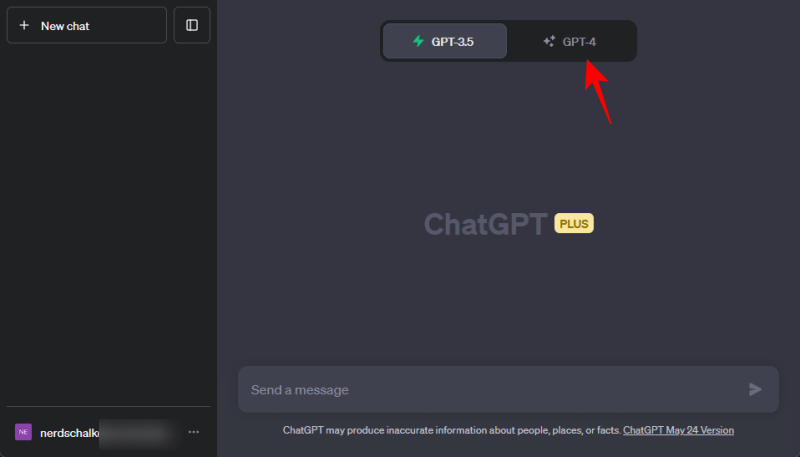
Note: Plugins work only with GPT 4, not with GPT 3.5. - Then hover over “GPT-4” and select Plugins.
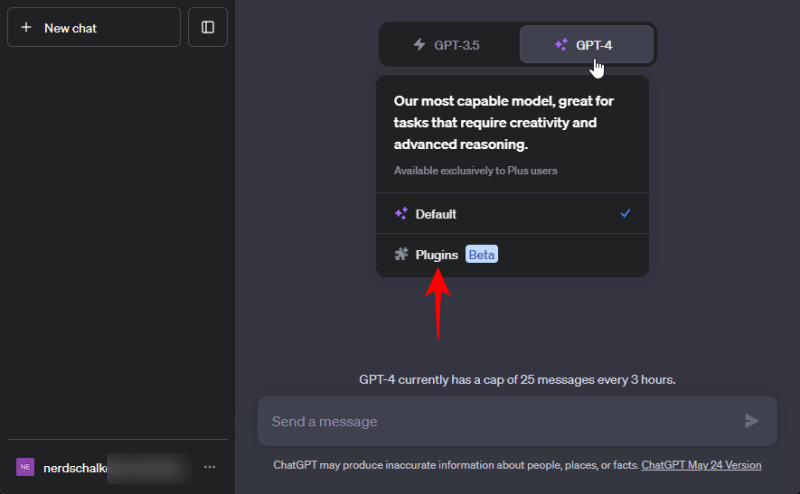
- You will see a new ‘plugins’ option below. If this is your first time using plugins, you’ll see “No plugins enabled” instead. Click on it.

- Then click on Plugin store.
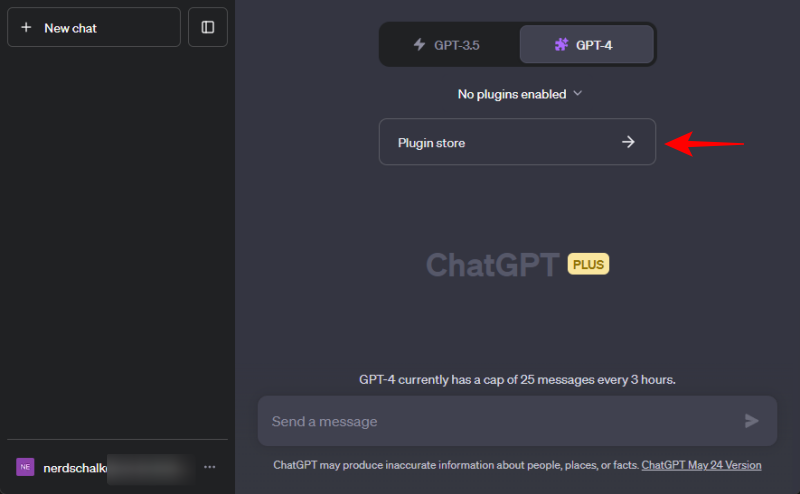
- This will open the Plugin store window. In the search field, type Playlist AI.
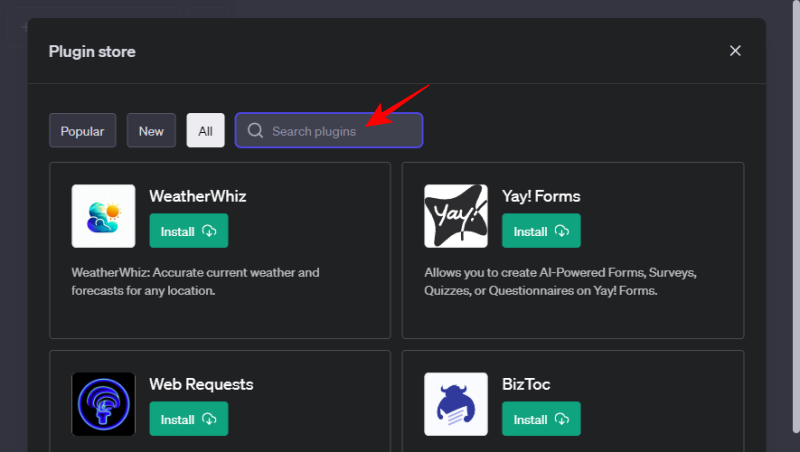
- Once the PlaylistAI shows up, click on Install.
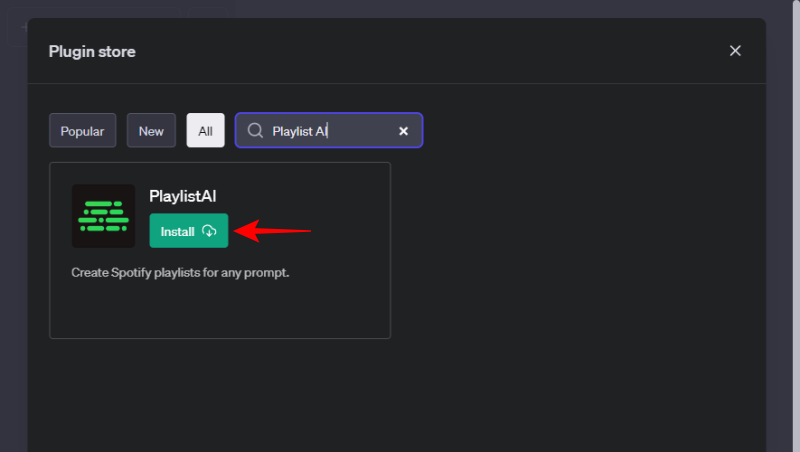
- Here, you will be asked to log in to Spotify. Enter your Spotify username and password and click on Log In.
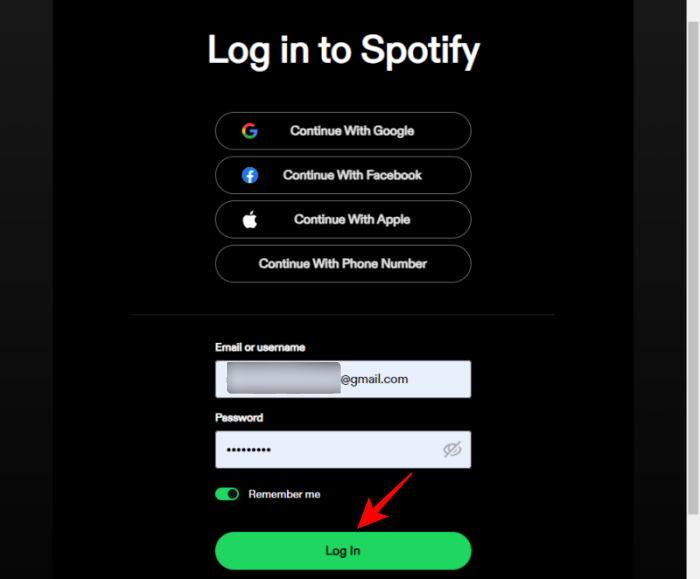
- Click on Allow to let PlaylistAI have access to your Spotify account.
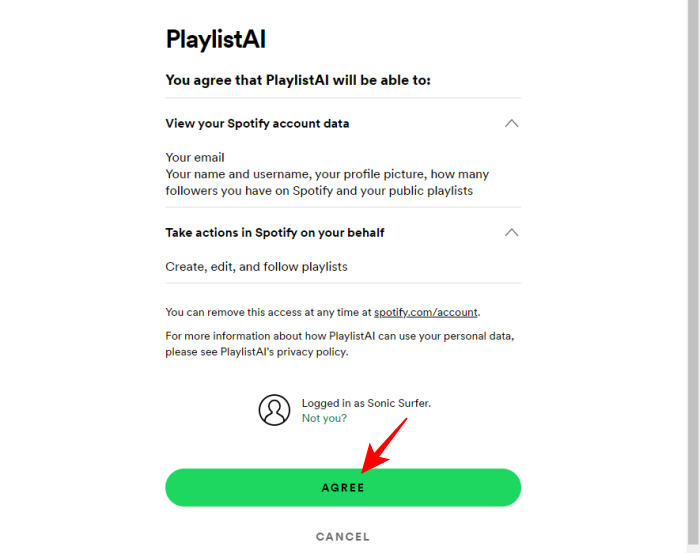
- Once the PlaylistAI plugin is installed, you will see it appear in the plugin section. Make sure there is a tick next to it so that it is selected.
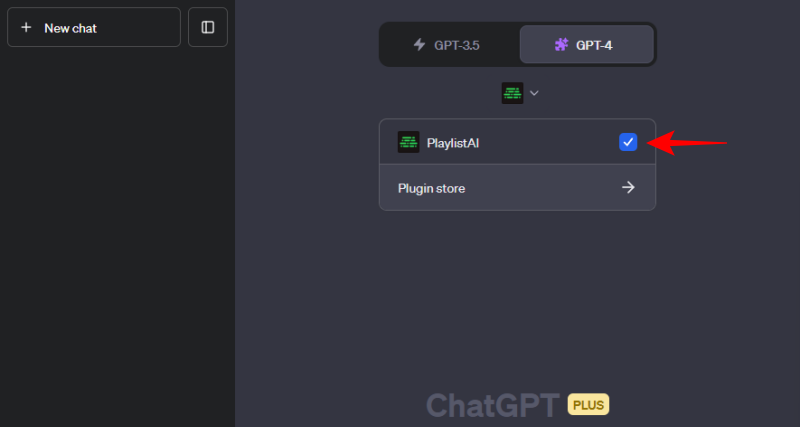
- Now that the plugin is installed and selected, all that you have to do is give ChatGPT a prompt to start creating Spotify playlists. As an example, let’s ask ChatGPT to create a playlist of, let’s say, Japanese instrumental music for work.
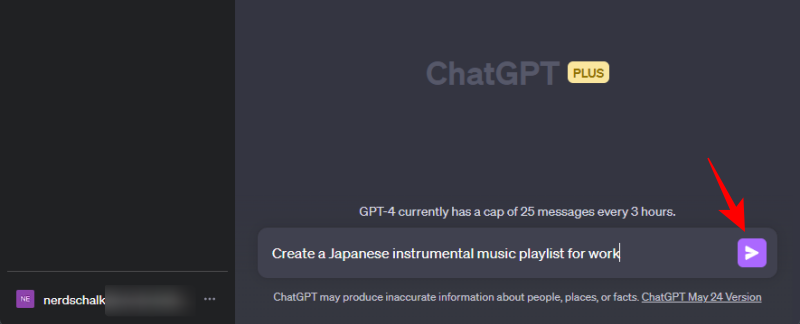
- Within a few seconds, ChatGPT created a playlist with 10 songs. Once the playlist is created, you will see a Spotify link.
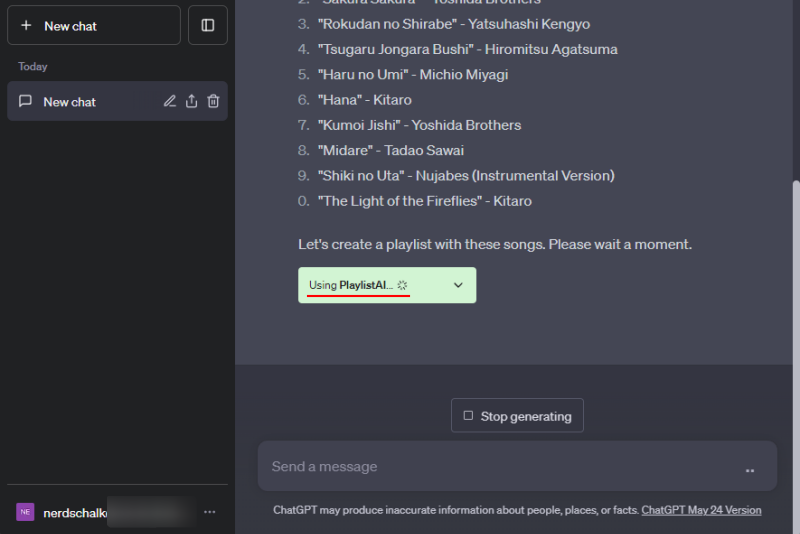
- Click on it to take you to Spotify directly and start listening to your new playlist.
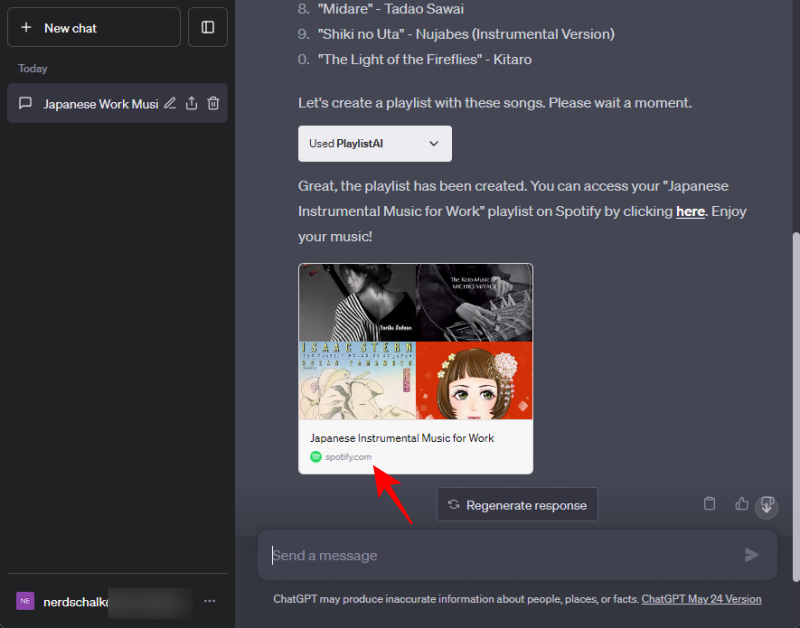
- The same will be added to your list of playlists as well.
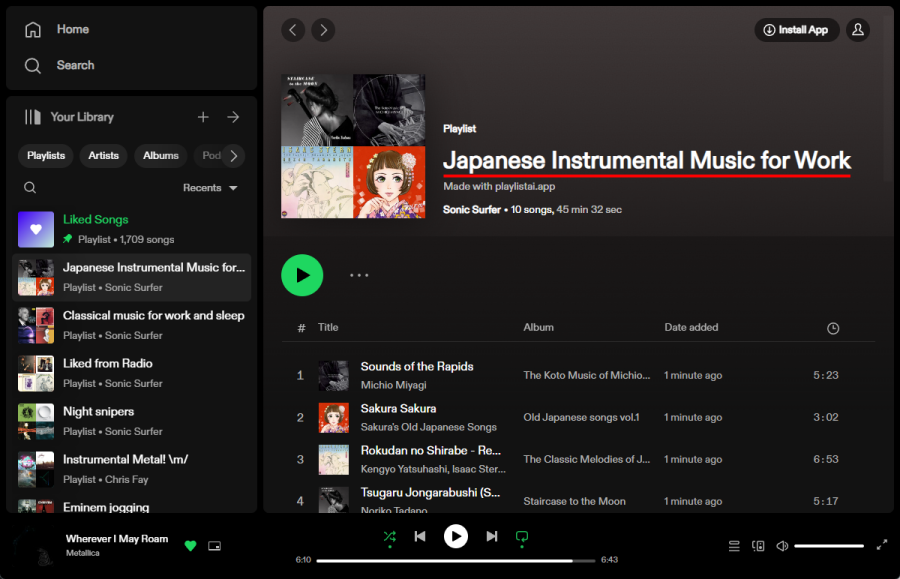
How to use the Playlist AI plugin on ChatGPT on an iPhone
Though ChatGPT has an official app for iOS devices, it does not have native support for plugins. However, there is a workaround that can allow you to use the Playlist AI plugin on ChatGPT on an iPhone.
To start, you’ll need to open ChatGPT on a browser on a desktop and use the PlaylistAI plugin as before. Get ChatGPT to create a playlist, and once you have the Spotify playlist created, follow the steps given below:
- Open the ChatGPT app on your iPhone and tap on the three-dot menu in the top right corner of the app, and select History.
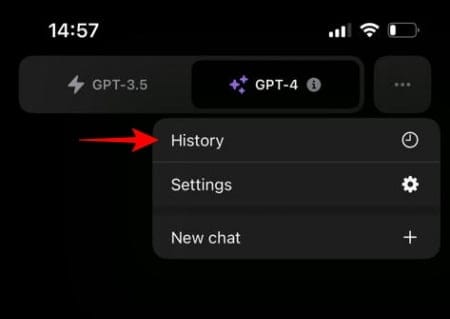
- Select the conversation where you’ve asked ChatGPT to create the playlist.
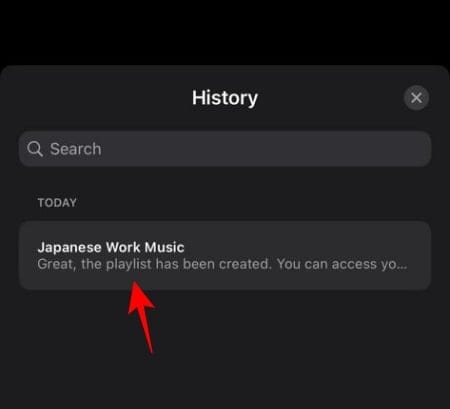
- Then click on the Spotify playlist hyperlink provided by ChatGPT.
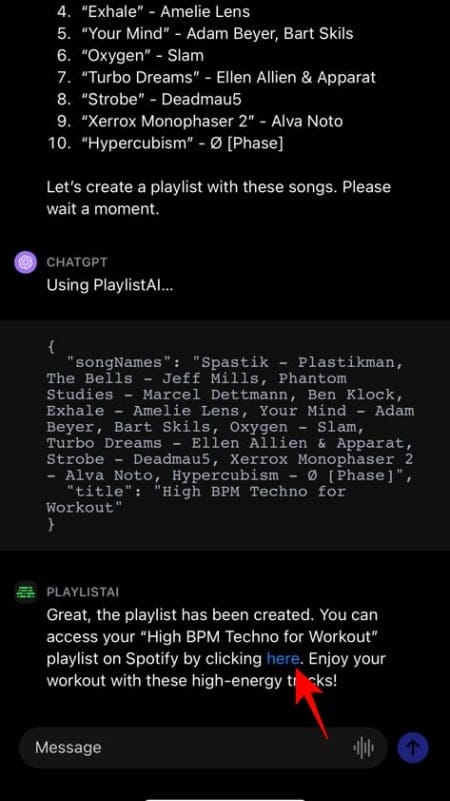
- And just like that, you’ll have the playlist open in Spotify.
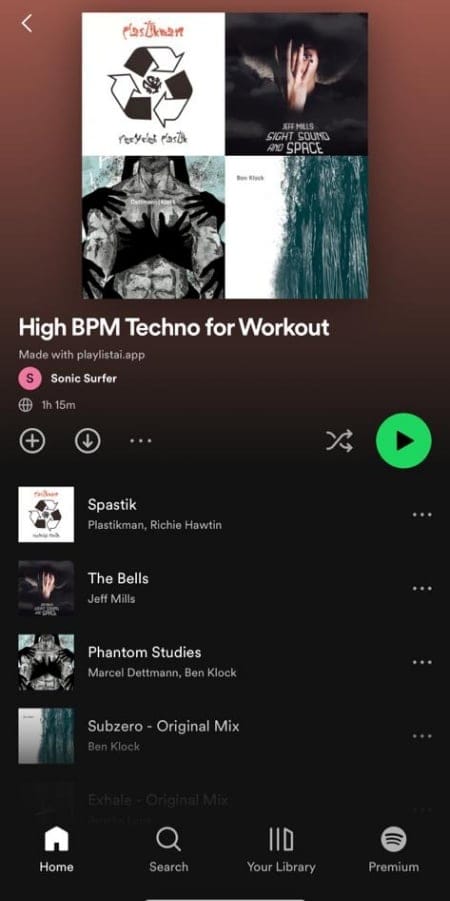
Create unique playlists with the Playlist AI plugin
There are lots of parameters that you can use when creating Spotify playlists with ChatGPT prompts.
- For instance, you can specify the number of songs that you want to have in your playlist…
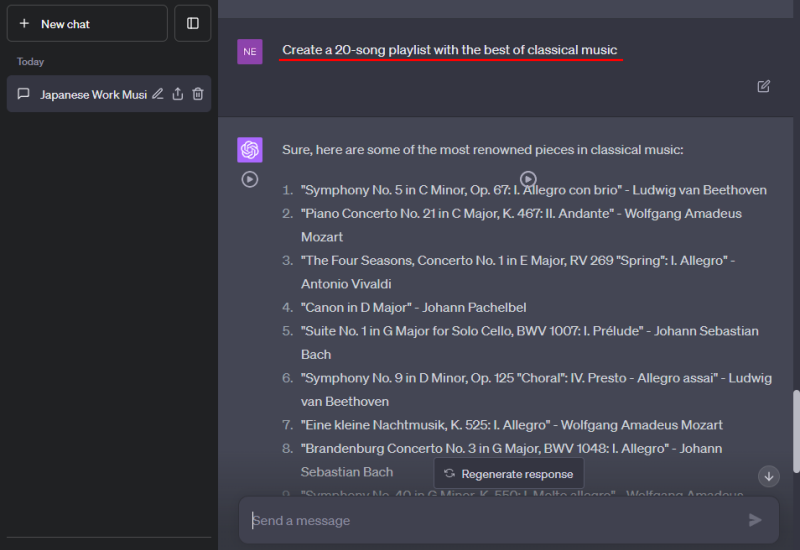
- Prompt ChatGPT with a particular genre that you’re interested in or give it a specific parameter like ‘high BPM’ or ‘guitar-based music’ to further narrow down the songs in your playlist.
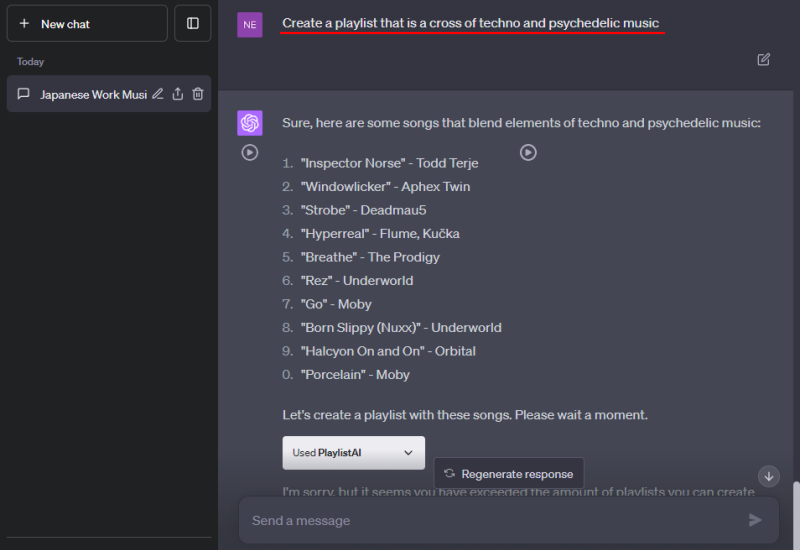
Similarly, you can get as creative as you like with the playlists that you want to create. So go ahead and type up the kind of playlist that you want to create and get one on the go.
How many playlists can I create for free with PlaylistAI
Playlist AI will only let you create a maximum of three playlists for free.
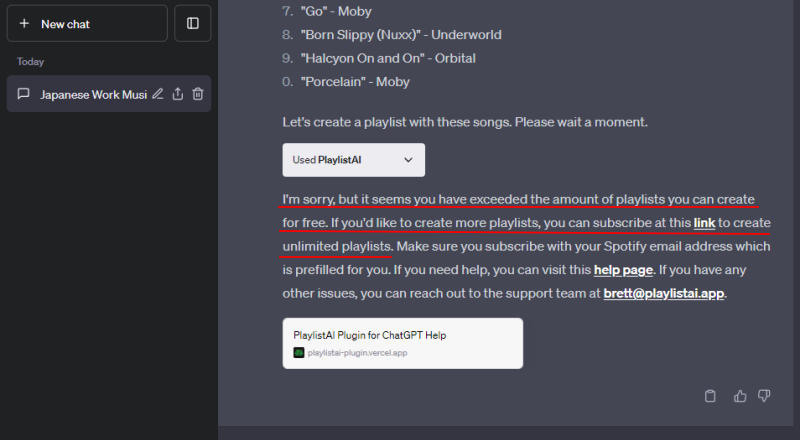
After this, you’ll be asked to subscribe to a yearly subscription. If you’re a music fanatic and want to use AI to quickly create Spotify playlists at your whim, then you might benefit from getting a subscription, which costs about $30 per year.
FAQ
Let’s take a look at a few commonly asked questions about using the Playlist AI ChatGPT plugin to create Spotify playlists.
Does Playlist AI work with Android?
Currently, PlaylistAI doesn’t have a dedicated Android app. In order to use it on Android, the best thing that you can do is to use your PC to create Spotify playlists on ChatGPT and then have Spotify installed on your Android device. The playlists that are added to the Spotify app on your PC will automatically be added to the Spotify app on your Android device as well.
Can ChatGPT make a Spotify playlist?
Yes, ChatGPT can make a Spotify playlist using the PlaylistAI plugin.
The use of plugins has really opened up ChatGPT for users to do all sorts of things. For music lovers, the Playlist AI plugin is one of the better things that they can explore to discover new music as well as curate playlists that go with every moment. We hope this guide helped you understand how to use it. Until next time!

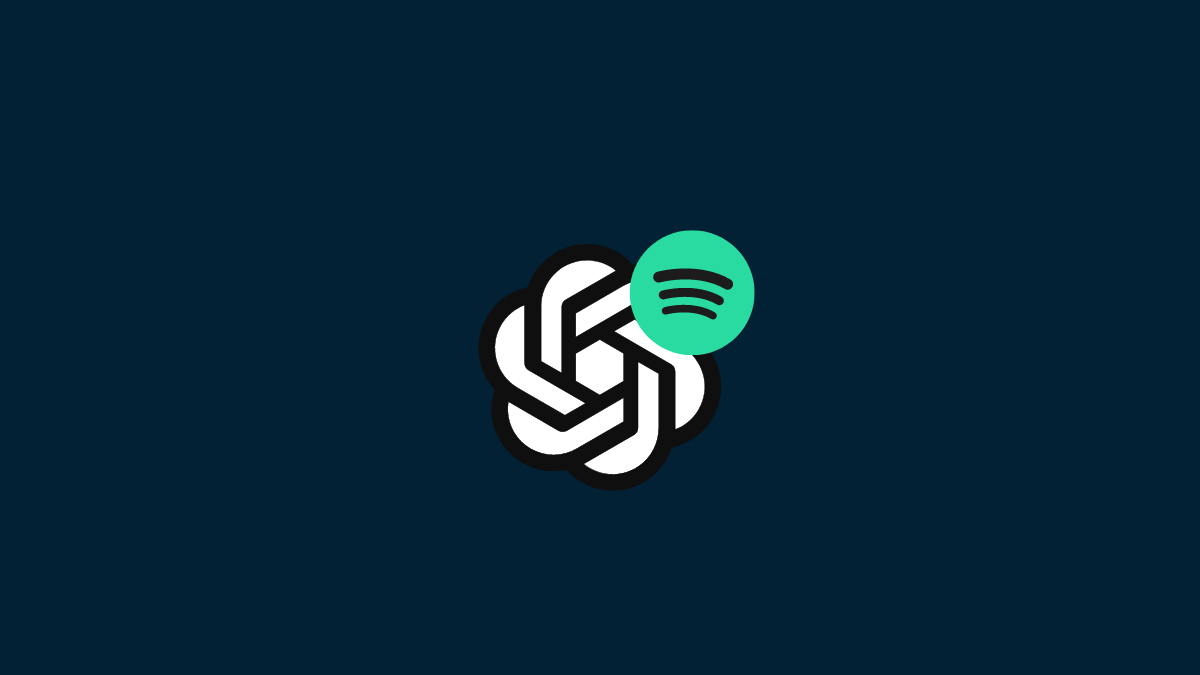



![Solution For Quiz - Where Did the Dragon Hall Deal a Major Blow to the Khitan Navy [Where Winds Meet]](/content/images/2026/01/1-15.png)







Discussion