What to know
- Broadcast Channels is a separate space where creators can share latest updates with their followers via texts, photos, videos, polls, and voice notes.
- Only the creators of the broadcast channel can send messages for their followers to see.
- Create broadcast channel from the Messages screen. Access your channel from ‘Inbox > Channels’.
Instagram offers a bunch of different ways to share pictures, videos, and thoughts on the platform. If you’re a creator on Instagram, you can share a post on your profile, create a story for the day, share short-form reels, and even go live with your followers. To help you establish a better bond with your audience, Instagram provides creators with an option called “Broadcast channels” which, as the name implies, lets you broadcast messages and other content to people who follow you.
In this post, we’ll explain what Broadcast Channels are all about, how you can create one, and invite people to it.
What are Broadcast Channels on Instagram
To offer creators a way to interact with their followers more conveniently, Instagram has added a new tool – Broadcast channels to its platform. The tool is designed to help creators reach their followers and form deeper connections with them by offering a one-to-many messaging service that will be available publicly for anyone who follows the creator.
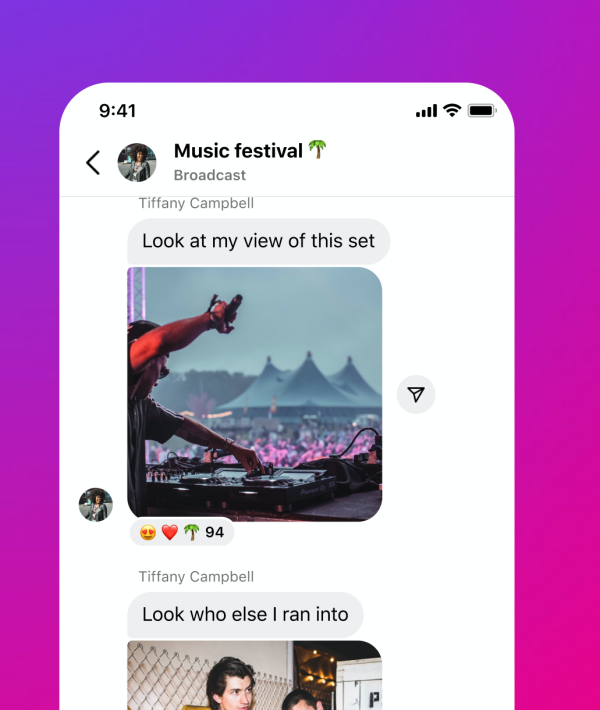
This way, creators can share their latest updates, event details, future collaborations, and behind-the-scenes moments with their followers via texts, photos, videos, and voice notes. Creators will also be able to create polls that others can vote on as feedback.
Although broadcast channels are public and can be discovered by anyone on Instagram, only people who follow a creator can join their channel. Likewise, the content that’s shared on these broadcast channels will only be available to people who follow the creator and won’t be visible on their public profile.
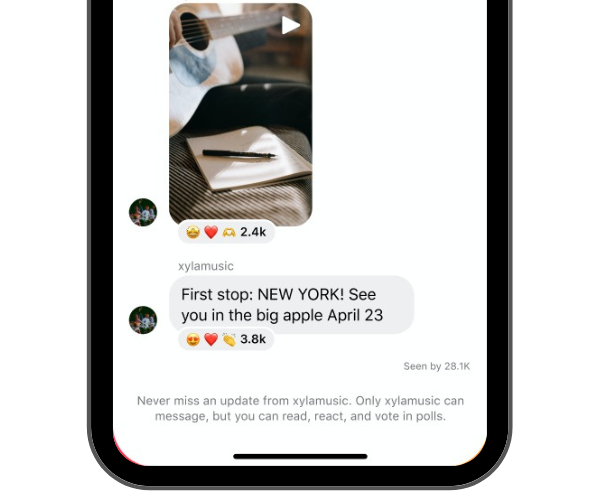
When a broadcast channel is created, only the creator of the channel can send messages for their followers to see. Their followers cannot send messages inside this channel but can react to the content shared and vote on their polls.
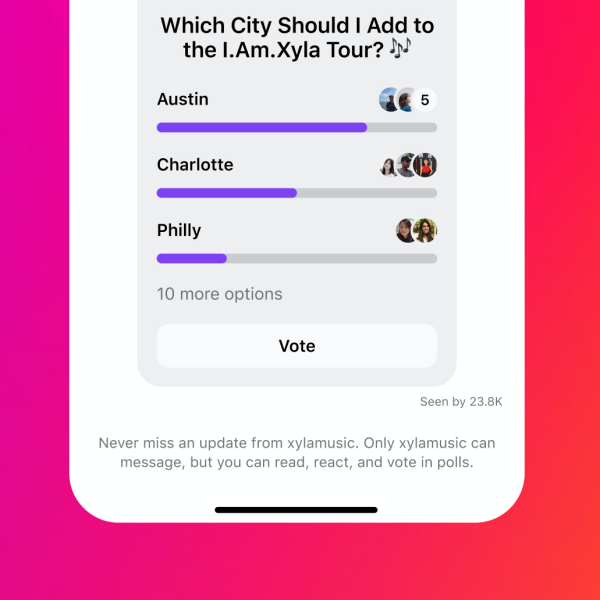
If you follow a creator and they create a broadcast channel, you will receive a one-time notification when they send the first message inside it. From there, you will only receive future notifications when you join the channel.
What do you need to create a Broadcast Channel
To use a Broadcast Channel on your account, you need to meet some requirements:
- Broadcast channels are only available for content creators.
- Broadcast Channels can only be created using the Instagram app on Android or iOS. It’s not available on the web version of Instagram.
How to create a Broadcast Channel on Instagram
If you’ve met the aforementioned requirements, you can create a Broadcast Channel on Instagram directly from the Instagram app.
- To get started, open Instagram on your iPhone or Android device.
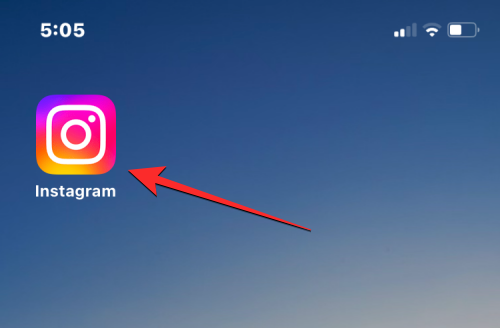
- Inside Instagram, tap on the Inbox icon at the top right corner. This icon will either be marked with an arrow sign or may resemble that of the Facebook Messenger logo.
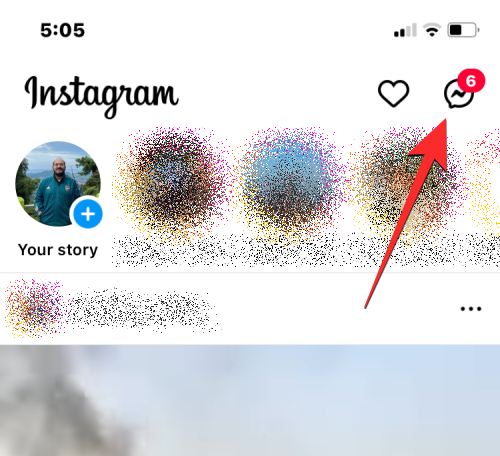
- This will open the Direct Messages screen on your account. Here, tap on the compose icon (marked with a pencil sign surrounded by a square) at the top right corner.
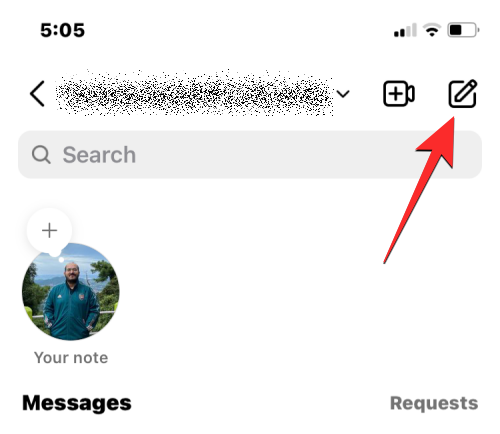
- On the next screen, tap on Create broadcast channel.
- From here, you can enter the name of your broadcast channel, choose the audience type, and whether or not you want the channel to appear inside your profile.
- Once you’ve entered all the details, tap on Create broadcast channel at the bottom to proceed.
- The broadcast channel will now be created for your account. You can access the new channel by opening the Instagram app and going to your Inbox > Channels.
- When you’re inside the newly created channel, you can send text messages and share photos, videos, and voice notes with your followers on the channel.
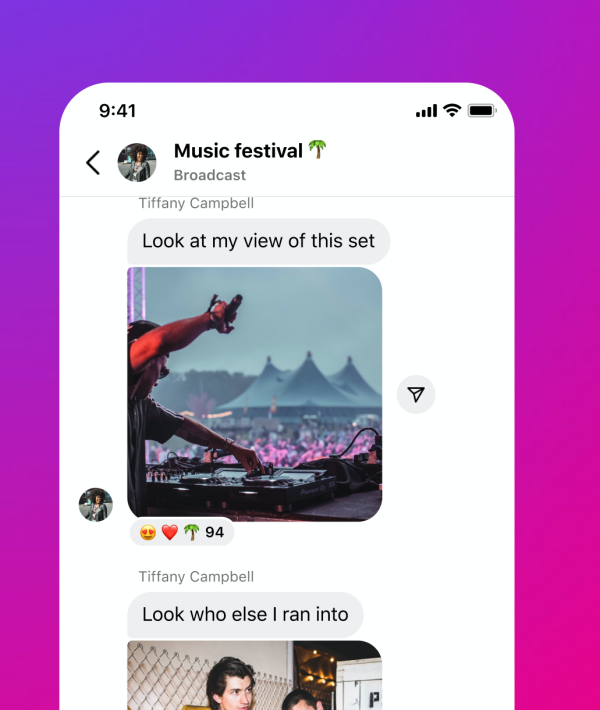
How to invite people to your Broadcast Channel
Once a broadcast channel is created, the next step is to invite people to join your channel. There are three ways to invite people to your broadcast channel – by sending the first message inside your channel, sharing channel invite links, and adding the channel to your Instagram Story.
Method 1: Send first messages inside a broadcast channel
When you create a broadcast channel on Instagram, it will be publicly accessible to anyone on Instagram but others wouldn’t know unless they view your public profile. The easiest way to invite your followers to join your channel is by sending your first message inside a broadcast channel. When you send this message, all of your followers will receive a one-time notification asking them to join your channel.
- To send a message inside your broadcast channel, open the Instagram app on iOS or Android. Inside Instagram, tap on the Inbox icon at the top right corner of the screen.
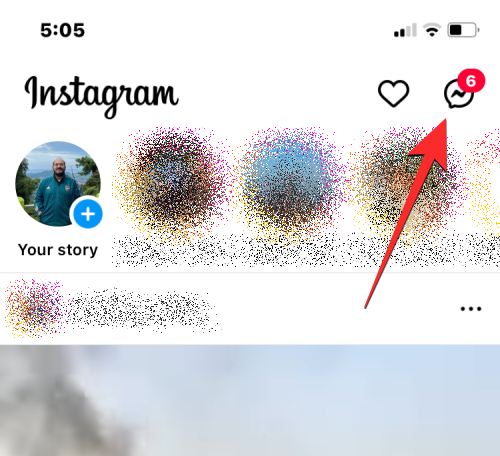
- When your Instagram DMs open, select Channels at the top of the screen.
- On the next screen, tap on the broadcast channel you just created.
- You’ll now arrive at the broadcast channel screen. Here, tap on the Messages box at the bottom and type your first message inside the channel. This announcement message will be visible to everyone who follows you as they’ll receive a notification about the channel for the very first time.
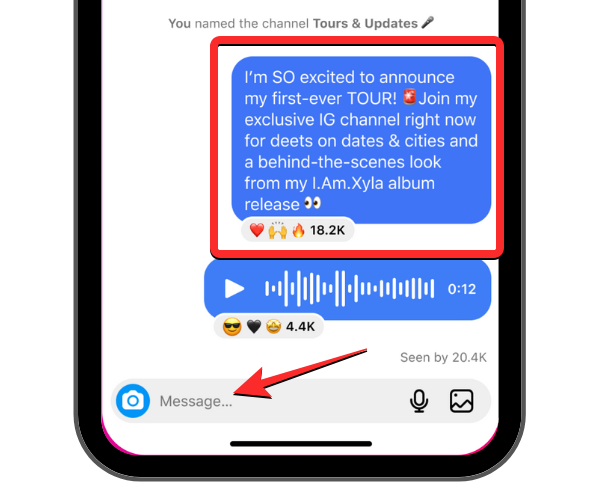
- Once you’ve typed the welcome message, tap on Send at the bottom right corner.
- The message you created will be sent inside the broadcast channel. All of your followers will now receive a one-time notification to join your channel.
Method 2: Share channel link with others
Another way you can invite people to your channel is by using the invite link available inside your broadcast channel. You can share the link that’s generated for your channel on your Instagram profile or other social media platforms to reach a wider audience.
- To share a link to your broadcast channel, open the Instagram app on iOS or Android.
- Inside Instagram, tap on the Inbox icon at the top right corner of the screen.
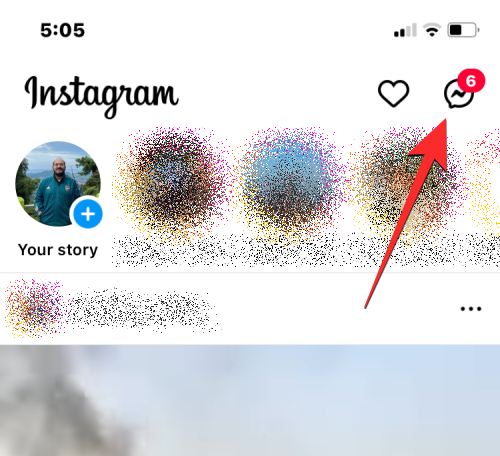
- When your Instagram DMs open, select Channels at the top of the screen.
- On the next screen, tap on the broadcast channel you just created.
- You’ll now arrive at the broadcast channel screen. Here, scroll to the top of the channel and tap on Copy link.
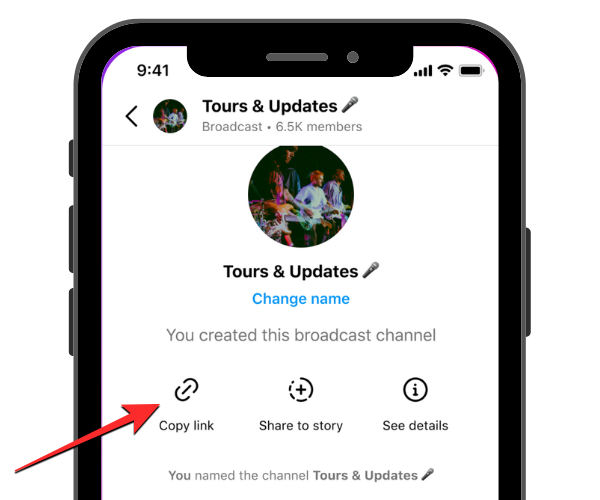
The link to your broadcast channel will now be copied onto your device clipboard and you can paste it and share it with people on other platforms.
Method 3: Add channel to your Instagram Story
You can also invite people who view your public content on Instagram to your broadcast channel by sharing the channel to your Instagram story.
- Open the Instagram app on iOS or Android. Inside Instagram, tap on the Inbox icon at the top right corner of the screen.
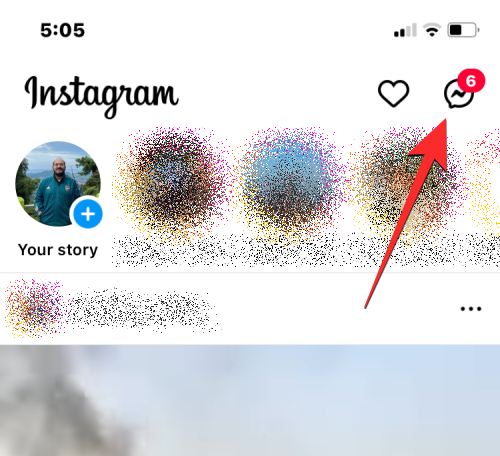
- When your Instagram DMs open, select Channels at the top of the screen.
- On the next screen, tap on the broadcast channel you just created.
- When your channel loads up, scroll to the top of this screen and tap on Share to story. This option can also be accessed by tapping the channel name at the top and then selecting Share to story on the next screen.
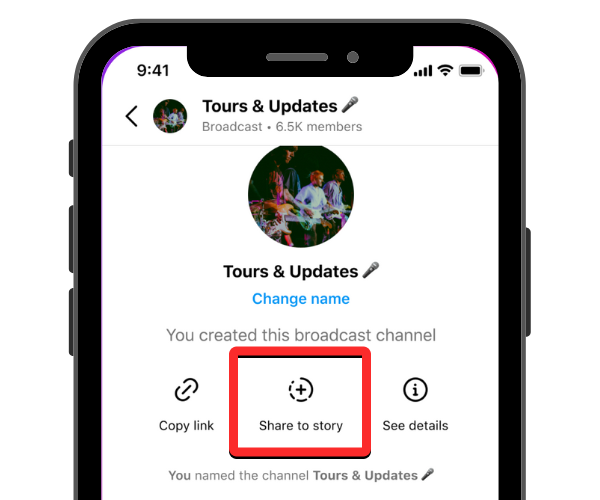
- On the next screen, you’ll be able to add a background to your Instagram story alongside your broadcast channel invite which appears as a sticker on the screen.
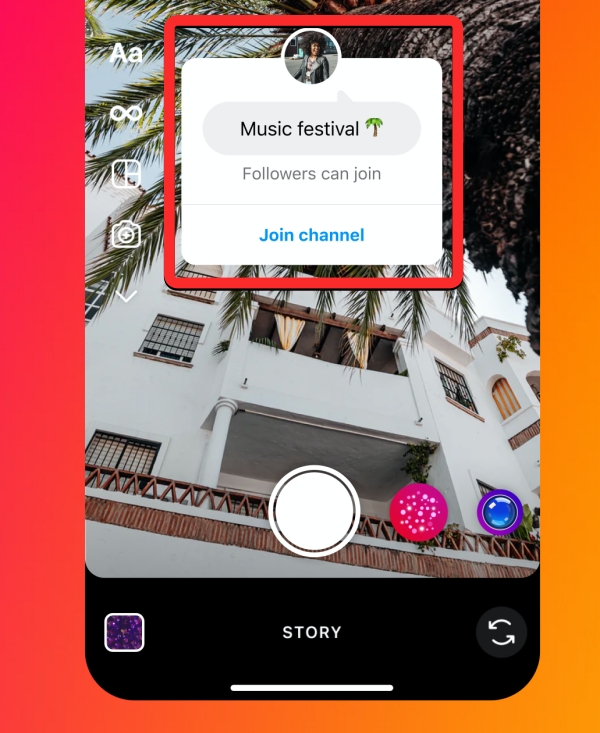
- When the story is ready to be shared, you can upload it by selecting Your story and then tapping on the right arrow icon at the bottom right corner of the screen.
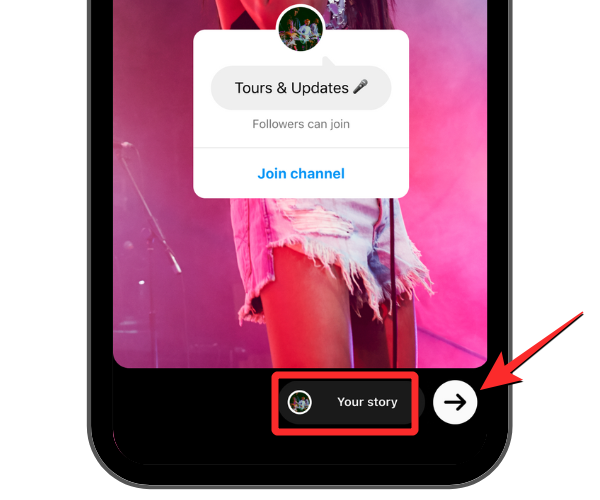
How to join someone’s broadcast channel
You can join someone’s broadcast channel from the notification you received when this person created the channel for the first time or by using the channel link they shared on their profile or story.
- If you follow the person whose channel you want to join, you will automatically receive a one-time notification with a Join channel button.
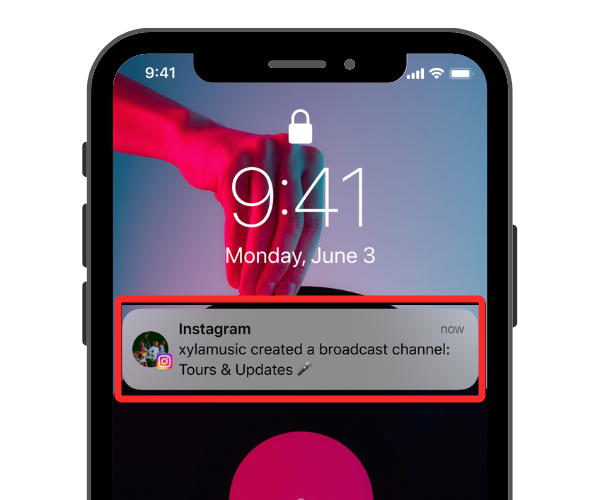
- When you tap on this option, you will instantly join their broadcast channel and you will be able to view it inside Instagram Inbox > Channels.
- If you don’t follow the person whose broadcast channel you want to join, you can access their channel from the channel link they may have shared on their Instagram story, bio, or from their posts on other social media.
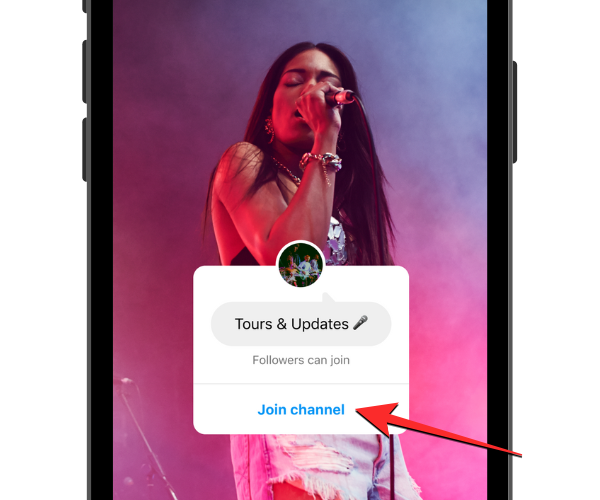
- When you access the channel link on your phone, you will be taken to their broadcast channel. You can tap on Join broadcast channel at the bottom of the screen to access all the messages and media they’ve shared on the channel.
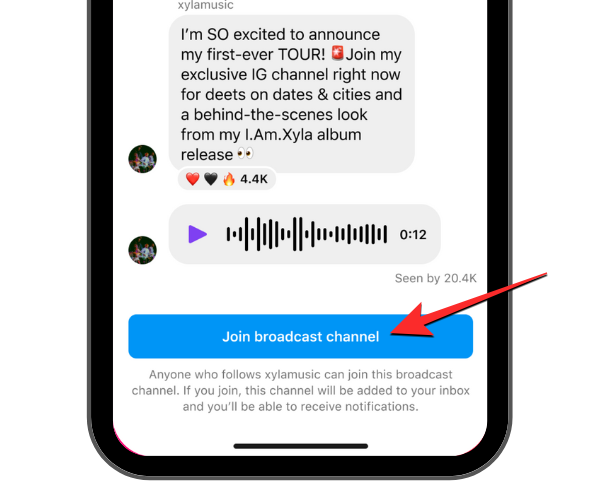
When you become a part of someone’s broadcast channel, this channel will be visible alongside all of your existing messages and group chats on your Instagram inbox.
How to delete a broadcast channel from Instagram
If you no longer wish to share updates and news from a channel, you can delete it from your Instagram account.
- Open the Instagram app on iOS or Android. Inside Instagram, tap on the Inbox icon at the top right corner of the screen.
- When your Instagram DMs open, select Channels at the top of the screen.
- On the next screen, swipe leftwards on the broadcast channel you want to remove on the iPhone. On Android, tap and hold on the channel to get additional options.
- In the options that appear on the screen, tap on Delete.
- To confirm your action, tap on Delete in the prompt that appears.
The broadcast channel will be removed from your account and will disappear from the inboxes of people who were part of your channel.
That’s all you need to know about creating broadcast channels on Instagram.
Images source: Instagram

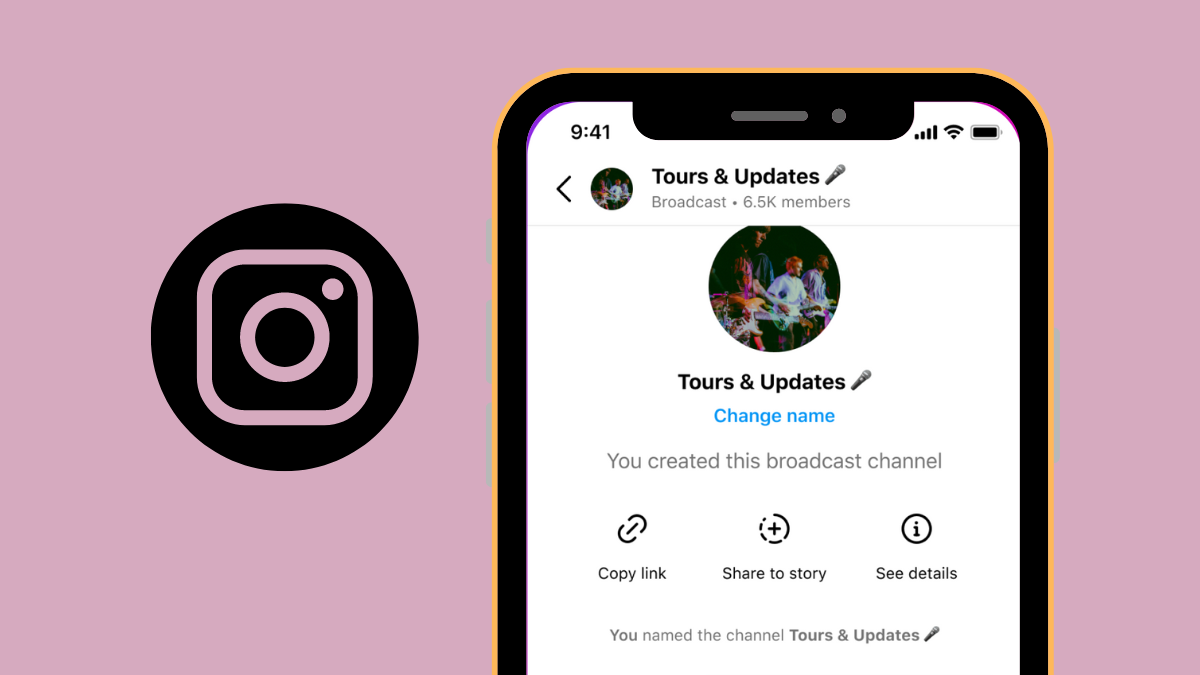











Discussion