Formerly known as Office 365, Microsoft 365 is a suite of productivity tools such as Word, Excel, PowerPoint, OneDrive, and many more. After Bing, Microsoft 365 is the latest set of Microsoft products to receive GPT-4 integration and a new Copilot feature.
The buzz is getting a lot of people to try out the new and improved set of office tools on a trial period basis. But it may not be for all, nor will everyone want to continue past the trial period.
To that end, in this guide, we take a look at how you can cancel your Microsoft 365 trial (as well as paid subscriptions), when exactly should you do it, and what are some things you must take note of if you don’t want the process to come up short or charge you in any way.
Before you cancel your Microsoft 365 trial…
A few things must be said right off the bat. If there are multiple licenses linked to your account, such as for your family or your business, canceling your subscription will terminate licenses for those other accounts as well. Conversely, if you are part of a family or business plan, you will need to contact the person whose account has the Billing admin rights to cancel the Microsoft 365 subscription, whether it is on a trial basis or not. You should also consider saving your files offline since you will lose your OneDrive storage bonus, which will drop from 1TB to a meager 5GB.
With that out of the way, let’s get to the deed.
How to Cancel Microsoft 365 Trial
Though Microsoft’s offerings are getting a substantial upgrade, their subscription and payment management system is still a maze. Let’s see how you can cancel your Microsoft 365 trial.
- Visit Microsoft 365 on a browser and click on Sign in at the top right corner.
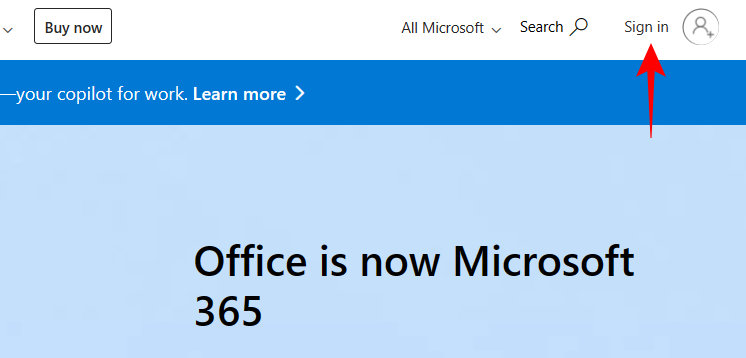
- Enter your username and password and click on Sign in.
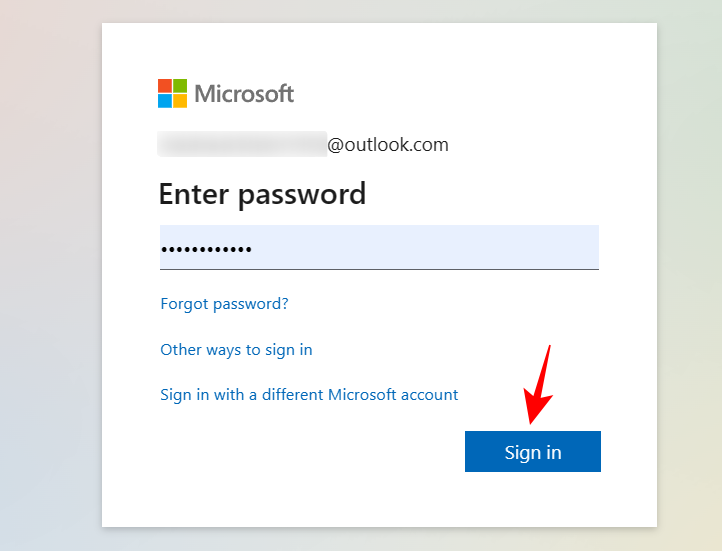
- Click on your profile circle in the top right corner.
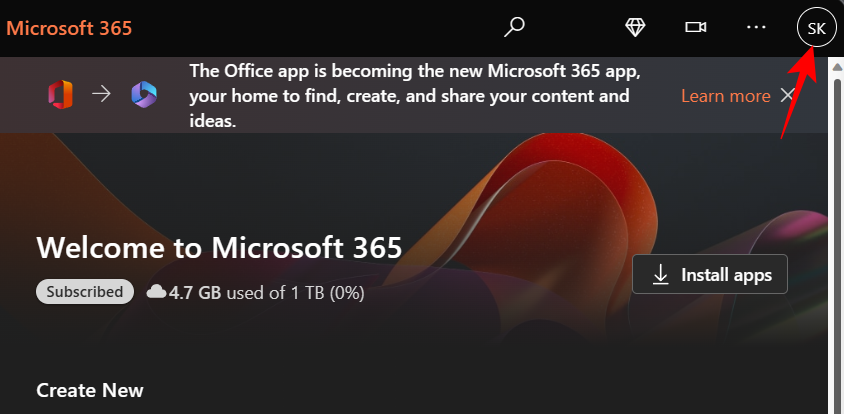
- Select My Microsoft account.
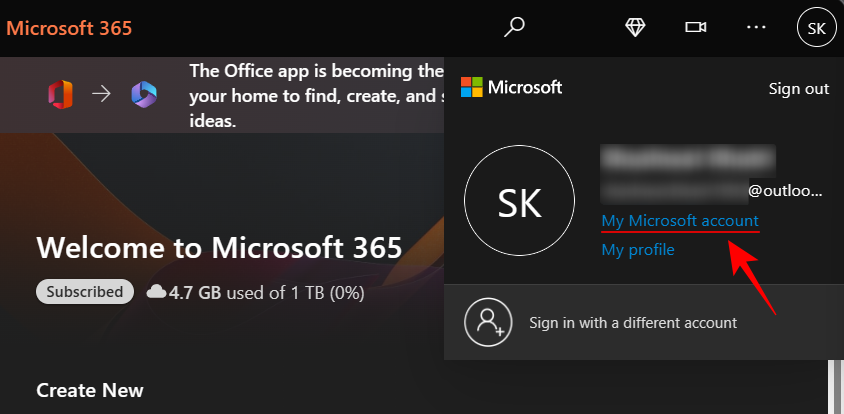
- Click on Services & subscriptions in the bar above.
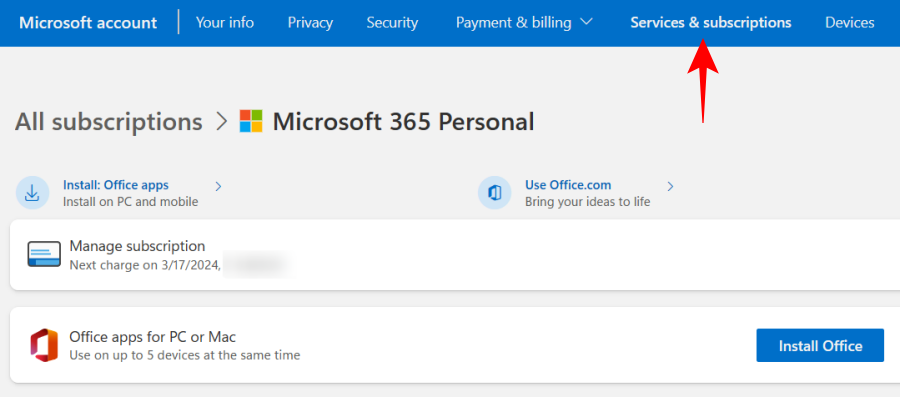
- Then, click on Manage next to your Microsoft 365 plan.
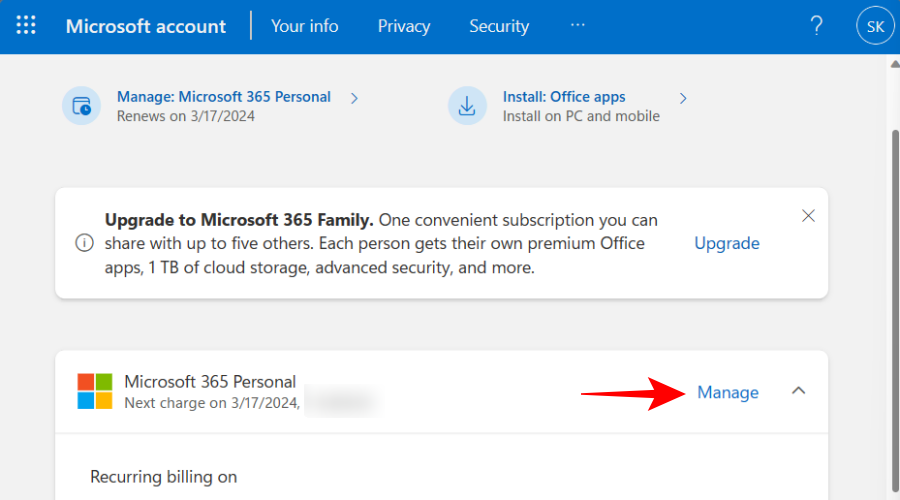
- Scroll down and click on Cancel subscription.
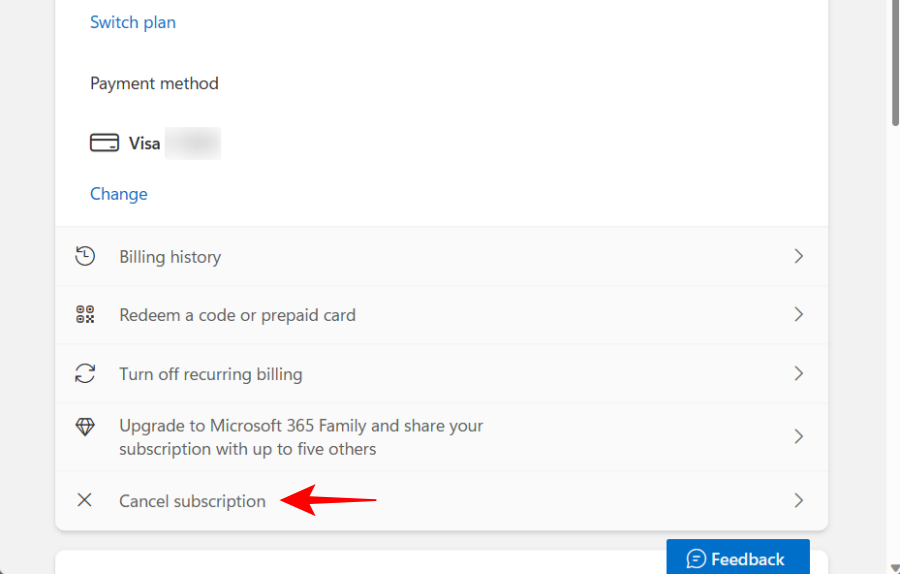
- If you have an annual subscription, Microsoft will ask you to consider switching to monthly payments (which is frankly a much worse deal). Along the length of the page, you will be notified of all the benefits that you will lose. Simply scroll down and click on I don’t want my subscription.
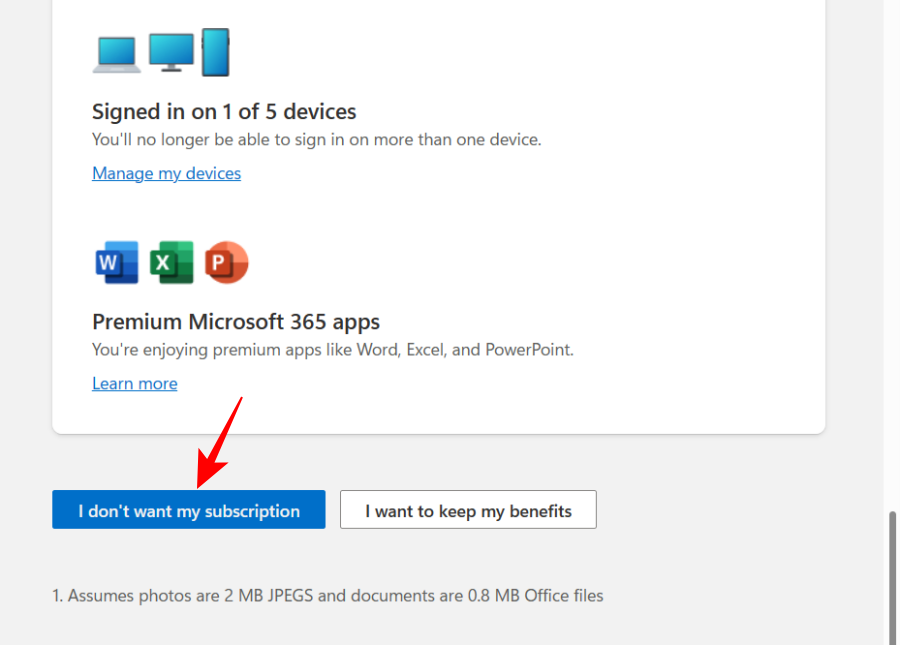
If your trial period still has a few days left, you may not want to cancel the subscription just yet. Instead, you should simply turn off recurring billing so that you aren’t charged once the trial ends.
How to turn off recurring billing after the Microsoft 365 trial ends
Turning off recurring billing will not only ensure that Microsoft doesn’t charge you once the trial period ends, but also that you continue to avail the benefits of your remaining trial period. Here’s how to do so:
- On the Microsoft 365 website, click on Services & subscriptions and then click Manage next to your Microsoft 365 plan as shown above.
- Then select Turn off recurring billing.
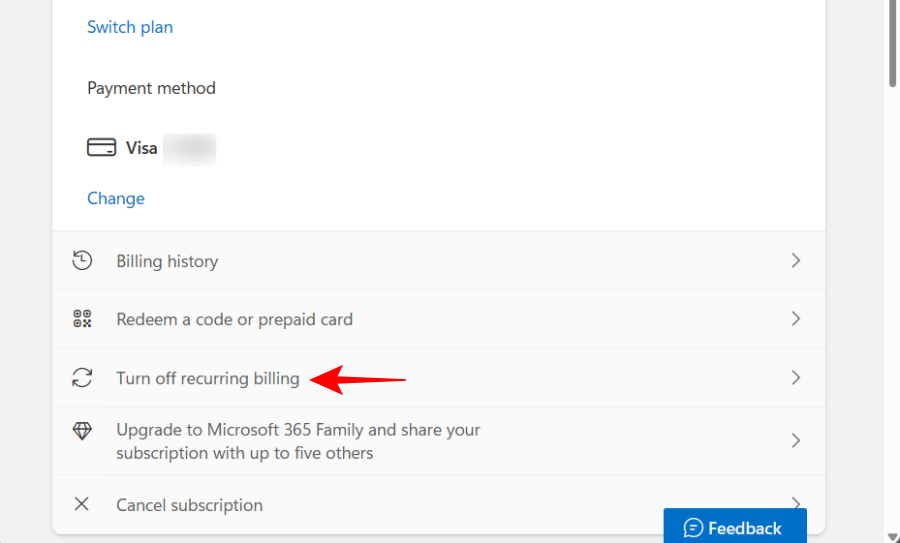
- You will be led to the same screen as before. Scroll down and select I don’t want my subscription.
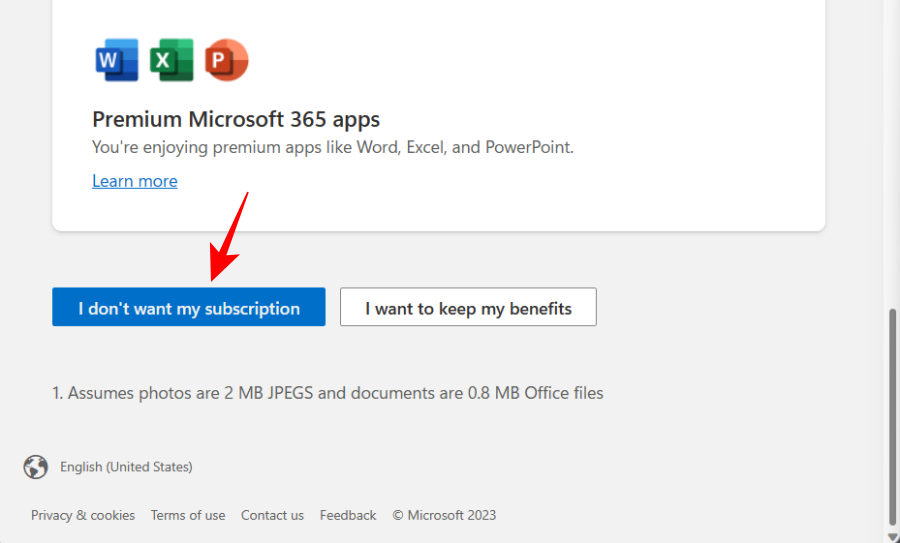
- You will have opted out of recurring billing for your Microsoft 365 subscription (trial or otherwise).
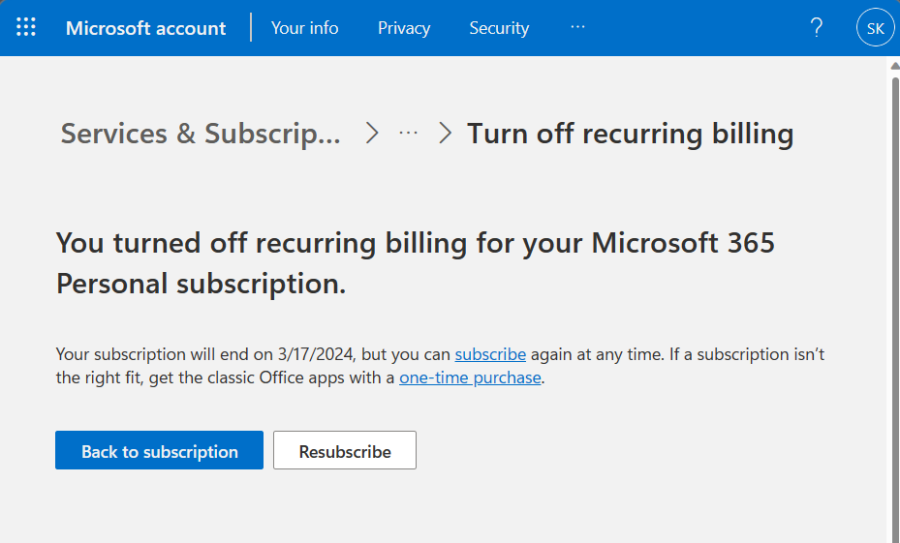
What happens after canceling Microsoft 365 trial
Canceling your Microsoft 365 trial before it expires will revoke all Microsoft 365 benefits, regardless of whether or not there are any days remaining on your trial period. If you don’t want Microsoft to charge you for Microsoft 365 once the trial ends, this is the safest option to choose.
But if you’re only looking to cancel your Microsoft 365 trial because you’re afraid that you may get charged once the trial ends, a better alternative is to simply turn off recurring billing. This way, you will continue to have access to Microsoft 365 until the trial period expires.
On the other hand, if you decide to cancel a paid subscription, you will still have access to the services until the next billing date, be it monthly or annual. But you will lose the benefits that come along with it, such as additional OneDrive storage. On the other hand, if you only stop auto-renewal (recurring billing) without canceling your subscription, you will get to keep your bonuses as well.
Moreover, if you’ve canceled the subscription within 30 days of purchase, you may be eligible for a refund as well. If that is the case, then you will have to contact Microsoft’s customer service for the same.
Once the subscription runs out, whether it is trial or paid, your Microsoft 365 functionality will be reduced to View Only mode. This means you won’t be able to create new documents or edit them, but only open and print them.
Things to do after canceling your Microsoft 365 trial
Once you’ve canceled your Microsoft 365 trial or the subscription has run its course, you may want to remove or uninstall Microsoft 365 altogether from your PC and other devices. Using Microsoft 365 with reduced functionality is really not worth the space that it hogs on your device. So, head over to Windows Settings (press Win+I), select ‘Apps’, then ‘Installed Apps’, and uninstall Microsoft 365.
Problems when canceling Microsoft 365 trial
Canceling Microsoft 365 can come with its own hurdles and problems. Many users in the past have reported being charged even after canceling their Microsoft 365 trial before it ended. In such a case, one may have no option but to contact Microsoft support to look into the matter.
To avoid such scenarios, you’re advised to cancel your Microsoft 365 trial not on the final day but a few days prior so there can be no confusion concerning the dates. You should also take screenshots in case things don’t pan out as you intended and you need to offer proof of cancelation.
Even if you have only turned off recurring billing, it’s prudent to take screenshots of that as well. Only delete them once you’re completely sure that Microsoft is not charging you unduly and the renewal date has passed.
FAQs
Let’s take a look at some commonly asked queries about canceling Microsoft 365 trial.
Does simply uninstalling cancel the subscription?
No, it does not. Your subscription will only terminate when you go to ‘Manage’ your subscription on your Microsoft Account. Uninstalling doesn’t have any effect on your subscription and if you may still get charged if you haven’t turned off recurring billing.
What happens when I cancel my Microsoft 365 subscription 30 days after purchase?
If you cancel your subscription after the 30-day refund window, you will lose the bonuses that were part of the subscription, such as 1TB of OneDrive storage space. Apart from that, you will continue to get access to the Microsoft 365 suite of products until the subscription ends.
Why should I cancel my Microsoft 365 trial?
If Microsoft 365 comes bundled with your new PC, you may not want to keep your Microsoft 365 trial. Not only is it unnecessary to hold on to the trial period, but you also run the risk of being charged once the trial ends. You can also cancel your Microsoft 365 trial outright if it doesn’t float your boat or if you think it’s too expensive a deal.
Microsoft 365 may have received a facelift and deeper integration of GPT-4, but its cancelation policies are far from being intuitive. Nevertheless, we hope this guide helped you cancel your Microsoft 365 trial (or paid subscription), turn off auto-renewal, and shed some light on what it means to do so. Until next time!

![How to Cancel Microsoft 365 Trial [2024]](/content/images/wp-content/uploads/2023/03/microsoft-365.png)











Discussion