Social media has turned out to be one of the most important tools in modern-day times. It not only helps connect people but also helps propagate new ventures and technologies to succeed. One of the most popular social media platforms in recent times has turned out to be Instagram. Not only do you get to post photos and videos on Instagram but you also get access to additional features like stories and IGTV.
While many of you may already know the advantages and limitations of these features, sometimes you might end up initiating an upload that you did not intend to in the first place. If you are looking for a way to nullify your upload, then you have landed on the perfect webpage.
Check out our guide below that should get you up to speed with everything you need to know about canceling an ongoing upload to Instagram. Let’s get started.
Can you cancel an upload on Instagram?
Yes, ongoing uploads to Instagram’s servers can easily be canceled from your end.
While Instagram does not offer you an official way to do so, there is a quick workaround that you can try to ensure that your accidental post does not get uploaded to Instagram which has been listed at the end. Depending on your device and OS, you can choose a workaround that fits your needs the best. See below for various workarounds.
Note: While the workarounds have been known to work 99% of the time, the hugely rely on your network speeds and reflexes. So if you are on a 5G network or anything fast enough to finish and upload within seconds, then you might face a tough time canceling your ongoing uploads.
Can you stop an Instagram post from sending?
If you’re sending a particular post to someone and would like to stop the upload, then you can try the airplane mode method listed below.
While not guaranteed to work as posts and uploads are sent instantly in DMs, you can still try it and see if it works for you. Many users have reported the method working while those on faster networks have reported failing a few times. Check it out yourself and see if the method will work for you.
How to stop video upload or post sending on Instagram?
Here are the two main ways in which you can stop your uploads to Instagram, easily and efficiently.
Turn on Airplane mode and then discard the post
This is a simple trick that will use network unavailability to cancel your immediate upload to Instagram. You need to use this method while the post is being uploaded to Instagram. If you use it while Instagram is adding finishing touches, then this method might not work for you.
For iOS users
While the upload is being carried out on your device, swipe in from the top right corner of your screen to access the control panel and activate the Airplane mode.
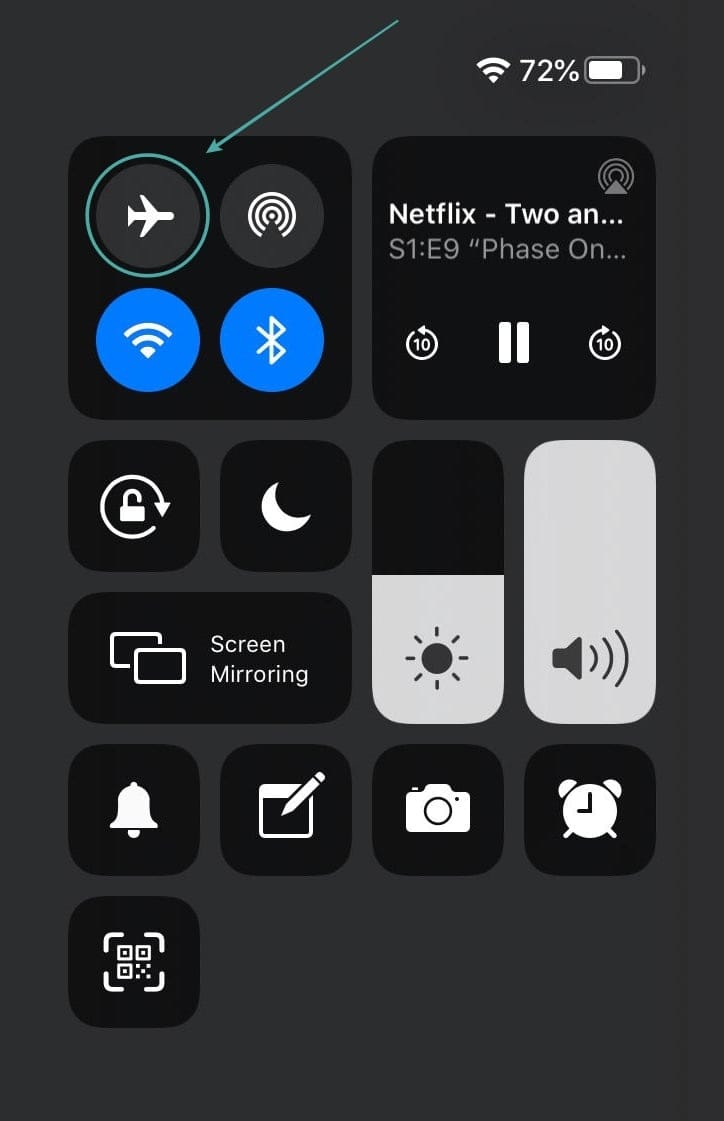
Once activated, head back over to Instagram, and you should see a ‘3-dot‘ menu icon beside the post that was being uploaded. Tap on it.
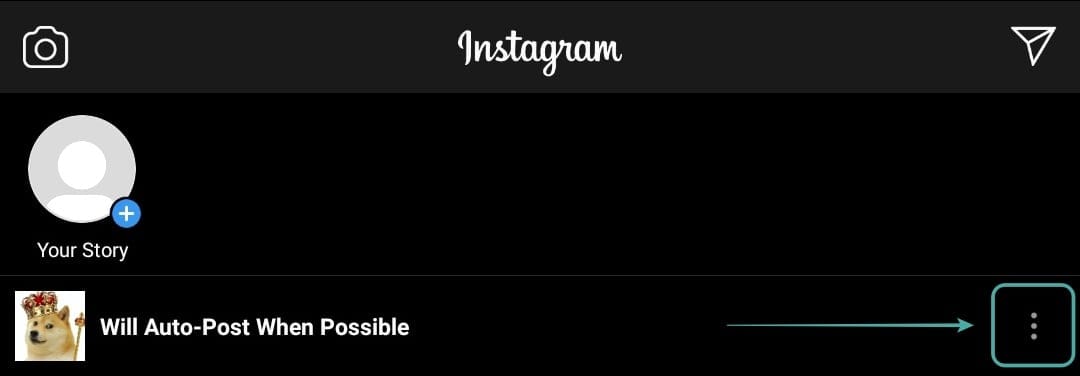
Instagram will now give you three options for your stuck post; Retry Now, Post Later, or Discard Post. Tap on discard post to cancel your upload.
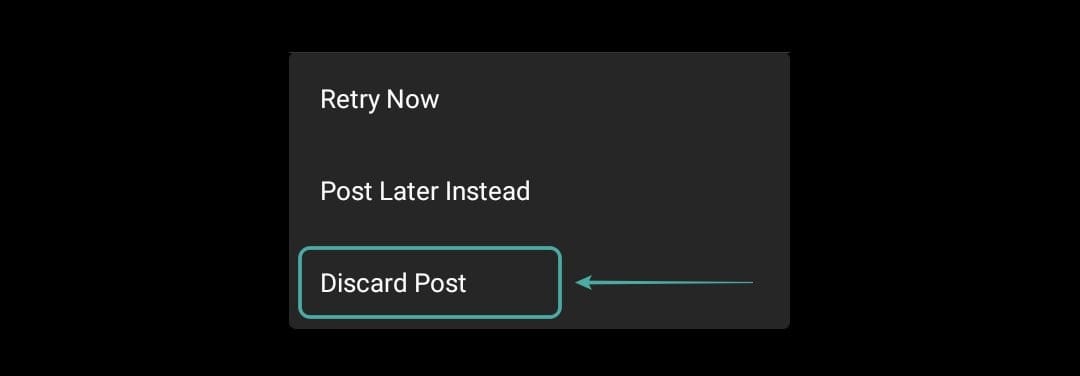
Instagram should now cancel your upload and remove it from the app’s cache. Confirm the same by force closing the Instagram app from your multitasking menu and reopening it to check for the post in your Instagram feed.
For Android users
Drag down from the top of your screen to access the notification shade and activate the airplane mode as soon as possible.
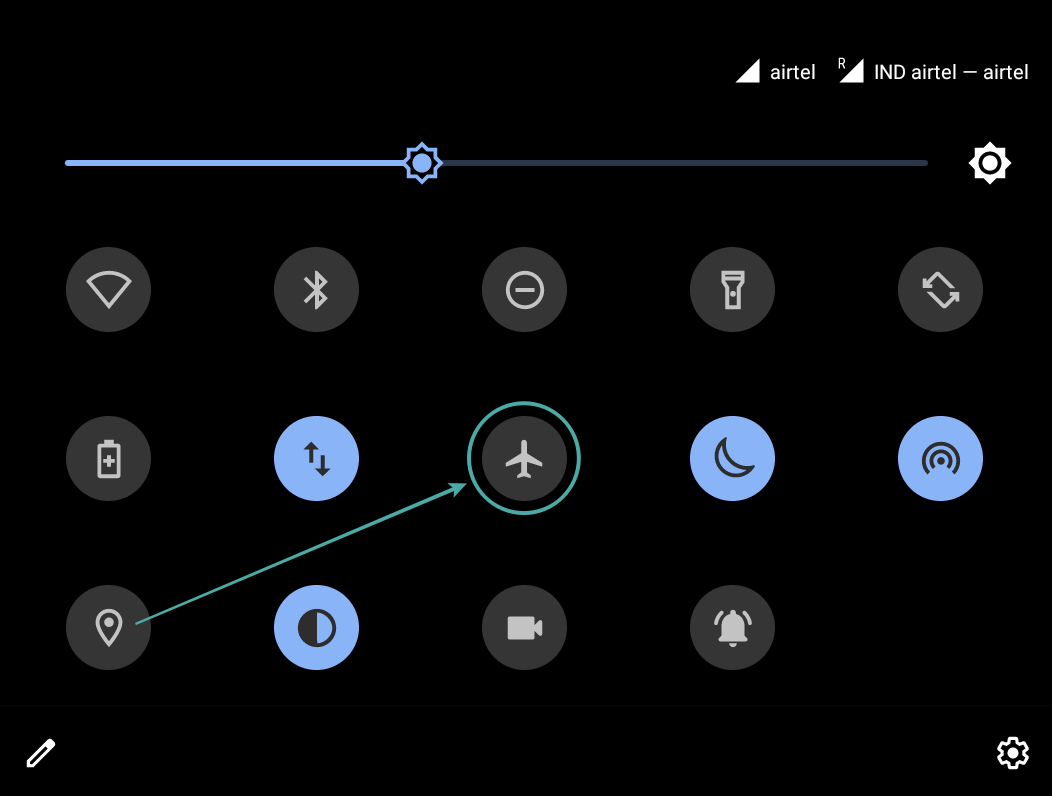
Wait for a few seconds and Instagram should now lose access to your network. While in airplane mode, your ongoing post will appear at the top of your feed. Tap on the ‘3-dot‘ icon beside it.
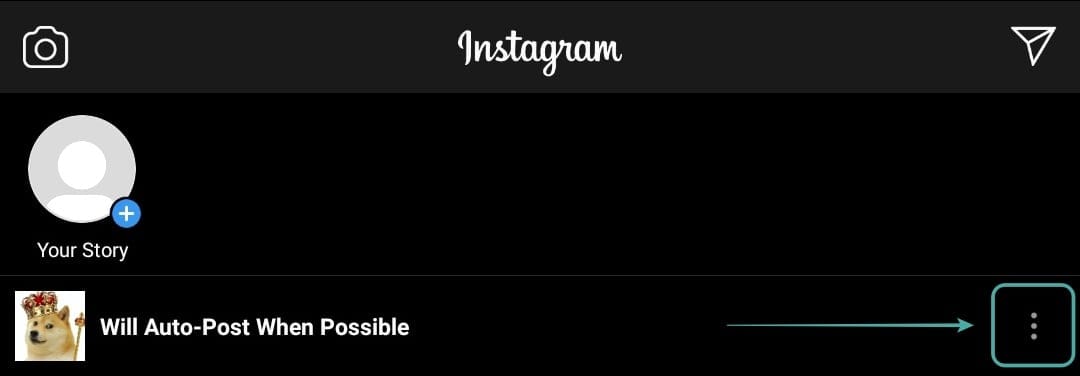
You will now be shown a small dialog box with 3 options that will decide how you want to deal with the interrupted upload. Tap on ‘Discard post‘ to cancel the upload.
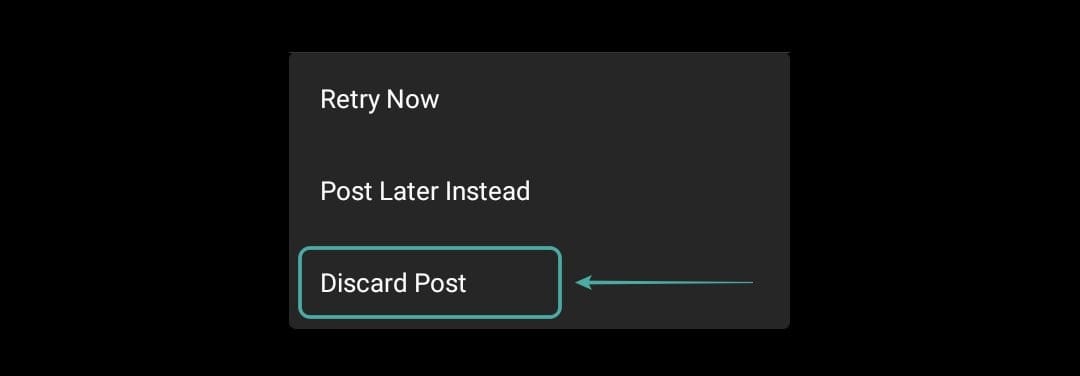
Your ongoing upload to Instagram should now be canceled. You can confirm the same by switching the airplane mode off and checking your profile page on Instagram.
Tip: Ensure that you force close and reopen the Instagram app before accessing your profile page again.
Clear app storage
This method works similarly to the airplane mode but takes advantage of Android’s ability to clear your app’s cache and storage. Let’s take a look at how you can use this feature to cancel your upload on Instagram.
Tap the menu button in the navigation bar of your smartphone and force close the Instagram app. Now head over to the Settings app and tap on ‘Apps & Notifications‘.
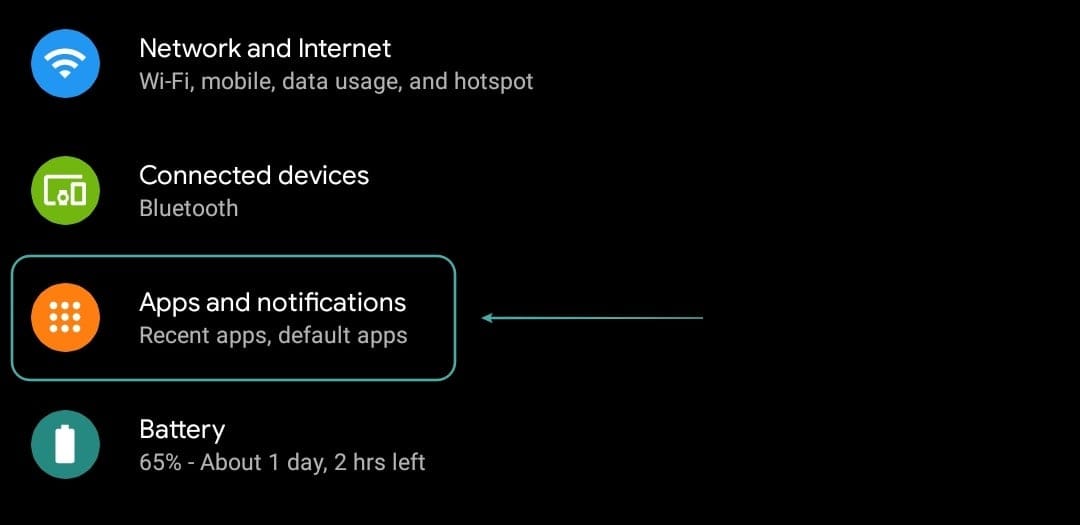
Tap on ‘See all apps‘ to see a list of all the apps installed on your device.
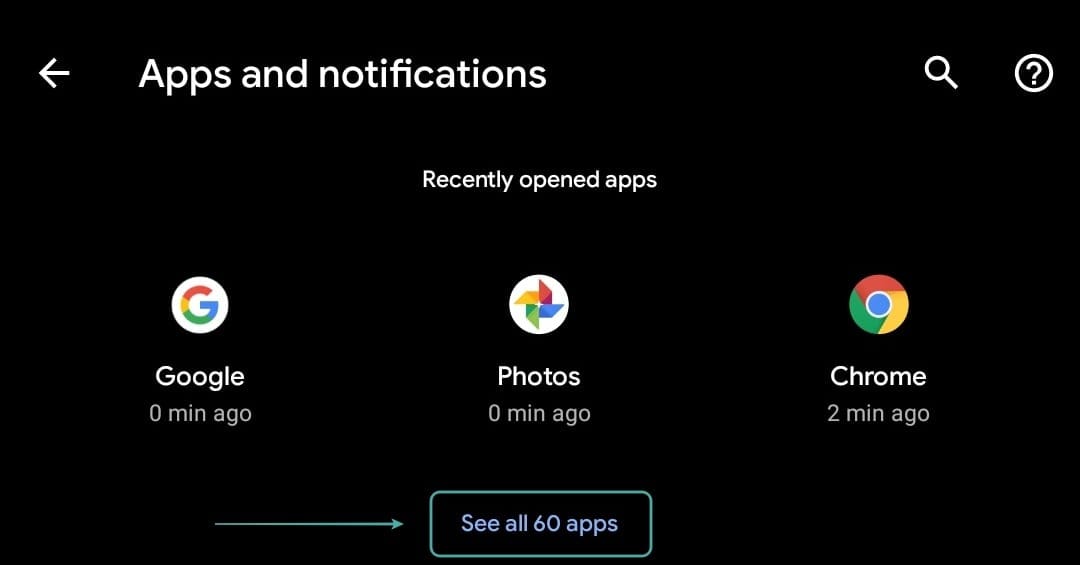
Scroll the list to find Instagram and tap on it to view its options.
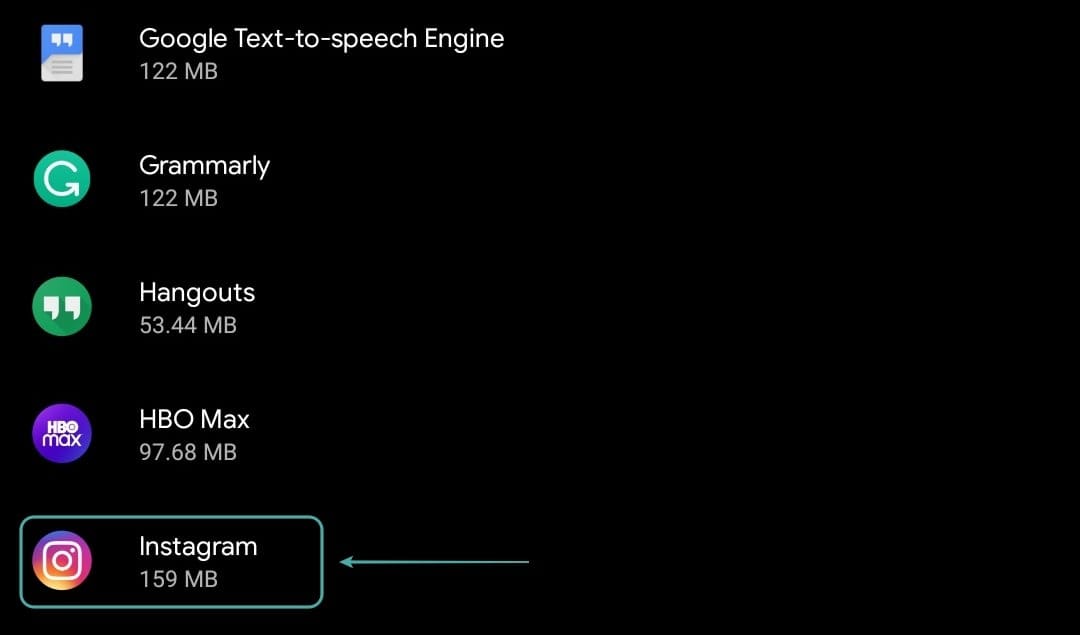
Tap on ‘Storage and Cache‘.
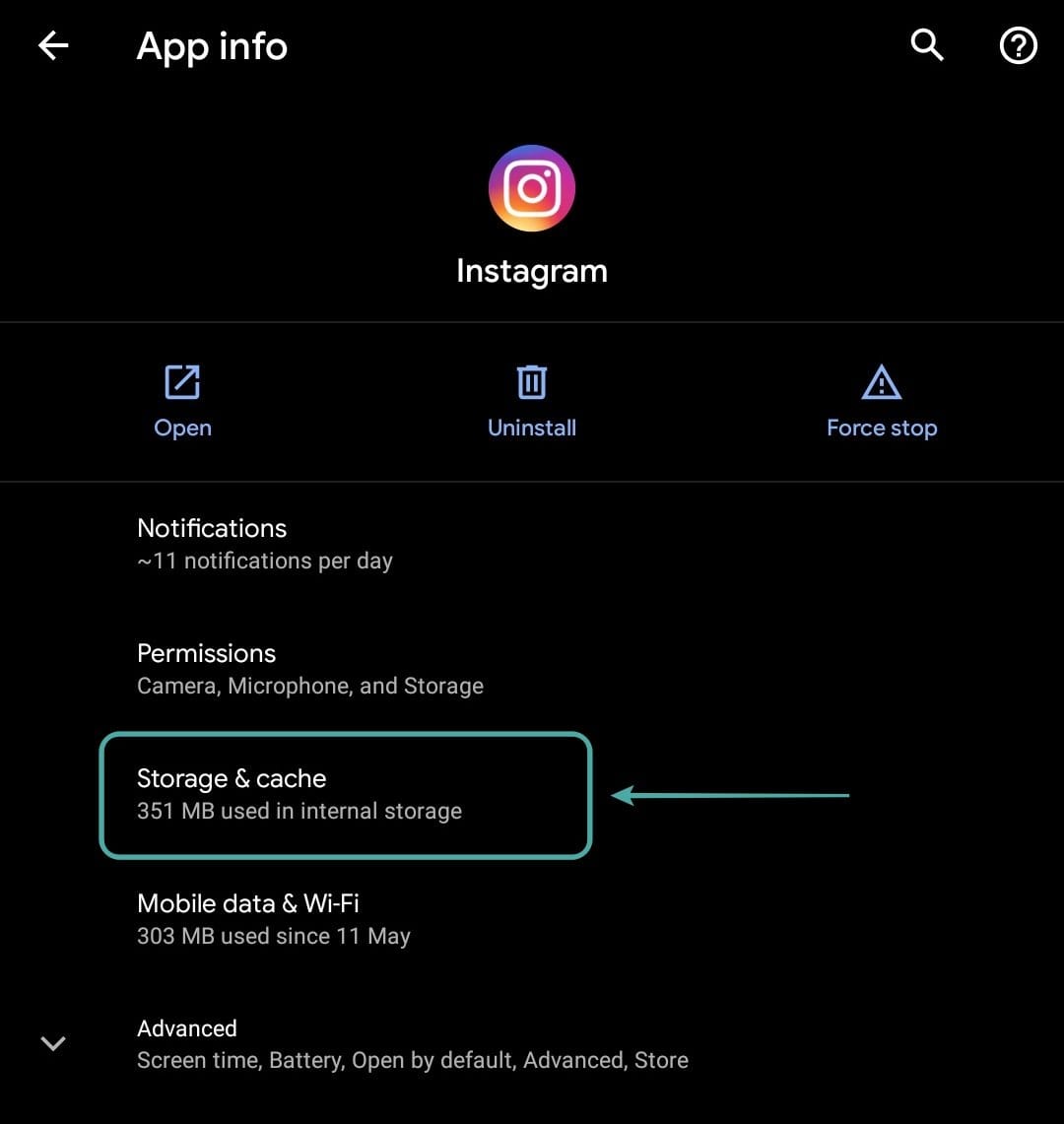
Now tap on ‘Clear Cache‘. This will clear Instagram’s app cache which will cancel the upload initiated by you.
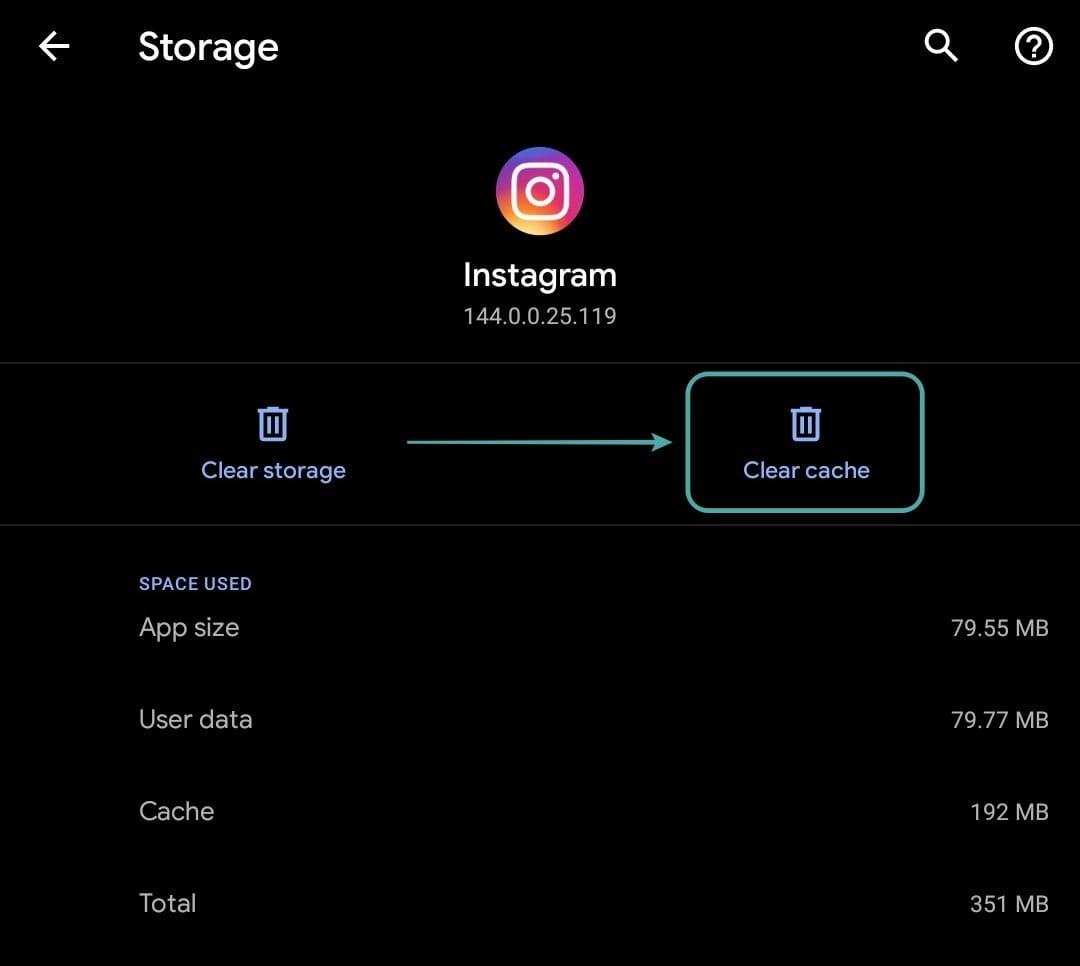
Your upload should now be canceled and you should now be able to make any changes needed before initiating the upload again.
Note: While this method is known to work, it is not as reliable as the airplane mode method. This is because Android allows apps to run in the background and Instagram might end up finishing the upload by the time you tap on ‘Clear cache‘.
Why are my uploaded videos/stories stuck on uploading for a long time?
If your uploaded videos are stuck on uploading for quite a while then chances are that your upload is exceeding the duration limit for Instagram. Instagram only allows you to upload videos with a maximum length of 60s in your feed.
Moreover, if you are trying to add videos to your Instagram stories, then the maximum limit for your videos is 15s. Exceeding this limit can cause your upload to be stuck intermittently. Instagram also has resolution restrictions in place to ensure optimum playback for all its users.
This limit is 1080p and anything bigger than this will be compressed by Instagram and then uploaded to your profile. Depending on your video this could take a lot of time and is not always a reliable process and can often be stuck in the middle due to bugs.
Hence if your video upload to Instagram has been stuck for a while then cancel your upload and ensure that your video is well within the limits of Instagram’s restrictions. You can then initiate your upload again once your video is within the restrictions of Instagram.
We hope this guide helped you cancel your uploads to Instagram easily. If you have any issues or questions regarding the process, feel free to reach out to us using the comments section below.

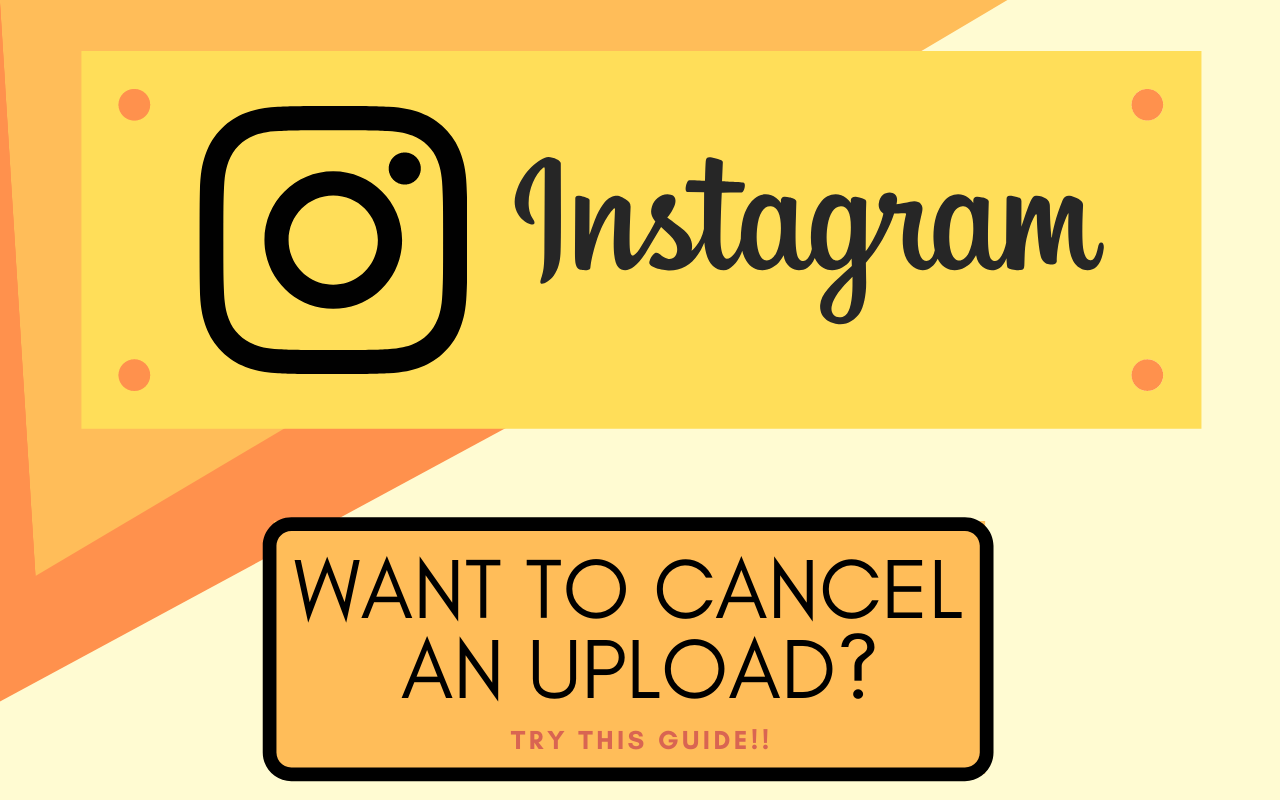

![Solution For Quiz - Where Did the Dragon Hall Deal a Major Blow to the Khitan Navy [Where Winds Meet]](/content/images/2026/01/1-15.png)









Discussion