What to know
- Threads now lets you add location tags in your posts.
- Tap on the + icon to create a post. Tap on the Pin icon in the post composer, then search and select your location.
- Only your general location is tagged, but you can choose a more specific if you like.
- Users can tap on the shared location and view other posts from the same region.
- The feature requires location services enabled and is currently rolling out.
Threads is slowly rolling out a new feature that will let you tag your location in your posts. The feature shares your approximate location with others and isn’t too different from how location tagging works on Instagram. Location tagging on Threads is a mobile app-only feature for now. Here’s everything you need to know about it.
How to add location to your posts on Threads (on mobile app only)
If you’re familiar with tagging your location on Instagram, you’ll have no problem doing it on Threads. Here’s how to go about it:
- Make sure you’ve given Threads permission to access your location. If you haven’t, do so from your phone’s Settings app.
- Then open the Threads app.
- Tap on the + icon at the bottom to start a new post.
- If the location tagging feature has rolled out to you, you’ll see a ‘Pin‘ icon in the post composer. Tap on it.
- Search for your location and choose from a range of locations around you.
- Finish creating your post. And then tap Post.
Once shared, users will be able to view the tagged location as well as tap on it to view posts from around the same location. It’s a nice way to explore posts from a single area. The feature will also allow Meta to “show you personalized content and places nearby”, as mentioned in its in-app disclaimer.
But as of writing, Threads location tagging isn’t widely available. It also seems to be down for the while.
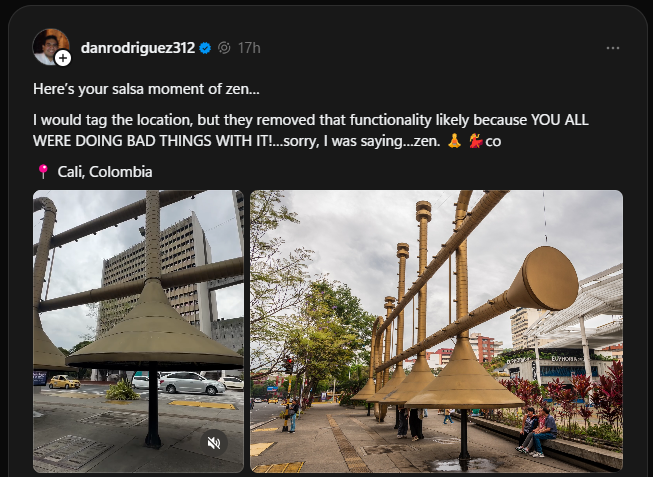
Expect it to be back up and rolling out to more users worldwide soon. In the meantime, make sure to check for app updates.

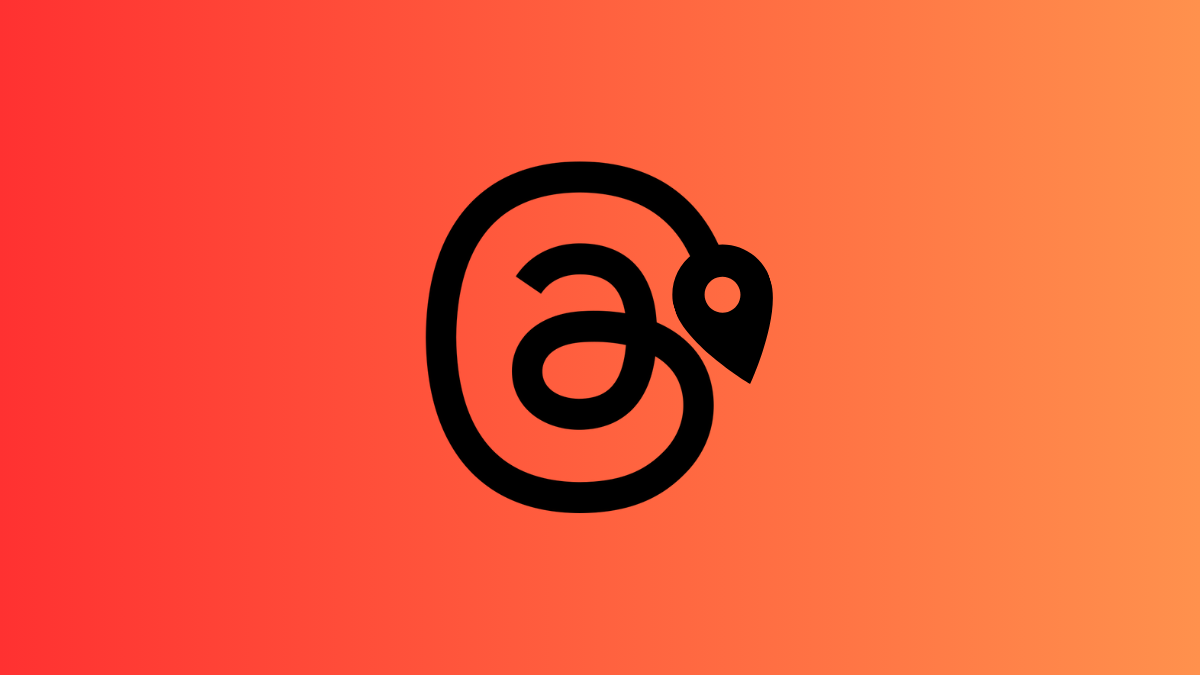
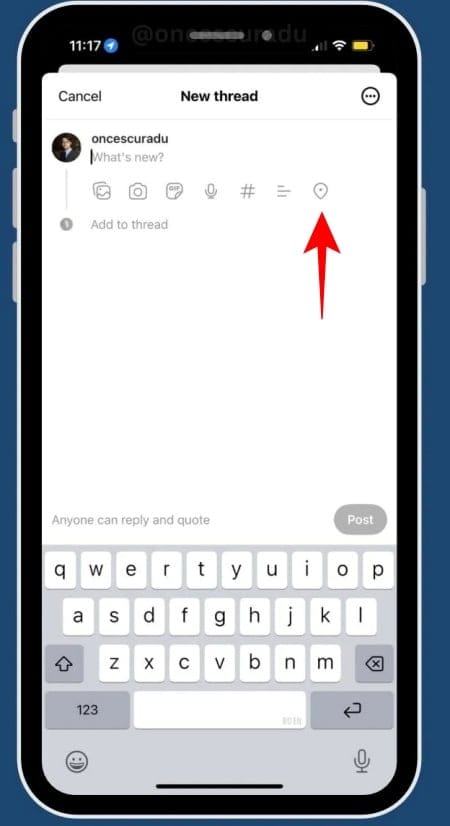
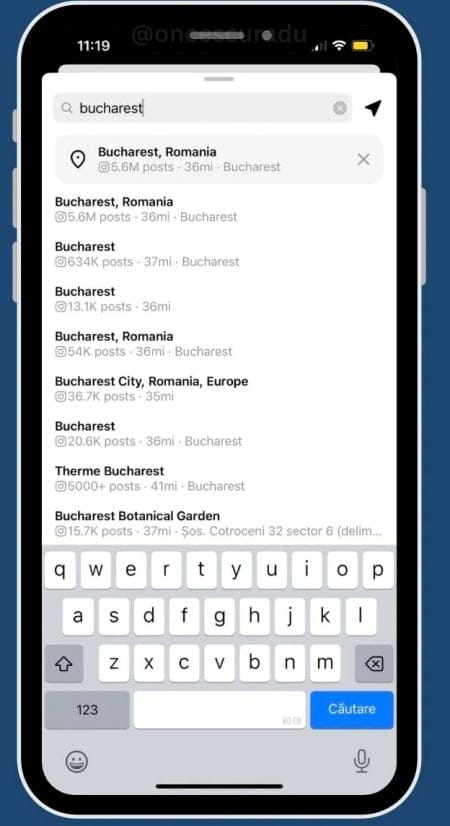



![Solution For Quiz - Where Did the Dragon Hall Deal a Major Blow to the Khitan Navy [Where Winds Meet]](/content/images/2026/01/1-15.png)







Discussion