Collaborative lists are a new feature in Google Maps, they allow you to create lists of locations to share with your friends and family. These lists can be set to be viewed by someone or have them collaborate with you by adding their preferred locations, notes, and more. If a friend or family member has just shared a collaborative list with you, then here’s how you can add your locations to the list so that they are visible to everyone. Let’s get started!
How to add a place to a collaborative list in Google Maps on Android
Here’s how to add locations to a collaborative list in Google Maps on your Android device. Follow either guide below to help you along with the process, depending on your preferences.
Short guide:
- Google Maps > Saved > Select collaborative list > Add > Search location > Select location.
GIF guide:
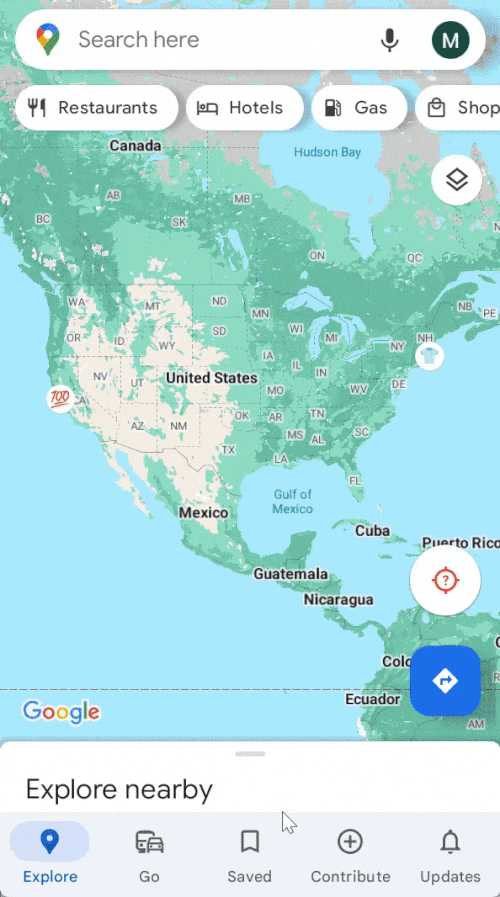
Step-by-step guide:
Use the step-by-step guide below to help you add locations to a collaborative list in Google Maps on your Android device.
- Open Google Maps on your Android device and tap on Saved at the bottom of your screen.
- Now tap on the collaborative list that was shared with you. If you haven’t accepted the invite yet, tap on the link.
- Now tap on Join and then tap on Become an editor.
- You will now be added to the collaborative list. Tap on + Add at the top to add more locations to the list.
- Search the location you wish to add to the list using the search bar at the top. Tap on the location once it shows up in your search results.
- The selected location will now be automatically added to the list. You can repeat the steps above to add more locations to the list as preferred.
And that’s how you can add more locations to a collaborative list in Google Maps.
How to add a place to a collaborative list in Google Maps on iOS
If you’re using an iPhone, here’s how to add locations in a collaborative list in Google Maps. Use either guide below to help you along with the process.
Short guide:
- Google Maps > Saved > Select collaborative list > Add places > Search location > Select location.
GIF guide:
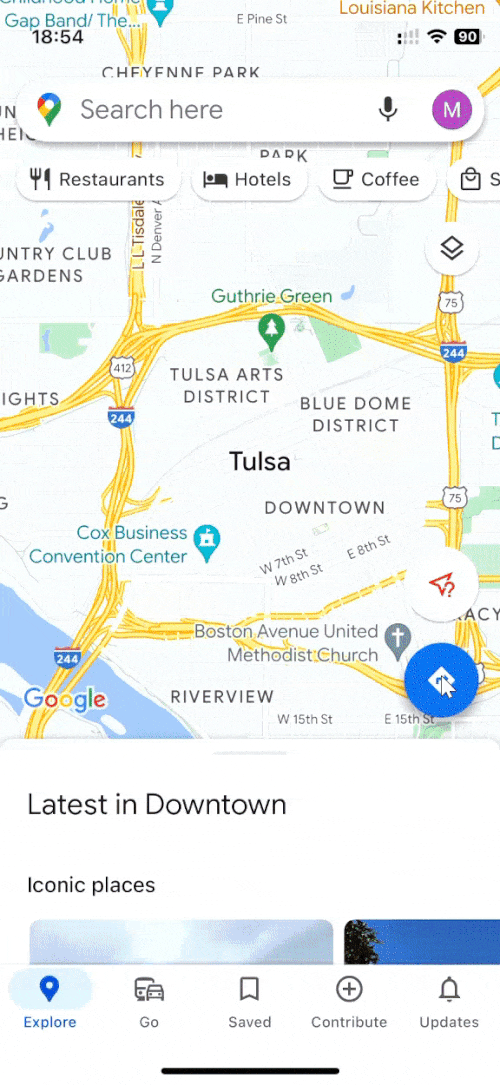
Step-by-step guide:
- Open Google Maps on your iPhone. Now tap on Saved at the bottom of your screen.
- Tap on the concerned collaborative list. If you haven’t accepted the invite yet, tap on the invite link shared with you.
- Now tap on Join to join the collaborative list. The list will now be opened on your iPhone. Tap on + Add places at the top to add more places to the collaborative list.
- Now, search for the concerned place using the search bar at the top. Tap on the location once it shows up in your search results. The selected location will then be added to the list and available at the bottom.
And that’s how you can add places in a collaborative list in Google Maps on your iOS device.
Why can’t I add locations to a collaborative list?
If the option to add a location is unavailable on your device, then it is likely that editing permissions for other members, including you, in the current list have been turned off by the creator. There are two ways to share a collaborative list with someone: you can have them view the list or grant them editing permissions.
If the option to add locations is missing, then it is likely that editing permissions for the current list are disabled by the creator. In such cases, you can try getting in touch with them to have editing permissions enabled. This way you will be able to contribute to the list by adding your preferred locations.
We hope this post helped you easily contribute to collaborative lists in Google Maps. If you face any issues or have more questions, you can reach out to us using the comments below.

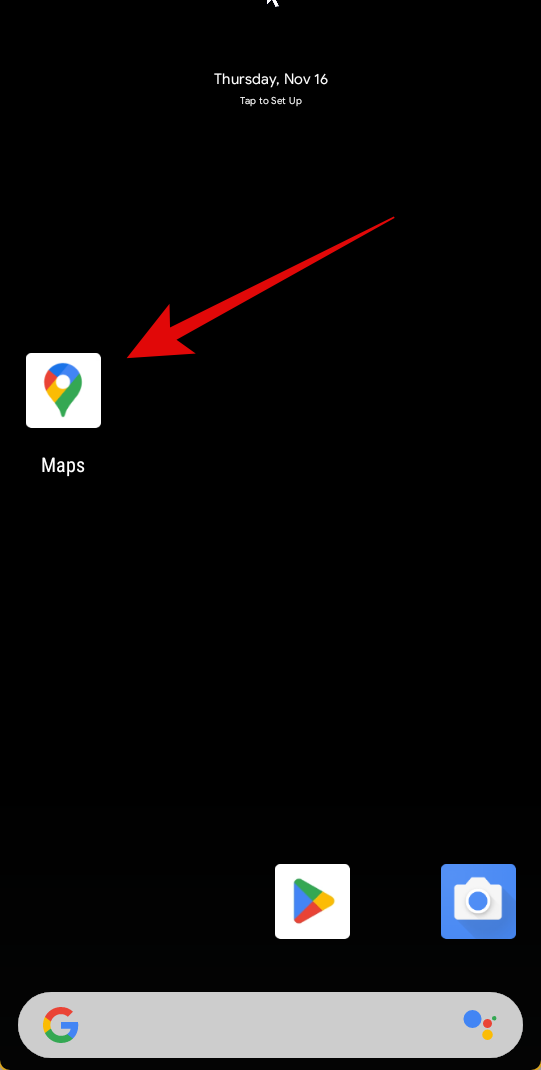
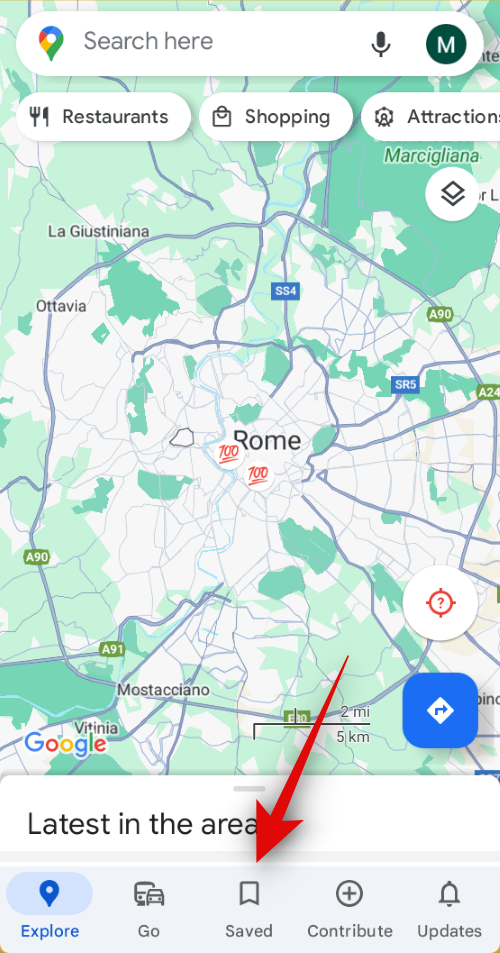
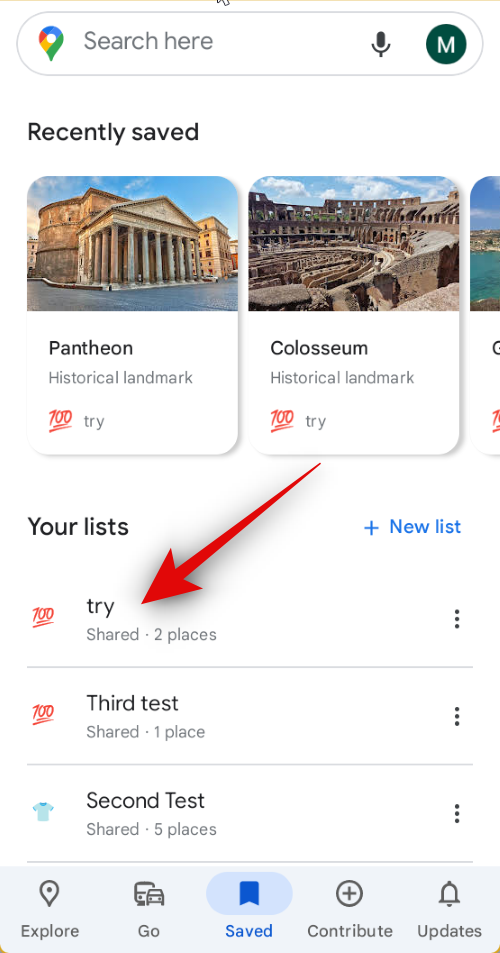
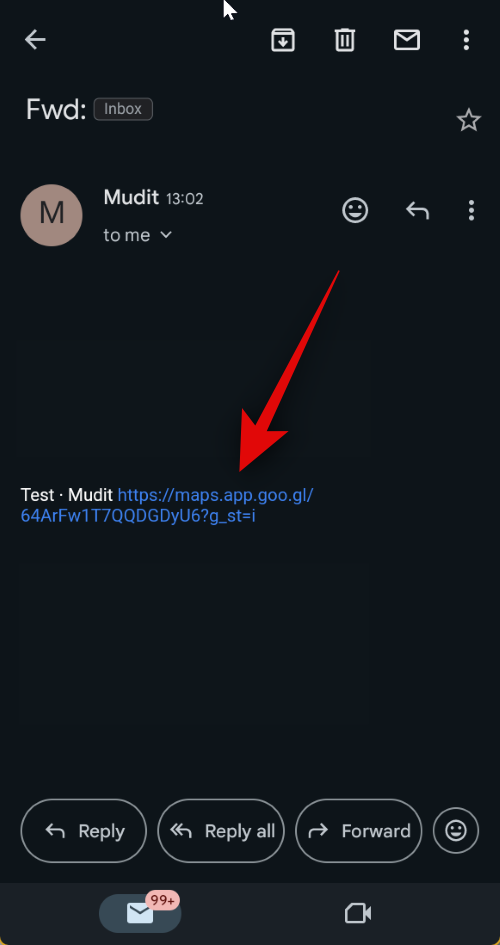

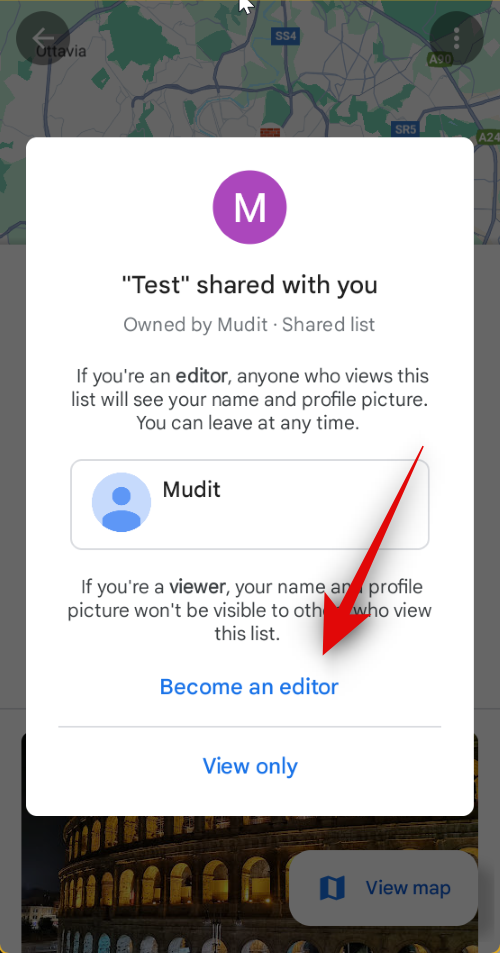
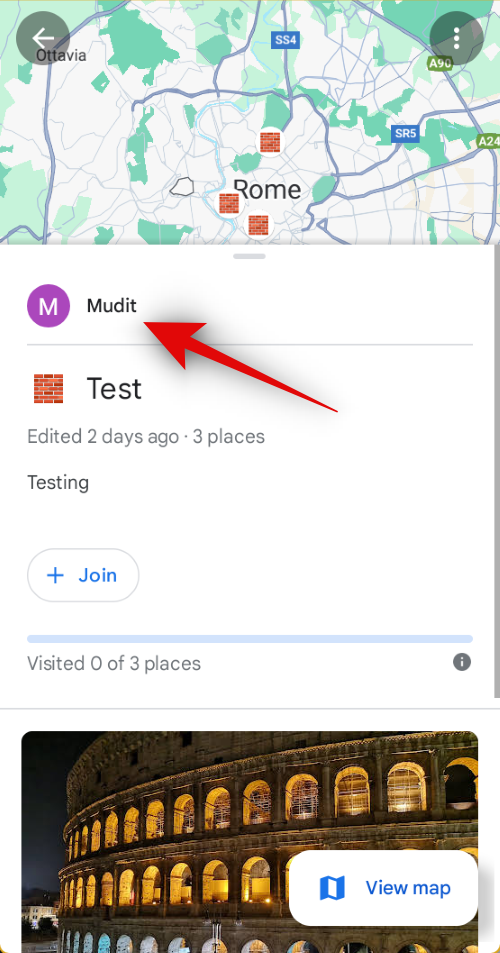
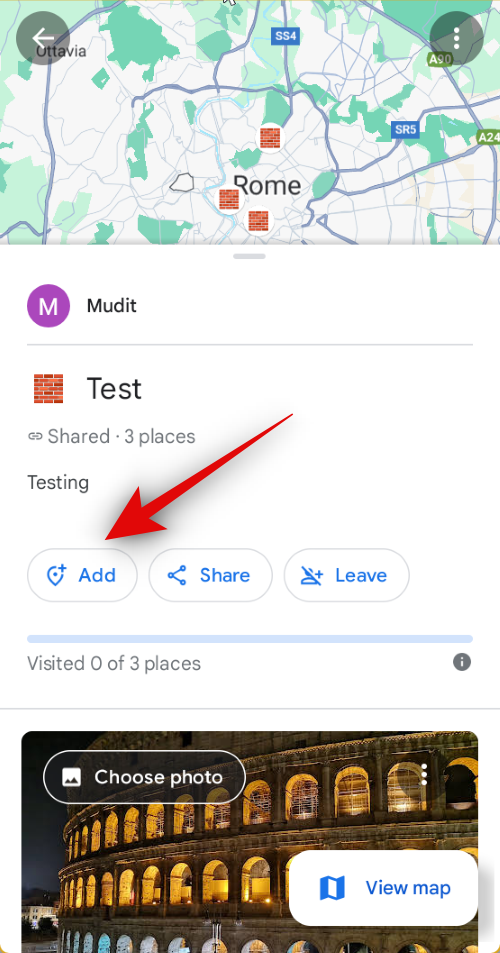
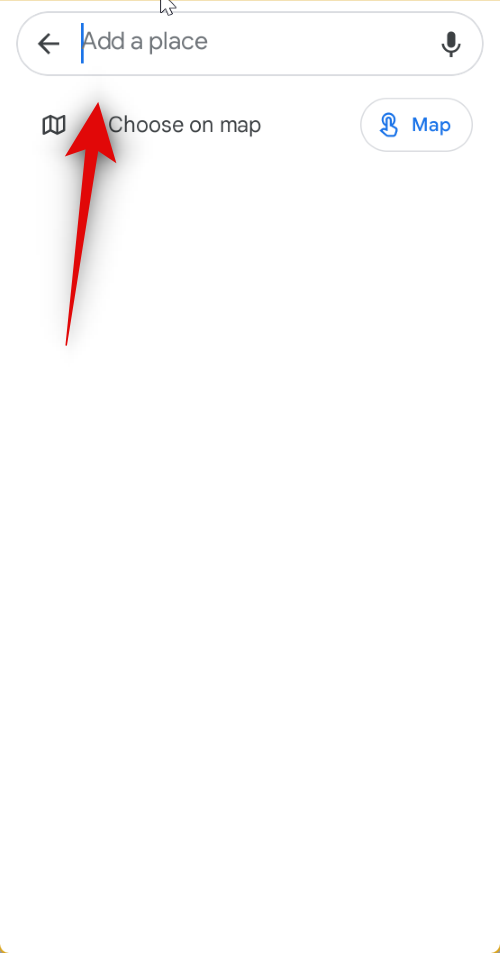


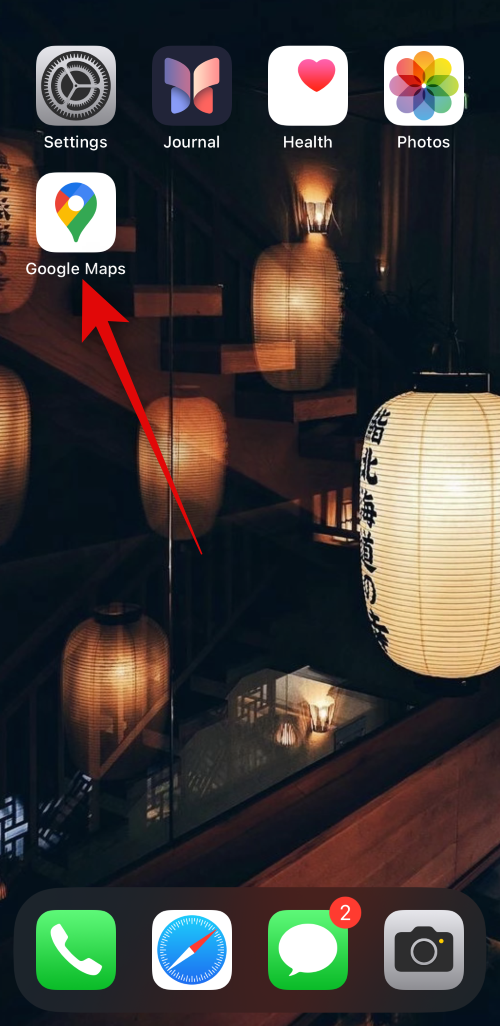
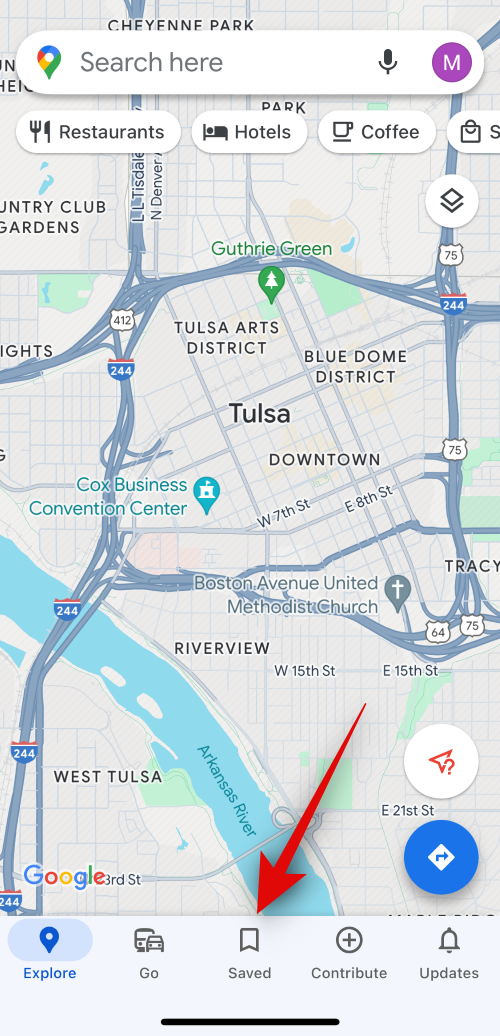

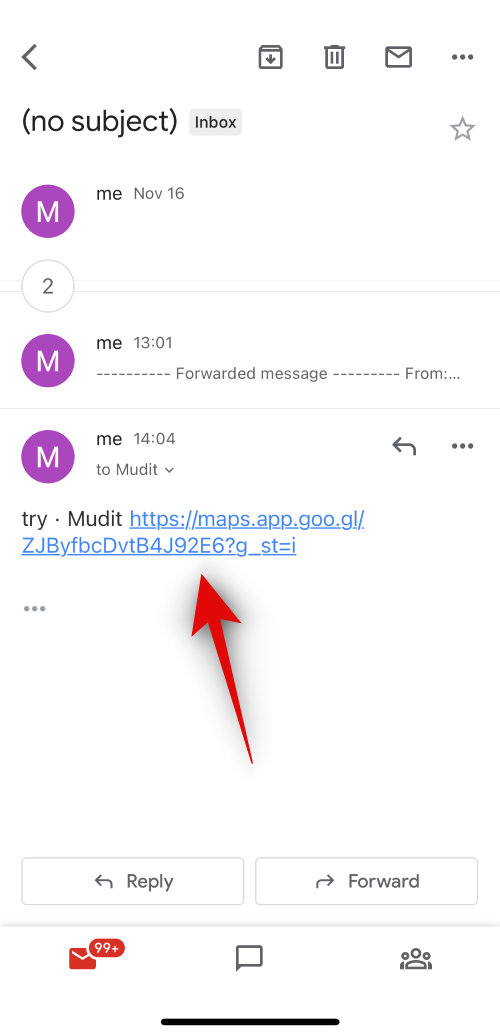
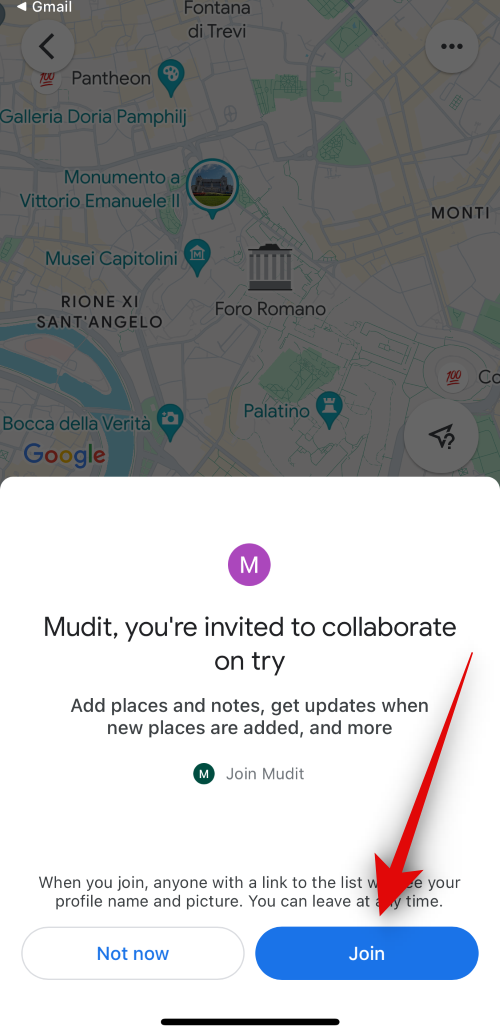
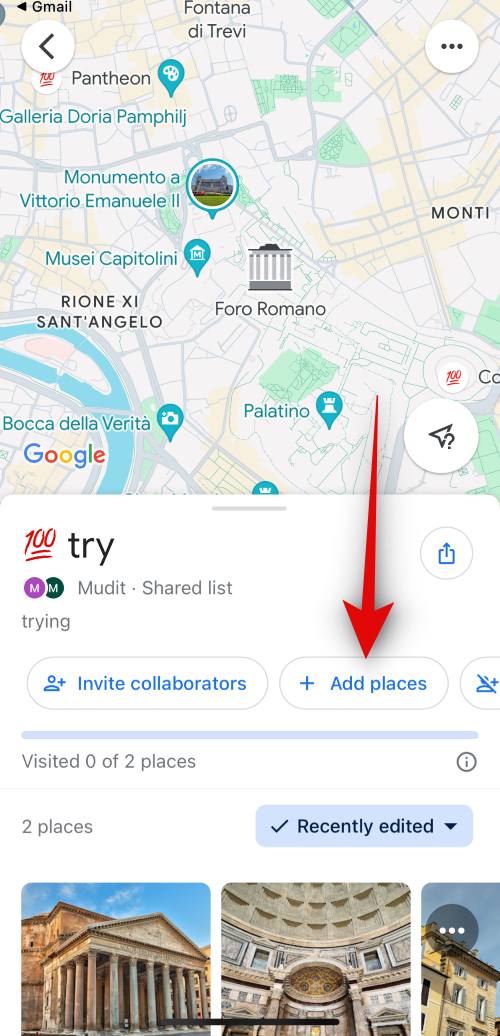
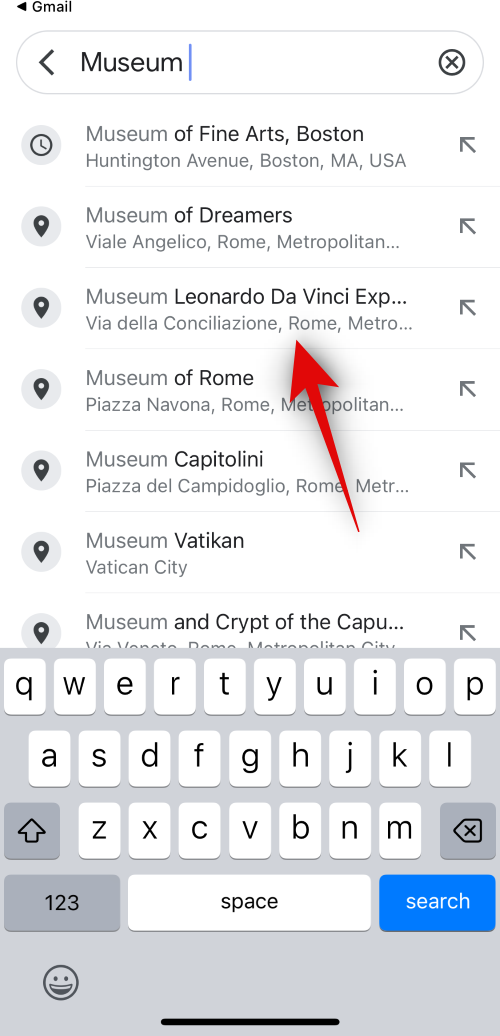
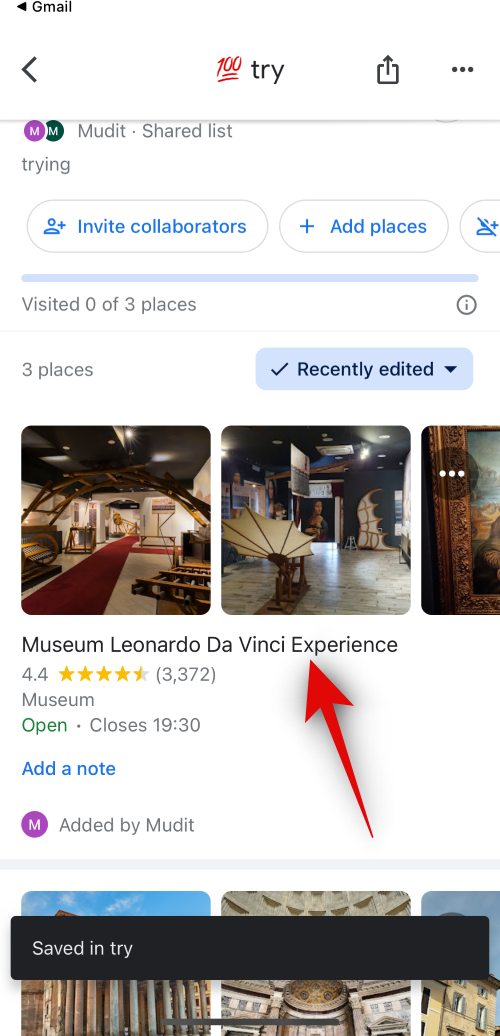











Discussion