The Motorola Droid RAZR, which recently received the official Android 4.0 update in many regions has now received the official MIUI custom ROM based on the official ICS update. MIUI ROM is a custom ROM quite different from others, thanks to its unique interface (reminiscent of iOS in many ways), and features such as extensive themes support, an enhanced notifications menu, inbuilt backup and restore, advanced functions such as guard mode (for safeguarding calls and SMS), and other small but useful features.
Important, please read! This ROM requires you to have the official Android 4.0 update running on your Droid RAZR. Also, this ROM is ONLY for the GSM international variant of the RAZR, so do NOT try it on the Verizon variant.
Now that you’ve read everything mentioned above (do so if you haven’t), let’s take a look at how MIUI can be installed on the Motorola Droid RAZR.
Compatibility
This hack and the guide below are compatible only and only with the Motorola Droid RAZR, model number XT910. Do NOT try it on the Verizon RAZR which is model number XT912. It’s not compatible with any other device. Check your device model in Settings » About phone.
Warning!
The methods and procedures discussed here are considered risky and you should not attempt anything if you don’t know completely what it is. If any damage occurs to you or your device, we won’t be held liable.
How to Install MIUI on Motorola RAZR (GSM Variant)
- Again, make sure you have the official Android 4.0.4 update on your RAZR before trying to install MIUI.
- This procedure will wipe all your apps, data and settings (but it will NOT touch your SD cards, so don’t worry about those). So if needed, backup your apps and important data — bookmarks, contacts, SMS, APNs (internet settings), etc. This Android backup guide would help you.
- [Important] Install ClockworkMod Touch recovery by following the guide → here. Do NOT use any other recovery, use this one only.
- Download the latest version of the ROM from the official development page.
- Copy the downloaded ROM file to the internal SD card on the phone (do not extract it, copy it as it is).
- Open the Razr Touch Bootstrapper app on your phone (which was obtained while installing CWM recovery in step 3). Then, click on Reboot Touch CWM option to reboot into CWM recovery.
In recovery, tap on options to select them. - [Important] Select backup and restore, then select backup to start backing up your currently installed ROM, so you can restore it back later in case you want to go back from MIUI. Go back to main recovery menu after backup is complete.
- Select wipe data/factory reset, then confirm data wipe by selecting Yes on the next screen. This will only wipe installed apps and data such as contacts and SMS and emails, but will leave the SD card data and your personal files intact.
- Select install zip from sdcard, then select choose zip from sdcard. Scroll to the ROM file on the SD card and select it. Confirm installation by selecting Yes – Install _____.zip on the next screen. The ROM will start installing.
- After installation is complete, go back to the main recovery menu, then select wipe cache and confirm on the next screen to complete cache wipe.
- Then, select go back then select reboot system now to reboot the phone and boot up into MIUI ROM.
MIUI ROM is now installed on your Motorola DROID RAZR. Visit the official development page to check for updates and other detailed information. Share your thoughts on the ROM in the comments.

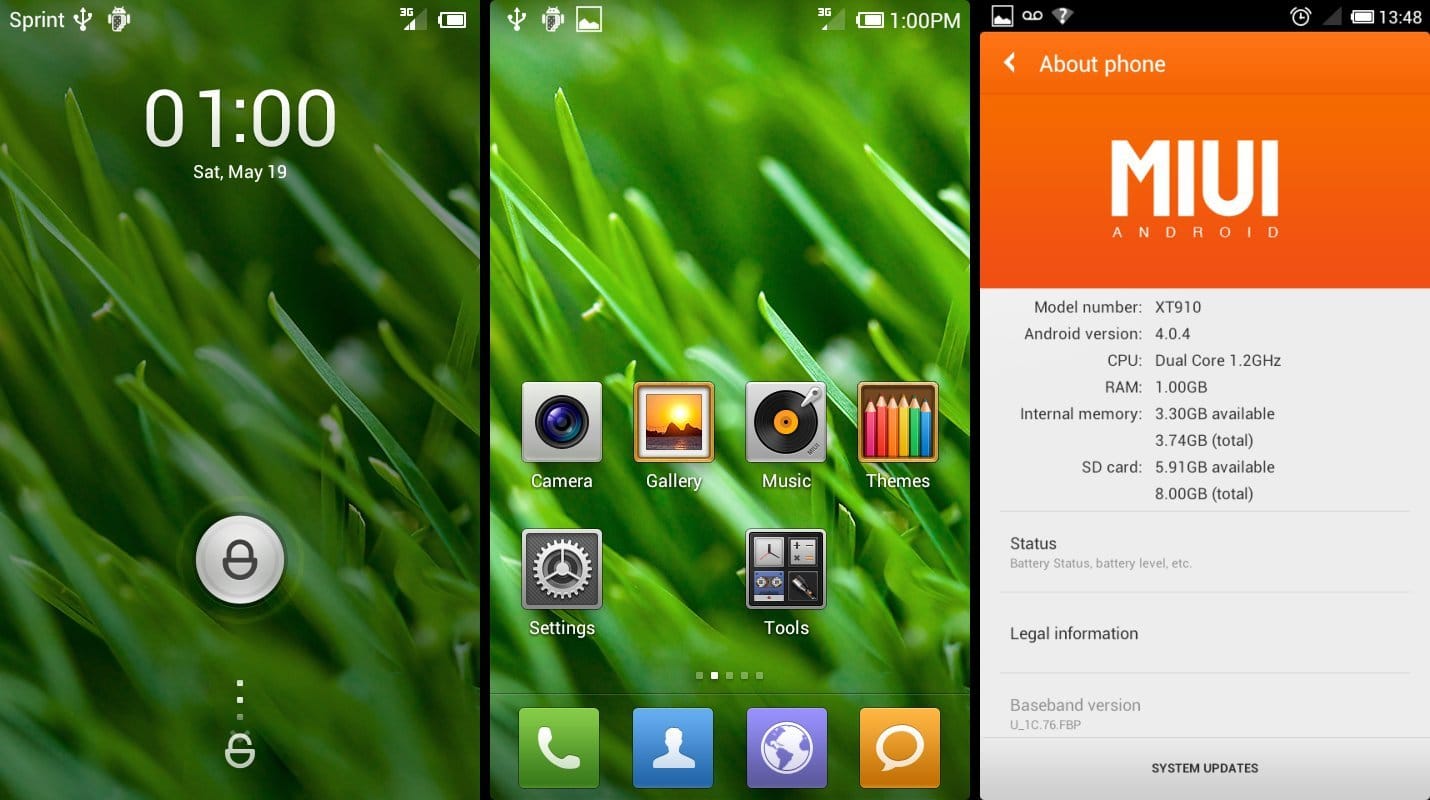













Discussion