Jelly Bean Android 4.1 was unveiled with many new features and improvements, one of which was Google Sound Search, or Google Ears as Google calls it, which is a widget that detects music playing in your surroundings and then tells you what you are listening to, much like what apps like Shazam or Soundhound do. And thanks to XDA Forum Member asdfzz, the Google Ears widget is available for and can be installed on any device running Android 4.0 Ice Cream Sandwich as well, along with any device that is running a port of Jelly Bean.
If you’d like to try Google Sound Search aka Google Ears out on your Android device running an Ice Cream Sandwich Android 4.0 ROM, simply follow the guide below.
How to Install Google Ears on Android 4.0 Ice Cream Sandwich ROMs
- [Important] Make sure you have Android 4.0 Ice Cream Sandwich or Android 4.1 Jelly Bean running on your device. This will not work on previous Android versions like Gingerbread.
- Download the Google Ears APK file from the link below:
Download Google Ears | Filename: GoogleEars-signed.apk - Copy the GoogleEars-signed.apk to the SD card on your device.
- You’ll need a file manager to browse through SD Card. If you don’t have one already, use this file manager (install for free from your current Google Play Store/Android Market app).
- Enable “Unknown sources” under Settings » Security on the device, so that you can install applications from SD Card.
- Open the file manager app and go to where you transferred the APK file in Step 3.
- Find and tap on the file to begin installation procedure and it will be installed in less than a minute. That’s it.
- After installation completes, you can add the widget on your homescreen by long pressing on the homescreen in an empty area, then selecting the Google Sound Search widget under Widgets.
Google Ears aka Sound Search is now installed on your Android 4.0 running device. Try it out, and let us know how it works for you, in the comments below.

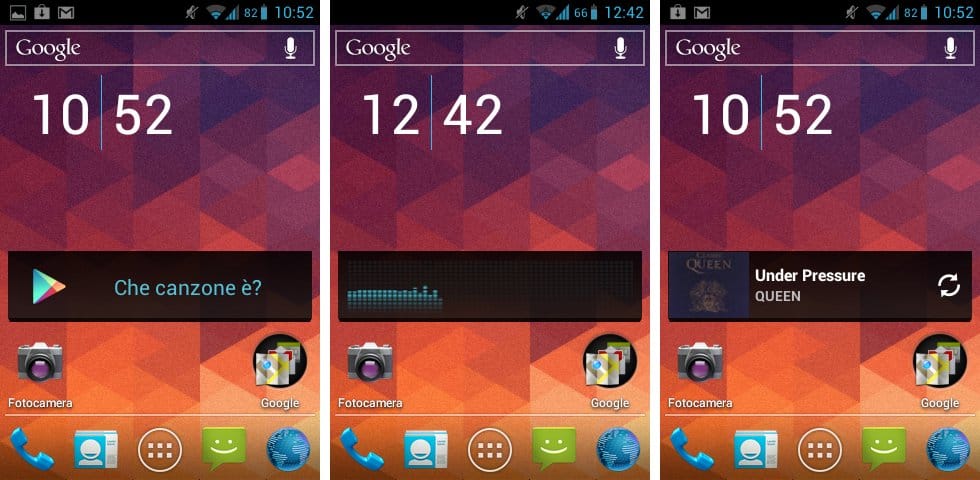



![Solution For Quiz - Where Did the Dragon Hall Deal a Major Blow to the Khitan Navy [Where Winds Meet]](/content/images/2026/01/1-15.png)







Discussion