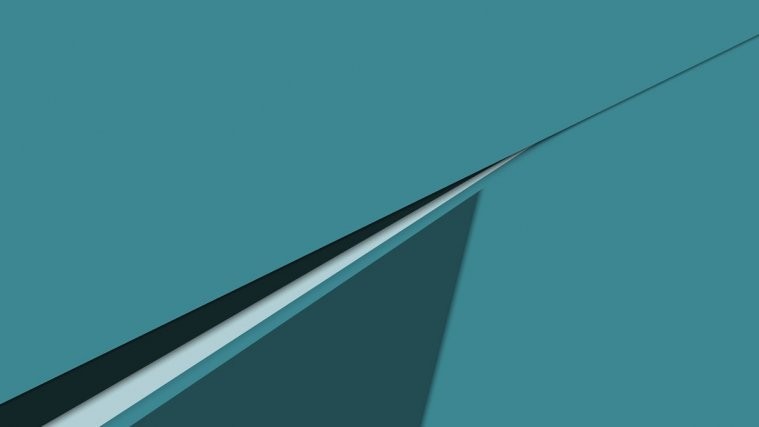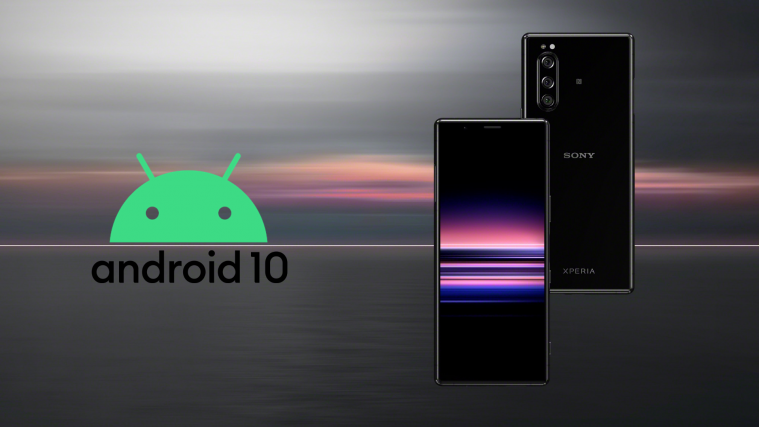Sony has this nagging habit of putting a permanent NFC icon in the status bar as long as the cool thing is enabled/activated on the device.
However, most of us like to keep NFC always enabled on our devices, and we don’t want to be notified about that. But unfortunately, you don’t have an option from Sony to hide NFC icon as long as it’s enabled.
But of course, with root access, you could do anything. And fortunately, you could also hide NFC icon from the status bar on your Xperia Z5 with root access.
User lordriguez over at xda has posted a cool tip to hide NFC icon on Z5 by simply changing a value in the config.prop file inside /racine/oem/system-properties folder on the device. Let’s show you how to do this in detail in the instructions below:
How to Hide NFC Icon On Xperia Z5
- Root your Xperia Z5.
- Download and install a file manager app with root access from Play Store (we prefer ES File Explorer).
- Open your file manager app and grant it root permission.
- Now go to racine/oem/system-properties directory and open the config.prop file to edit it.
- Inside config.prop file, locate the the “ro.nfc.icon.enable” line and change its value to false:
ro.nfc.icon.enable=false
- Once done, save the config.prop file and reboot your Z5.
Congratulations! The NFC icon should be hidden on your Z5 now. If not, repeat the instructions above for the following locations of config.prop file as well:
- racine/oem/system-properties/5651/config.prop
- racine/oem/system-properties/5652/config.prop
- racine/oem/system-properties/5653/config.prop
If this helped you, don’t forget to say thanks to lordriguez over at xda.
Happy Androiding!
via xda