Android 12 Developer Preview 1 is flaunting a variety of changes that bring a decent blend of the ornamental and the functional. Even though the leaked screenshots earlier this month displayed a major revamp of the UI, the changes made available in Developer Preview 1 are a little low-key.
The Settings app is one area that has witnessed a slight but appreciable change. From more accessible options to blue background hues – here’s all that’s new (so far) in Settings on Android 12.
Related: How To Get Spotify or YouTube Music in Quick Settings on Android 12
Bigger Settings search bar (and Avatar)
Early testers of Android 12 will find that the search bar in the Settings app has become notably bigger. Your Avatar has also shifted to the right, distinctly separated from the search bar.
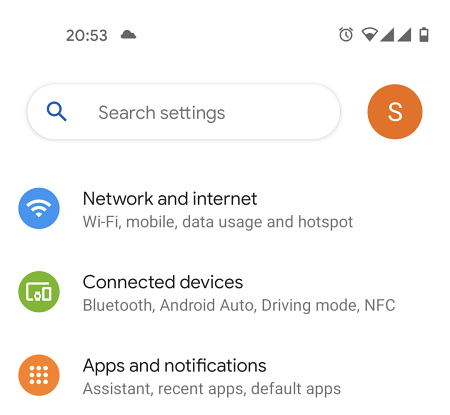
This appears to be a step away from the “Google Material Theme” design patterns. As of yet, it’s unconfirmed whether or not this design is going to become a part of other Google apps as well.
Blue tint for all Settings sub-menus
Another change that adopters of DP1 will notice that all of the Settings sub-menu pages have taken on a blue tint.
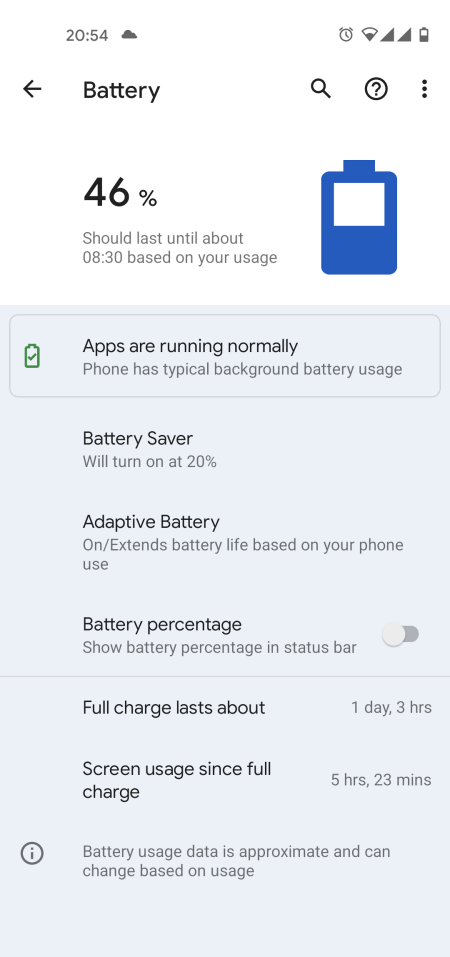
This same washy blue hue is also found in other places where native Android options comes up, such as when you are required to authenticate with your fingerprint. As of yet, it’s unconfirmed whether the same blue tint will be retained if you change themes.
Related: Android 12: How To Edit Any Image With Markup Editor
Tall OneUI-like Settings header design
Another work-in-progress is the deeper UI overhaul of the Android 12 Settings app. This one is a hidden developer flag, titled “Silky home”. The tall headers of Settings sub-menus, redolent of Samsung’s OneUI, make the options accessible with just one hand.
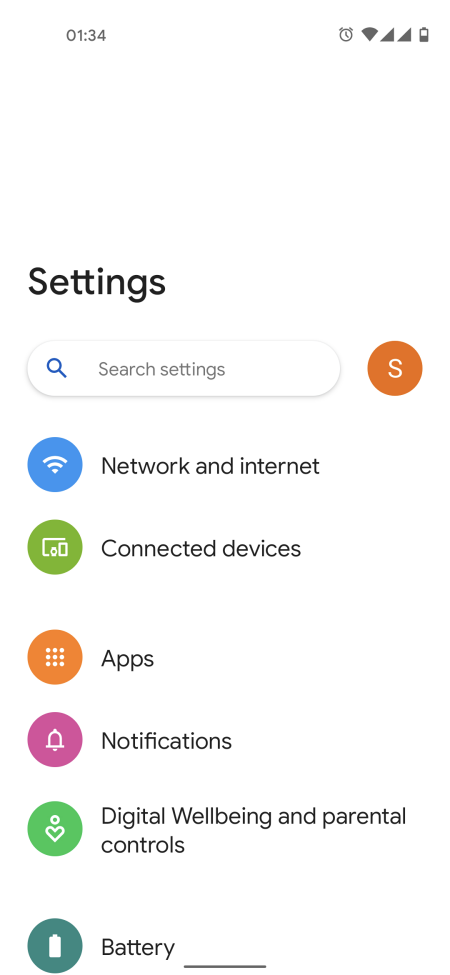
Those who have Developers Preview 1 will be able to activate it using the ADB shell, and type in the following command:
adb shell settings put global settings_silky_home true
Once activated, the top bar will enlarge, effectively bringing the top items within easy reach. The Settings sub-menu options also grow in size, a nice little touch for all-around easy navigation.
Though there is a separate one-handed mode in Android 12, the overall Settings redesign that we have seen thus far is clearly indicating that Android 12 is moving towards improving accessibility on the whole.
Related: How To Hide Selfie Camera on Android 12 on Pixel 4a and 5

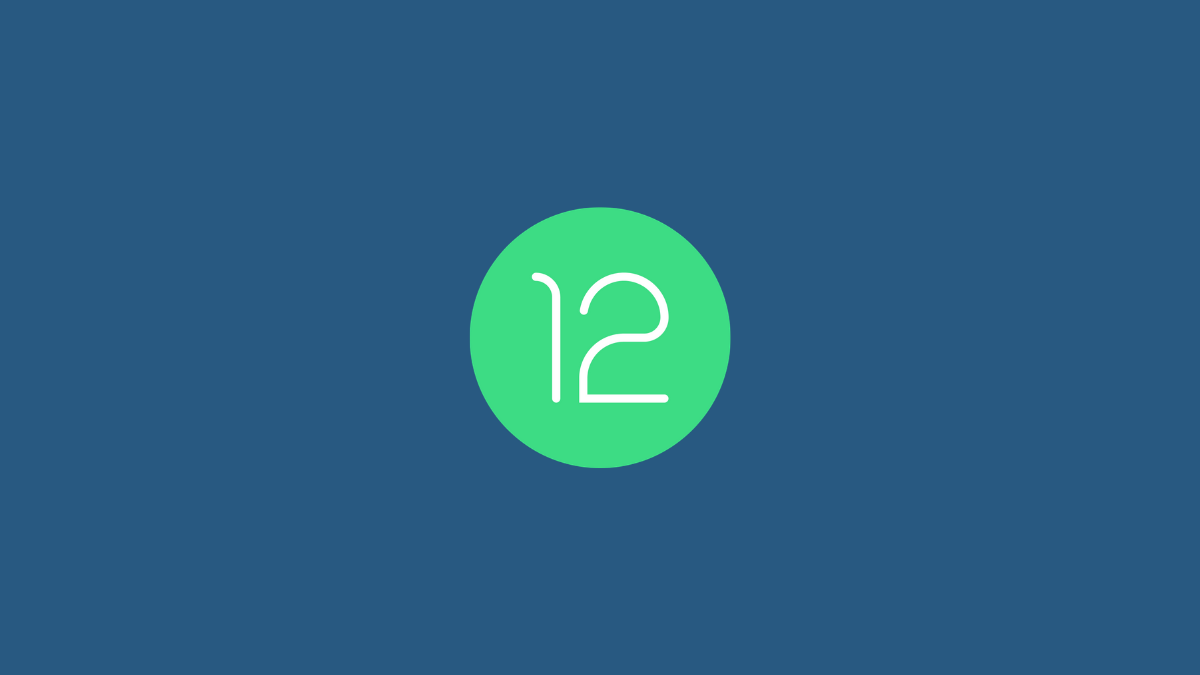

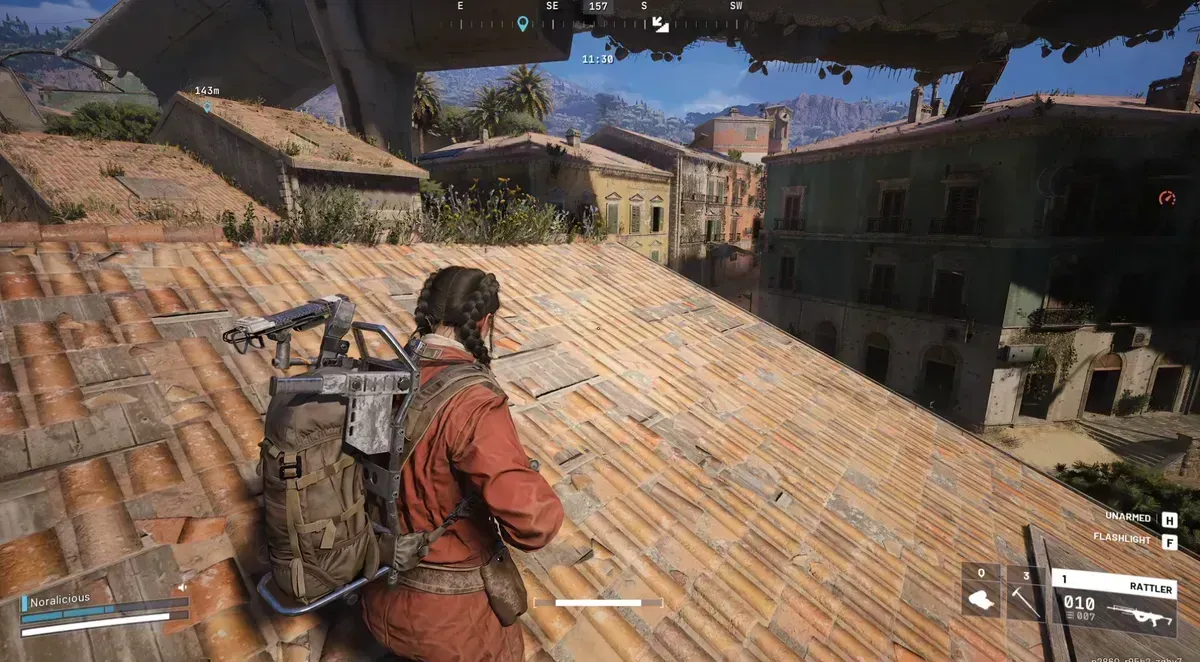



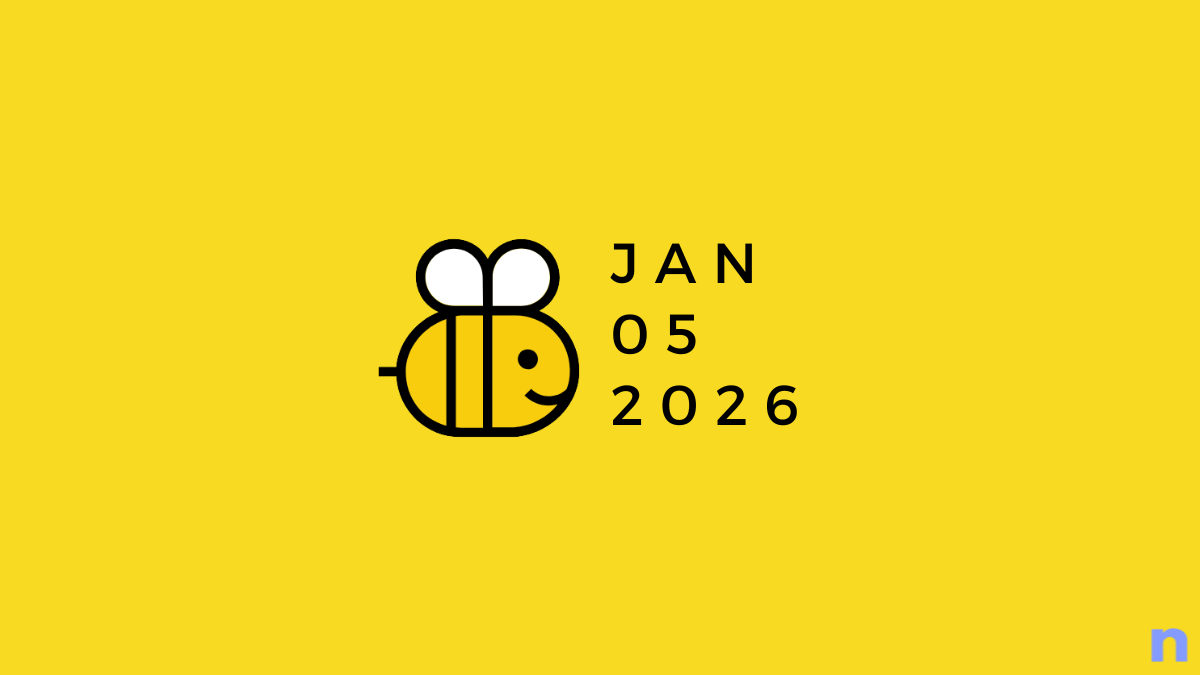




Discussion