Since the release of generative AI, netizens have speculated about the future of search engines as they’re known traditionally. Once Google’s homegrown AI chatbot Bard arrived on the scene, it was only a matter of time before AI generative features came to Google Search.
Here’s a look at Google’s Search Generative Experience – what it is, how to use it, and what it could mean for the future of search engines and how we interact with them.
What is Google’s Search Generative Experience (SGE)?
Aptly titled for its generative AI implementation and riveting visuals, Google’s Search Generative Experience (SGE) is an advanced search engine feature that takes the traditional model of search that we all know and love and introduces next-gen AI abilities to it.
The result is a search engine on steroids that is context-aware, can sift through a sea of information to pull up the precise information you’re looking for, and add an AI-generated summary relevant to your query right at the top. It also does so with a visual flair that is possible only with Google. SGE can also show videos and images wherever applicable, giving you visual references for what you’re searching for.
SGE can be viewed as Google’s response to the integration of Bing search with the AI generative powers of GPT-4. Even though their way of doing things is slightly different, both giants see their respective implementations as a step towards an AI-enabled future where AI will come to our aid at every step of the way.
Note that SGE is currently in its ‘experimental’ phase and the quality of its generated information may vary. But there’s no doubt that from now on, Googling will very well include all the AI tricks that Google can throw into the mix.
How to enable Google Search Generative Experience on your device
As an experimental feature, SGE will have to be enabled first from Google Labs. If you haven’t done so yet, use the guide below to enable it on your Chrome browser for desktops as well as the Google app for smartphones.
On PC (using Google Chrome)
- Open your Chrome browser and click on the Labs option towards the top right corner (flask icon).
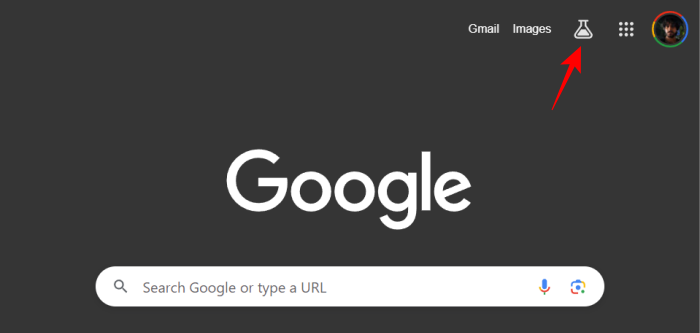
- Then, toggle on SGE, generative AI in Search.
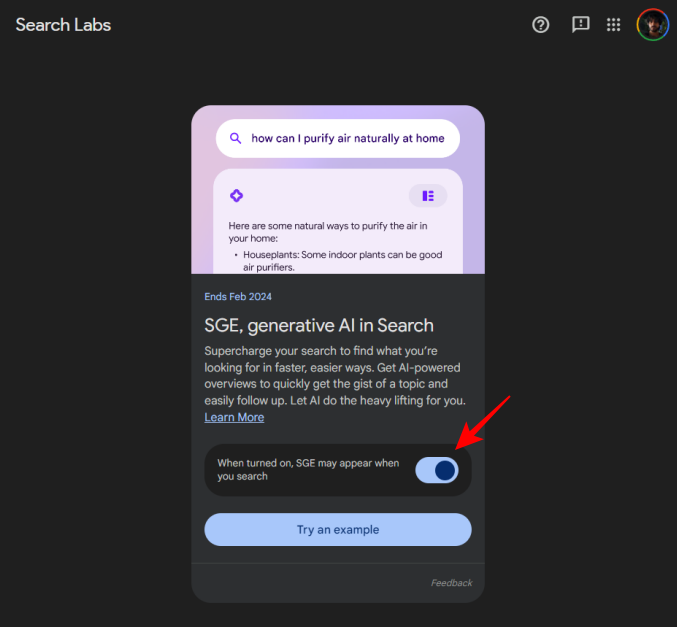
You can also find the Labs option on Google Search Labs. Once enabled, you will be able to start using SGE with generative AI capabilities.
On Android and iOS (using the Google app)
To enable SGE on Android and iOS devices, you will first need the latest version of the Google app. For Android users, this is a built-in app, so there’s nothing to do except make sure that it’s updated. iOS users, however, will have to install it separately.
Open the Google app on your device. You should see the same Labs option as on the Chrome app at the top left corner (beaker icon). If you don’t see it, fret not. You can always open Google Search Labs and enable it from there.
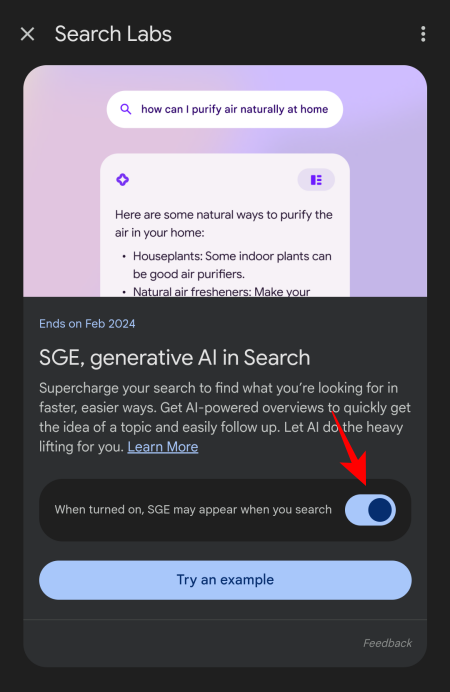
Once done, you can start googling as usual and see SGE in action.
How to use Search Generative Experience
Here are all the little bits you need to know to get started with the SGE:
1. Search with Google’s SGE
Conducting a Google search with SGE starts the same as any other Google search.
- Simply enter your query in the search field and hit Enter.
- You should see the word ‘Generating’ at the very top. Wait for a few seconds for the AI to generate content.
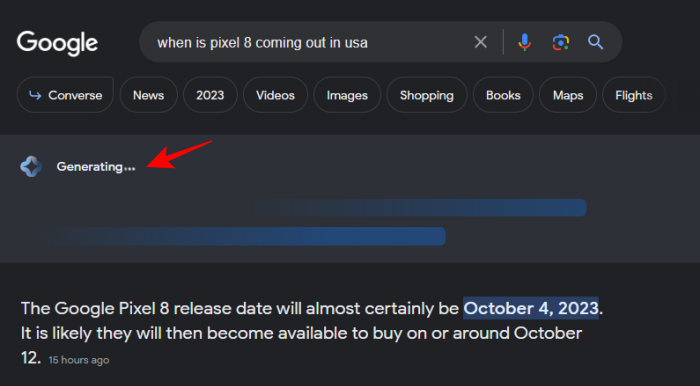
- Once it loads, you will see the answers appear in a colored box.
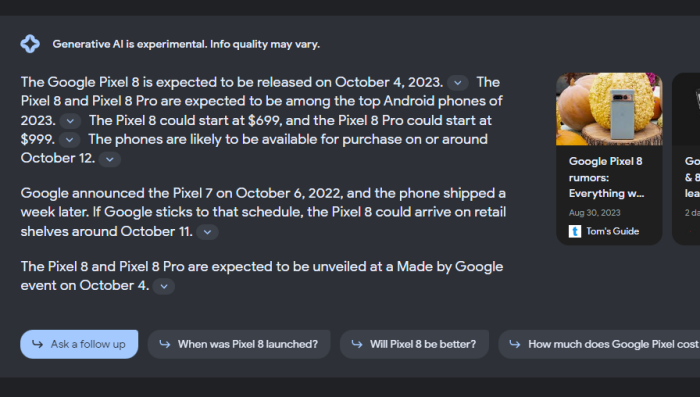
- The information shown here is gathered from multiple websites and spun together in a natural, coherent format thanks to a variety of LLM architectures being used. To see where the AI is getting its material from, click on the down arrow next to the section.
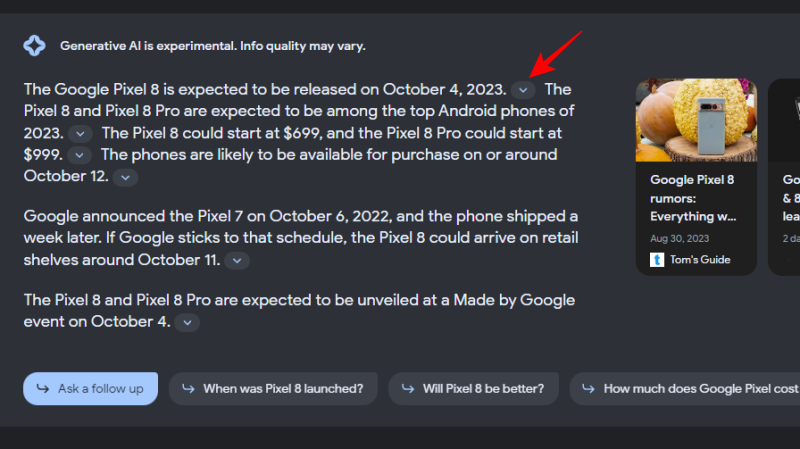
- The sources will appear in a horizontal row. Clicking on one will take you to the exact section where the information is given on the website.
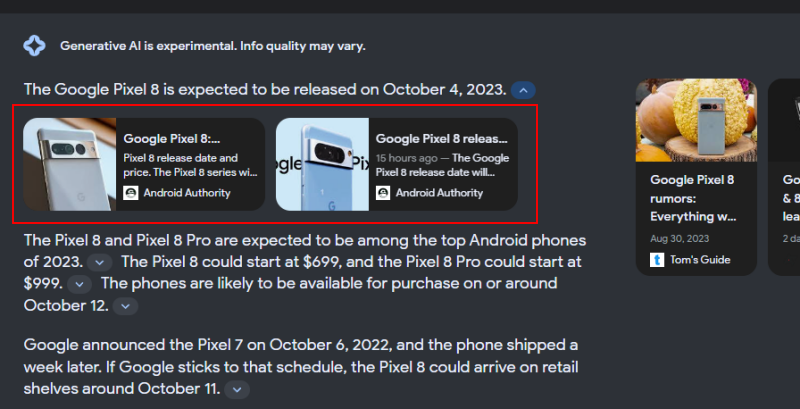
It’s a nice and easy way of getting to the root of the matter when you want to find out who’s saying what. It also makes sense to have the option to view the source appear right next to where the quotation ends. - Towards the right of the answer box, you’ll find the top results for your search query.
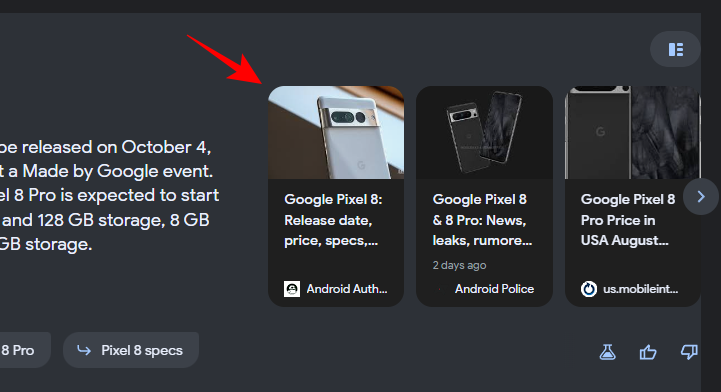
This is a much more convenient placement for the most relevant results as it does away with the need to scroll down to access them. Of course, you can access them that way as well, and scroll down to all other elements of the search page that lie just below the SGE box. - Depending on your query, the search box may also include visual references such as videos and images to further improve how information is presented.
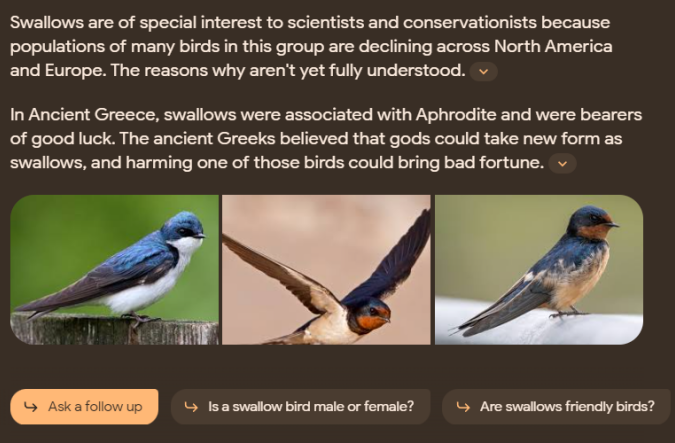
- The ‘Show more’ option towards the bottom of the colored answer box will display the full extent of the response generated by SGE.

One of the things to note is that not all search queries will generate these SGE answer boxes. Whether or not you get an AI-generated response will depend on a few factors, such as the availability of reliable information and the system’s confidence in the quality of the result.
In some cases, Google’s SGE will not display its answers automatically. But it may provide a ‘Generate’ option so that you can click on it and get an AI snapshot (as it is also called) of the search results.
2. Converse with SGE or ask follow-up questions
One of the key differences between traditional and SGE search is that since the latter is AI-powered, it is aware of the context that it is dealing with. This lets you continue asking questions so you can go down the rabbit hole of information if you wish.
- Within the SGE box, the bottom row will include related queries that follow up naturally from your original query.
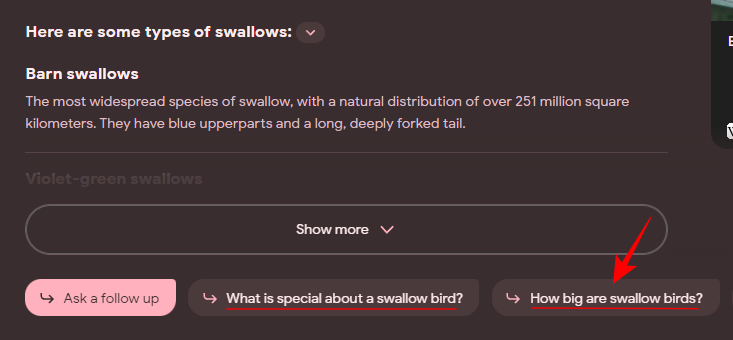
- Alternatively, if you want to ask a specific follow-up question, you also have the option to ‘Ask a follow up’ – the first option in the bottom row.
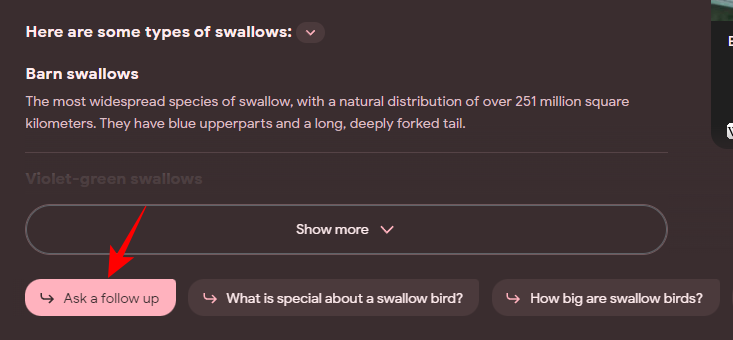
- This will direct you to the SGE conversation window where you will already have your previous query loaded up so you can simply type in your follow-up query in the bottom field and hit Send.
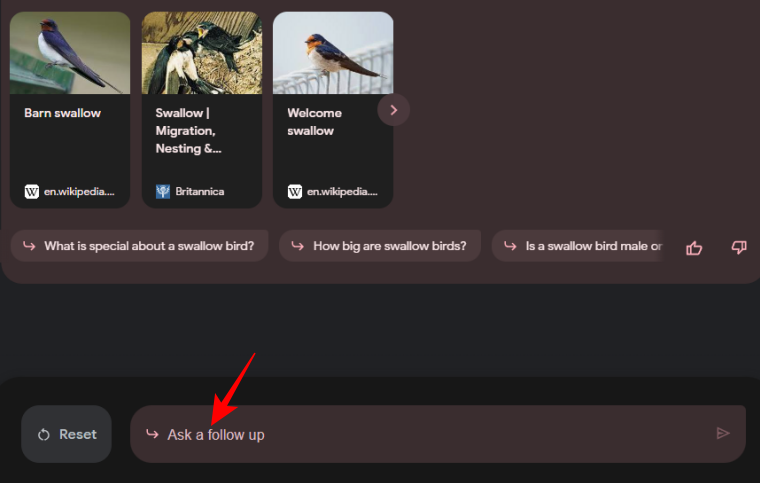
- And if you want to start a new conversation, the ‘Reset’ option is at the bottom left corner.
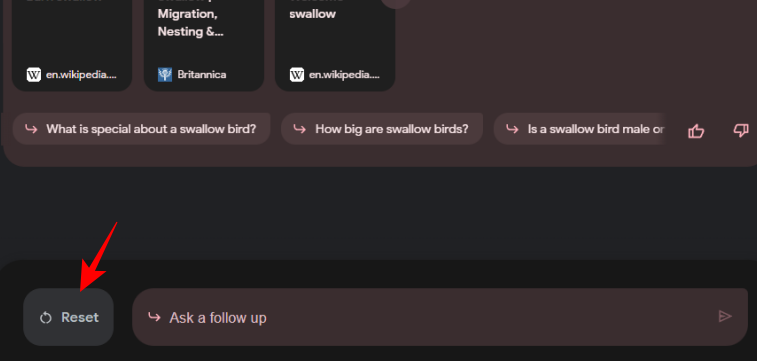
- The option to converse with the AI is also available under the main search field and will lead to the same conversation window as before.
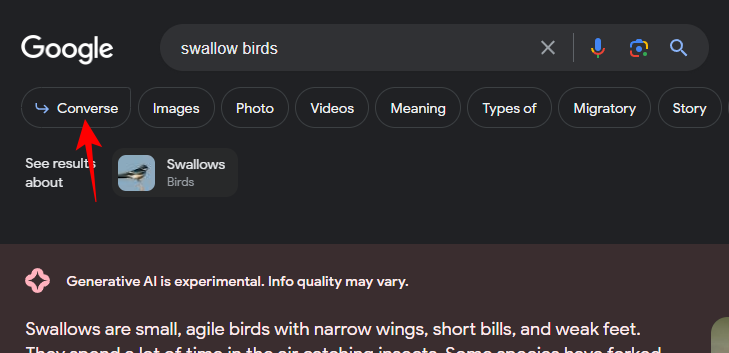
3. Listen to the results
Google is nothing if not accessible. When it comes to feature implementation and doing what serves users best, it still beats Bing AI to the punch. Unlike Bing, Google lets you listen to AI-generated content with ease. One needs only to click on the ‘Listen’ button at the top left corner of the SGE box to get it to read out the answers to you.
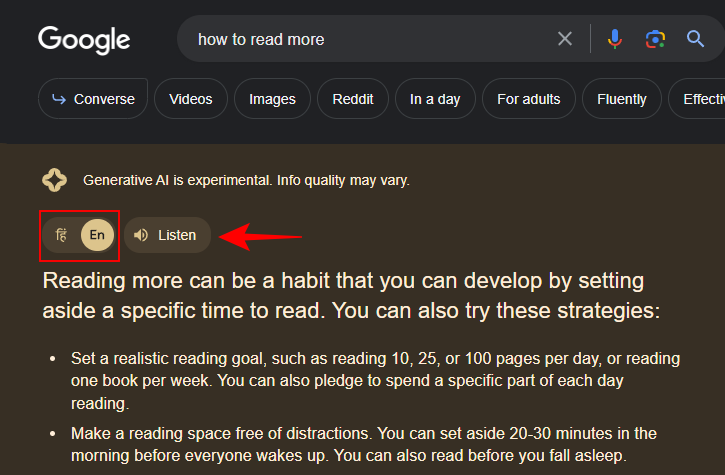
In a bid to expand its AI generative experience in Search to more users, Google recently added the option to quickly switch between listening in English and regional languages, extending support for Hindi (for India) and Japanese (for Japan).
For those in the US, however, English is currently the only language in which Google lets you listen to the AI-generated search answers. Limited though it may be currently, the ability to listen to AI-generated answers is a big plus in itself.
As support for more languages is added over time, many more users across the globe will be empowered by AI-enabled Google Search and get the information they need in their language. This is something that is lacking with Bing AI search even though it is arguably one of the busiest search pages.
4. Get key points of a web page with ‘SGE while browsing’
Also referred to as ‘SGE while browsing’, this feature could easily be the best thing to come out of the whole AI-enabled Google search experiment, that is, once it is fully developed.
- Firstly, make sure to enable it from Google Search Labs first.
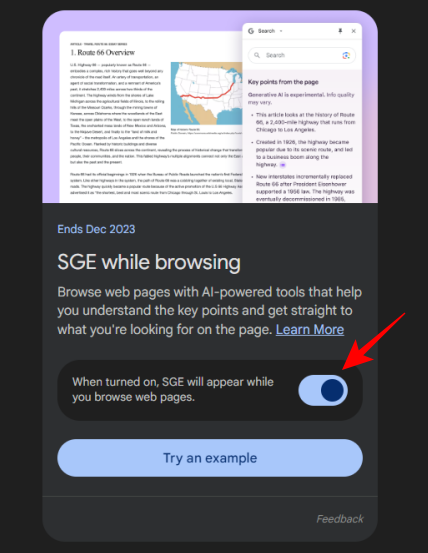
- With ‘SGE while browsing’, you can get AI to generate a list of key points mentioned on a web page and get an overview of the page in a nutshell. Simply tap on Generate next to the Get AI-powered key points at the bottom of the page. You will see the information on the page summarized in a few bullet points.
Additionally, you can also see the questions that the web page is answering under ‘Explore More’ and cut straight to them to learn more about the topic.
Not only will this feature save tons of time for those who are in a hurry, but also help users cut through the fluff and hone in on what’s essential.
However, there are many caveats to consider with this feature: firstly, it works only for articles and web pages that are open to the public (so no paywalled content); two, it is meant ideally for long and complex web pages where finding the important specific bits can take a long time, especially if you’re digging into that rabbit hole for the first time; and three, it may not work on sites where there are no clear points to summarize, or websites that do not have a high-reliability factor.
If you want to find out if SGE while browsing is available for a particular page, here’s how to check:
Open a webpage from the Google app, tap on the three-dot icon towards the top right corner, and select View page insights. If there are any key points and insights that SGE can generate, you will see the ‘Generate’ option here.
5. Get Coding Tips
- The new Google Search can also assist you with coding tips as long as you have enabled ‘Code Tips’ from Google Search Labs.
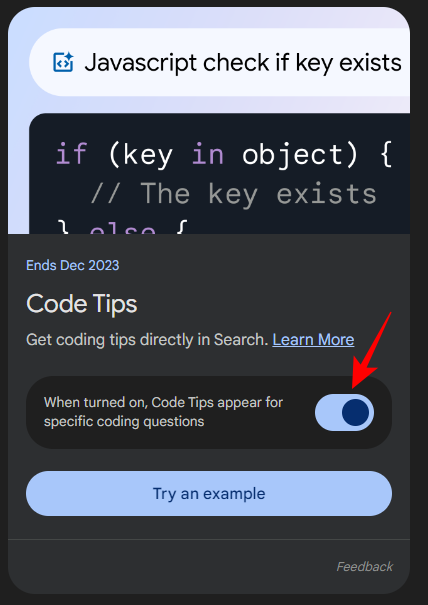
- This additional feature will generate tips for coding-related search queries for you to improve your coding game. The AI-generated coding tips will appear in the SGE box.
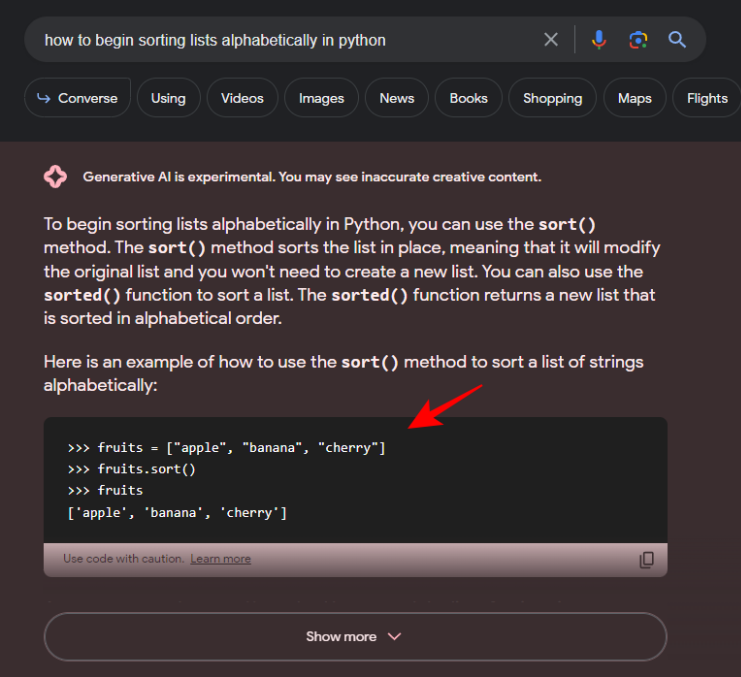
Note: Even though you won’t see any of the web search results appear for AI-generated coding tips in the SGE box, Code Tips is still part of the broader framework of Google’s Search Generative Experience as is indicated by the colored box that the tips are contained within. - The code provided by the AI will be highlighted separately and can be copied easily by clicking on the copy icon at the bottom right corner.
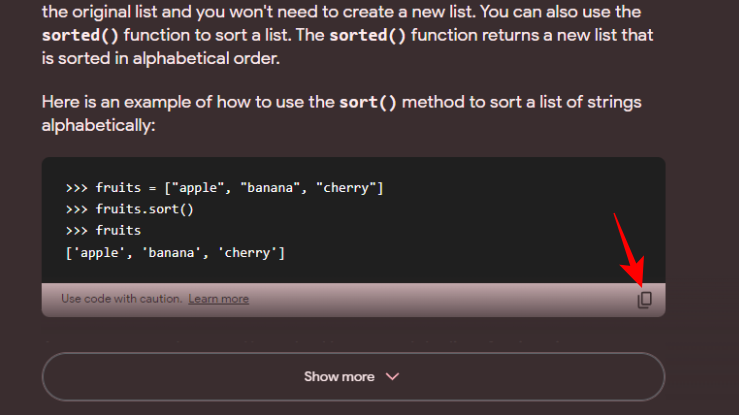
- When enabled, Code Tips will appear on both the Chrome desktop app as well as the Google app for smartphones.
As always, you shouldn’t depend blindly on the tips and assistance provided by Google’s Generative AI. Its quality can vary so make sure to visit the top search results and understand these coding tips in depth.
6. Add search results to Sheets
- Another little experiment that you can enroll in as part of Search Labs is ‘Add to Sheets’.
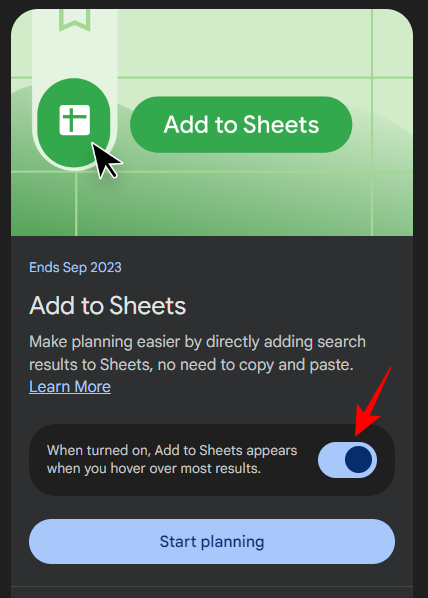
- Once enabled, you will see the Google Sheets icon appear next to a search result when you hover over it.
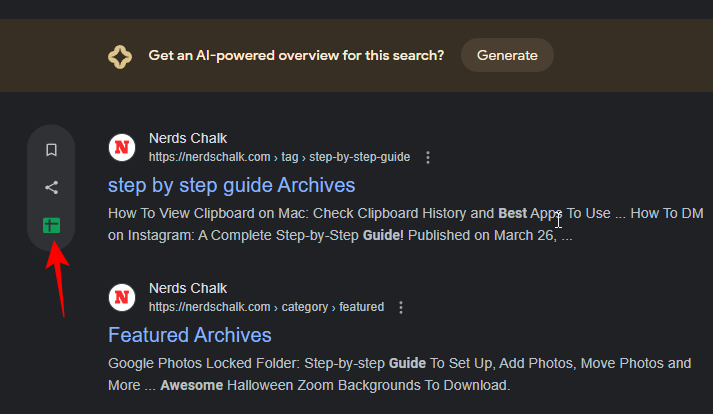
- With Add to Sheets, you can directly add the search results to your worksheet.
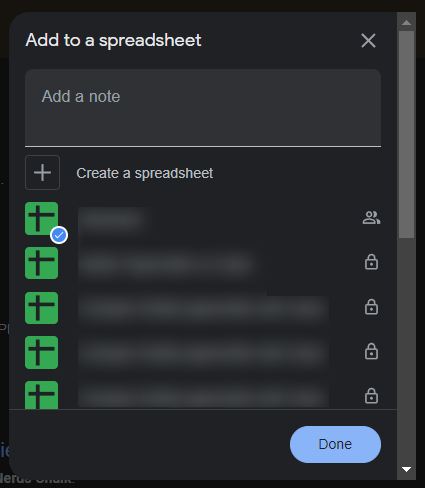
This way, you won’t have to copy and paste the results manually and further simplify worksheet planning. Do note however that ‘Add to Sheets’ is not available in the Google app for smartphones yet.
7. Give feedback and help Google improve SGE
Since it is currently in the experimental phase of development, Google’s AI-powered Search Generative Experience is bound to have a few loopholes and rough edges. Google encourages users experimenting with SGE to provide feedback whenever possible. Speaking of which, here are a few areas that we’d like Google to address:
Firstly, the results from the first page are all shown towards the right of the SGE box which is a good enough placement as it lets you access the top pages without having to scroll down. But if you go to the subsequent search result pages, SGE disappears altogether. It would’ve been simpler if the option to get to the next few result pages was available in the generative overview itself.
Another issue that users have had with Google’s SGE is that it often doesn’t provide the right sources for its material. This, like many other issues, can be ascribed to the fact that SGE is still being worked upon. As is the case with other AI-powered services, like Bard, Bing AI, or ChatGPT, these problems can be ironed out over the course of time and we expect nothing less from Google either.
What can you do with Google’s SGE?
Google’s Search Generative Experience opens up a number of possibilities for users from all walks of life and individual needs. Here are a few ways that Google’s SGE can help improve your day-to-day tasks.
1. Get quick tips and info on a topic
As information is gathered from the search results and turned into AI snapshots, users will find what they’re looking for with greater ease and precision with SGE. With all the relevant information available from the search page itself, you won’t have to go hunting for the answers anymore, unless, of course, you want to dive deep into a topic.
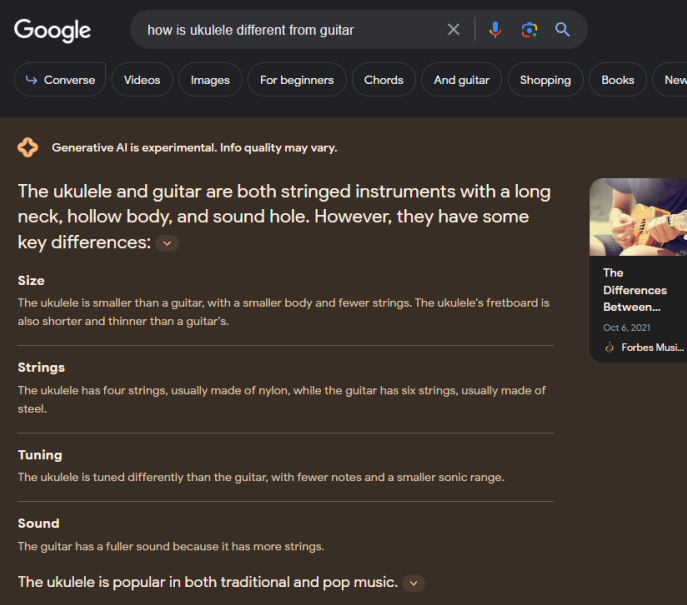
Searching for tips on a given subject matter will also save you tons of time. SGE goes out of its way to neatly organize and break down information in a way that is easily digestible, thereby improving comprehensibility and learning. It is also much faster than Bing AI and takes a fraction of the time to generate its summaries.
2. Get better shopping results
Depending on the query, Google already provides a list of sponsored products in the top bar. But with SGE, product recommendations are organized based on different categories with short descriptions for why a given product is worth buying.
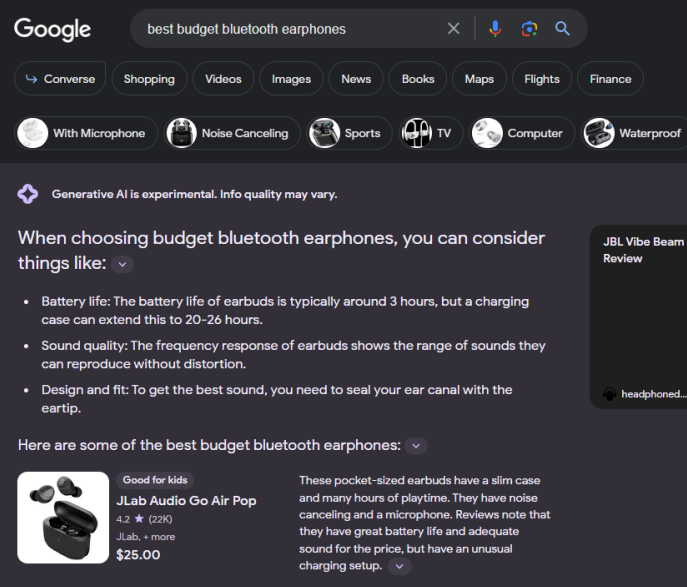
If you want to expand upon your search or ask follow-up questions, the ability to converse with Google’s SGE will further simplify how you go about your product research.
3. Find key points faster
With SGE and SGE while browsing, finding the key points mentioned on a web page is a breeze. If the AI can find and generate a list of key points, using them to jump straight to those bits of information that are useful to you might redefine the way you browse the web and read articles such as this.
Businesses and information websites are going nowhere
Being an experimental feature, Google’s SGE is currently not ready for companies to leverage its AI capabilities to further their goals. But even when it arrives in a more stable form a few months from now, it will most likely not replace existing product and service promotion models through sponsored ads.
To prevent undue panic, Google has mentioned in a blog that it is “committed to continue sending valuable traffic to sites across the web.” So, perhaps it is not the time for you to ditch SEO techniques and strategies.
However, SEO strategies themselves might be transformed for the better. Going forward, web pages will need to focus less on keyword placements and more on creating authoritative, informative, and user-oriented content. After all, AI doesn’t create content itself; it only puts together information that is already covered by humans. So, if your website produces useful content, its visibility and ranking will naturally improve with SGE and user traffic will automatically be directed to your platform.
FAQ
Let’s take a look at a few commonly asked questions about Google’s Search Generative Experience.
Is Google’s Search Generative Experience the same as Google Bard?
Even though both SGE and Bard use artificial intelligence to generate content in natural language, they are functionally different. Where SGE uses AI to compile information on the web and deliver it coherently, Bard is a chatbot that can generate content based on your queries.
Why don’t I see generative AI features while browsing with SGE?
The ‘SGE while browsing’ feature is currently in development, so you may not see the AI generate key points of web pages just yet. SGE, while browsing, also doesn’t generate summaries and key points for web pages that reside behind paywalls and those that don’t have any discernable points within them.
What is the difference between SEO and SGE?
Search Engine Optimization (SEO) is the set of strategies that marketers and web professionals use to improve their website or product visibility. Search Generative Experience (SGE), on the other hand, is a new Google search feature that brings AI capabilities to the search engine to improve how query-relevant information is extracted from top sites and presented to the end user.
Google’s Search Generate Experience is all set to change the way we interact with Google and the web on the whole. As we transition from traditional search engine models to those powered by AI, everyone from businesses to content creators will benefit from an improved information exchange over the web, prioritizing reliability, relevance, and user-focused content that simultaneously adds value and saves time.
We hope this guide helped you understand Google SGE and what’s possible with it. Until next time!

![How to Get Started with Google SGE [A Complete Guide]](/content/images/wp-content/uploads/2023/09/google-sge.png)
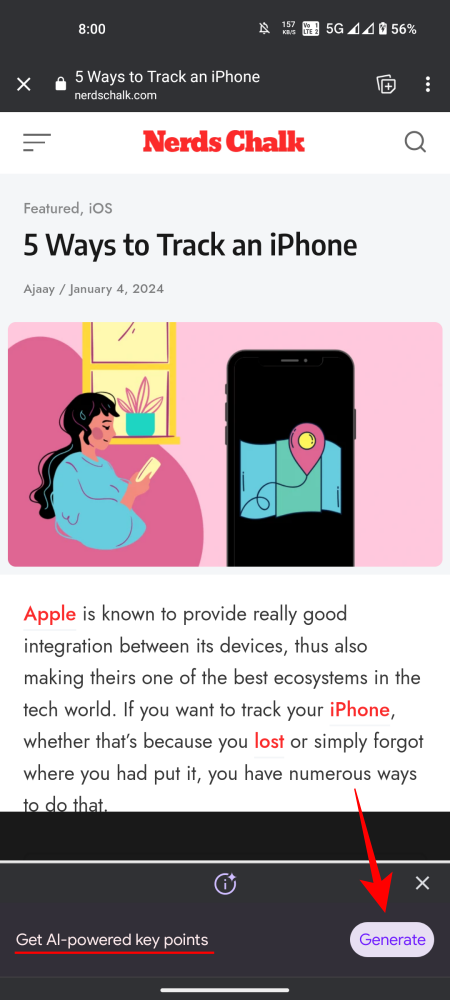
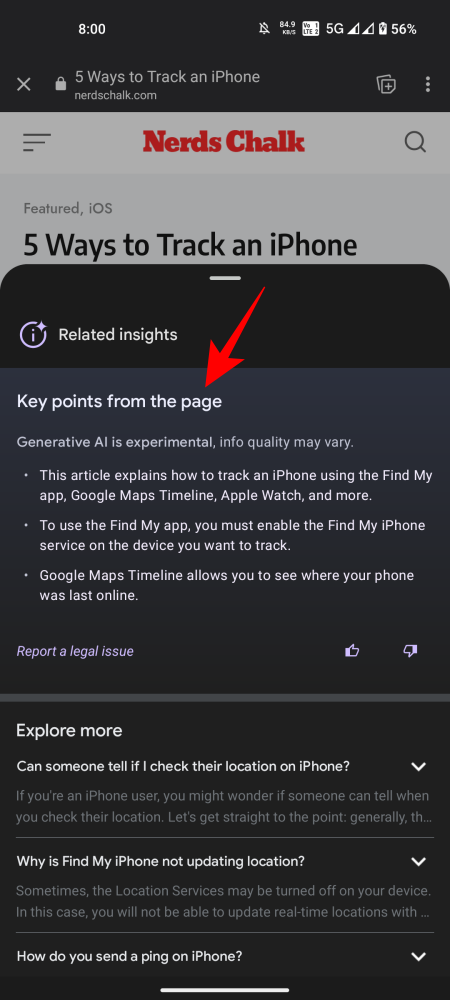
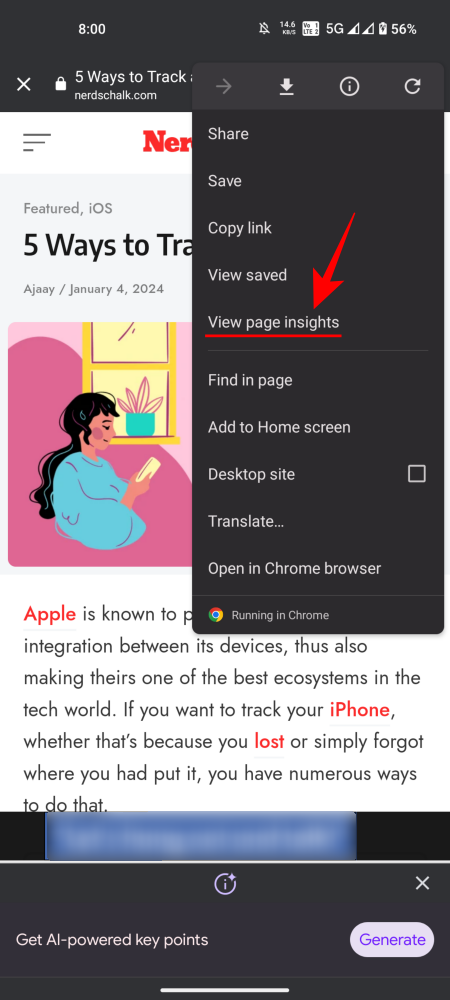
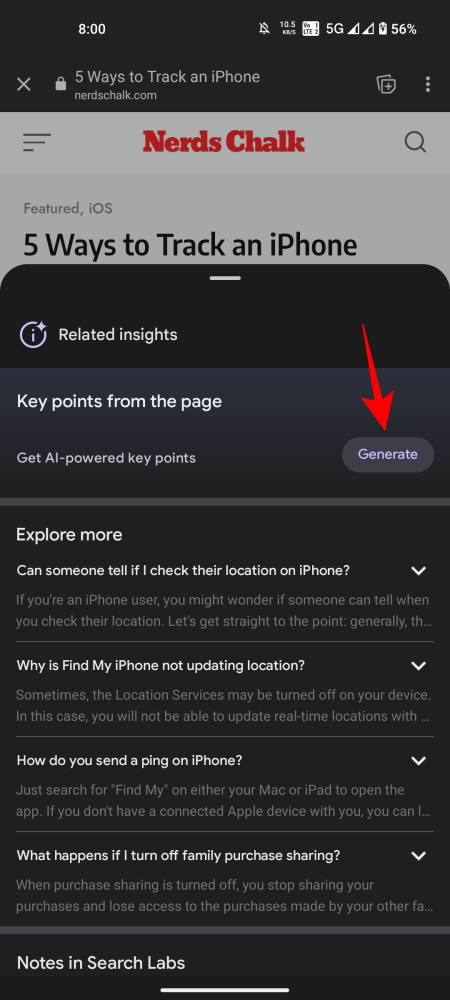



![Solution For Quiz - Where Did the Dragon Hall Deal a Major Blow to the Khitan Navy [Where Winds Meet]](/content/images/2026/01/1-15.png)







Discussion