What to know
- Google Photos has rolled out a “Show less” feature for Memories.
- The new option allows users to reduce visibility of specific people, instead of blocking them entirely.
- Access it via Collections > People and pets > three-dots (top right) > Hide faces from memories > Select faces under ‘Show less’.
- Alternatively, go to Photos Settings > Preferences > Memories > Hide people and pets > Select faces under ‘Show less’.
- Another way is go to People and pets > select face > three-dots (top right) > Hide face from memories > Show less.
- The feature is rolling out widely. Keep Google Photos update to get it.
Google Photos has rolled out a nifty new feature that gives users more say in what they see in their Memories. The “Show less” option, nestled within the “Hide faces” settings, allows you to fine-tune your photo viewing experience.
What sets this feature apart is its nuanced approach. When you choose to “show less” of someone, they won’t appear in Memories where they’re the main focus. However, they might still show up in group shots, as is also mentioned on Google’s support page.
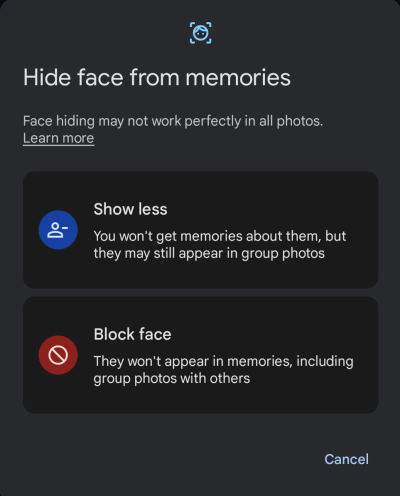
It’s a clever compromise that keeps your Memories diverse without completely erasing someone from your digital past.
How to ‘Select faces’ to ‘Show less’ of in Google Photos Memories
There are a few different ways to access the setting. Here are all of them so you can choose whichever method seems most convenient.
- Open Google Photos, tap on Collections. Then select People and pets.
- Tap on three-dot icon in the top right corner and select Hide faces from memories.
- Tap on + Select faces under ‘Show less’. Select the people whose photos you want to see less of in your Memories. Tap Done.
You can also select a person to see less of while viewing them in the ‘People and pets’ section. Here’s how:
- Tap on the person’s face on the ‘People and pets’ page. Tap on the three-dots in the top right corner.
- Select Hide face from memories. When prompted, select Show less.
A third way is to access the option from the Google Photos Settings menu.
- Open Google Photos and tap on your profile icon. Select Photos Settings.
- Tap Preferences and select Memories.
- Tap Hide people and pets. Now, as before, tap Select faces under ‘Show less’ and select the faces.
This feature is already making its way to users across the globe. You should be able to spot this new option as long as you’re updated. But don’t fret if you don’t see it yet – updates can take time to reach everyone.

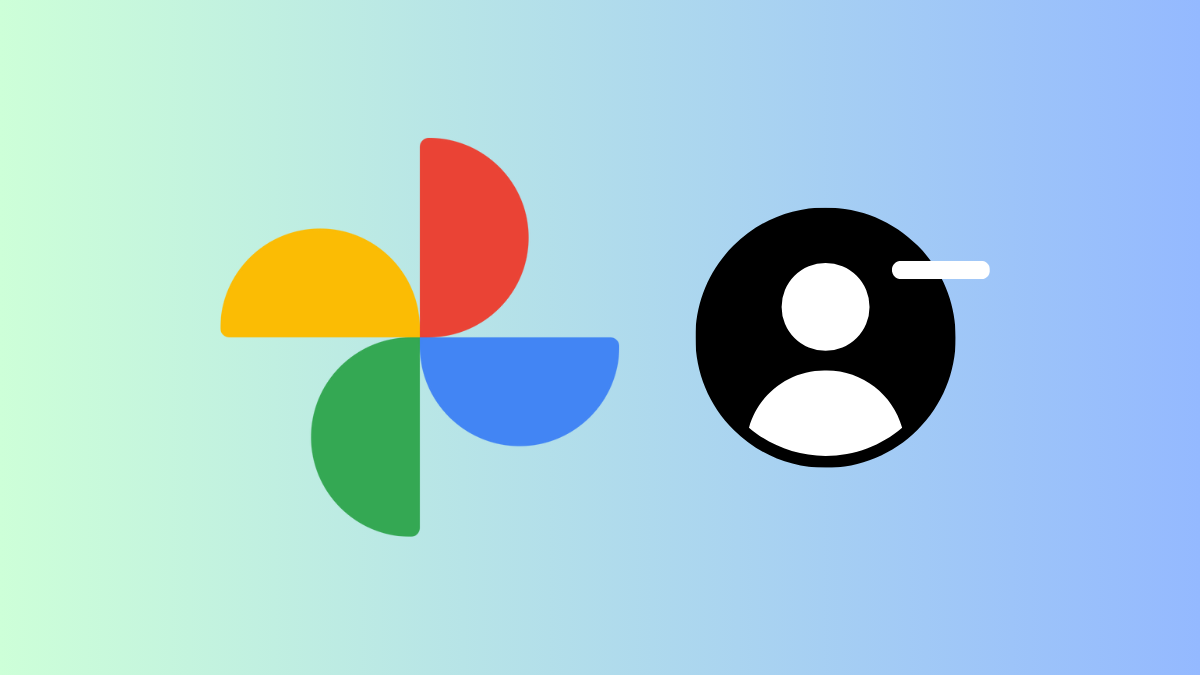
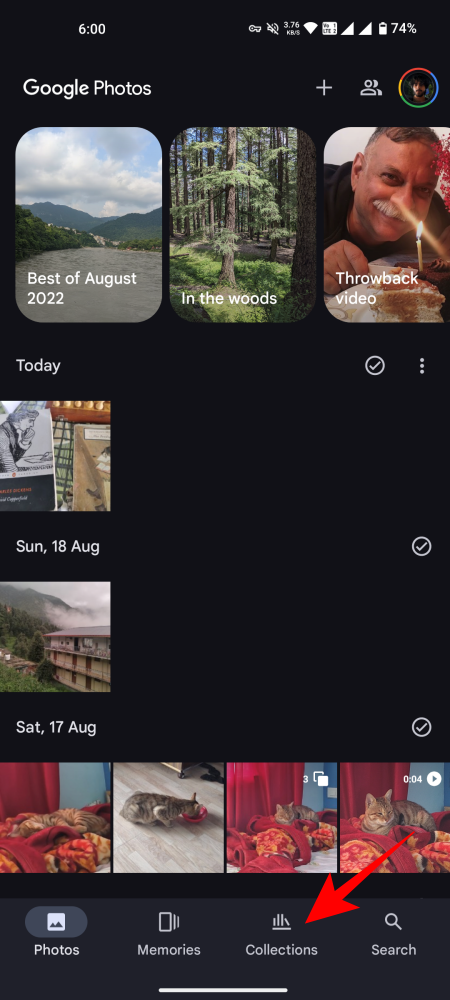
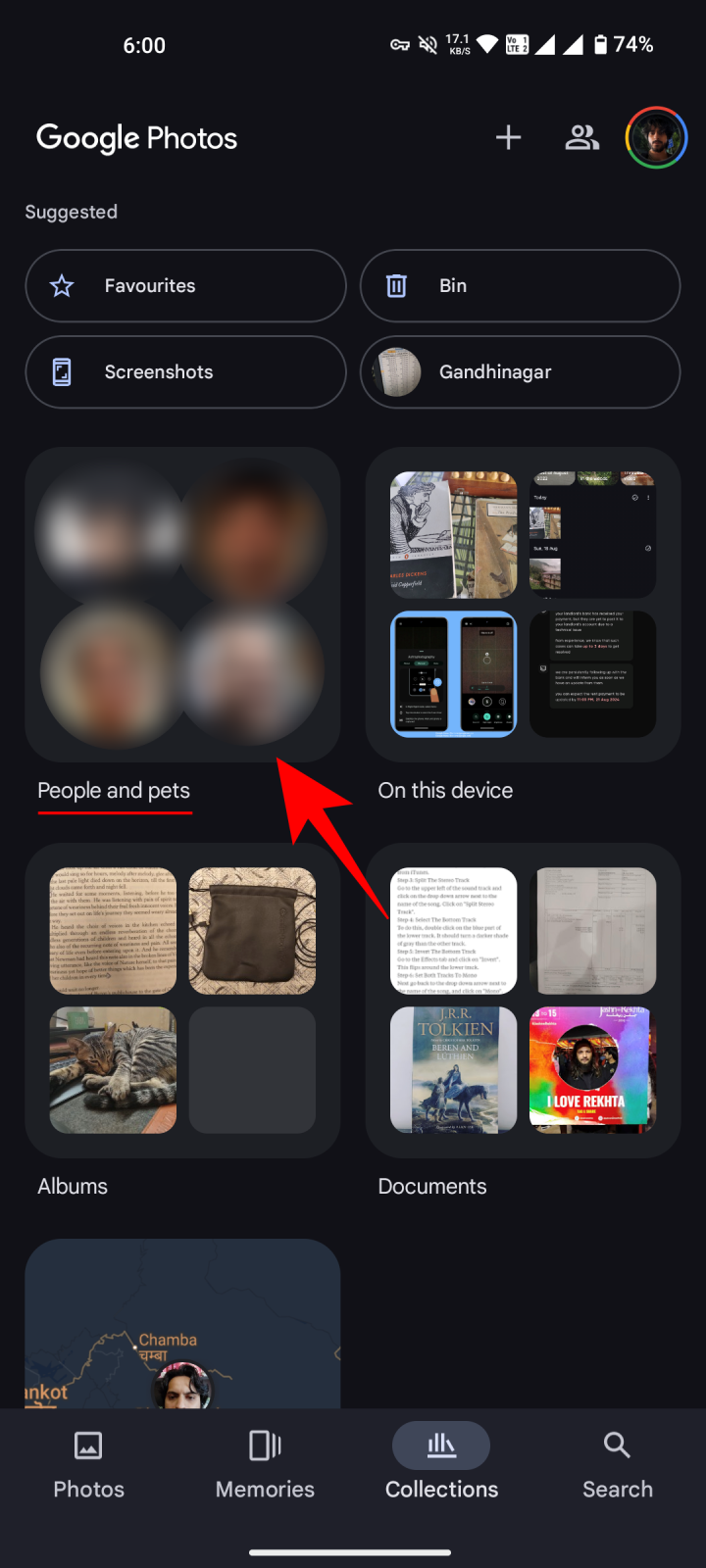
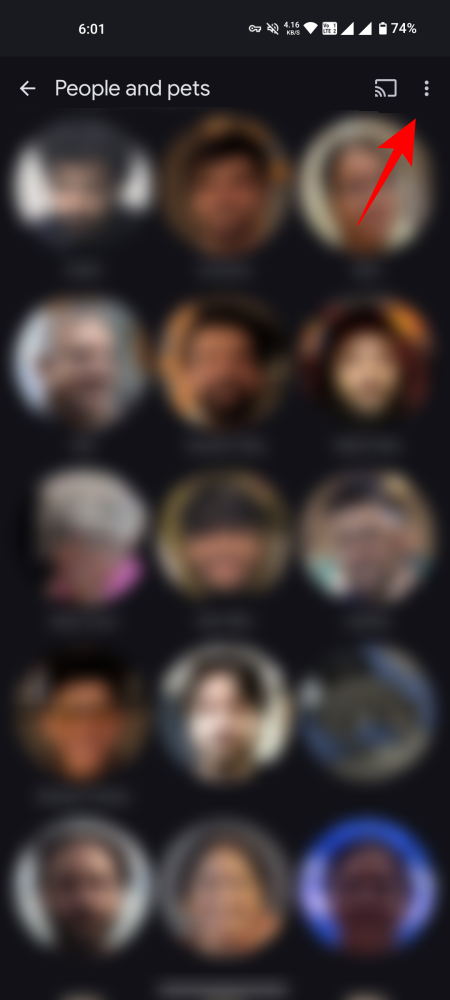
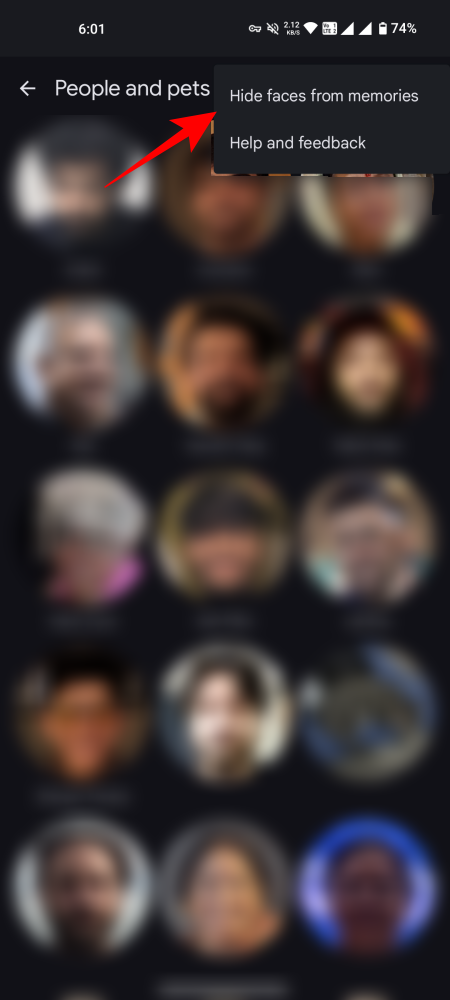
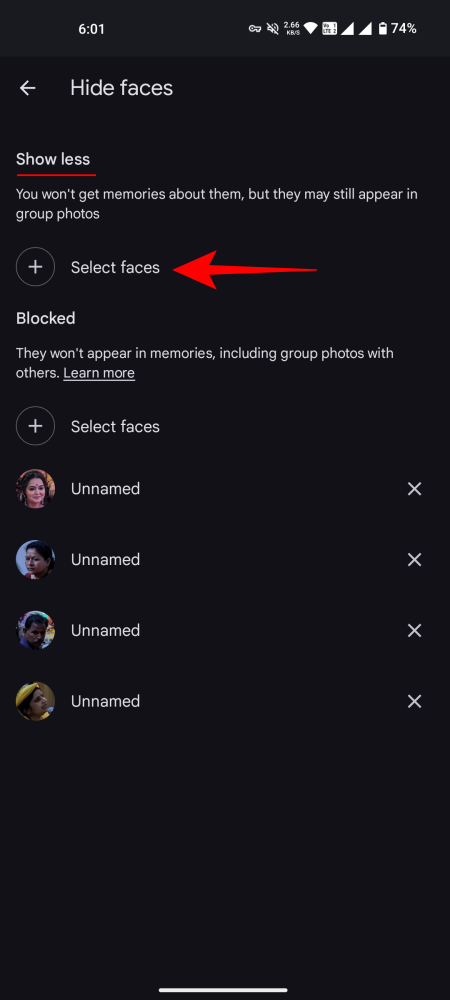
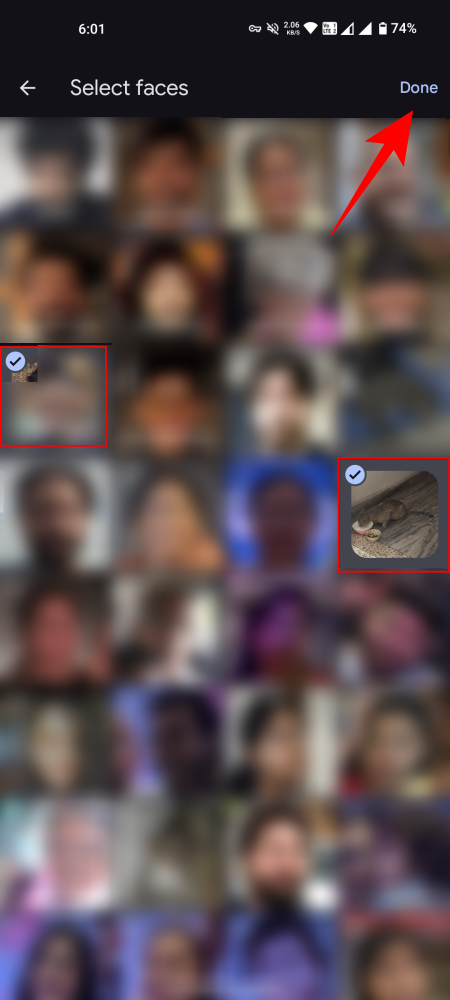
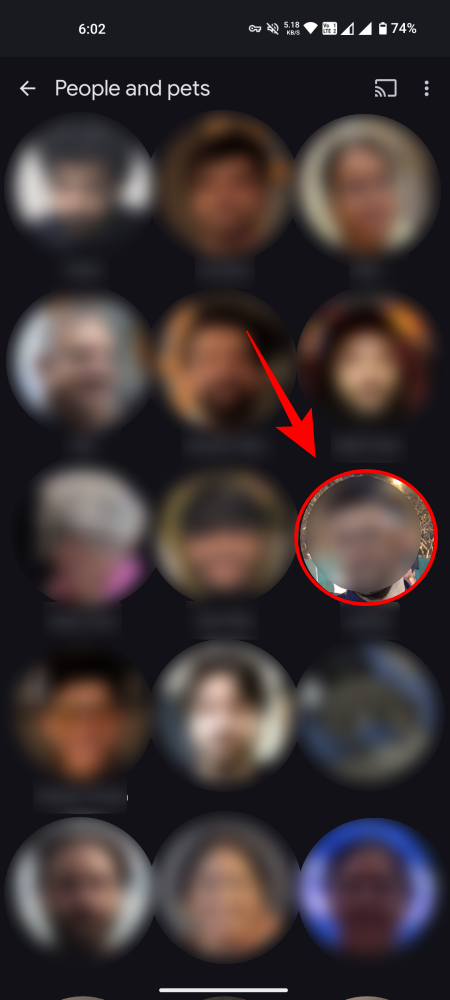
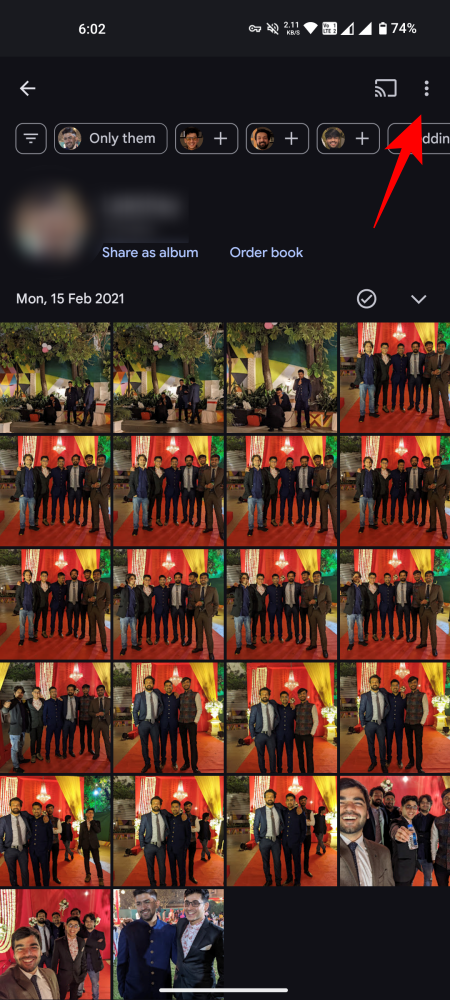
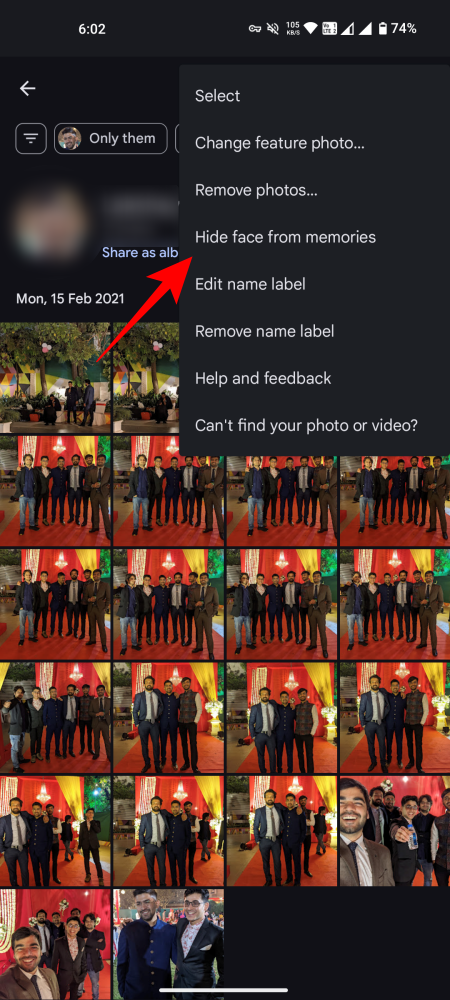
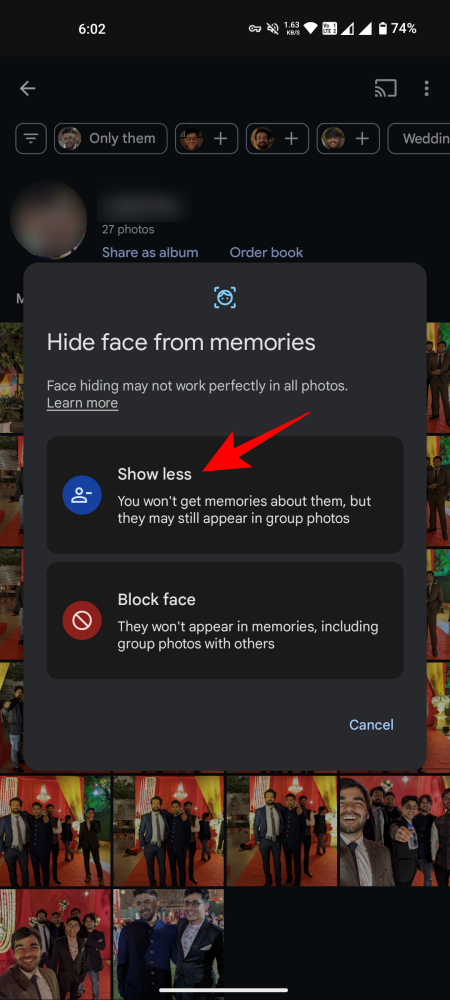
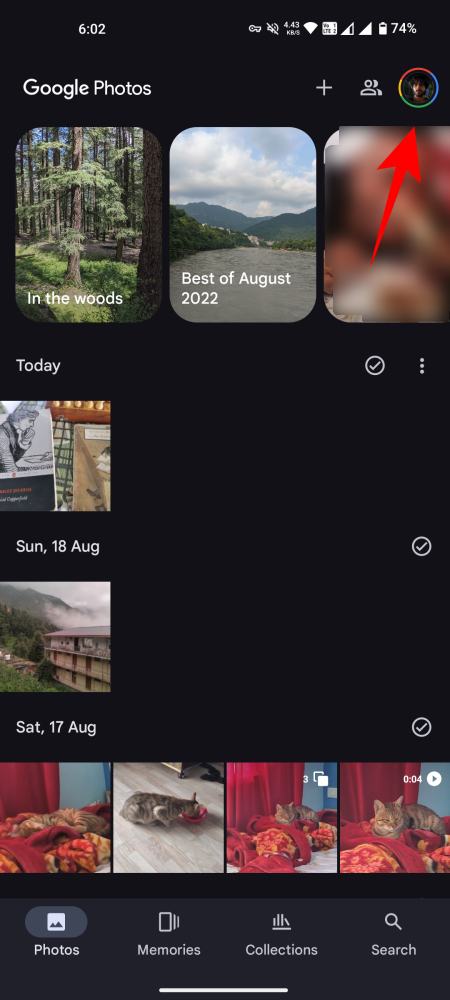
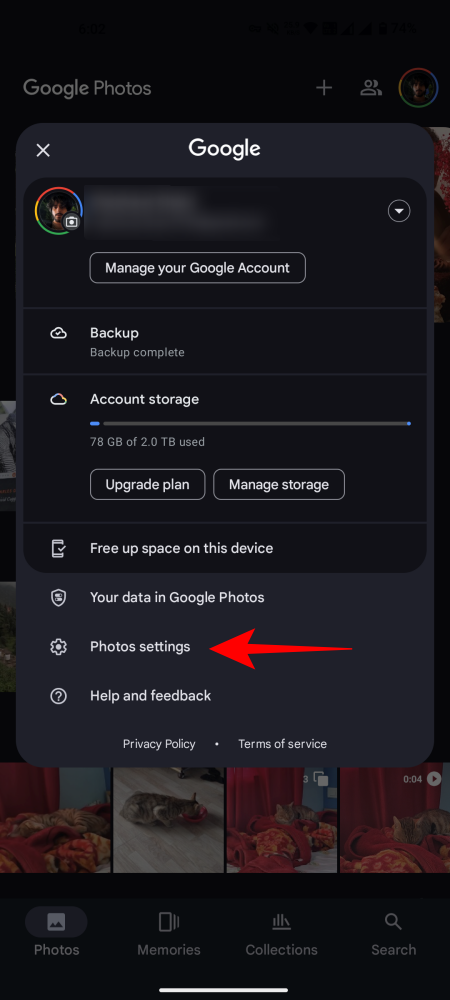
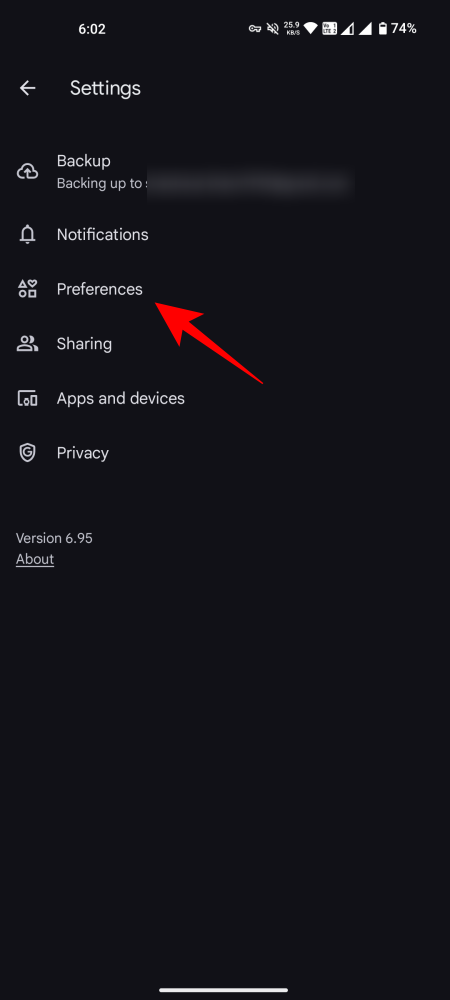
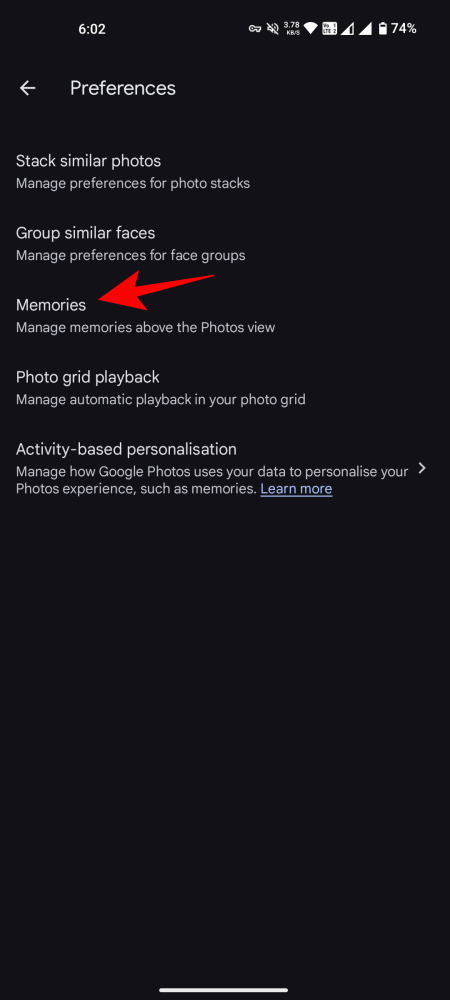
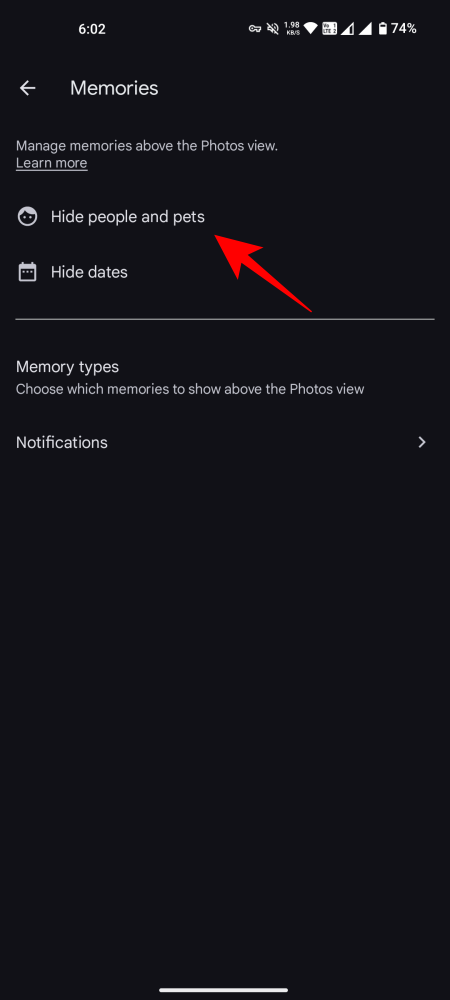
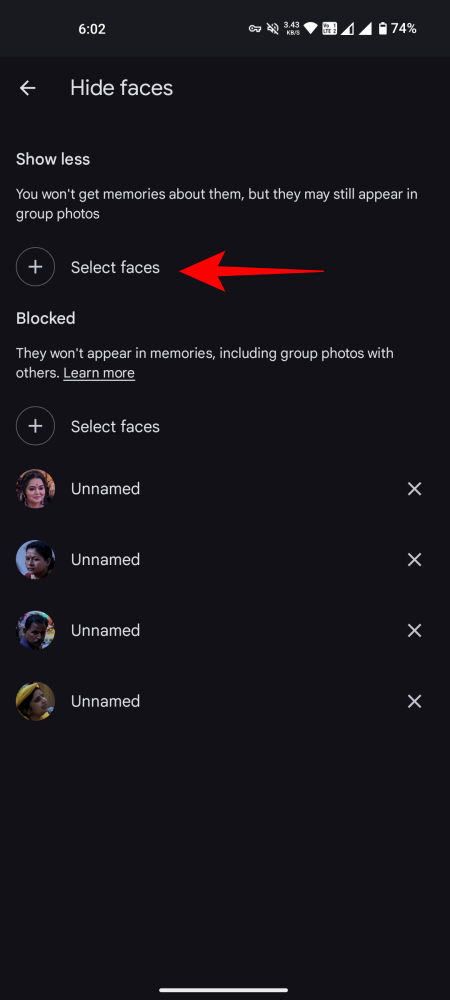



![Solution For Quiz - Where Did the Dragon Hall Deal a Major Blow to the Khitan Navy [Where Winds Meet]](/content/images/2026/01/1-15.png)







Discussion