What to know
- iOS and CarPlay finally get the speedometer and speed limits feature on Google Maps.
- Speedometer shows you how fast you’re driving, while speed limits indicates the speed limit for the road you’re on.
- The two features, which were first launched in 2019, are now being rolled out globally to all iPhone and CarPlay users.
After long last, Google Maps on iOS will gain the speedometer feature – something that’s been on Android since 2019. As the name suggests, the feature “show you how fast you’re driving on the road” and appears in the bottom left corner when you’re in a vehicle.
Additionally, Google Maps is also rolling out speed limit indicators for the road that you’re on. The color of the speed indicator will change when you go over the speed limit. We urge users not to try this out lest they get caught and fined, or worse.
Depending on the region, the speed will be shown in either kilometers or miles.
Speedometer and speed limits have started rolling out globally to iOS and CarPlay. Once available, you’ll be able to enable/disable speedometer and speed limits by tapping on your profile picture (in Google Maps) > select Settings > Navigation.
A quick shortcut also lets you turn the speedometer on or off by tapping Speed Limit.
Google mentions on its support page that the speedometers “are for informational use only.” For safety reasons, it also notes that “external factors may cause Maps Speedometer to differ from your actual speed.” Basically, you should rely on your vehicle’s speedometer first and foremost to determine your actual speed.

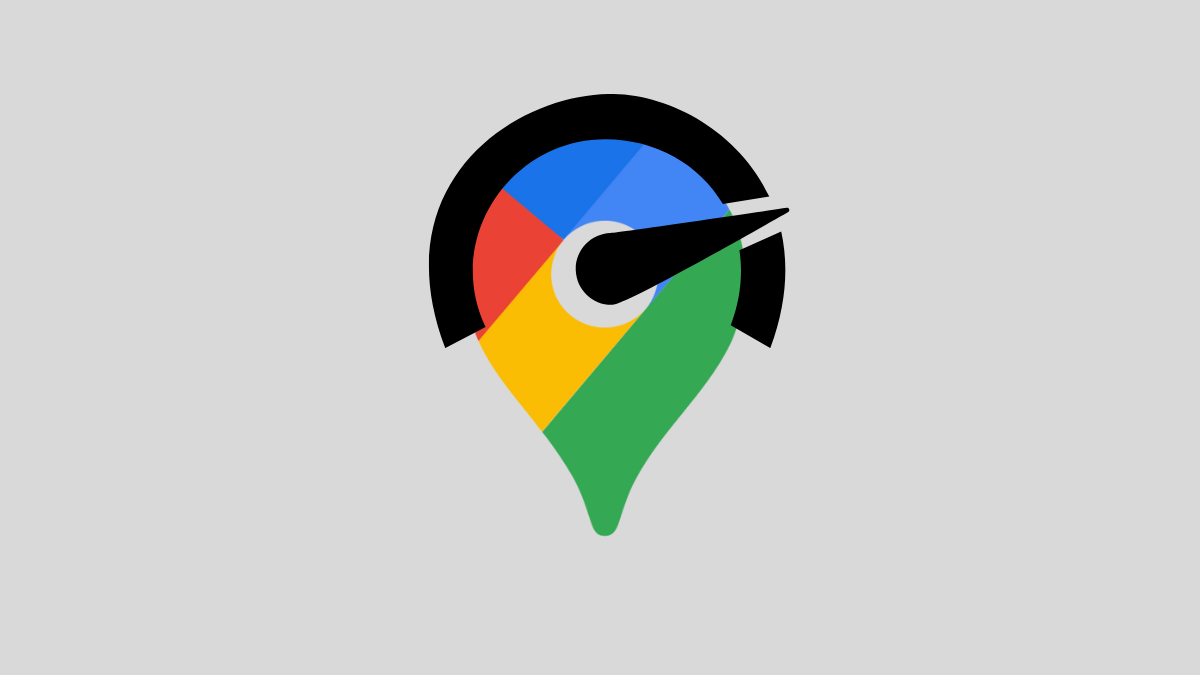










Discussion