What to know
- Opera has partnered with Google to bring Gemini-powered features to the Opera One browser.
- The integration gives Aria AI image generation and text-to-speech capabilities.
- The new AI features are available on Opera One Developer.
Big tech companies like Microsoft and Google are going all out to integrate their respective AI models wherever they can. As per recent developments, Opera’s Aria AI now gains access to Google Cloud’s Gemini models with new text-to-speech and image generation features. Here’s everything you need to know about Opera’s collaboration with Google and how to use Aria AI’s new capabilities on Opera.
Opera integrates Google Gemini to Aria AI
Aria on Opera One (Developer) now has free image generation capabilities powered by Google’s Imagen 2 model on the Vertex AI platform.
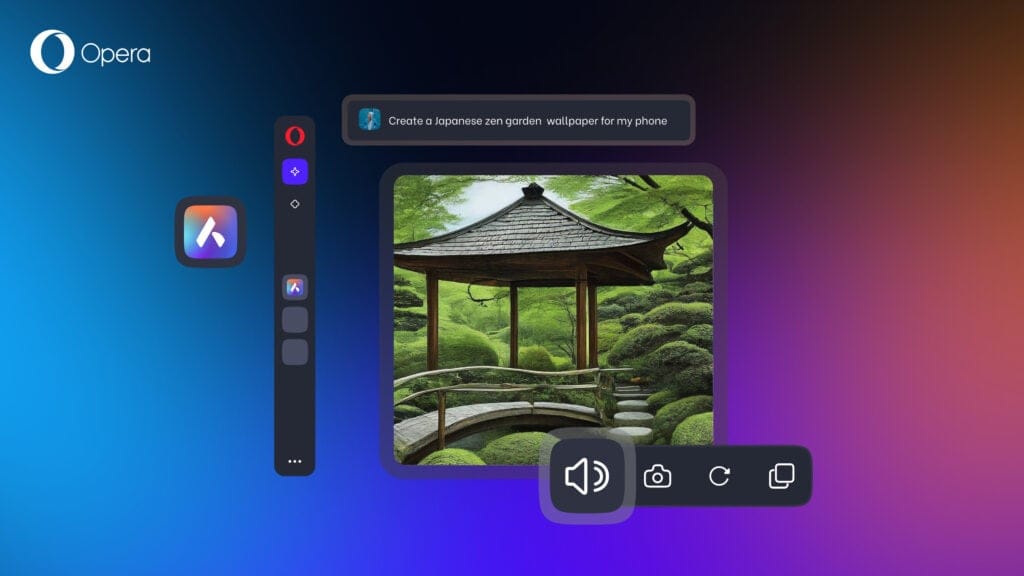
Opera users can also get Aria to read aloud their text “in a conversation-like fashion”, thanks again to Google’s text-to-audio model. Gemini’s integration will allow Aria AI “to provide its users with the most current information, at high performance.”
Previously, Opera One became the first browser to integrate local AI models. With the new integration, Opera’s homegrown Aria AI gets more options for it to choose from. Aria AI uses a “multi-LLM Composer AI engine” which gives it access to multiple AI models. Depending on what a user wants to do, it can pick out the best model for the task.
How to use new Aria AI on Opera
Currently, Aria AI’s new capabilities are available for testing only on the Developer version of Opera One. Here’s how to use it:
- Opera One Developer | Download Link
- Install Opera One Developer version from the link given above.
- Make sure to sign in to Opera to use the new Aria AI.
- Next, click on Opera’s default AI ‘Aria’ in the side panel on the left.
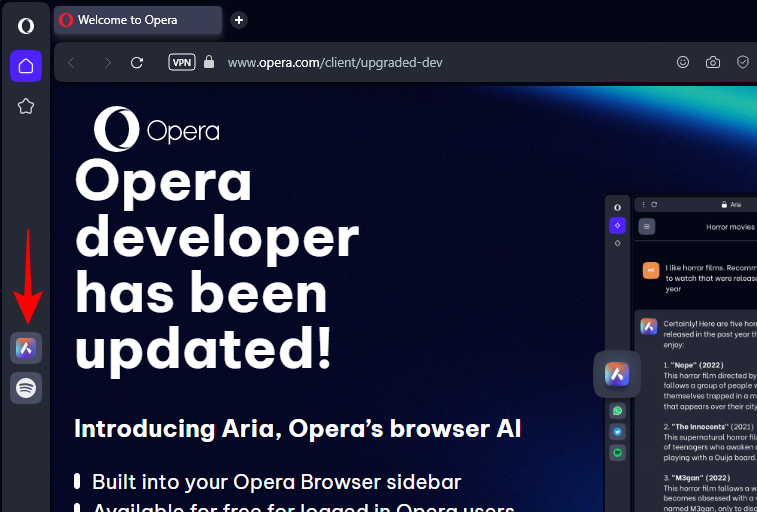
- Enter your prompt and start chatting. Once you receive a reply, simply hover over it and click on the ‘volume icon’.
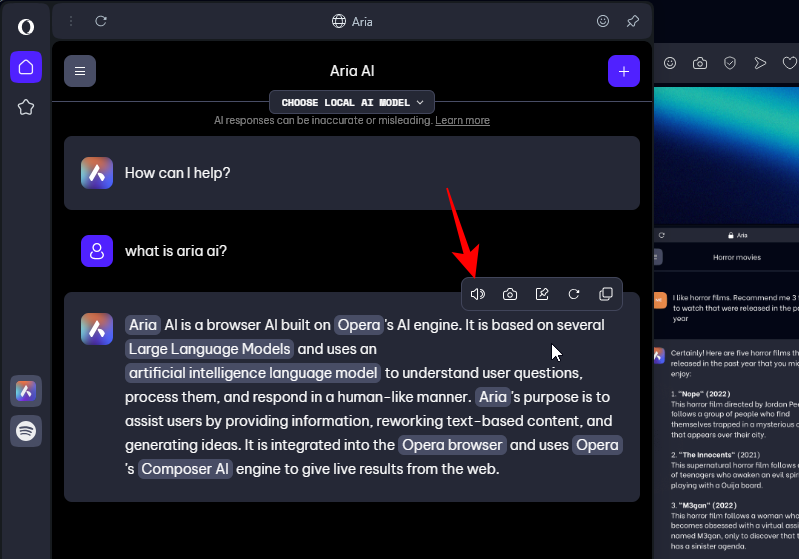
- Aria will now read aloud its response.
- You can only use this text-to-speech feature from Aria AI in the side panel. If you “Ask Aria” or use the
Cltr+/shortcut to start a conversation, you will not see the option to read aloud the response. - You can, however, use the “Ask Aria” button to access the new image generation model. Simply type your image generation prompt and let Aria do its business.
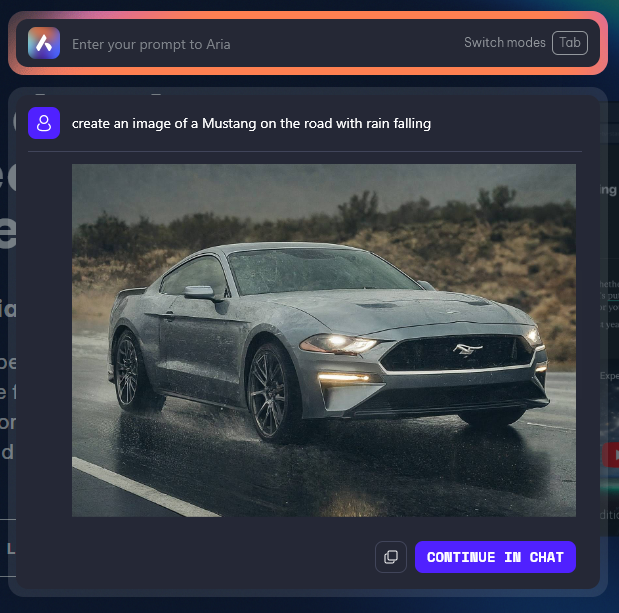
- You can also generate images using the Aria AI in the side panel.
‘AI Feature Drops’ on Opera
The features enabled with the Google Gemini integration are part of Opera’s recently launched “AI Feature Drop” program. This is what allows users to test new AI features in the Developer Opera One Developer. So if you’re looking to test the latest AI features on Opera, make sure to keep the browser updated and stay tuned for future AI feature drops.
FAQ
Let’s consider a few commonly asked questions about the AI features on Opera.
Which version of Opera One has Google Gemini integration?
Google Gemini integration is available with Opera One Developer version 112.0.5172.0 and above.
How to get ChatGPT in Opera One sidebar?
You can get ChatGPT in Opera One’s sidebar by going to Settings > AI services > and enable ChatGPT in the sidebar.
We hope this guide helped you get started with Gemini-powered AI features on Opera One.

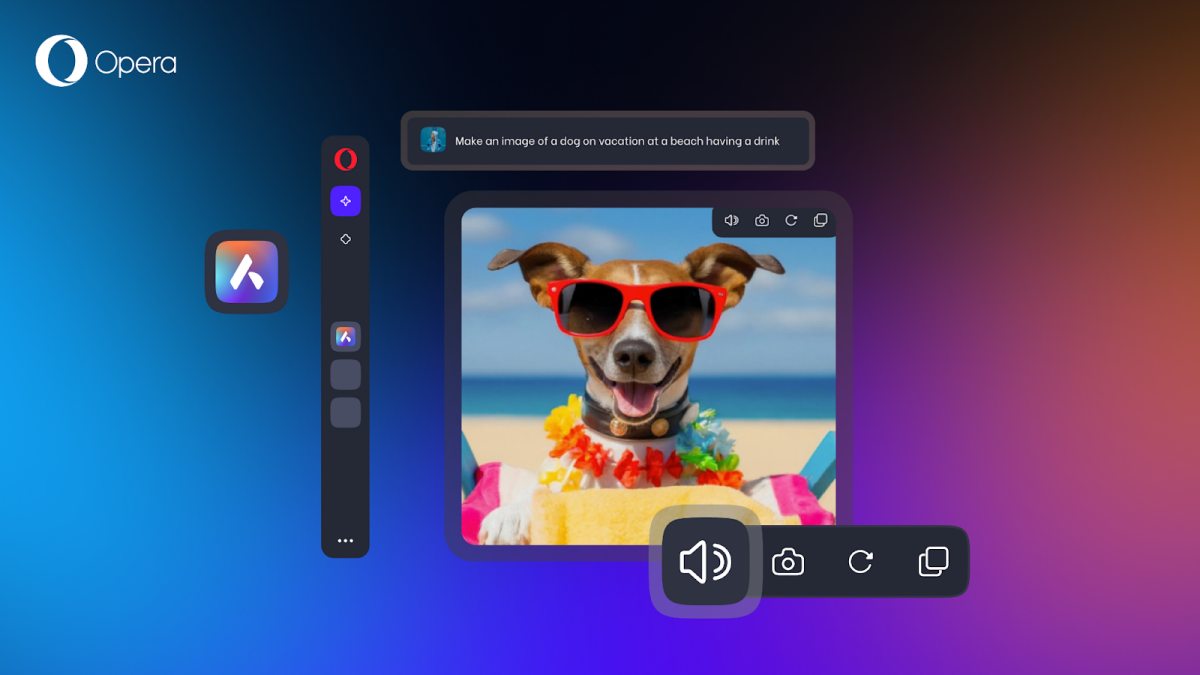











Discussion