To keep private messages private, Google Allo features Incognito mode. But if you happen to share sensitive messages on a non-incognito (regular mode) conversation with your contacts, then you might want to delete them later on. Allo lets you do it easily.
However, you can only delete messages from your own device, not from other people’s devices with whom you shared messages on Allo. This includes text messages, pictures, videos and any other type of information you shared.
You can delete selected message or clear entire history for Groups, Personal chats and Google Assistant on Allo.
How to Delete a Message on Allo
- Open Google Allo app on your phone.
- Select the conversation you wish to delete messages from.
- Touch & hold the message you wish to delete, and then tap the delete icon (dustbin) from top-right corner of screen.
- You’ll get a pop-up dialogue to inform you that deleting is permanent. Touch on DELETE.
How to Delete / Clear History on Allo
- Open Google Allo app on your phone.
- Select the conversation you wish to delete history for.
- Tap on profile photo of the other person or group’s icon to get menu options.
- Select Clear history from menu. You’ll get a confirmation dialogue, select DELETE.
How to Remove a Conversation from Allo
If you wish to remove a conversation from the main screen of Google Allo, where all conversations are listed. Do the following:
- Open Google Allo app on your phone.
- Touch & hold the conversation you want to delete/remove from your Allo.
- Select Delete from pop-up menu. You’ll get a confirmation dialogue, select DELETE again.
That’s all. Enjoy messaging on Google Allo.
Happy Androiding!

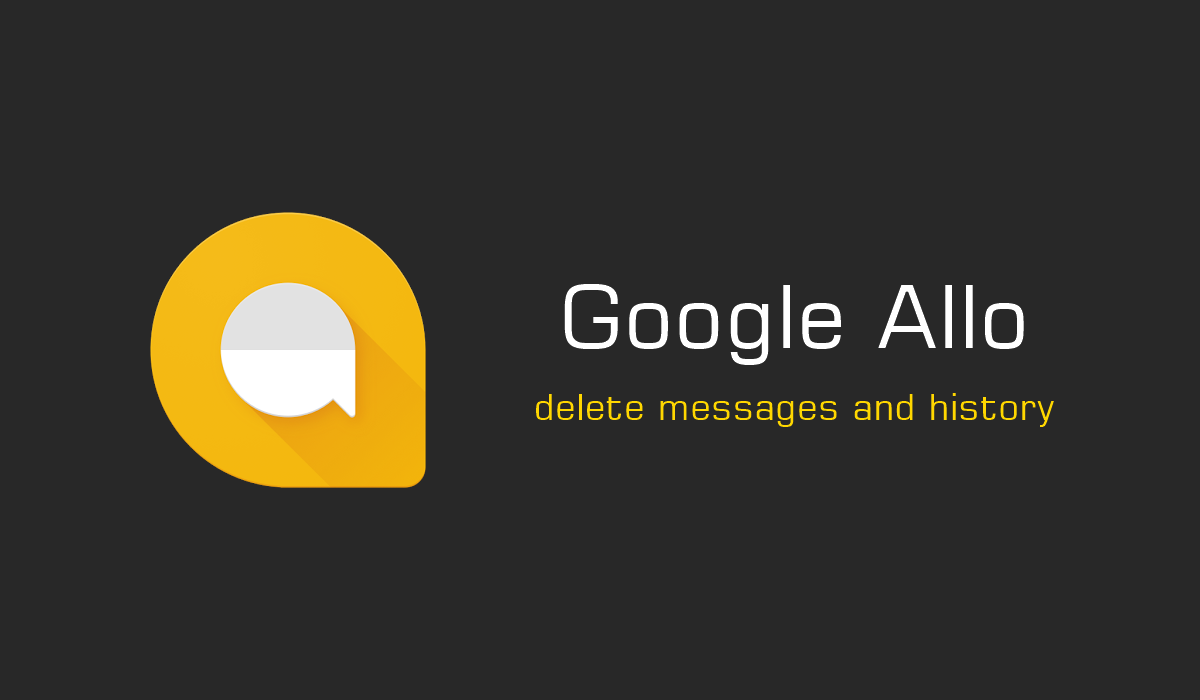
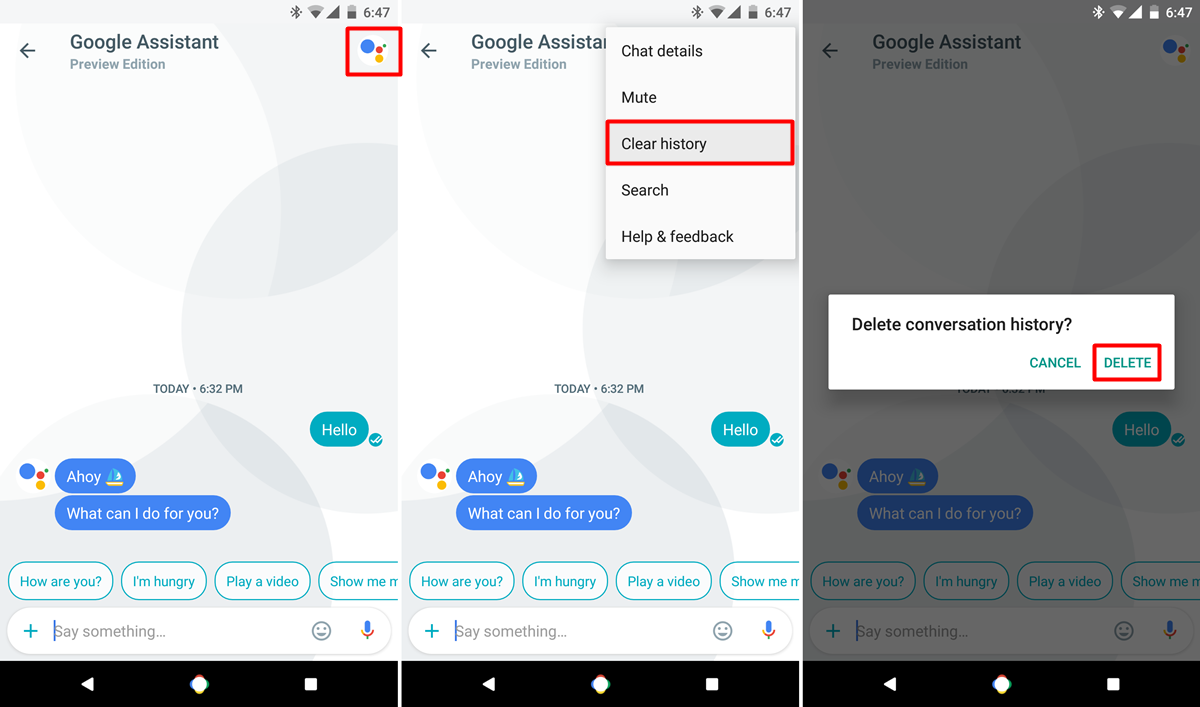
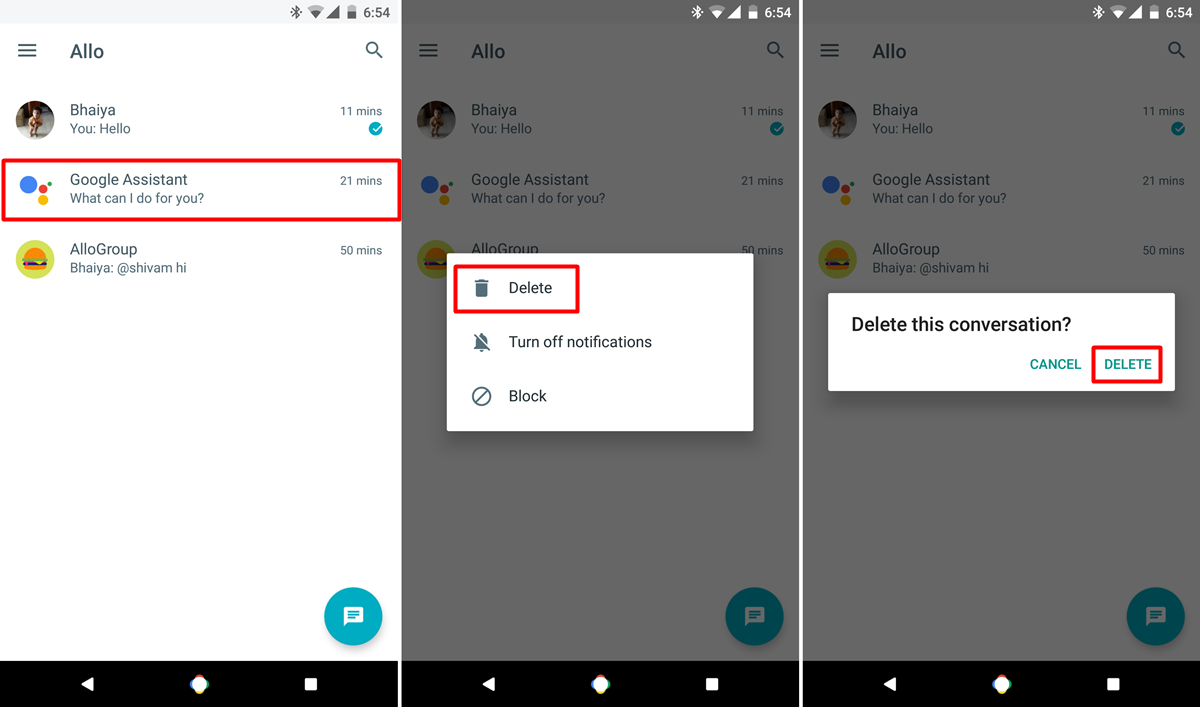











Discussion