T-Mobile was the first U.S carrier to released the much-awaited Samsung Galaxy Note 2 stateside, with Sprint following soon thereafter. Samsung’s newest phablet is now available through all major carriers in the U.S. However, Sprint was the first to release a software update last week, which brought a few nifty features to Sprint Galaxy Note 2 users.
One of the key benefits that Sprint Galaxy Note 2 are now enjoying is the Multi-Window feature that was introduced through the update. While the update did not change the Android OS version, which remains at 4.1.1 Jelly Bean, the Multi-window is definitely a handy feature to have on a device with as much screen real estate as the Note 2.
Multi-Window allows users to run two apps at the same time in a vertical split-screen mode. Quite useful, if you were to be playing Angry Birds Star Wars, while sifting through your work email at the same time, don’t you think? Now XDA member aminalmo has managed to get the Sprint L900VPALJC OTA dump, and has tweaked it to create a new Custom ROM for T-Mobile Galaxy Note 2 users. T-Mobile users can flash this custom ROM and enjoy the same Multi-Window feature like Sprint users.
Keep in mind though, that since this ROM is based on the Sprint update, some T-Mobile specific features like WiFi calling doesn’t work. But if you don’t use WiFi calling much, and willing to sacrifice it for a better multi-tasking option, its a pretty good trade off. Read on to know how you can flash the AminAlmo V2 ROM on your TMO Galaxy Note 2
Compatibility
This hack and the guide below are compatible only and only with the T-Mobile Galaxy Note 2, model number SGH-T889. It’s not compatible with other US variants or other devices. Check your device’s model number in: Settings » About phone.
Warning!
The methods and procedures discussed here are considered risky and you should not attempt anything if you don’t know completely what it is. If any damage occurs to your device, we won’t be held liable.
How to Install the AminAlmo v2 ROM on T-Mobile Galaxy Note 2
- This procedure will wipe all your apps, data and settings (but it will NOT touch your SD cards, so don’t worry about those). Backup your Apps and important data — bookmarks, contacts, SMS, APNs (internet settings), etc. This Android backup guide would help you.
NOTE: Don’t forget to at least note down your network’s APN settings, which are required to make mobile data work. Go into Settings » More » Mobile Networks, click on the APN that is in use, then note down the setting for each field. While APN settings should be automatically restored from network, you can enter them manually if needed to make mobile data work. You can also find your APN details → here. - You need to make sure that your device is rooted and has a Custom recovery like TWRP installed. You can use these handy guides to root and install CWM on your device –
Root the T-Mobile Galaxy Note 2 | Install TWRP Recovery on the T-Mobile Galaxy Note 2 - Download the AminAlmo v2 ROM to you PC→ Mirror 1 | Mirror 2 (you can find the latest version on the source page)
- Copy the downloaded zip files from step 3 to the internal SD card (do not extract it, copy the zip files directly).
- Now, boot into TWRP recovery. To do that, turn off your phone. Then, hold down Volume Up, Home and then the Power buttons together until the screen turns on, then let them go. The phone will boot into TWRP recovery in a few seconds.
- Now, tap on Backup, make sure the System, Data and Boot boxes are checked, and slide the blue circle button at the bottom to the right to start backing up your current ROM. This way you can restore it later, if something does not work out with the new ROM. After backup is complete, go back to the main menu by clicking the home button at the bottom left of the screen.
- Next from the Main menu, Tap Wipe, then select Factory Reset and confirm wipe on the next screen. Now Tap Cache from the Wipe menu and confirm wipe on the next screen. Once done, Tap Dalvik Cache and again confirm wipe on the next screen. Once done, press the back button to go back to the main menu.
- Now from the main menu, tap Install, and on the next screen navigate to the ROM zip file you transferred to your phone in Step 4, and select it. Slide the blue circle on the next screen to start the installation.
- The AminAlmo v2 ROM will now start getting installed. Wait till the installation is complete, and then tap the Reboot button on the TWRP main menu, and then Tap System to reboot your Galaxy Nexus into the OS
- Initial boot may take slightly longer than usual, so please be patient.

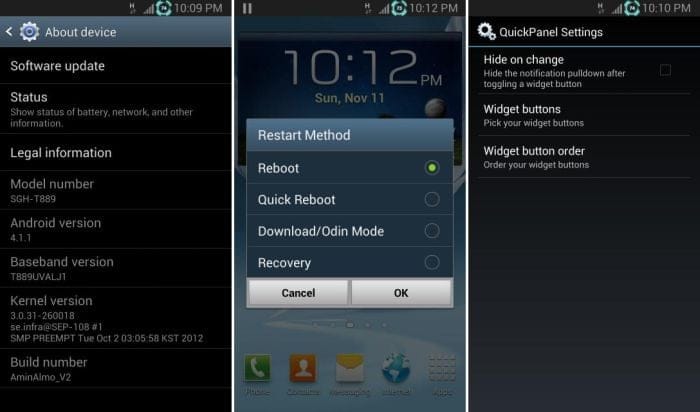











Discussion