Moto G LTE from last year just received a semi-working Android 6.0 ROM, that introduces the Marshmallow update to the device. Take not that we’re not talking this year’s Moto G, the 3rd Gen, it’s for last year’s Moto G LTE edition, codenamed Titan.
Because it’s Marshmallow update you’re getting here, the ROM is a cool deal, but it could still be away from becoming your daily driver as some things aren’t working as they should, and they are things you won’t be too keen on losing in the first place. See the bugs list below.
But anyway, now that first build is out, which already got calls and messages working, the situation is pretty brighter than Marshmallow update for Moto E 2015 via CM13.
We’ve seen initial builds like this before, and that’s why we think the major issues will be ironed out pretty soon. So, you really have a good deal here, the CM13 should be your ticket to an unofficial Marshmallow update till Motorola rolls out an official one, which we will be covering too, but it will only happen a month or two later at best.
For now, if you want Marshmallow on your Moto G 2nd Gen LTE, CyanogenMod 13 remains your best bet.
Bugs!
Working:
- Boots
- WiFi
- RIL [mobile data (no 4G though), calls, messages]
- GPS
- Bluetooth
- Audio
- Microphone
- Video Playback
- LED
Not working as of now
- Camera
- Flashlight
- Selecting an other language than english will cause a bootloop
- Stock browser can’t download files
- Stock file manager doesn’t work
- Probably root
The ROM is in alpha stage of development right now, and well, is not a daily driver at all. Far from it, actually.
Here’s why: first up, network isn’t working at all, meaning no calls, no sms, nothing. Next, Dual-SIM functionality is lost too. And there are other you could find below.
For what it’s worth, Wi-Fi, Bluetooth, seem to be working, along with camera, audio, video, etc.
→ Check out this page for latest on what’s working, and what’s not.
Downloads
- Marshmallow custom ROM — Link | File: aosp-6.0-20151013-UNOFFICIAL-i9082.zip (211.11 MB)
- Google Apps (Marshmallow Gapps) — Link
Supported devices
- Motorola Moto G LTE, codename Titan
- Don’t try this on any other device than the one having model no. specified above.
Use the Droid Info app, to determine the codename of your Moto G LTE. If it is exactly the one specified above, then it should be compatible with the 6.0 custom ROM we have here.
Warning!
Warranty may be void of your device if you follow the procedures given on this page. You only are responsible for your device. We won’t be liable if any damage occurs to your device and/or its components.
Backup!
Backup important files stored on your device before proceeding with the steps below, so that in case something goes wrong you’ll have backup of all your important files.
How to Install
Required: You will need to have TWRP recovery installed on your device to be able to install Marshmallow custom ROM and Google Apps (Gapps). Check out our page on Moto G LTE TWRP recovery for this.
Step 1. Download the Marshmallow ROM and gapps file from above.
Step 2. Connect your device to PC and transfer the ROM and gapps file to it. Disconnect the device then. Remember the location of the files.
Step 3. Boot your Moto G LTE into recovery mode. If you are rooted, you can use Quick Boot app from play store. To manually boot into recovery mode, do this:
- Power off your device and wait for 5-10 seconds until the device is fully switched off.
- Press and hold Volume down + Power button together and release them after 3-4 seconds. You’ll enter bootloader mode.
- Now, use volume up/down repeatedly until Recovery option shows up, and then use Power button to select it and enter recovery mode.
You will enter recovery mode soon, and should see TWRP recovery. If you see an Android with an exclamation mark, then you need to install TWRP recovery for this (linked above).
Step 4. [Optional] Once in TWRP, create a backup of your device. Tap on Backup, and then select all the partitions for back. Now do the swipe action at bottom to start creating a backup for emergency cases. This backup is really a lifesaver!
Step 5. Do a Factory Reset. On TWRP’s main screen, tap on Wipe, then advanced wipe, and now make sure you have selected these partitions: dalvik cache, data, system and cache. Then do the Swipe action at bottom to confirm it.
Step 6. Now, install the ROM file. On TWRP’s homescreen, tap on Install, and then locate the ROM file and tap on it. Then do the Swipe action at bottom to begin flashing the update.
Step 7. Tap on Home button to go back. Now, install the Gapps the same way you installed Marshmallow ROM on your Moto G LTE.
Step 8. When it’s done, tap on Reboot system button to restart the device.
That’s it.
BTW, if you face force closes on apps, or Google Play services error, then install the ROM as said above again, but do not flash Gapps for now.
Need help?
Let us know if you need any help with this via comments below.


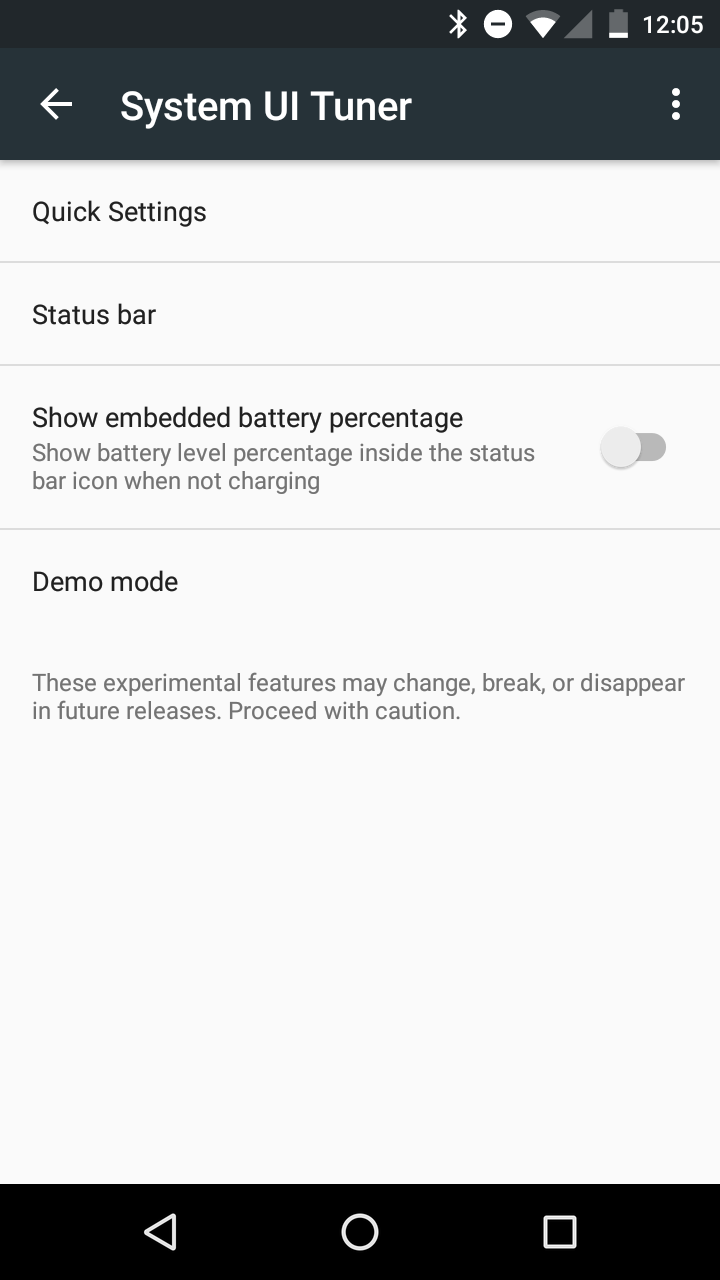
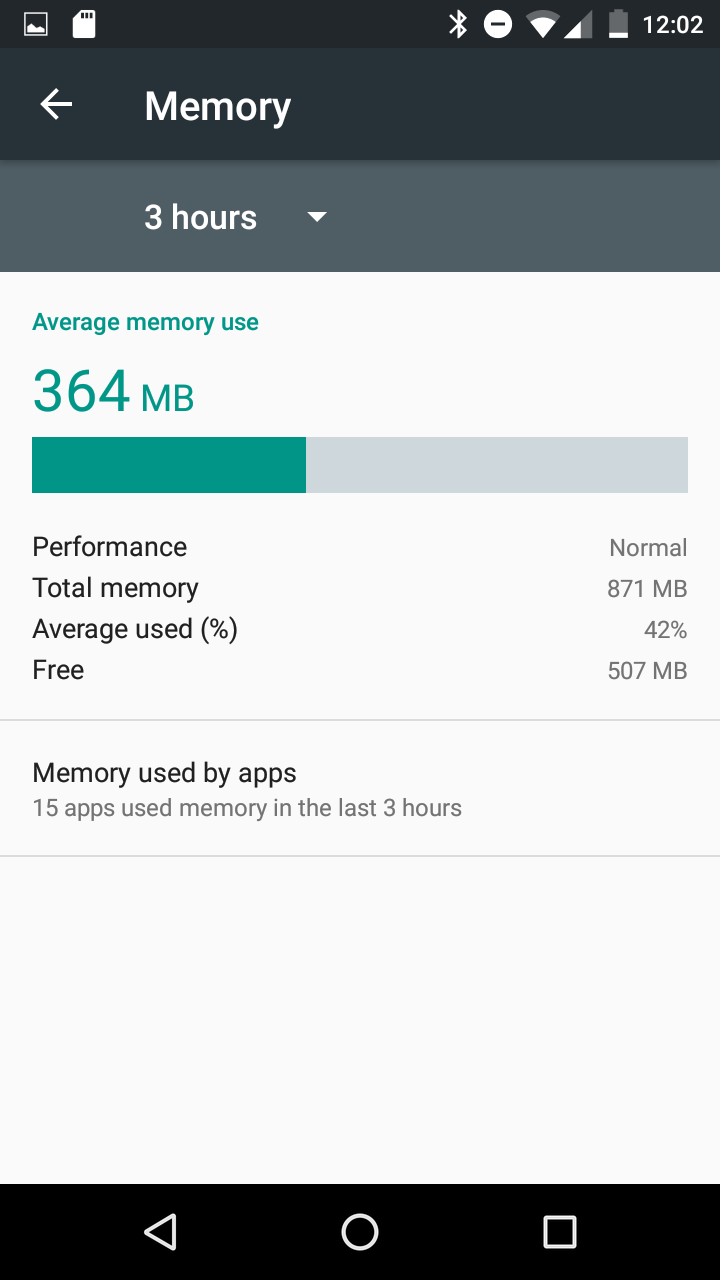
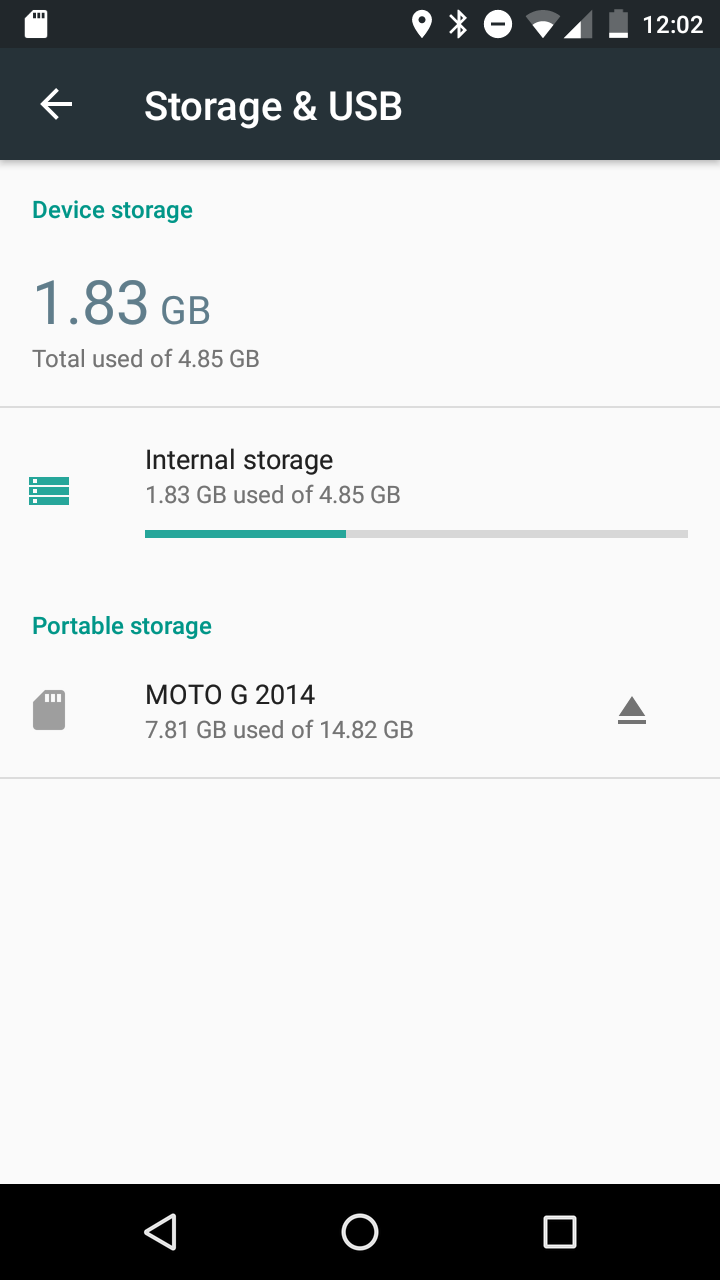
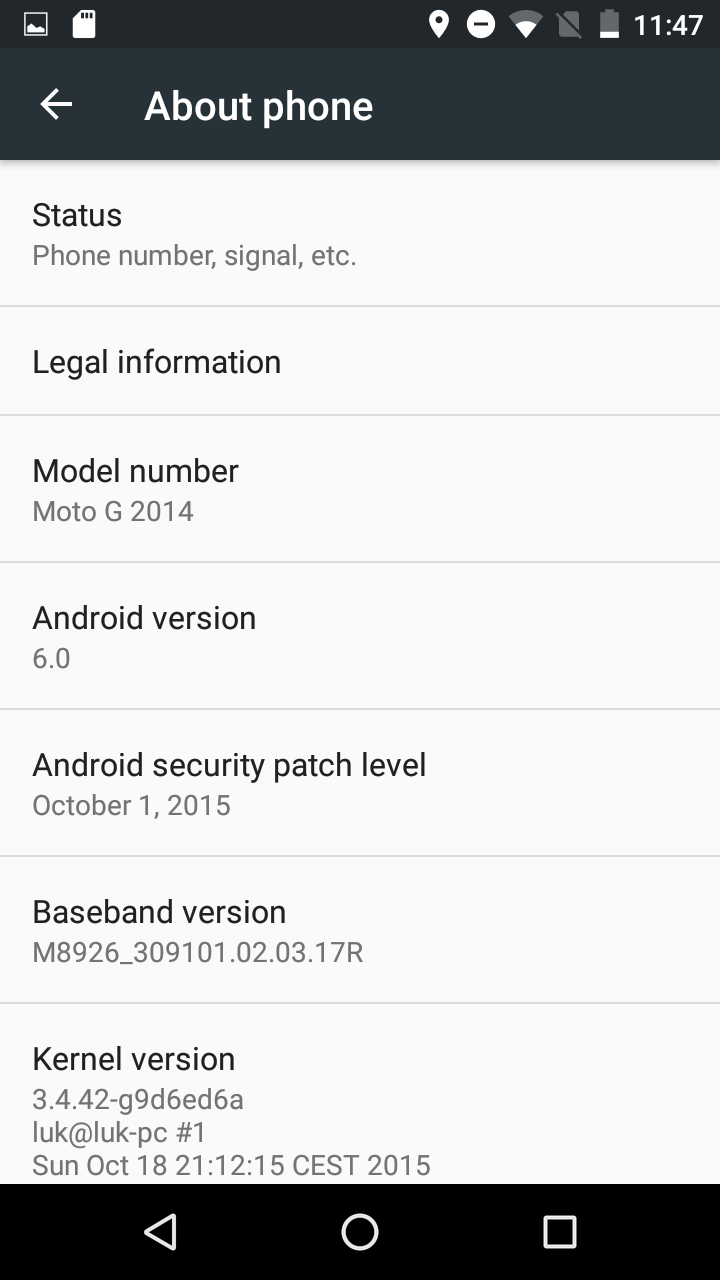
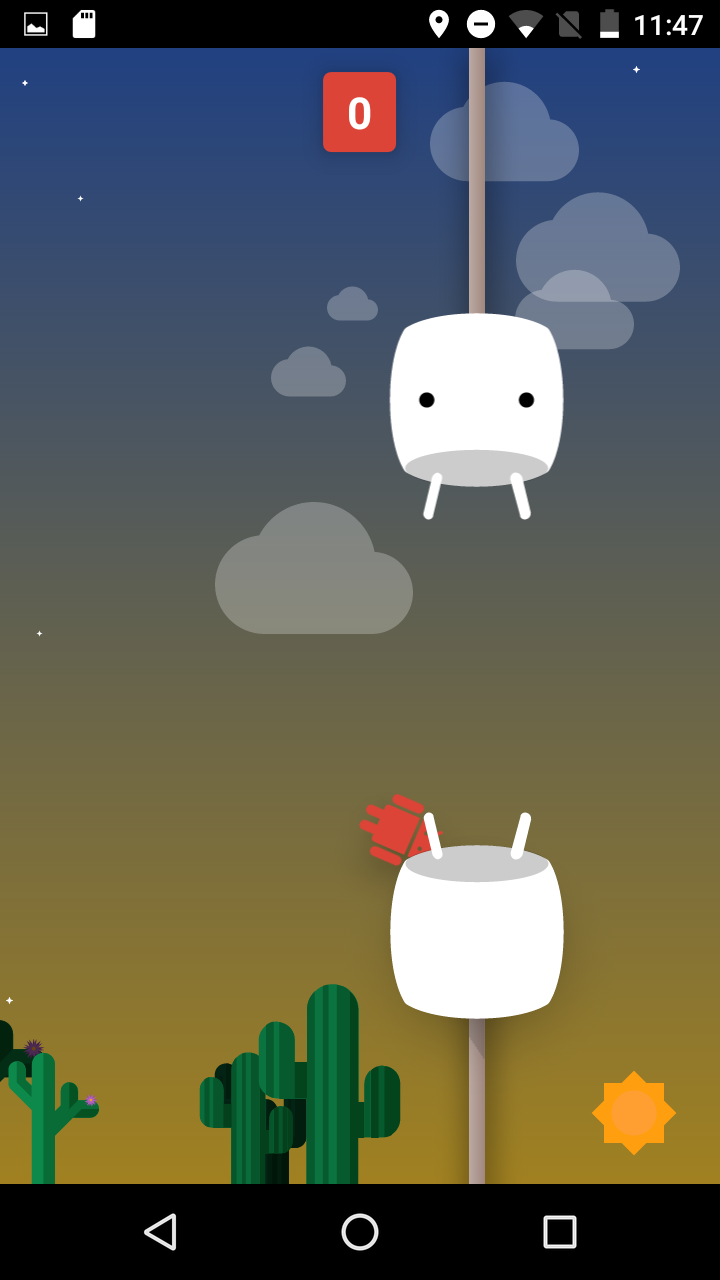
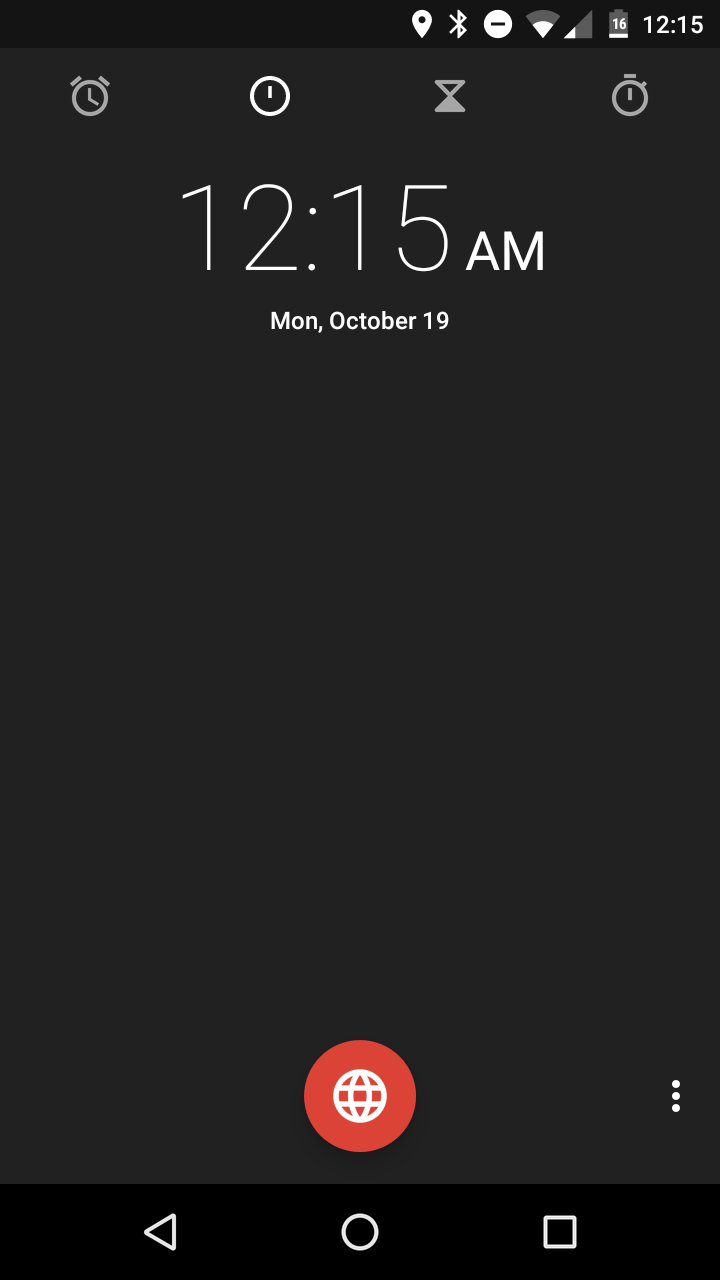
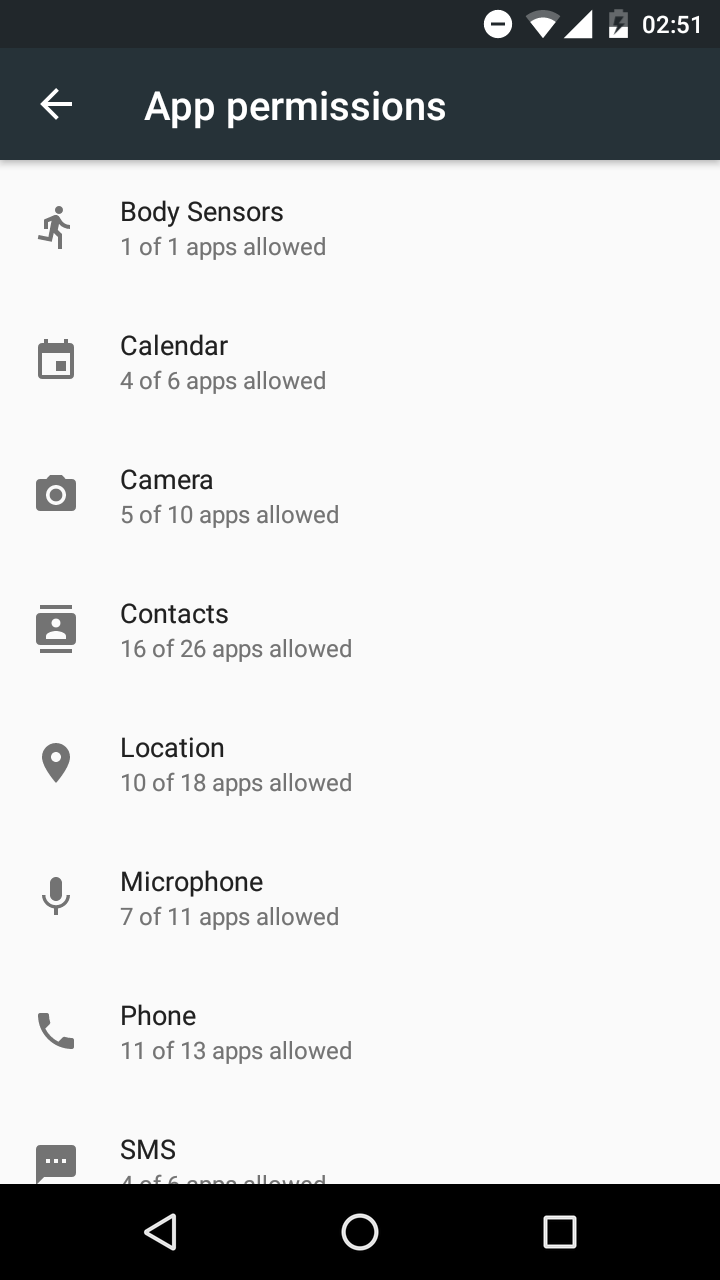
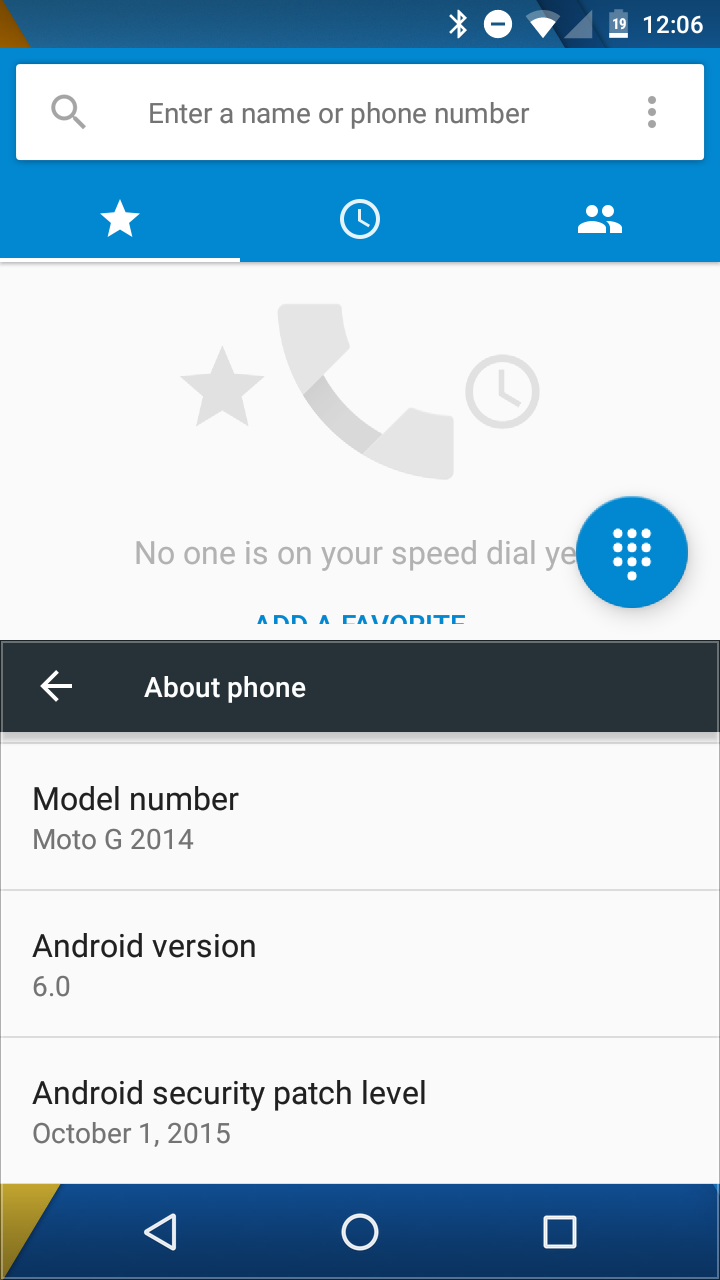











Discussion