There’s a new Jelly Bean Android 4.1 custom ROM out for the Galaxy Nexus, built from the latest build of Android 4.1 – JRO03L. Called EaglesBlood, the ROM brings to you all the features of Jelly Bean – a smooth and fluid interface, actionable and expandable notifications, voice recognition assisted Google Search and Google Now information service, smart keyboard, faster browser, improved accessibility, etc – and also throws in its own custom kernel for faster performance, and also customization features thanks to its inbuilt EB™ Options control mod.
NOTE: For those that are familiar with flashing custom ROMs and the necessity of flashing a Google Apps package with such ROMs, you need to download the gapps package that is given below as others won’t work with this ROM. Those who are flashing a custom ROM for the first time should ignore this note and continue reading.
Read on to find out how EaglesBlood ROM can be installed on the Galaxy Nexus.
Compatibility
This ROM and the guide below are compatible only and only with the international GSM Galaxy Nexus, model number i9250. It’s not compatible with Verizon/Sprint variants or any other device. Check your device model in Settings » About phone.
Warning!
The methods and procedures discussed here are considered risky and you should not attempt anything if you don’t know completely what it is. If any damage occurs to your device, we won’t be held liable.
How to Install Eaglesblood ROM on the Galaxy Nexus
- This procedure will wipe all your apps, data and settings. Backup your Apps and important data — bookmarks, contacts, SMS, APNs (internet settings), etc. This Android backup guide would help you.
NOTE: Don’t forget to at least note down your network’s APN settings, which are required to make mobile data work. Go into Settings » More » Mobile Networks, click on the APN that is in use, then note down the setting for each field. While APN settings should be automatically restored from network, you can enter them manually if needed to make mobile data work. You can also find your APN details → here. - Unlock the bootloader on your Galaxy Nexus (GSM) by following the guide → here. This will erase all your data, including the data on the SD card, so back everything up first (see step 1). Skip this step if your bootloader is already unlocked.
- [Important!] Install TWRP recovery on your Nexus by following the guide → here. Make sure to flash the GSM version of recovery. You need recovery to be able to install the ROM and can also use ClockworkMod recovery instead of TWRP. Skip this step if you already have TWRP or ClockworkMod recovery installed.
- Download the latest version of the ROM from the Eaglesblood downloads page. Be sure to download the ROM for the Galaxy Nexus.
- Also download the Google Apps package from the Eaglesblood downloads page. This will install apps like Play Store, Gmail, etc. which are not present in the ROM by default. Download it from the link just below the ROM’s download link. DO NOT use any other Gapps file for this ROM.
- Copy the two files downloaded in step 4 and 5 to the phone (DO NOT extract the files).
- Turn off the phone and boot into TWRP/CWM recovery. To do this, press and hold the Volume Up + Volume Down + Power buttons together till the screen turns on. Then, scroll to the Recovery mode option using the volume buttons, then select it using the Power button to restart in recovery.
- Now, tap on Backup, then slide the blue circle button at the bottom to the right to start backing up your current ROM, so that you can restore it later if something does not work out with the new ROM. After backup is complete, go back to the main menu by clicking the home button at the bottom left of the screen.
- Select Install, then browse and select the ROM file you downloaded in step 4 above. Confirm installation to flash it.
- After installation of ROM is complete, repeat step 10, but this time select the gapps file to flash the Google apps package. Confirm again so that gapps are flashed.
- Select Wipe, then select Factory Reset and then confirm the data wipe. This will not wipe your internal SD card’s contents, so do not worry. Then, go back to the main menu by clicking the home button after wipe is complete.
- After wipe is complete, select the Reboot system button to reboot the phone and boot up into Eaglesblood ROM. First boot will take up to 5-7 minutes.
NOTE: If you want to go back to your previous ROM, boot into recovery, select Restore, then restore your previous ROM by selecting it from the list.
Eaglesblood ROM based on Jelly Bean Android 4.1 is now installed and running on your Galaxy Nexus. Visit the development page for more info and to get the latest updates on the ROM. Share your thoughts on the ROM in the comments.
Also try out MIUI ROM → here, CM10 → here, or AOKP ROM → here for the Galaxy Nexus.

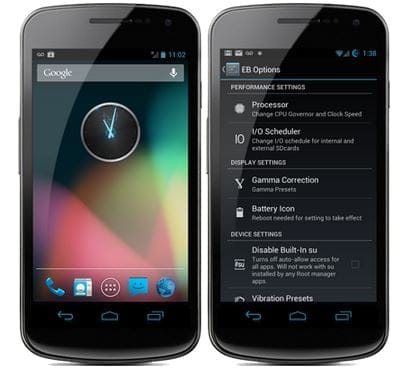











Discussion