Modern forms of communication are incomplete without emojis. Android users have a wealth of emojis to choose from. But there is always more to pine for. And when iPhone users bring out their emoji packs, it’s hard not to wonder why Android can’t have something similar.
In fact, there are a few ways in which you can get the same iPhone emojis on your Android phone, regardless of whether you have a rooted device or not. Read on to know all about it.
How to get iPhone emojis on Android [4 methods]
For most users with an unrooted Android device, here are a few ways to get iPhone emojis on their phone.
Method 1: Install an iOS Emoji keyboard app
There’s an app for just about everything under the sun. A quick search for Apple or iOS emoji apps on Play Store will yield several results for you to choose from. Some of these are straight-up keyboard apps with iPhone-style emojis. But there are also apps that very closely mimic the Apple keyboard and are designed to give you the iOS keyboard feel, with its emoji pack of course.
- Download the iOS Emojis for Android app from the Google Play Store.
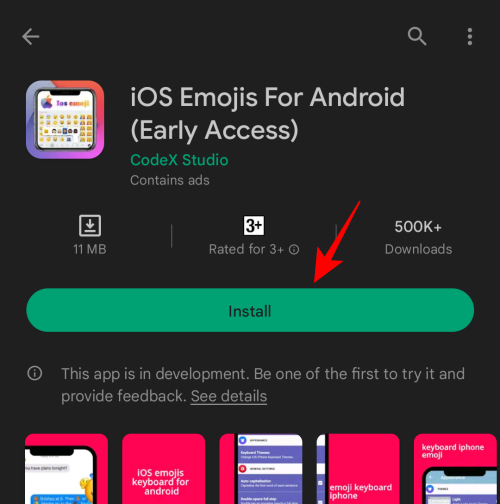
- Once installed, tap on Open.
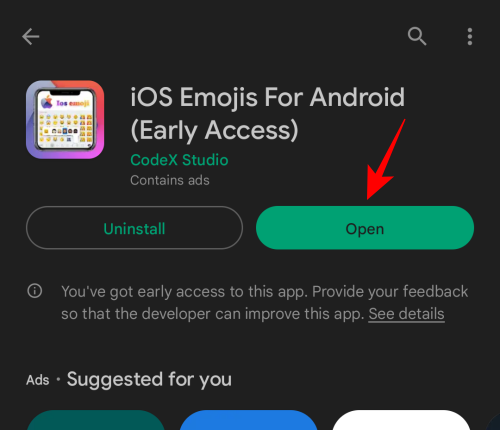
- Tap on Enable iOS Emojis keyboard.
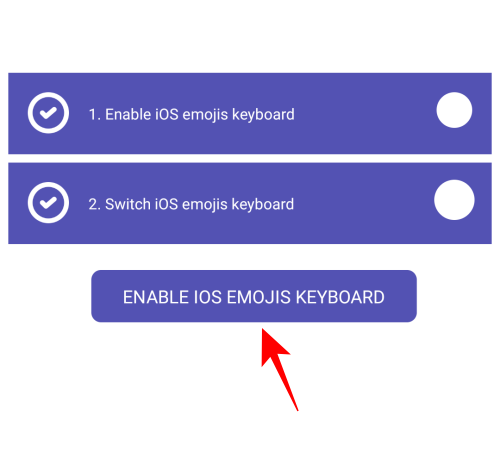
- Turn on the iOS emojis keyboard toggle to enable it.
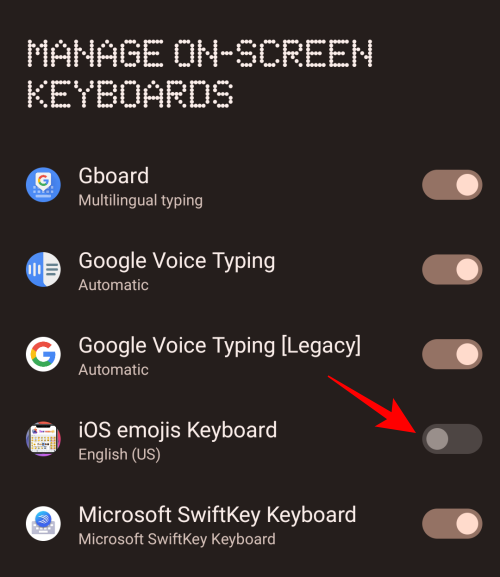
- Tap OK.
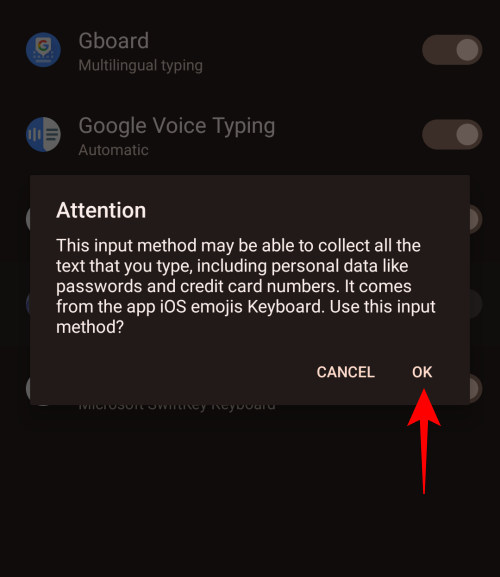
- Tap OK again.
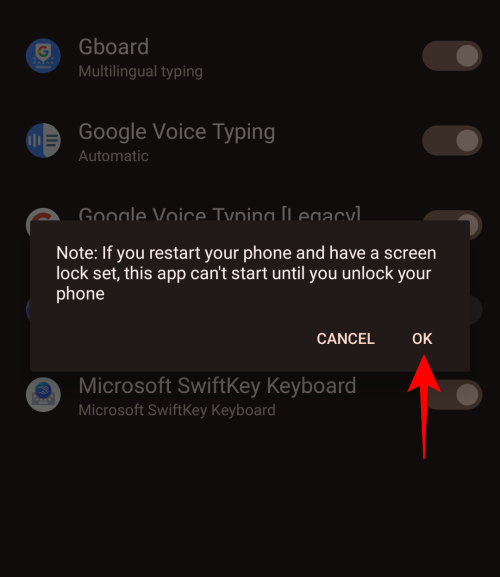
- Once the iOS emojis keyboard is enabled, return to the app.
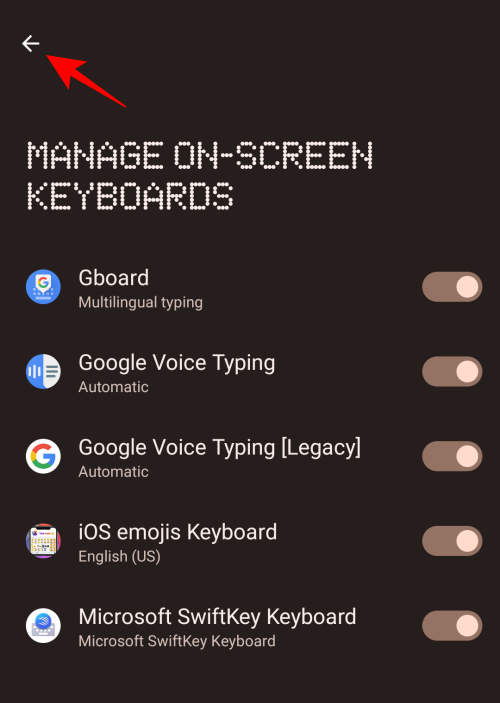
- Now tap on Switch iOS Emojis Keyboard.
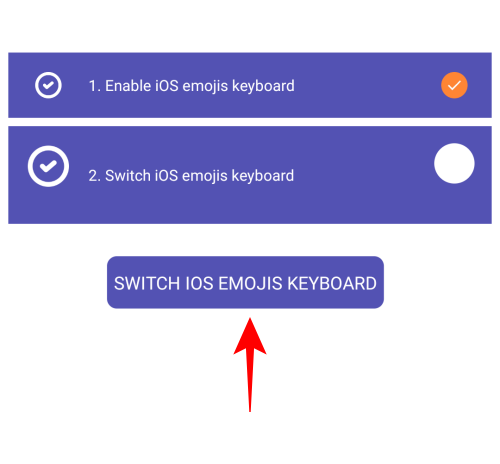
- Select iOS emojis Keyboard.
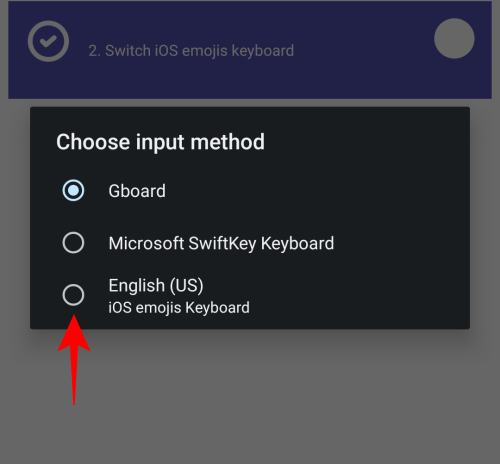
- Now that this iOS emojis keyboard is selected, open an app and start crafting a message. The new keyboard will look very similar to the iOS keyboard. Tap on the emoticon icon to select an iPhone emoji.
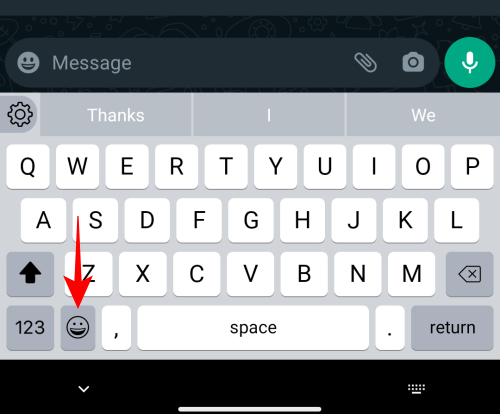
- You can now start playing around with these emojis in your conversations.
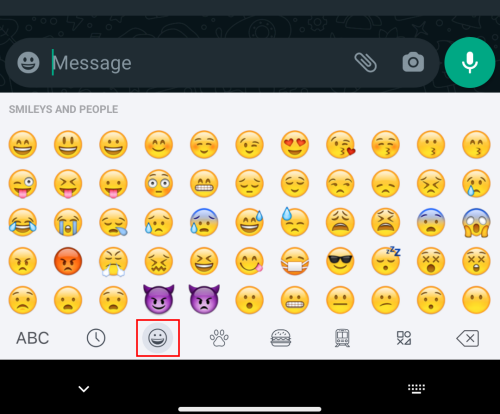
Method 2: Install a different keyboard with iPhone-style emojis
Apart from the aforementioned Apple emoji keyboard app, there is a spate of other keyboard apps that have their own sets of emojis. Some of them are going to be very different from the ones provided by your manufacturer and will work in almost all apps, while some have emojis that are closer to their iPhone counterparts.
The likes of such keyboard apps include Fleksy, Swiftkey, FancyKey, and Green Apple Keyboard, etc.
- For our guide, we’ll explain how you can use the Green Apple Keyboard app and Install it.
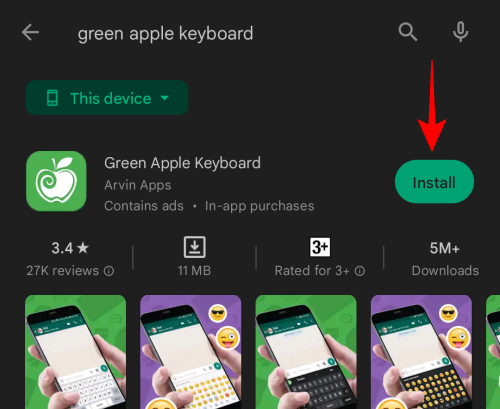
- Then tap on Open.
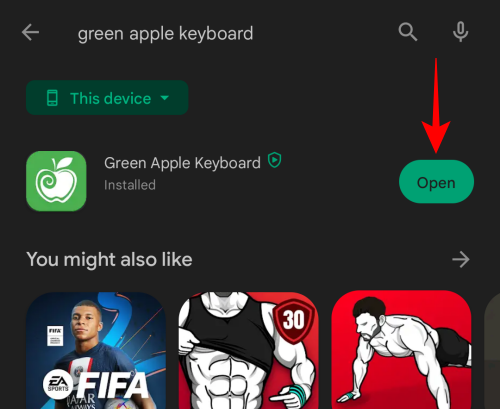
- Tap on Enable in Settings.
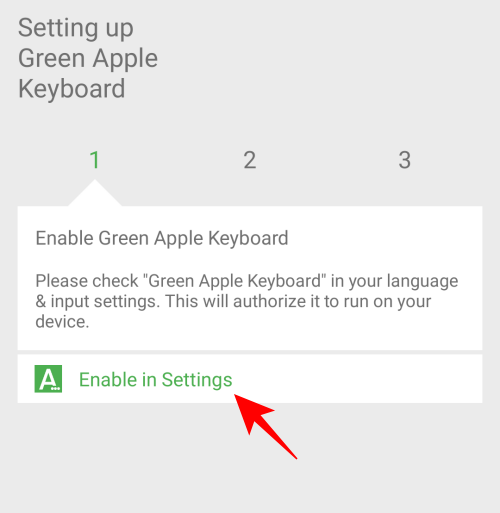
- Select Green Apple Keyboard.
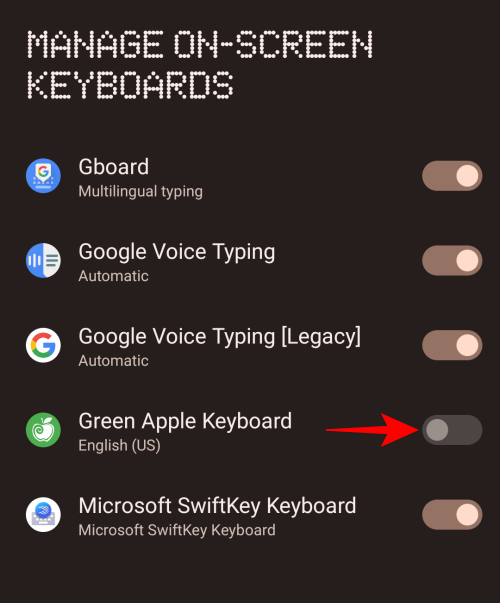
- Tap OK.
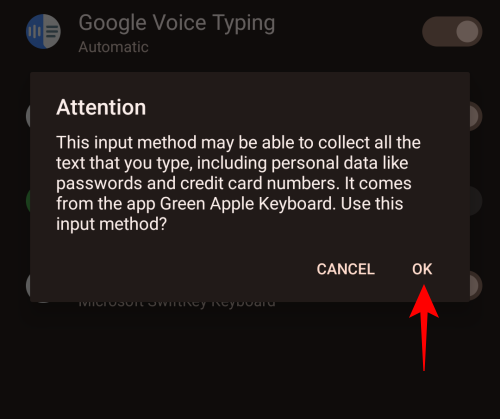
- Then go back and tap on Switch input methods.
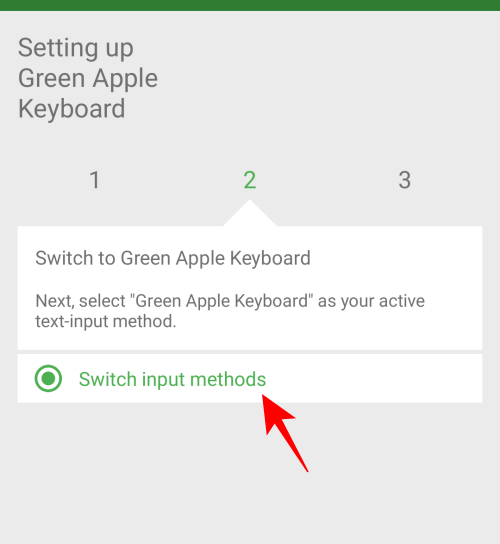
- Select Green Apple Keyboard.
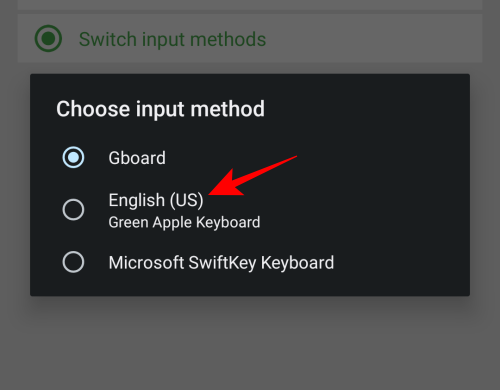
- Now, in a texting app, bring up the keyboard and select the emoticon icon.
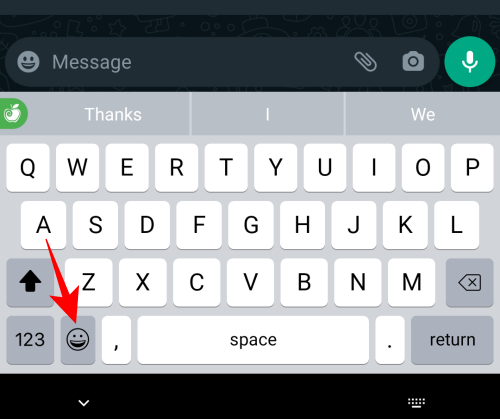
- You’ll find the iPhone emojis available for you to use. Start playing around and spruce up your conversations.
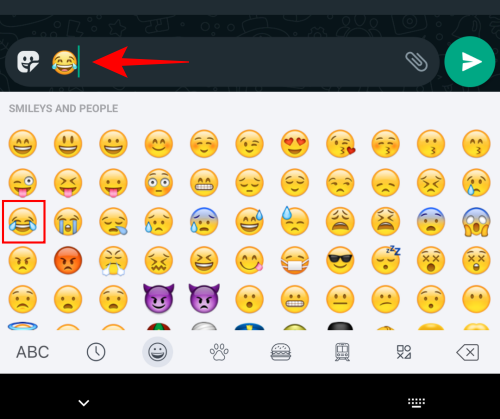
Method 3: Get iPhone emojis by changing the default font style
For those whose Android devices support changing the system font, there are a few font-changing apps that can get you additional iPhone-styled emojis. These emoji fonts are similar to those used on platforms like Facebook, Windows, Twitter, iOS, etc.
The font app that we recommend for this is zFont 3 – Emoji & Font Changer. However, do note that the app only works on devices by select manufacturers, such as Samsung, Vivo, LG, Xiaomi, Huawei/Honor, and Oppo & Realme. If you have any other Android device, the change will require a rooted phone. To know more about it, refer to our next section.
- If you have a supported non-rooted device, visit the link above and tap on Install to begin the installation.
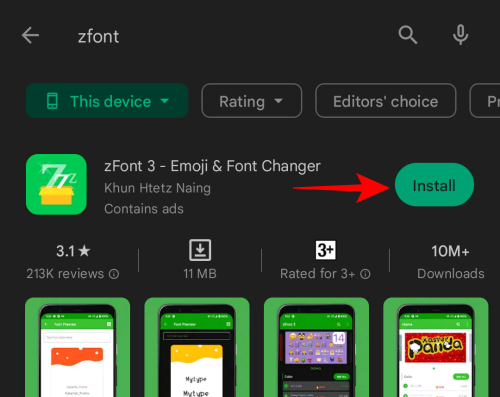
- Once done, tap on Open.
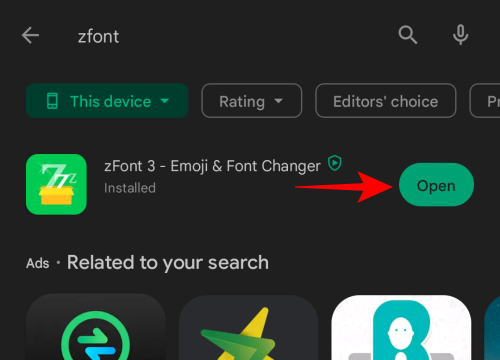
- Scroll down and tap on Agree.
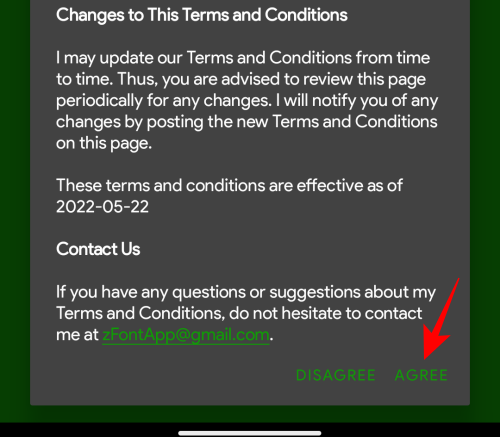
- Here, under the “Emoji” section, tap on an iOS package. Alternatively, tap on See all to see all the emoji packages that zFont 3 has to offer.
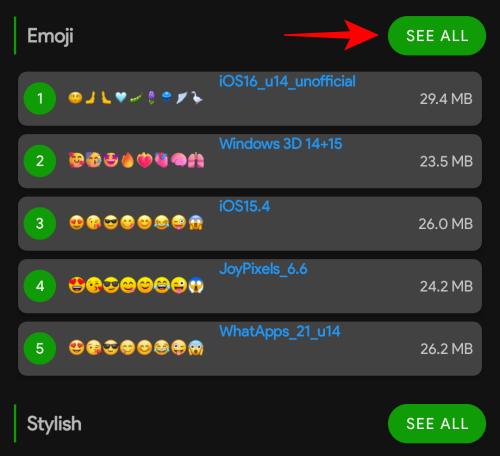
- Here, you will see all sorts of emoji packages, even an iOS16 package. Choose your iOS package by tapping on it.
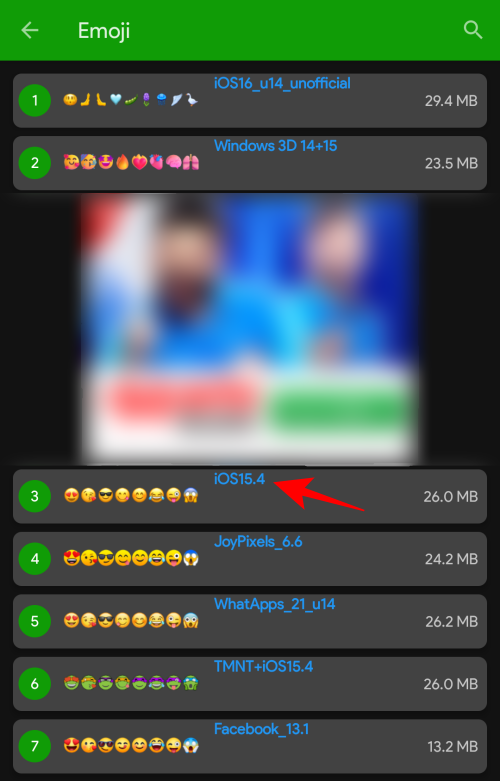
- Here, you’ll be able to test and download the emoji packs. To test, tap inside the “Test Font Style Here” field.
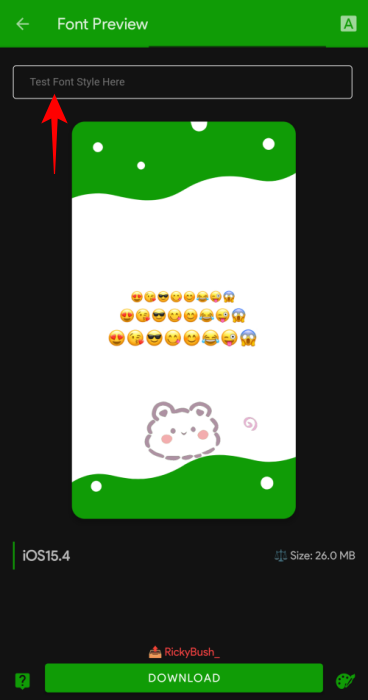
- Then tap on your keyboard’s emoticon icon.
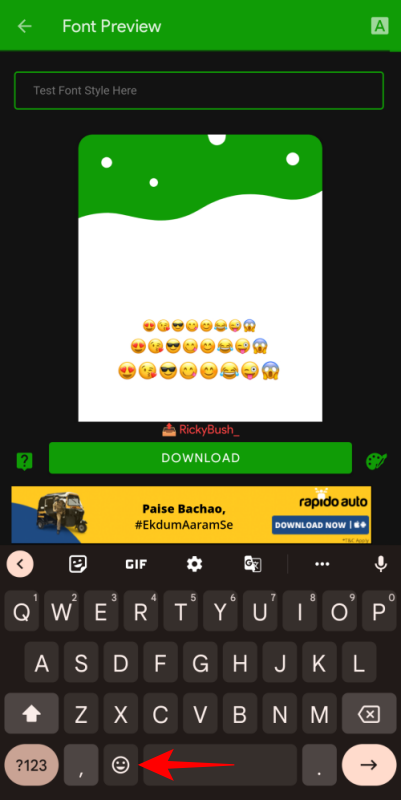
- Tap on an emoji to see what the same emoji in the pack will look like.
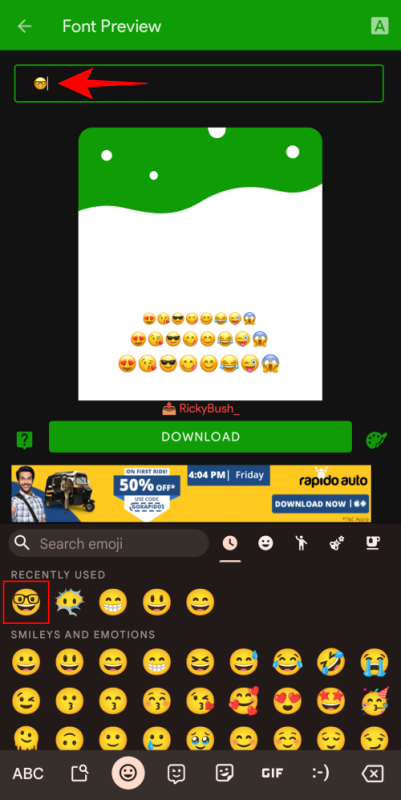
- If you like what you see, tap on Download at the bottom.
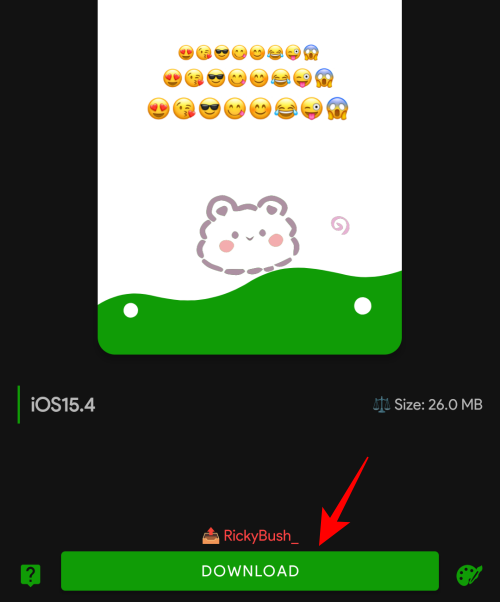
- Once downloaded, tap on Apply.
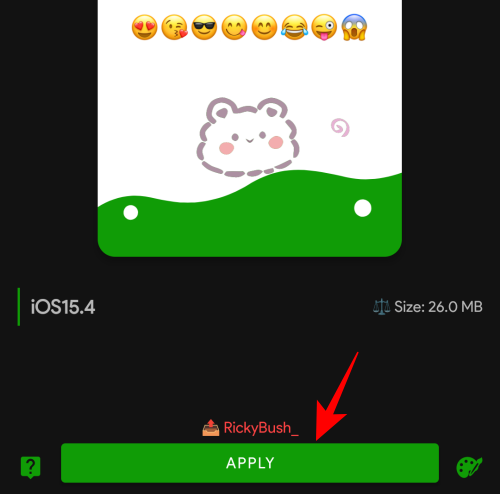
- You’ll now be able to use the iOS emoji pack in your conversations.
Method 4: Get iOS Emoji pack with Magisk Manager (rooted devices only)
For Android users with a rooted device, there are even more options to avail them of iPhone emojis. All it takes is downloading an emoji module and flashing it using Magisk Manager. Getting your hands on one is easy. But before that, you must have a rooted device. Here’s what to follow to get your hands on iPhone emojis on iPhone:
- Make sure you have a rooted device with the latest Magisk Manager.
- Next, download the iOS Emoji Magisk Module from GitHub.
- Open Magisk Manager from your rooted device.
- Tap on “More options” (three horizontal lines or hamburger icon) towards the top left corner.
- Tap on Modules.
- Tap on + at the bottom.
- Select your downloaded iOS Emoji Magisk Module.
- Once it is flashed successfully, restart your device.
- You will now have iPhone emojis on Android.
Apart from the iOS Emoji pack, there are certain other emoji packs that you can try out to get iPhone emojis. These include the likes of Emoji Switcher and zFont 3 among others whose packages you can either get with a simple Google search or from the Play Store itself.
Android alternatives to iPhone emojis
iPhone emojis are all the rage. But if you don’t want to download third-party Android apps or even root your phone to get access to them, there are tons of other emojis out there for you to choose from yet. One such option exists in the form of a Gboard emoji kitchen.
Gboard emoji kitchen
Gboard is available as the default keyboard on many Android devices. Besides offering a garden variety of emojis to choose from, you can also craft your own by mashing two or more emojis together. Here’s how:
- First, switch to Gboard from the keyboard selection screen. This can be done quite simply by bringing up your current keyboard and then tapping on the keyboard icon towards the bottom right.
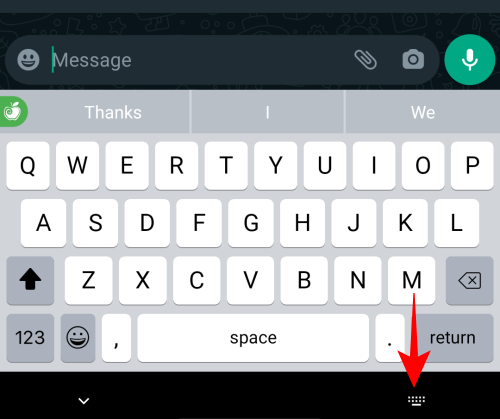
- Then select Gboard.
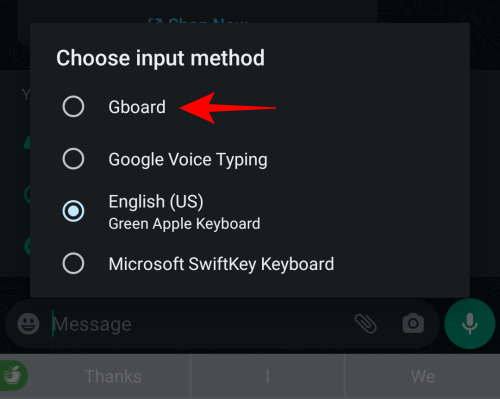
- Once you’ve made the switch, tap on the emoji icon on the keyboard.
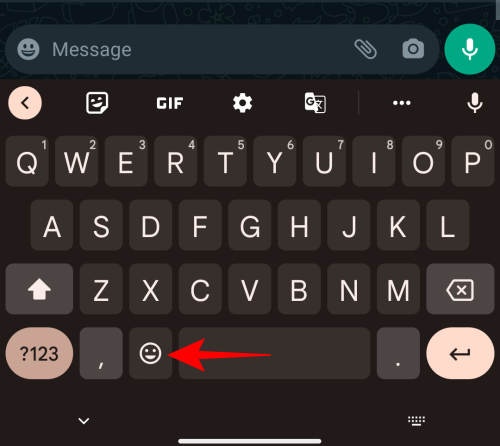
- Now, all you have to do is tap on one emoji, then tap on another, and the two will be mixed and matched to offer a few choices.
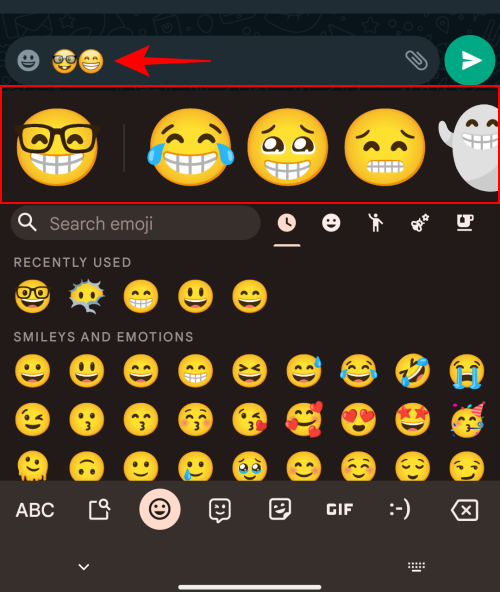
- The results will be available for you to see and share from in the Gboard kitchen. Pick one you like and send it across.
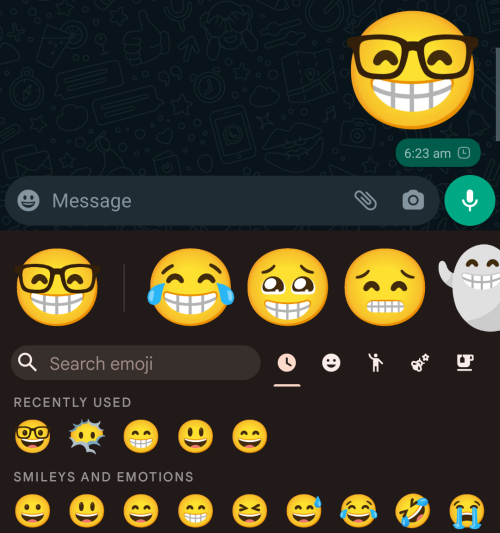
- The emoji combinations will be sent across as a sticker rather than a straight-up emoji. Nevertheless, it does add variety to your texts.
FAQs
Here, we take a look at a few commonly asked queries about getting iPhone Emojis on Android.
Rooted vs Non-rooted solutions
Android users with non-rooted devices have a few means at their disposal. There are fonts, keyboards, and emoji apps that can avail them of iPhone-style emojis, though only at the app level. Still, they can be used to send and receive emojis similar to their Apple counterparts.
However, if you want these to become available at the system level, you will need a rooted Android device. With a rooted phone, you can replace the emojis provided by your manufacturer with iPhone emojis with nothing more than a root module and an iOS emoji pack.
In the hunt for new and fresh emojis, you can also take the help of Gboard’s emoji kitchen as an alternative, or an extra feature, to the iPhone emojis.
Can you get iOS Emojis on Android?
Yes, there are several third-party apps out there, for both rooted and non-rooted devices, that can avail you of iOS emojis on Android. Some of these include the likes of Green Apple Keyboard and iOS Emojis keyboard.
How can I get iPhone Emojis without downloading apps on Android?
Since iPhone emojis are exclusive to iPhones and iOS devices, to get these emojis you will inevitably have to download an iPhone or iOS Keyboard app. Alternatively, you can download an iPhone emoji module and flash that on your rooted device. Either way, a download is in order.
How do I get iOS Emojis on Android?
There are several apps as well as Magisk modules for rooted Android devices that can give you iOS emojis and even emojis for later iOS versions. Refer to the guide above to know more about it.
These are some of the ways that you can download and install iPhone emojis on Android, both at the system and app level. We hope you were able to get these iOS emojis on your Android device. So what’re you waiting for? Start crafting your emoji-laden text messages now!













Discussion