Samsung Galaxy Tab 7.7 is a pretty old device now, over 4 years of age at the moment, but thanks to awesome developer community Android enjoys the Tab 7.7 can brag about running Marshmallow update now.
Released back in 2011’s November, with Android 3.2 Honeycomb on-board, you’d be forgiven to think the table won’t see the Android 6.0 ever.
This is of course unofficial update we’re talking about here. Samsung dropped the updates for the tablet way a long ago, and you cannot expect an OEM to update a device after two years.
However, if you have some guts, and can install custom recovery like TWRP, you can install the Marshmallow ROM we got here, and update your Tab 7.7 to latest Android 6.0. update now.
Bugs!
Working:
- Boots up fine
Not working as of now (October 27):
- Calls
- Data
- WiFi
- Bluetooth
- Can’t access external SDcard
- Torch
- Camera works but very buggy
- Others
→ Check out this source page (by daniel_hk) for latest on download links, what’s working, and what’s not.
Downloads
- Marshmallow custom ROM — Link | File: omni-6.0-20151027-p6800-HOMEMADE.zip (198.8 MB)
- Google Apps (Marshmallow Gapps) — Link
Supported devices
- Samsung Galaxy Tab 7.7, model no. P6800
- Don’t try this on any other device whose model no. is different than the one specified above.
Use the Droid Info app, to determine the model no. of your Tab 7.7. If it is exactly the one specified above, then it should be compatible with the 6.0 custom ROM we have here.
Warning!
Warranty may be void of your device if you follow the procedures given on this page. You only are responsible for your device. We won’t be liable if any damage occurs to your device and/or its components.
Backup!
Backup important files stored on your device before proceeding with the steps below, so that in case something goes wrong you’ll have backup of all your important files.
How to Install
Required: You will need to have TWRP recovery installed on your device to be able to install Marshmallow custom ROM and Google Apps (Gapps). Check this page for TWRP.
Step 1. Download the Marshmallow ROM and gapps file from above.
Step 2. Connect your device to PC and transfer the ROM and gapps file to it. Disconnect the device then. Remember the location of the files.
Step 3. Boot your Tab 7.7 into recovery mode. If you are rooted, you can use Quick Boot app from play store. To manually boot into recovery mode, do this:
- Power off your device and wait for 5-10 seconds until the device is fully switched off.
- Press and hold Volume up + Power + Home button together and release them after 3-4 seconds.
You will enter recovery mode soon, and should see TWRP recovery. If you see an Android with an exclamation mark, then you need to install TWRP recovery for this.
Step 4. [Optional] Once in TWRP, create a backup of your device. Tap on Backup, and then select all the partitions for back. Now do the swipe action at bottom to start creating a backup for emergency cases. This backup is really a lifesaver!
Step 5. Do a Factory Reset. On TWRP’s main screen, tap on Wipe, then advanced wipe, and now make sure you have selected these partitions: dalvik cache, data, system and cache. Then do the Swipe action at bottom to confirm it.
Step 6. Now, install the ROM file. On TWRP’s homescreen, tap on Install, and then locate the ROM file and tap on it. Then do the Swipe action at bottom to begin flashing the update.
When it’s done, tap on Reboot system button to restart the device. Let device alone and adjust to Marshmallow update for like 15 mins. Then, reboot into TWRP again to install Gapps.
Step 7. Tap on Home button to go back. Now, install the Gapps the same way you installed Marshmallow ROM on your Tab 7.7.
See here to fix force closes or errors with Google Play services.
Step 8. When it’s done, tap on Reboot system button to restart the device.
That’s it.
BTW, if you face force closes on apps, or Google Play services error, then install the ROM as said above again, but do not flash Gapps for now.
Need help?
Let us know if you need any help with this via comments below.

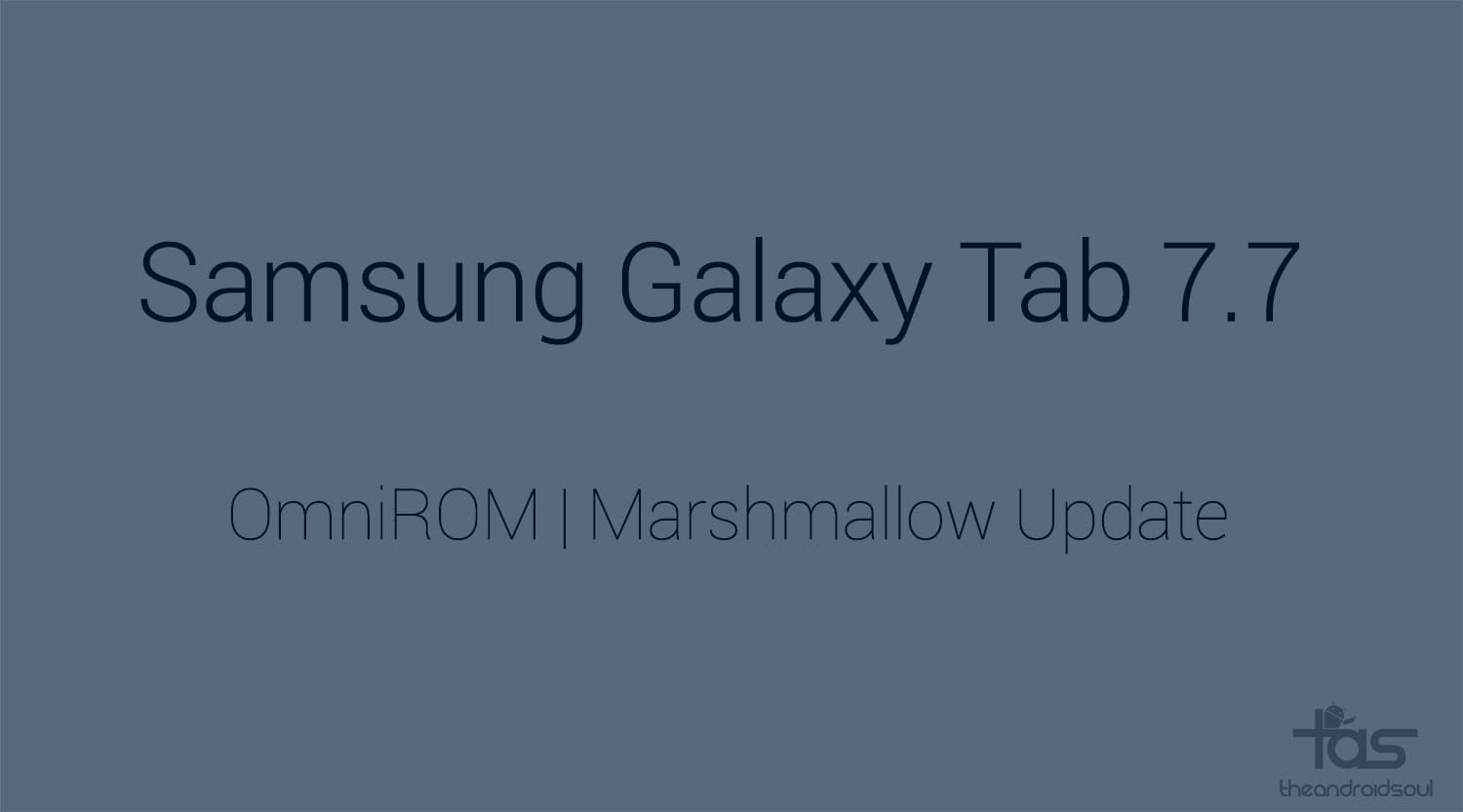











Discussion