Well, even though G925i Galaxy S6 Edge is an international version, it hasn’t received Samsung’s blessing yet as regards much anticipated Android 5.1 update, while its close cousin G925F has already received the same. But that’s not a worry, as G925i Galaxy S6 Edge has lot in common with G925F, so much that you can go ahead and install the latter’s official Android 5.1 update on your own G925i S6 Edge. The build is of course, G925FXXU2BOFJ, that we will try to install on G925i.
Not that this is not a simple Odin flash. Don’t try flashing the G925F’s firmware on G925i using Odin, it will cause problems to you. Follow the method below strictly — it’s easy, in case you were wondering — and then you shall have Android 5.1 in no time. Moreover, you will be able to downgrade back to Android 5.0 is you so wish to, even though G925F users can’t when they install the update as an OTA, or via Odin.
How to Install official Android 5.1 update on Samsung Galaxy S6 Edge
Downloads
- G925FXXU2BOFJ Update (direct link) | File host mirror | File: XEU-G925FXXU2BOFJ-20150622181219.zip (1.57 GB)
Supported devices
- INTERNATIONAL SAMSUNG GALAXY S6 (model no. SM-G920i)
- Don’t try this on Galaxy S6 variants at Verizon, Sprint, AT&T, T-Mobile, US Cellular, etc. whose model no. is not G920R4!
- Don’t try on any other device whatsoever!
Instructions
Warning: Warranty may be void of your device if you follow the procedures given on this page. You only are responsible for your device. We won’t be liable if any damage occurs to your device and/or its components.
Backup important files stored on your device before proceeding with the steps below, so that in case something goes wrong you’ll have backup of all your important files. Sometimes, Odin installation may delete everything on your device!
- Make sure your Galaxy S6 G925i is rooted.
- Download the firmware file from above. File: XEU-G925FXXU2BOFJ-20150622181219.zip
- Extract the firmware file now. You can use a free software like 7-zip for this. Install 7-zip, then right click on firmware file and under 7-zip, select ‘Extract here’.
- You should get the a file in .tar.md5 format now (G925FXXU2BOFJ_G925FOXA2BOFJ_G925FXXU2BOFJ_HOME.tar.md5). We will be loading this file into Odin, to be installed on your Galaxy S6 Edge (in step 10 below).
- Connect your Galaxy S6 Edge to PC. Transfer the firmware’s tar file to phone. Remember the location where you save it. You can disconnect your Galaxy S6 now.
- It’s good to set the ‘Screen timeout’ to 10 minutes under Settings > Display.
- Download the Flashfire android app on your S6 Edge that we will use to flash the firmware in tar format:
- Login into Google using the same Gmail ID that you are using on phone. Go to Google+ page and join the community.
- Next, sign up here to be able to install the app from play store and receive updates.
- Use the play store link provided thereafter to get to pay store page of the app and install it. It may take hours before it shows up for you in play store. You can only wait.
- Open the Flashfire app. Provide it root permissions by tapping on Grant on the pop-up that shows up. And tap on Agree button on the Disclaimer pop-up that comes only one time. (Tip: Read the Instructions section, it’s helpful.)
- Tap on + button, select ‘Flash firmware package’ and then select the firmware tar file (G925FXXU2BOFJ_G925FOXA2BOFJ_G925FXXU2BOFJ_HOME.tar.md5) from step 3 here.
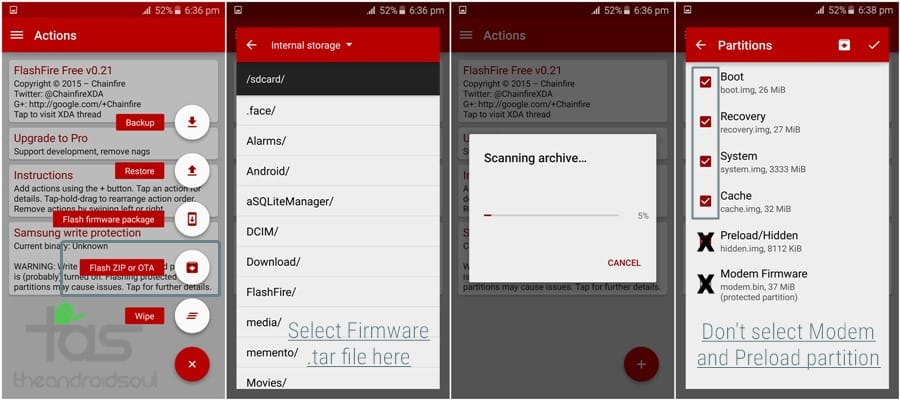
- A pop-up will appear about md5 checksum, simply tap on OK button. Now, FlashFire will bring up of selection all available partitions in the .tar in a list you want to install on device. Select all partitions except Modem and Preload/Hidden partition. Then tap on the right checkmark button at right top corner.
→ Take care to NOT select Preload/Hidden and Modem partition, otherwise you could brick your device. - On main screen, tap on EverRoot, and un-tick all options. Hit checkmark button, of course, then.
- Leave the process cache option as it is.
- Okay, you are all set to drop down the lightening. Hit the FLASH button at bottom now to start flashing process. Tap on OK to confirm.
Important! Btw, it seems Flashfire reboots the device before completely finish the process. To prevent that, there’s a small trick, keep hitting volume up/down every few seconds. Take care of this! - If you find an issue wherein you get stuck with the setup, then just do the factory reset from the recovery mode. Here’s how:
- Power off your S6 Edge.
- Press and hold Power + Home + Volume Up until you see Samsung’s logo. Release the buttons then and you will see blue screen. Wait for like 20-25 seconds and you will boot into recovery mode soon. You’ll find 3e recovery written at the top, that’s stock Android recovery.
- Use volume buttons to move the selection highlight to wipe data/factory reset option, and then press power button to select it. Confirm with Yes on next screen. When done, you will be back at recovery’s home screen.
- Select Reboot system now to restart the device. It will work alright this time around.
That would be it. Soon enough, you would have the Android 5.1 firmware running on your Galaxy S6 Edge. Enjoy! And do share this page with anyone who you think would find it useful.
If there is anything you wanna ask to us in this regard, sure let us know via comments below.













Discussion