Samsung should be updating the Galaxy S5 Mini to Android 6.0 Marshmallow update, but it won’t be happening anytime soon. And hence you need custom ROMs like CM13 to get you Marshmallow update sooner. And here it is.
We’re expecting to see official 6.0 update to drop from Samsung for Galaxy S6 and Note 5 in January, so it would be around March-April till we see 6.0 update for S5 Mini from Samsung.
Also read: Galaxy Tab 7.7 Marshmallow update [Unofficial]
The 6.0 update we have here is based on AOSP, and thus doesn’t Samsung’s own apps like S Files, etc. That’s good actually. There is no TouchWiz either, so you get to use Marshmallow as seen on Nexus device — pure Android UI without OEM’s customization whatsoever.
We are sure you are gonna love this AOSP build, now let’s see how to install unofficial Marshmallow update on Galaxy S5 Mini.
Bugs!
Working:
- Wi-Fi
- GUI is hardware accelerated
- Camera
- MTP storage
Not working as of now (October 27):
- Calls
- Data
- Messages
- Bluetooth
- Others
Downloads
- Marshmallow custom ROM — Link | File: cm-13-20151027-UNOFFICIAL-kminilte.zip (249.3 MB)
- Google Apps (Marshmallow Gapps) — Link
→ Check out this source page (by hennymcc) for latest download links, and what’s working, and what’s not with latest release.
Supported devices
- Samsung Galaxy S5 Mini, model no. G900F, G900M and G900Y (THIS IS NOT FOR G900H!)
- Don’t try this on any other device whose model no. is different than the one specified above.
Use the Droid Info app, to determine the model no. of your Galaxy S5 Mini. If it is exactly the one specified above, then it should be compatible with the 6.0 custom ROM we have here.
Warning!
Warranty may be void of your device if you follow the procedures given on this page. You only are responsible for your device. We won’t be liable if any damage occurs to your device and/or its components.
Backup!
Backup important files stored on your device before proceeding with the steps below, so that in case something goes wrong you’ll have backup of all your important files.
How to Install
Required: You will need to have TWRP recovery installed on your device to be able to install Marshmallow custom ROM and Google Apps (Gapps). To install, check our page on Galaxy S5 Mini TWRP Recovery.
Step 1. Download the Marshmallow ROM and gapps file from above.
Step 2. Connect your device to PC and transfer the ROM and gapps file to it. Disconnect the device then. Remember the location of the files.
Step 3. Boot your Galaxy S5 Mini into recovery mode. If you are rooted, you can use Quick Boot app from play store. To manually boot into recovery mode, do this:
- Power off your device and wait for 5-10 seconds until the device is fully switched off.
- Press and hold Volume up + Power + Home button together and release them after 3-4 seconds.
You will enter recovery mode soon, and should see TWRP recovery. If you see 3e recovery, then you need to install TWRP recovery for this. See the link above step 1.
Step 4. [Optional] Once in TWRP, create a backup of your device. Tap on Backup, and then select all the partitions for back. Now do the swipe action at bottom to start creating a backup for emergency cases. This backup is really a lifesaver!
Step 5. Do a Factory Reset. On TWRP’s main screen, tap on Wipe, then advanced wipe, and now make sure you have selected these partitions: dalvik cache, data, system and cache. Then do the Swipe action at bottom to confirm it.
Step 6. Now, install the ROM file. On TWRP’s homescreen, tap on Install, and then locate the ROM file and tap on it. Then do the Swipe action at bottom to begin flashing the update.
When it’s done, tap on Reboot system button to restart the device. Let device alone and adjust to Marshmallow update for like 15 mins. Then, reboot into TWRP again to install Gapps.
Step 7. Tap on Home button to go back. Now, install the Gapps the same way you installed Marshmallow ROM on your Galaxy S5 Mini.
See here to fix force closes or errors with Google Play services.
Step 8. When it’s done, tap on Reboot system button to restart the device.
That’s it.
BTW, if you face force closes on apps, or Google Play services error, then install the ROM as said above again, but do not flash Gapps for now.
Need help?
Let us know if you need any help with this via comments below.

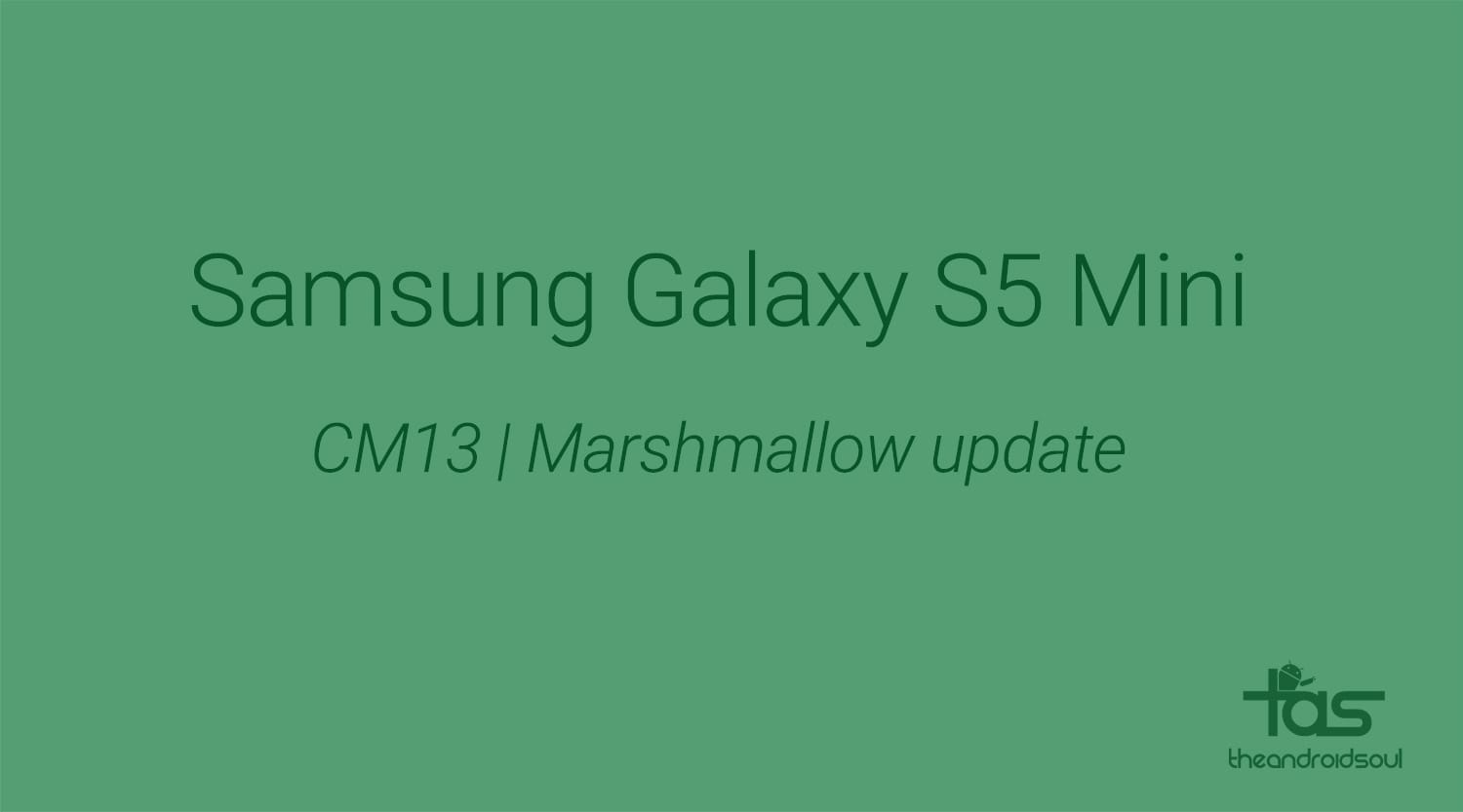











Discussion