Wondering when Android 6.0 Marshmallow update will be released for the Galaxy Note 4 by Samsung? Well, that’s gonna take long time, but if unofficial updates are fine by you, then you can grab an AOSP based CM13 ROM from below and run Marshmallow update on your Note 4 right away. No kidding!
The official Note 4 Marshmallow update by Samsung will be due only by February 2016 — which is long wait. And that update will be full of TouchWiz and other Samsung bloatware which you and us have hated for long time.
With CM13 though, you get pure Android experience as Google imagined it, void of Samsung bloatware apps and rubbish UI.
You get to play with cool new animations and settings from Android 6.0 right now.
And in case you don’t like it, then reverting to Samsung’s 5.1 update is easy as you just need to install the firmware back on your device.
It’s raining Marshmallow updates for many popular devices these days, and here are some other popular ROMs we covered recently that we think you would like to know about.
- HTC One M8 Marshmallow update
- Samsung Galaxy Note 4 Marshmallow Update
- HTC One M7 Marshmallow update
For now, if you were looking for how to update Galaxy Note 4 to Marshmallow, then look no further than the guide we have laid together right below.
Downloads
- CM13 Marshmallow ROM — Link
- ROM Blobs — Link
- Google Apps (Marshmallow Gapps) — Link
→ Check out this source page (by gekkehenkie11) for latest download links, and what’s working, and what’s not with latest release.
November 07Supported devices
- Samsung Galaxy Note 4, model no. SM-N910F/G
- Don’t try this on any other device whose model no. is different than the one specified above.
Warning!
Warranty may be void of your device if you follow the procedures given on this page. You only are responsible for your device. We won’t be liable if any damage occurs to your device and/or its components.
Backup!
Backup important files stored on your device before proceeding with the steps below, so that in case something goes wrong you’ll have backup of all your important files.
How to Install
Step 0. It’s important that you have updated your Note 4 to COI3 build. To check, go to Settings > About device. See the build no. It must be ending with COI3. If not, then update your device with COI3 firmware so that your device becomes compatible with Marshmallow ROM we have here.
Step 1. You will need to have TWRP recovery installed on your Galaxy Note 4 to be able to update it to Marshmallow. To install now, check out our page on Galaxy Note 4 TWRP recovery.
Step 2. Download the CM13 Marshmallow ROM and gapps file from above.
Step 3. Connect your device to PC and transfer the ROM and gapps file to it. Disconnect the device then. Remember the location of the files.
Step 4. Boot your Galaxy Note 4 into recovery mode. If you are rooted, you can use Quick Boot app from play store. To manually boot into recovery mode, do this:
- Power off your device and wait for 5-10 seconds until the device is fully switched off.
- Press and hold Volume Up + Home + Power button together until you see Samsung’s logo.
You will enter recovery mode soon, and should see TWRP recovery. If you see 3e recovery, then you need to install TWRP recovery for this. See the link above step 1.
Step 5. [Optional] Once in TWRP, create a backup of your device. Tap on Backup, and then select all the partitions for back. Now do the swipe action at bottom to start creating a backup for emergency cases. This backup is really a lifesaver!
Step 6. Do a Factory Reset. On TWRP’s main screen, tap on Wipe, then advanced wipe, and now make sure you have selected these partitions: dalvik cache, data, system and cache. Then do the Swipe action at bottom to confirm it.
Step 7. Now, install the ROM file. On TWRP’s homescreen, tap on Install, and then locate the ROM file and tap on it. Then do the Swipe action at bottom to begin flashing the update.
Step 8. Tap on Home button to go back. Now, install the blobs file the same way you installed Marshmallow ROM on your Galaxy Note 4.
Step 9. Tap on Home button to go back again. Now, install the Gapps the same way too.
Step 10. When it’s done, tap on Reboot system button to restart the device.
That’s it.
See here to fix force closes or errors with Google Play services.
BTW, if you still face force close errors on apps, or Google Play services error, then install the ROM as said above again, but do not flash Gapps for now.
Need help?
Let us know if you need any help with this via comments below.

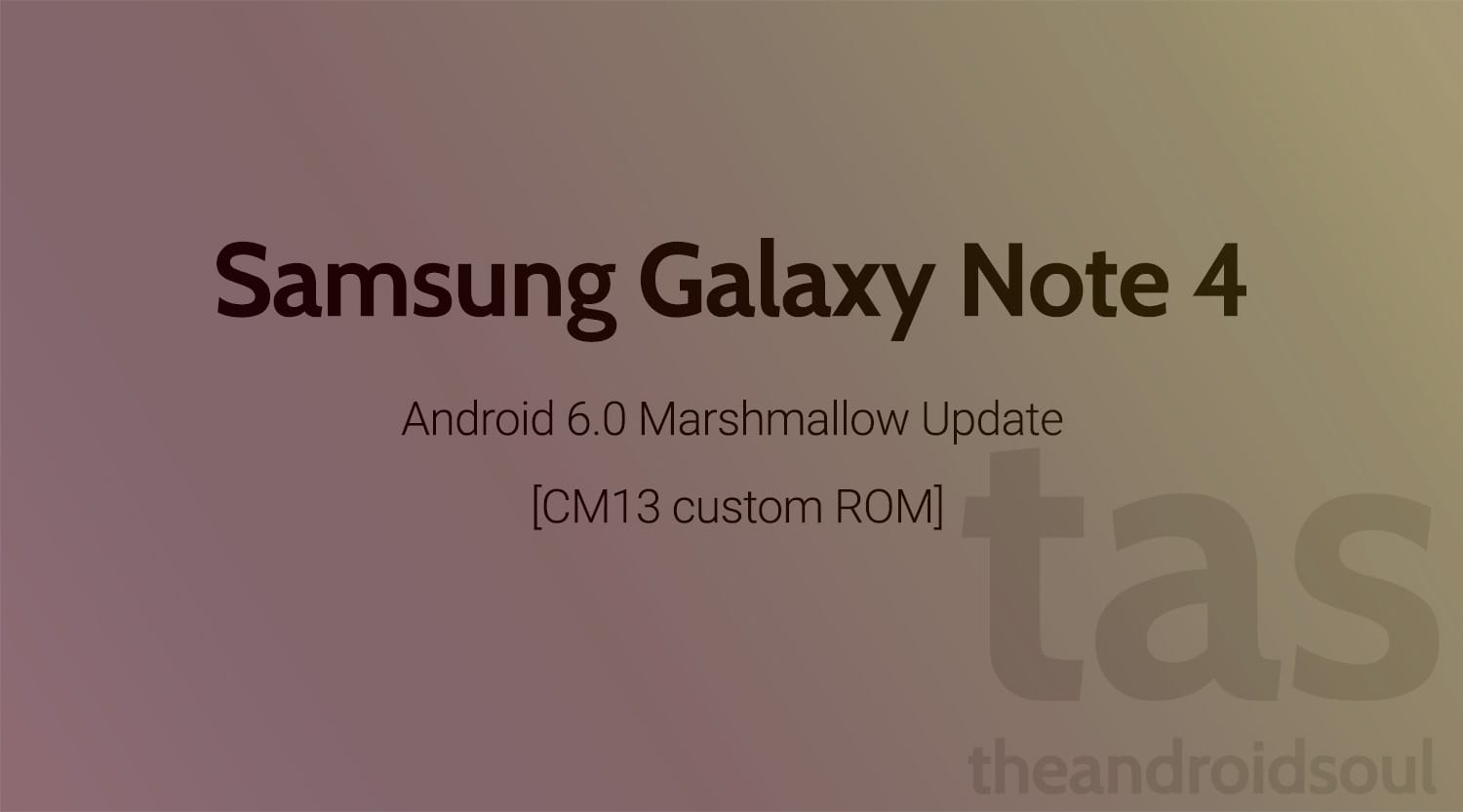











Discussion