Google’s latest app to make video calling better and easier has more features built into it than it meets your eyes. The app has an intelligent system to ensure that you enjoy the best quality on video calls you make/receive from the Google Duo app.
Google Duo smartly switches between your WiFi network and Mobile data for best connection speeds. If the app finds internet speed on your WiFi network to be slow it’ll automatically switch to Mobile data (4G/3G) to ensure good quality video.
However, not all of us live with a big bank data plan. And letting Google Duo use Mobile data for video calls might turn very costly for people with smaller data plans.
To avoid huge data cost due to Google Duo, you can either limit data usage or entirely turn off mobile data and force Google Duo to WiFi only.
How to Limit Mobile Data Usage on Google Duo
- Open Google Duo app.
- Touch the three-dot menu on top-right corner of the app, and select Settings from there.
- Turn On the Limit mobile data usage toggle from the list of options under Duo settings screen.
How to Force Google Duo to Use WiFi only
If you want Google Duo to use WiFi only and not your mobile data, you can turn Mobile data off on your device.
- Open Settings on your device.
- Select Data usage » toggle off Mobile data.
That’s it. Enjoy video calling via Google Duo without worrying about your mobile data usage. Happy Androiding!

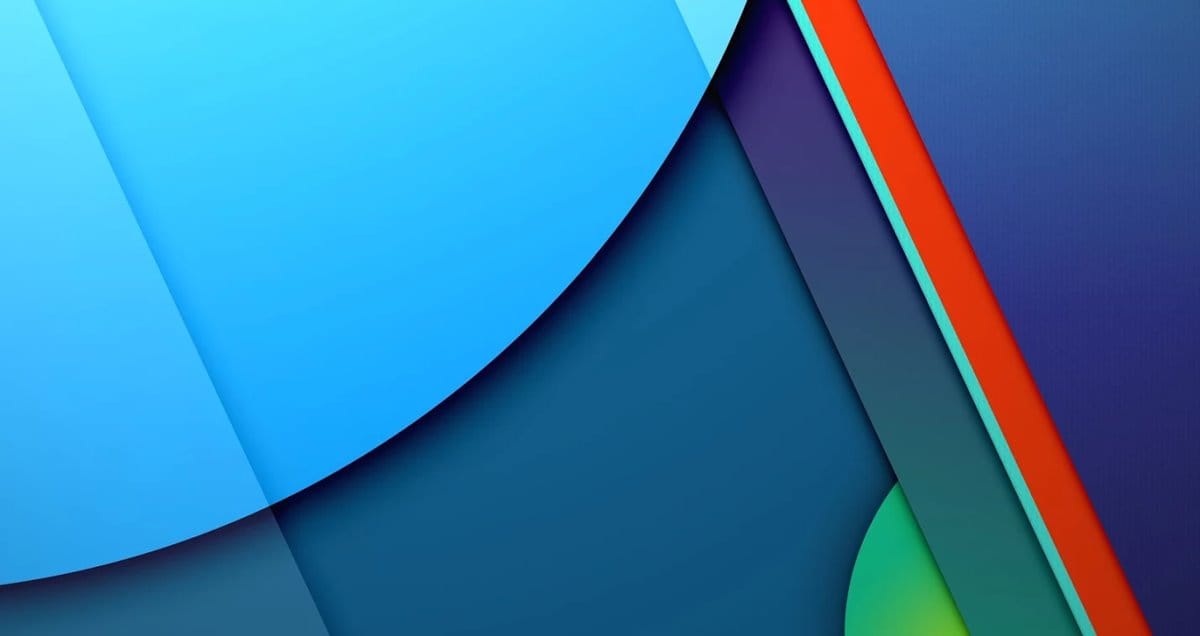



![Solution For Quiz - Where Did the Dragon Hall Deal a Major Blow to the Khitan Navy [Where Winds Meet]](/content/images/2026/01/1-15.png)







Discussion