Flashing and installing a CyanogenMod ROM on Android devices is a straightforward and simple process, however, if you don’t follow the instructions right OR your CM ROM is an experimental build then things could go wrong and your device might get stuck at CM logo or boot animation.
This state of your device getting stuck at boot is called soft brick. But fret not! Soft brick is often easy to fix. All you need to do is either do factory reset from recovery or flash back to a stock ROM to recover and get your device working again.
Note: Before performing a factory reset from TWRP recovery, make sure backup any important file on your device to your PC. TWRP recovery allows MTP connection so you’ll be able to transfer files to PC.
How to Fix Android Phone Stuck at CM Logo / Boot animation
Step 1: Factory Reset your phone
If you forgot to do a factory reset before flashing CM ROM on your Android phone, then it’s most likely the cause of your device getting stuck at CM logo or boot animation. Follow the instructions below to fix this on TWRP or Cyanogen recovery:
- Factory reset from TWRP: Boot into TWRP recovery » select Wipe » swipe to Factory reset device.
- Factory reset from Cyanogen recovery: Boot into recovery mode » select Wipe data / Factory reset » select Yes.
Step 2: Flash stock firmware
If factory resetting phone didn’t fix the issue, then your CM ROM file is either experimental or you didn’t downloaded the correct file. Anyway, to get your device working again you need to flash the stock firmware back to the device.
Since flashing stock firmware is different for Android devices from different manufacturers, it’s beyond the scope of this page to give instructions for each.
Happy Androiding!

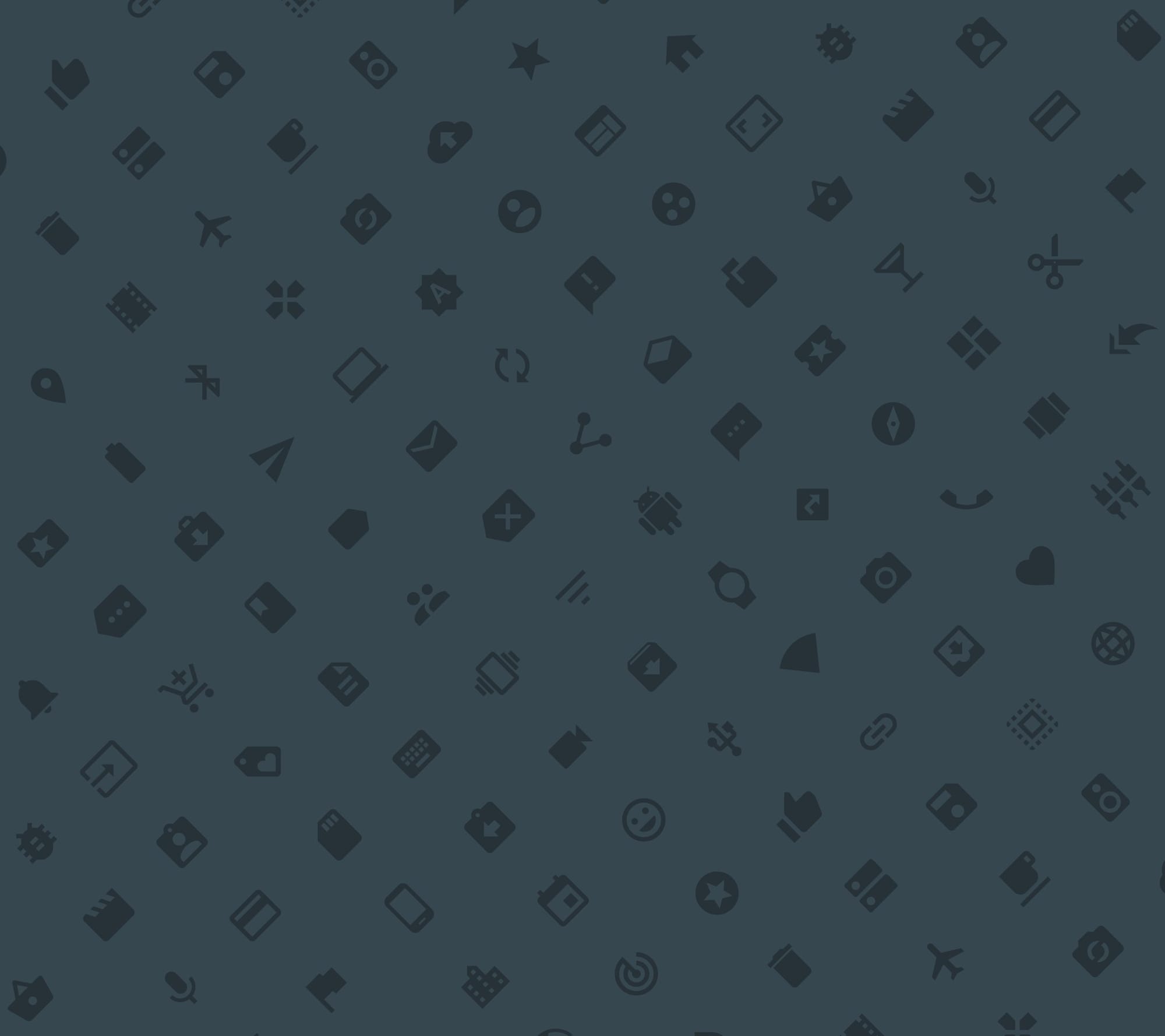



![Solution For Quiz - Where Did the Dragon Hall Deal a Major Blow to the Khitan Navy [Where Winds Meet]](/content/images/2026/01/1-15.png)







Discussion