Forums and social media have been abuzz with complaints regarding how Instagram continues to crash on their phones. If you’re one of those who is having a hard time accessing the Instagram app on your device, then you should read further to see what’s causing the issue and how you can fix it on your phone.
Why does Instagram keep crashing?
Here are several reasons reported to be causing the issue.
Instagram app force closes just after opening
Several users are reporting (via Reddit 1,2) that the Instagram app on their phone is crashing every time the app is opened. The issue seems to have started appearing recently (as of June 16 for some) and reappears even if the device is rebooted and the app is reopened.
Instagram crashes when using a particular account (Multiple logins aren’t working)
If you have multiple accounts, Instagram is crashing when accessing a certain account for several users (1,2). The problem doesn’t exist when logging in to a different account through the same device but signing in to the same account on a different device brings back the same issue.
Instagram app doesn’t work on Samsung Galaxy phones
Users of certain Samsung phones, namely the Galaxy S10 and Galaxy S20, are reporting that their Instagram app is crashing. While one user says that the app crashes within a few seconds, the S20 user reports that the problem persists when changing the refresh rate of their phone. The issue also seems to persist on older Samsung devices as well.
App crashes when opening Instagram Stories
A Reddit post also suggests that Instagram works normally until its Stories feature is accessed. When a user taps on the Stories tab or tries to upload from the native camera or Gallery, the app crashes.
Instagram DM not working
Some users aren’t able to send messages through DMs on Instagram, which hints at an issue within the Direct Messaging feature inside the platform.
A Java error (report bug)
Besides crashing, a user says they’re getting this error when opening the app on their phone. 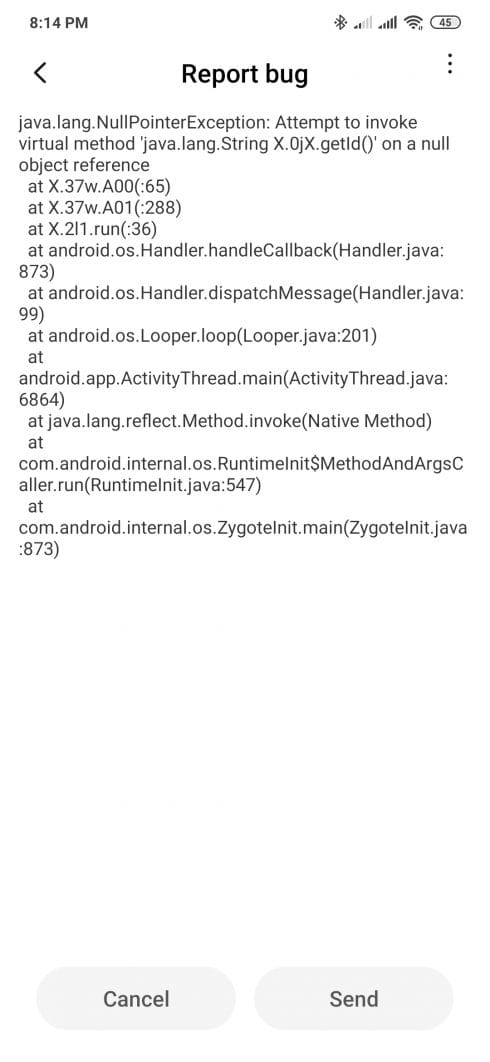
How to fix Instagram crashing issue?
If you’re facing problems with your Instagram app on your phone, you can try out the following solutions to get Instagram up and running again.
Clearing the cache
In case you didn’t know, all the apps on your phone store app cache, which are temporary files that are collected when the apps are used. Like any other app, Instagram may stop working properly because of its cache files getting corrupted or being overwritten. You will thus need to clear the cache by following the steps below.
On Android
To clear Instagram’s cache on an Android device, open the Settings app, and head over to Apps and notifications > See all apps> Instagram > Storage & cache. Inside the Store screen, tap on the ‘Clear cache’.
On iOS
iOS doesn’t offer a clear way to remove app cache and in order to get it done, you will have to first delete the app and then reinstall it. To clear Instagram’s cache on an iPhone or iPad, open the Settings app, head over to General > iPhone Storage > Instagram, and then tap on Delete App. After the app is deleted, you can reinstall the Instagram app from the App Store.
Force close the app and restart it
If your issue is limited to Instagram, you should try force-closing the app and then restarting it.
On Android
Press and hold on the Instagram app from your app launcher and tap on ‘App info’. Inside the App info screen, tap on the ‘Force stop’ button, then launch Instagram by tapping on ‘Open’ and see if you’re still facing the same issue.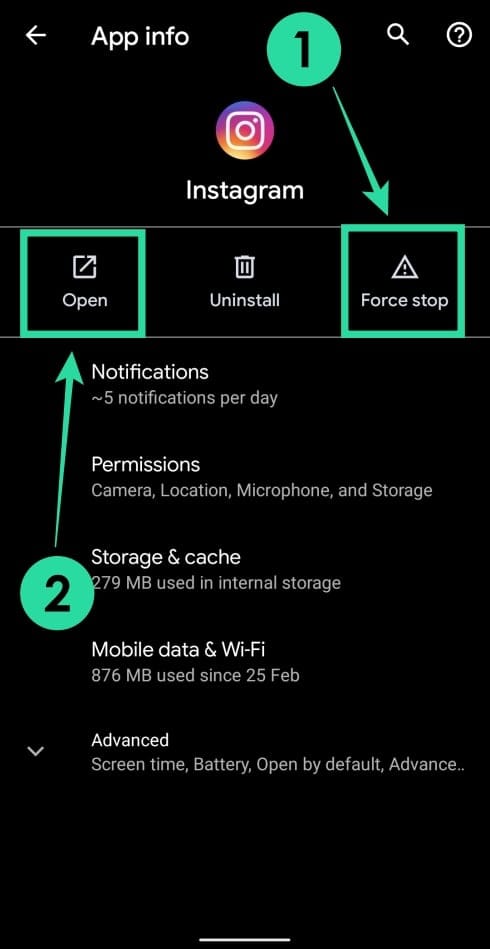
On iOS
Open your recently opened apps from your home screen by swiping up from the bottom of the screen (on iPhone X, XR, Xs, Xs Max, 11, 11 Pro, 11 Pro Max) or pressing the Home button twice (on iPhone SE 2020, iPhone 8 and older). Inside the Recents screen, swipe left and right to locate the Instagram app and swipe up on the app to clear it. Now open the app again from the home screen and check if the problem persists.
Update your Instagram app
Instagram, like other social media apps, is constant at rolling out updates to its app. If your app isn’t working, chances are that a recent update or a beta update (if you’re on a beta channel) might have hampered the proper functioning of the app and chances are that Instagram already has an update ready for you to install.
On Android
You can update the Instagram app on your Android device by opening the Google Play app, searching for Instagram on the search bar at the top, and tapping the Update button inside the Instagram page inside Google Play. Alternatively, you can also get to the Instagram page by pressing and holding on the Instagram icon, tapping App Info, and heading over to Advanced > App details.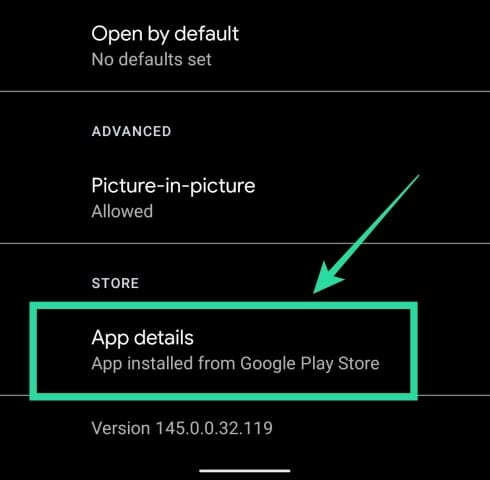
On iOS
To update the Instagram app on iOS, open the App Store, tap on the Updates icon at the bottom right, and select the ‘Update’ button adjacent to the Instagram app.
Remove app data
If updating the app, doesn’t solve the issue, try removing the app data of Instagram from your phone which compromises your cache as well as other data like login information and app settings.
On Android
To clear Instagram’s app data on an Android device, open the Settings app, and head over to Apps and notifications > See all apps> Instagram > Storage & cache. Inside the Store screen, tap on the ‘Clear storage’.
On iOS
To clear Instagram’s app data on an iPhone or iPad, open the Settings app, head over to General > iPhone Storage > Instagram, and then tap on Delete App. After the app is deleted, you can reinstall the Instagram app from the App Store.
Uninstall and reinstall the app
If updating or clearing the app cache/data doesn’t solve the crashing issue inside Instagram, then you can proceed to uninstall the app from your phone and reinstalling it again.
On Android
You can uninstall Instagram by pressing and holding on the Instagram icon, tapping App Info, and then tapping on the Uninstall button at the top. After the app is uninstalled, you can reinstall it by opening the Google Play app, searching for Instagram on the search bar at the top, and tapping the Install button.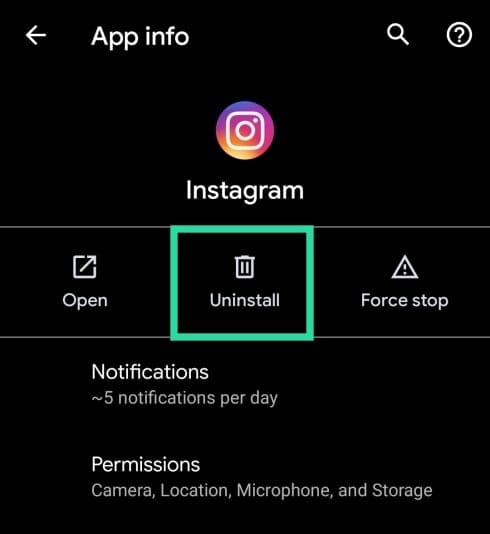
On iOS
You can uninstall Instagram on an iPhone or iPad by opening the Settings app, heading over to General > iPhone Storage > Instagram, and then tapping on the ‘Delete App’ button. After the app is deleted, you can reinstall the Instagram app from the App Store.
Use the Instagram web version
Even though your Instagram app is easier to use, you can still access its web version, which offers similar functionalities as the app. You will be able to check posts and stories of others and your own while losing out on the ability to capture new shots or send messages using Instagram DM.
You can use the Instagram web on any phone (iPhone or Android) by opening your default web browser (Google Chrome, Safari, Brave, or Firefox), heading over to the Instagram website, and signing in using your credentials.
Try a different account
As has been mentioned above in the list of issues, you might suffer the app crashing problem on Instagram with a specific account. If browsing through Instagram is all you want to do, then you can use another one of your Instagram accounts to do so, until the platform fixes the issue. If you don’t have a secondary Instagram account, you can easily create one using an email address or a secondary phone number.
Wait it out
If none of the above solutions are working out for you and you do not like to use the web version of Instagram, then your only option is to wait it out. Like any application out there, Instagram is also vulnerable to issues and if the issue is widespread, Instagram will tend to the problem themselves and roll out an update for you.
Instagram crashing 2020: Is the issue new?
Instagram, like other apps, also has its bad days at the office and can be down for a limited time. As is evident from reports on Twitter, many users are facing problems using Instagram on their phones and the app crashing issue seems to have started appearing just earlier today and is occurring on both iOS and Android devices. There’s no word from Instagram about a fix to the issue but we can expect an update or a server-side change that should solve the app crashing problem.
When Instagram is down and they decide to join Twitter #instagramdown pic.twitter.com/kJSa1kOLwL
— white_DNA ?? (@auwaaling) June 16, 2020
Is Instagram down?
Like any service dependent on the internet, Instagram can also go down for a lot of reasons like maintenance, feature rollout, server-side updates, and more. You can, however, check if Instagram is working or not by simply going to Down Detector. You can check when others started reporting problems and what the most reported issues are.
Did Instagram outage happen today?
If you open Instagram’s Down Detector page now, you will be able to see there was a peak in Instagram issue reports earlier today with over 2000 reports. Most of the reported problems are regarding the Newsfeed while a few others are also facing problems when using the web version or when logging in to the service.
You can also look at a map that indicates the live outage of the platform across the world. The live outage map shows that several regions across Europe, the US, and Japan are facing the issues in large numbers. Prior to today’s outage, Down Detector also reports users also faced issues using Instagram earlier this month.

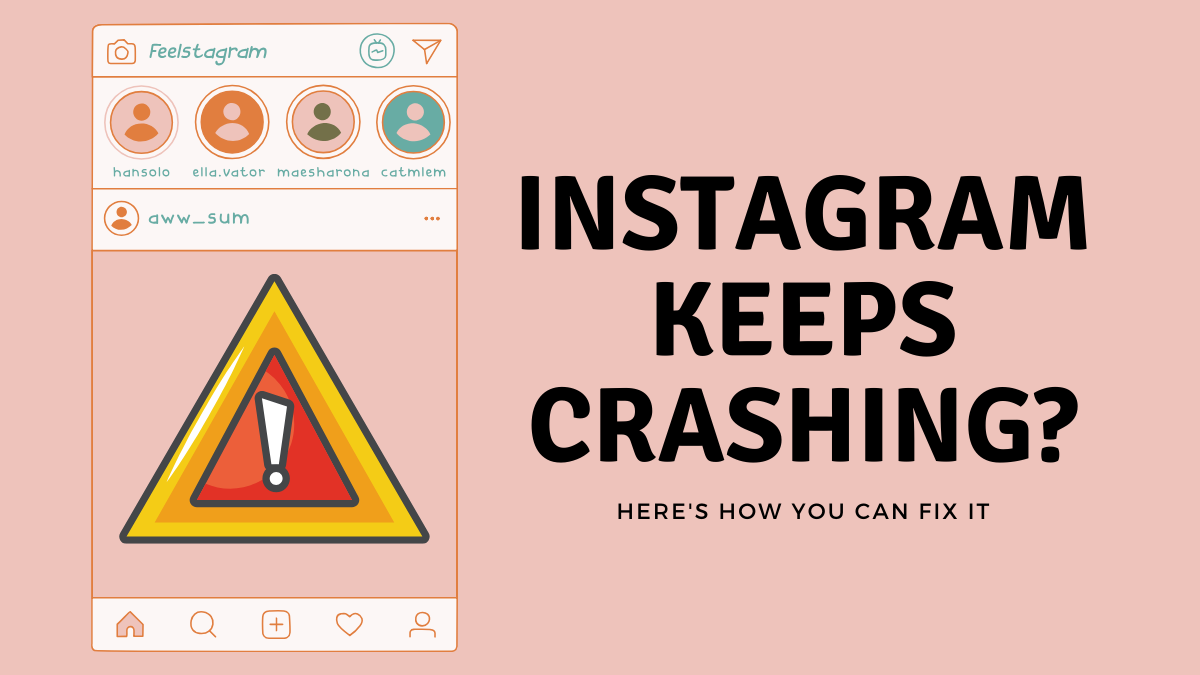
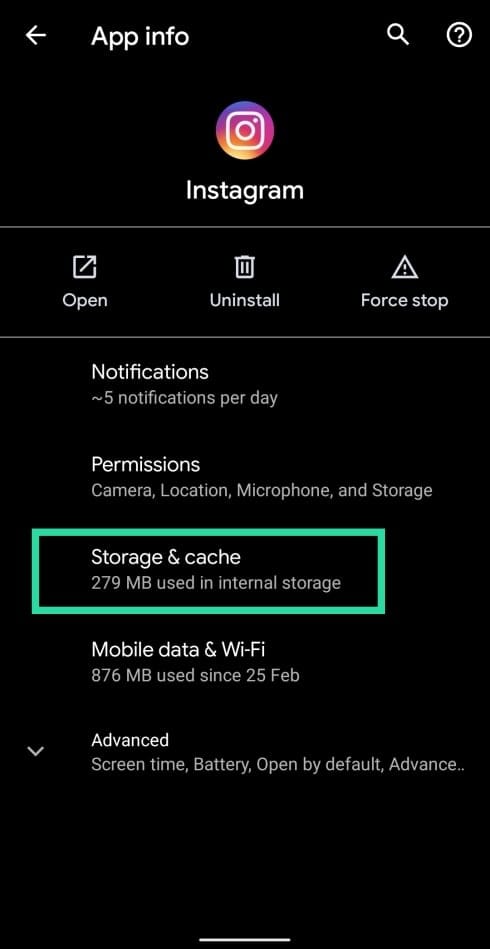
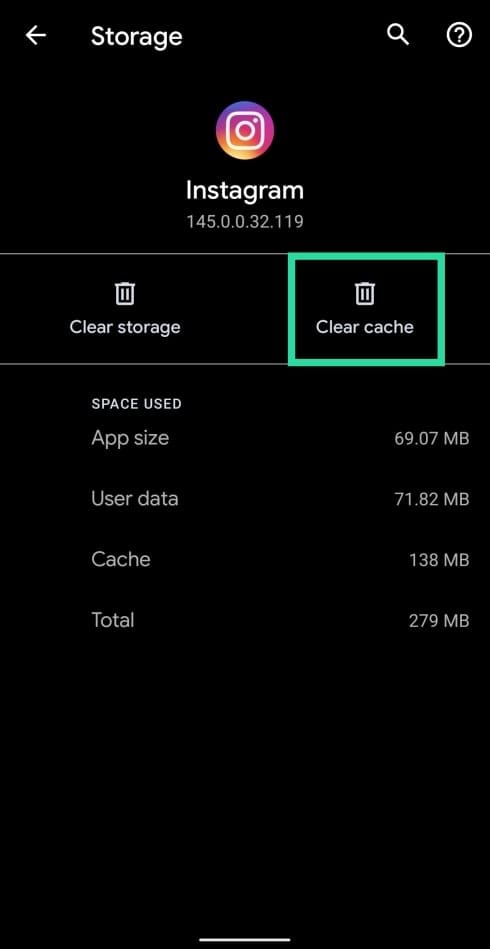
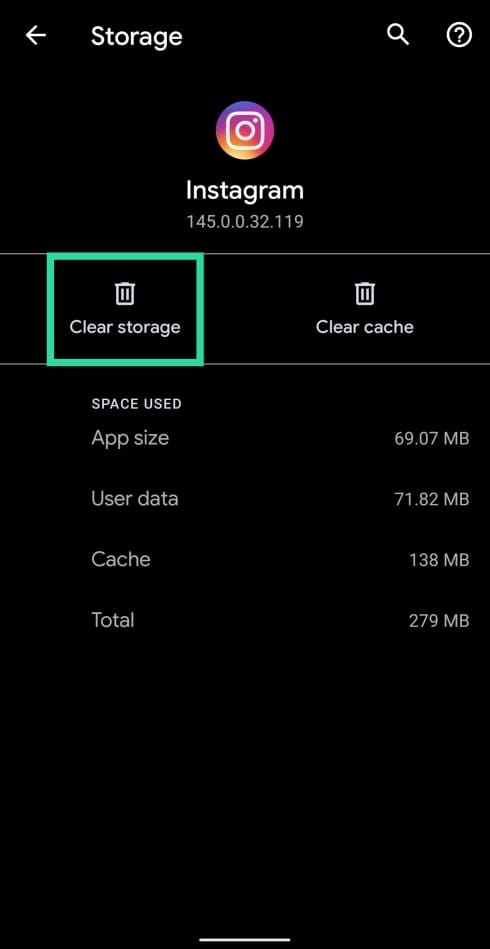











Discussion