Now here’s some epic news for Samsung Epic 4G Touch owners (excuse the pun). An Ice Cream Sandwich Android 4.0 firmware was leaked for it, adding the Epic 4G Touch to the list of Samsung devices that have gotten unofficial ICS firmware from Samsung’s stable. This should be the start of more firmware leaks as is always the case with Samsung’s phones, which should make Epic 4G Touch owners quite happy as they wait patiently for the official release from Samsung.
Btw, FB15 isn’t the only leak and there is one — FB17 — which looks like an higher version of it. You can try that to if you want.
Do note that this firmware is a beta release and by no means complete, so bugs are to be expected, which will probably be ironed out in future firmware releases as time goes by.
Well, what are you waiting for? Get your Epic 4G Touch out, and let’s put Ice Cream Sandwich on it. Read on to find out how.
Warning!
The methods and procedures discussed here are considered risky and you should not attempt anything if you don’t know completely what it is. If any damage occurs to you or your device, we won’t be held liable — you only will be responsible, you’ve been warned!!!
Compatibility
This firmware and the guide below is compatible only and only with Epic 4G Touch, model number SPH-D710. It’s not compatible with any other device. Check your device’s model number in Settings » About phone.
Pre-Installation tips:
- This procedure will wipe all your apps, data and settings (but it will NOT touch your SD cards, so don’t worry about those). Backup your Apps and important data — bookmarks, contacts, SMS, APNs (internet settings), etc. This Android backup guide would help you.
- If you have Samsung’s PC software Kies installed, un-install it first because it may interrupt the flashing process.
- Drivers! — it’s important you’ve the proper drivers installed.
Download Link
How to Install FB15 on Epic 4G Touch [Step By Step Guide]:
- Download FB15 firmware.
Download Link | Filename: D710_CODE_SPH-D710.FB15_CL143880_REV02_user.tar.7z | Size: 271 MB - Extract the file you downloaded in step 1 once. Use a software like 7-zip (free software) to do so. You’ll get a file named D710_CODE_SPH-D710.FB15_CL143880_REV02_user.tar after extracting.
- Download Odin 1.85 from → here.
Filename: Odin 1.85.zip | Size: 199 KB - Extract the contents of the Odin 1.85.zip file to a folder.
- Disconnect your phone if it’s connected to PC. Switch Off your phone. Wait for vibration to confirm complete switch off.
- Now, put the phone in Download Mode — press and hold these keys together: Volume Down + Power. You’ll get a ‘Warning!‘ screen.. press Volume up to continue to enter download mode
- Open Odin (from step 3) — double-click the Odin3 v1.85.exe that you got after extracting the file “Odin 1.85.zip”.
- Connect your phone to PC now. You should get the message “Added! !” under the Odin’s message box in the bottom left. If you don’t get this message, then probably there is a problem with drivers. Make sure you’ve proper drivers installed. See point 3 above under ‘pre-installation tips’.
- Now, click the PDA tab, and select the file D710_CODE_SPH-D710.FB15_CL143880_REV02_user.tar you obtained in step 2.
- Important! On Odin, make sure Auto Reboot and F. Reset Time checkboxes are selected. Do not touch any other check box or tab or anything, except as was required in step 9 above.
- Double check everything said in step 9 and 10 above. Your ODIN screen should look similar to this after selecting the required files:

- Now, hit the START button to start flashing the firmware. When the flashing procedure is finished, your phone will automatically reboot — and when you see the Samsung logo, you can safely unplug the cable. Plus, you’ll get a PASS (with green background) message in the left-most box at the very top of the Odin.
IMPORTANT Note: If ODIN gets stuck and doesn’t seem to be doing anything, or you get a FAIL message (with red background) in ODIN, do the following:
Disconnect the phone from the PC, close ODIN, remove battery, re-insert it, turn phone on in Download mode again, and do the procedure again from Step 7.
- When it has restarted, your Epic 4G Touch will be running Ice Cream Sandwich (ICS) with version being Android 4.0.3, build being FB15 and Samsung’s custom UI TouchWiz 4 atop it. Check out your Epic 4G’s Android version here: Settings » About Phone.
[Optional] Getting ODIN to Detect Phone after Flashing FB15
After you flash the FB15 firmware, Odin might not detect the phone when you connect it to the PC. If this happens, do the following:
Go to Device Manager (find it in Control Panel), right-click on the Unknown Device, update driver, click browse, select ‘let me pick from a list’, select all (wait till it loads), find Samsung Co and install one of the ones that have modem in the name.
That’s it. You now have Ice Cream Sandwich Android 4.0.3 running on your Epic 4G Touch. Do let us know your experience and problems (if any) in the comments below and we’ll do our best to help you out.

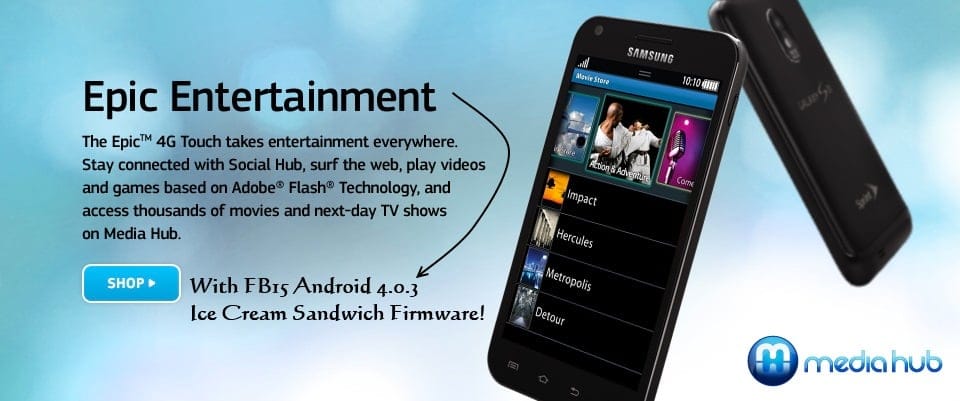











Discussion