A new Ice Cream Sandwich Android 4.0 custom ROM has been made available for the AT&T Galaxy S2 SGH-i777. Called the F1 GalaxyNexus ROM, it is built completely from Android sources to bring you the stock Android 4.0 experience as found on the Galaxy Nexus — Google’s flagship Ice Cream Sandwich device — with under the hood tweaks, optimization and features, and without any bloatware or unnecessary third-party apps.
Here are some of the important features of the ROM:
- Android ICS 4.0.4 (IMM76I – Android-4.0.4_r1.2)
- All ICS Features and Apps (Nothing excluded from AOSP)
- ZERO Bloatware
- Official ICS Bootanimation (From Official Nexus S 4.0.4 Firmware)
- Galaxy S II Settings In The Launcher (Device Settings)
- Tweaked Scrolling Cache (Smooth Scrolling)
- T9 Dialer Functionality
- Notification Toggles (Press and hold the settings icon in the notification bar to reveal them)
- 180 degree rotation enabled
- Video Recording in MP4 with higher bit rate and Stereo Audio Recording
Important! Note that since the ROM is based on CM9 and Android sources, it will have a few issues and bugs and some things might not work properly. The most recent list of issues can be seen at this page. Take a look at the issues, then decide whether you want to flash the ROM or not.
NOTE, Please Read: Since this is an AOSP based ROM, some features like 3G video calling will be unavailable as those are only possible on stock Samsung ROMs (video calls using 3rd party apps like Skype will work fine though). Also, if you use Swype as your preferred keyboard, you will need to download the beta version from beta.swype.com as Swype is also not included in the ROM.
Read on to find out how the F1 GalaxyNexus ROM can be installed on the AT&T Galaxy S2 i777.
Compatibility
This ROM and the guide below are compatible only and only with the AT&T Samsung Galaxy S2, model number i777. It’s not compatible with any other device and may render an incompatible device unusable. Check your device model in Settings » About phone.
Warning!
The methods and procedures discussed here are considered risky and you should not attempt anything if you don’t know completely what it is. If any damage occurs to your device, we won’t be held liable.
How to Install F1 GalaxyNexus ROM on AT&T Galaxy S2
- This procedure will wipe all your apps, data and settings (but it will NOT touch your SD cards, so don’t worry about those). Backup your Apps and important data — bookmarks, contacts, SMS, APNs (internet settings), etc. This Android backup guide would help you.
Important! Don’t forget to at least make a backup of your APN settings, which you can restore later if your data connection does not work after installing the ROM. Use the backup guide to find out how. - Make sure you have ClockworkMod recovery/any custom recovery installed on your phone.
- Download the latest version of the F1 GalaxyNexus ROM from the official development page.
- Download the Google Apps package. This will install apps like Market, Gmail, etc. which are not present in the ROM by default.
Download Link | Filename: gapps-ics-20120429-signed.zip - Transfer the downloaded zip files from step 3 and step 4 to the internal SD card on the phone.
- Turn off the phone, then boot into recovery mode. For this, press and hold these 3 buttons together until the screen turns on: Volume UP + Volume Down + Power. Keep holding the buttons down till the screen flashes the 2nd time, then let them go. Phone will boot into CWM recovery.
In recovery, use volume keys to scroll up and down between options and power/home key to select an option. - [Optional but recommended] Perform a Nandroid Backup of your existing ROM, so that you can always restore it from recovery if something does not work out with this rom. To perform a backup, select Backup and Restore –> On the next screen, select Backup again. Go back to main recovery menu after backup is complete.
- Select wipe data/factory reset, then select Yes on next screen to confirm. Wait a while till the data wipe is complete (this will only erase installed apps and settings, but will leave your personal SD card files intact).
- Now select install zip from sdcard, then select choose zip from sdcard. Scroll to the ROM file on the sdcard and select it. Confirm installation by selecting Yes – Install _____.zip on the next screen. The ROM will start installing.
- After ROM installation completes, select choose zip from sdcard again, then select the gapps-ics-20120429-signed.zip file to install the Google apps package.
- After the installation is complete, select go back then select reboot system now to reboot the phone.
The F1 GalaxyNexus ROM is now installed on your AT&T Galaxy S2. Visit the official development page for more info and to get the latest updates on the ROM. Share your thoughts on the ROM in the comments.

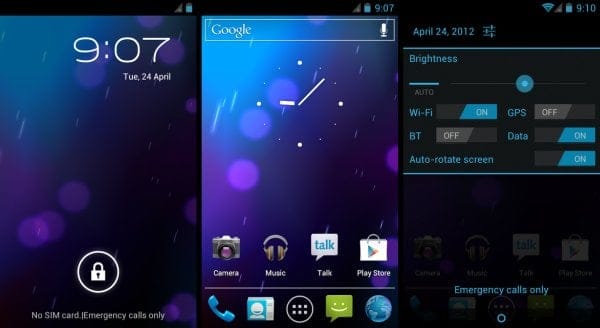



![Solution For Quiz - Where Did the Dragon Hall Deal a Major Blow to the Khitan Navy [Where Winds Meet]](/content/images/2026/01/1-15.png)







Discussion