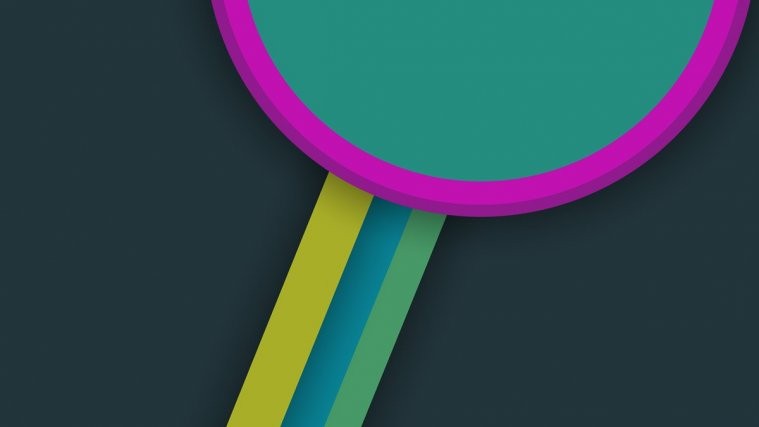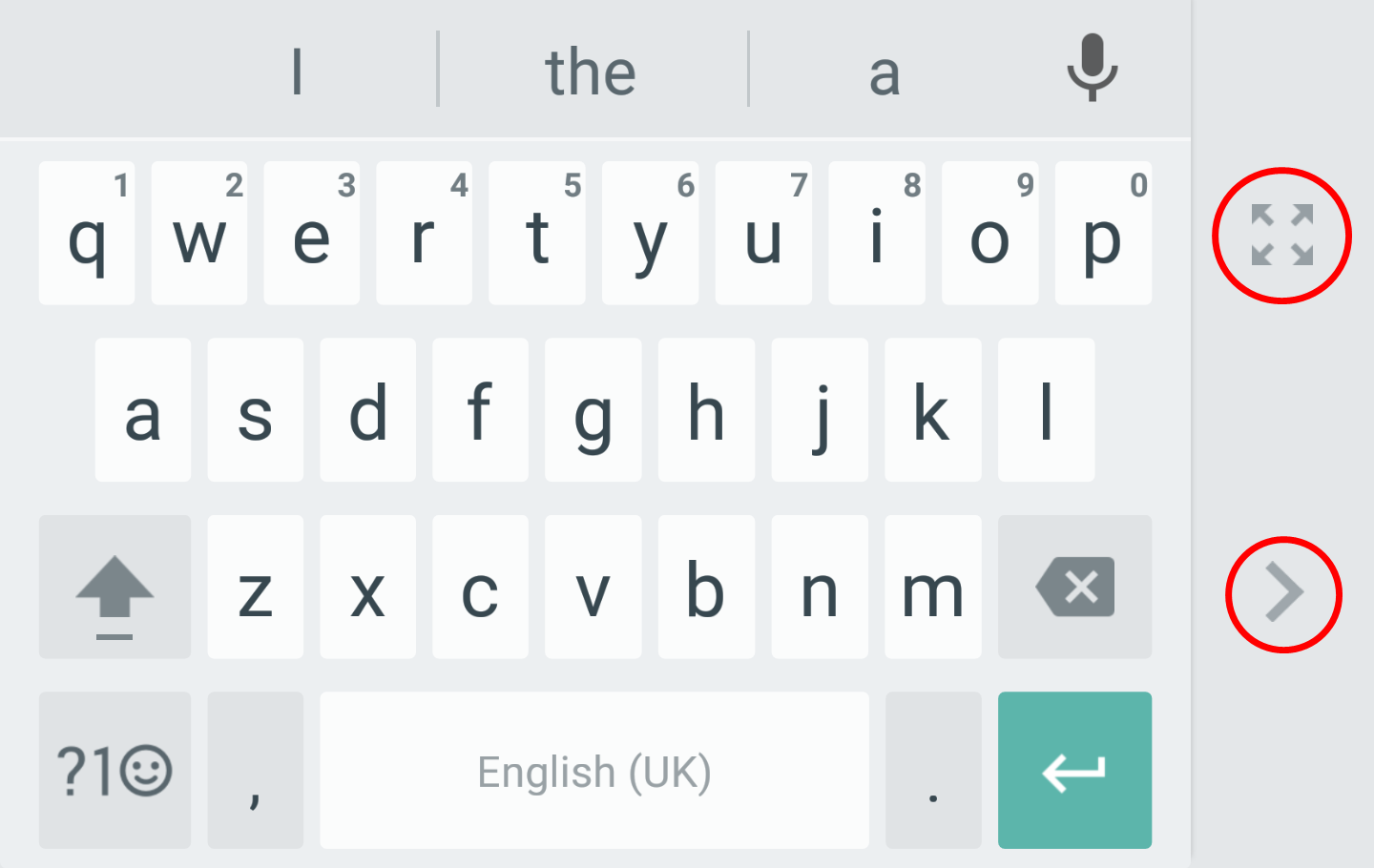Feel like your Nexus 6 or 6P is too big for situations when you have to type single handedly? Well, you’re not alone. Many of us have small, cute hands that just can’t fit these massive devices of today.
But thanks to collaborative thinking of many, the keyboard apps on Android devices now also come with One Hand Mode — which transforms the keyboard into a smaller form and aligns it to either left or right side, as per the user’s convenience.
And luckily for us, this feature has now made it to the Google Keyboard app that comes pre-installed on almost all Android devices. Earlier today, Google released an update to the Google Keyboard app, and introduced this useful One Handed Mode feature along with a few others.
Below is a quick guide to help you use One Hand Mode while using the Google Keyboard:
How to Enable One Hand Mode on Google Keyboard
- Make the keyboard is visible (tap on any text area for that).
- Long press the comma button, you’ll get two options: Settings and One Hand Mode.
- Select the Hand icon and you’ll have One Hand Mode enabled on Google keyboard.
- To adjust alignment, tap the arrow on right or left as per your convenience.
- To disable One Hand Mode, tap the Full screen icon above the alignment arrow to bring back the keyboard to normal mode.
That’s it. Enjoy typing comfortably again on your big fat phone.
Happy Androiding!