CyanogenMod 7 (CM7), based on Android 2.3.7 Gingerbread, famous for its customization features and fast performance, has showed up for the Galaxy Ace in a new form thanks to dRoiDACe ROM. Developed by XDA Senior Member masterex567, the ROM brings CM7 to the Ace with improved performance and battery life, along with a custom theme for a great visual look and many other cosmetic as well as under the hood changes.
Keep in mind that since the ROM is a work in progress, there may be a few bugs and issues present in the ROM, though everything should work properly.
NOTE, Please Read: Since this is an AOSP based ROM, some features like 3G video calling will be unavailable as those are only possible on stock Samsung ROMs (video calls using 3rd party apps like Skype will work fine though). Also, if you use Swype as your preferred keyboard, you will need to download the beta version from beta.swype.com as Swype is also not included in the ROM.
Let’s take a look at how dRoiDACe CM7 ROM can be installed on the Galaxy Ace.
Compatibility
This ROM and the guide below are compatible only and only with the Samsung Galaxy Ace, model number S5830. It may render an incompatible device unusable. Check your model in Settings » About.
Warning!
The methods and procedures discussed here are considered risky and you should not attempt anything if you don’t know completely what it is. If any damage occurs to you or your device, we won’t be held liable.
How to Install dRoiDACe CM7 ROM on Galaxy Ace
- This procedure will wipe all your apps, data and settings (but it will NOT touch your SD cards, so don’t worry about those). Backup your Apps and important data — bookmarks, contacts, SMS, APNs (internet settings), etc. This Android backup guide would help you.
NOTE: Don’t forget to at least make a backup of your APN settings, which you can restore later if your data connection does not work after installing the ROM. Use the backup guide to find out how. - Make sure you have ClockworkMod recovery/any custom recovery installed on your phone.
- Download the latest version of the ROM from the development page. The download links will be on the 2nd post of the development page. After downloading, you will get a .RAR file. Use a program like WinRAR or 7-zip to extract this RAR file to get the ROM. Do not extract the ROM itself.
- Copy the downloaded zip file to the internal SD card on the phone.
- Power Off your Galaxy Ace. Wait for 5-6 seconds until you feel the vibration to confirm complete switch off.
- Then, press and hold these 2 buttons together: ‘Home+Power’ till the Galaxy Ace logo shows up on-screen. The phone will boot into CWM recovery soon enough.
In recovery, use volume keys to scroll up and down between options and power/home key to select an option. - Perform a Nandroid Backup of your existing ROM, so that you can always restore it from recovery if something does not work out with this rom. To perform a backup, select Backup and Restore –> On the next screen, select Backup again. Go back to main recovery menu after backup is complete.
- Select wipe data/factory reset, then select Yes on next screen to confirm. Wait a while till the data wipe is complete (this will only erase installed apps and settings, but will leave your personal SD card files intact).
- Now select install zip from sdcard, then select choose zip from sdcard. Scroll to the ROM file on the SD card and select it. Confirm installation by selecting Yes – Install _____.zip on the next screen. The ROM will start installing.
- After the installation is complete, select go back then select reboot system now to reboot the phone into CM10.
NOTE: To go back to your previous ROM, boot into recovery (as given in step 6), select backup and restore then restore your previous ROM by selecting it from the list.
dRoiDACe CM7 ROM is now installed and running on your Galaxy Ace. Visit the official development page for updates and more info. Share your thoughts on the ROM in the comments below.
You can also try out a Jelly Bean Android 4.1 ROM for the Galaxy Ace → here.

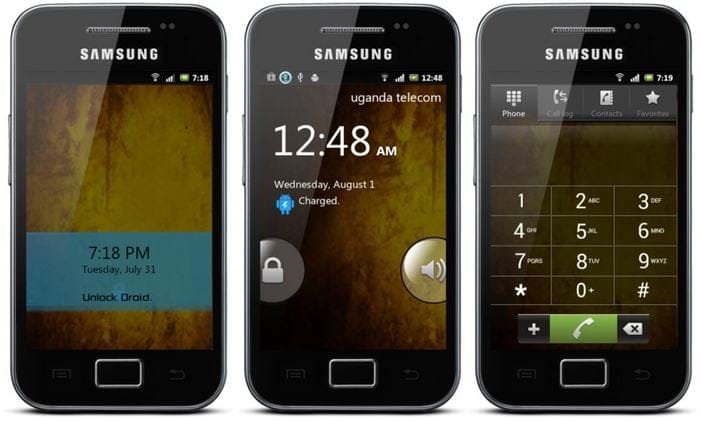













Discussion