Having trouble connecting your Samsung Android phone to the PC? Well, fret not. You’re not alone. It’s most probably a drivers issue, and it varies from various versions of Windows, XP being the worst of all.
But anyway, as is the case with drivers, they can be either very tricky to install or easy as that. Luckily, in case of Samsung Android devices, it’s easier. You’ve two options to install Samsung driver on your PC, first being the drivers installer itself which may not work in some cases (like XP), and second being the Samsung Kies software which none of us likes but it gets the job done, so worth installing.
HOW TO INSTALL SAMSUNG ANDROID DEVICE DRIVERS
Before proceeding, let’s first clean your computer of leftover drivers that haven’t been completely uninstalled and may be conflicting (or might do so) with the new drivers. So, do this:
- First off disconnect your phone from your PC.
- Uninstall any previous drivers installed for your phone on your computer.
- Reboot your computer.
Now follow the two driver installation methods discussed below:
METHOD 1 — DRIVER INSTALLER FILE
Installing drivers using this method should work in 99% cases, if not, refer to the next method. This involves drivers only installation, and the next method involves installing drivers through Samsung’s Kies software.
Download Samsung Android Phone Driver (15.32 MB)
Filename: SAMSUNG_USB_Driver_for_Mobile_Phones_v1.5.51.0.exe
- Download the driver setup file from the link above.
- Double-click/run the setup file on your Windows PC and begin the drivers installation.
- (Optional) Once finished, reboot your PC.
- Connect your device to PC, it should be recognized well in all modes — MTP, ADB and Download mode.
METHOD 2 — SAMSUNG KIES 3 (BULLETPROOF METHOD)
Install Kies — Samsung’s own software for managing your phone on your PC. It will install the proper drivers for your phone.
- Connect your device to your PC.
- Download and install Samsung Kies 3 → Download link
└ If it asks for downloading additional files while installing, then let it do so. - Once installation is finished, your Samsung device should should be working on the PC.
However, if drivers are still a problem, do the following in Kies:
- Open Kies 3 that you installed above.
- Go to “Tools” and select the “Reinstall device driver” option.
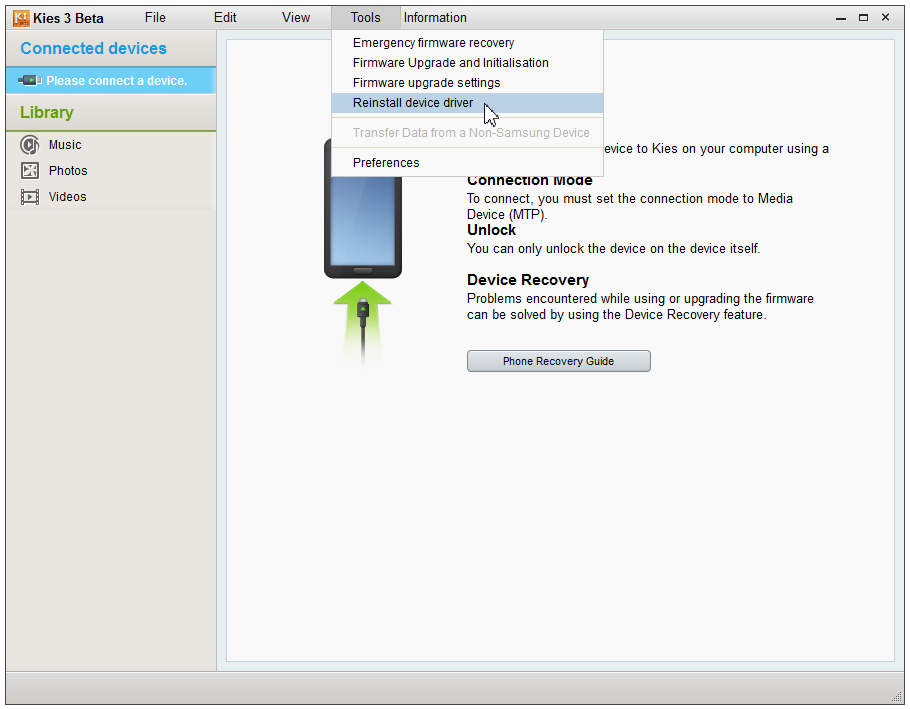
- On the pop-up window, click on “Reinstall” button.

- Select “Yes” on the next pop-up screen to allow installation of driver
That’s it. It should be 100% working now. If not, then the problem is something else. Try the troubleshooting tips below:
TROUBLESHOOTING TIPS
- Connect your phone to other USB ports on your computer.
- Try different USB cables. The original cable that came with your phone should work best, if not — try any other cable that’s new and of good quality.
- Reboot computer.
- Try on a different computer.













Discussion