Verizon recently rolled out quite an important over the air update – version VRALG7 – for the Verizon Galaxy S3, which fixed the irritating “No SIM” issue, added some other features, with also a few changes to the search functionality. XDA Recognized Developer scrosler has released a rooted and deodexed (deodexing allows theming of ROM) version of the VRALG7 update firmware, so people can update to it manually, specially those who are on a custom ROM and want to update to the latest official firmware.
Let’s take a look at how the rooted VRALG7 update can be installed on the Verizon Galaxy S3.
Compatibility
This guide below is compatible only and only with the Verizon Galaxy S3, model number SCH-i535. It’s not compatible with other US variants or other devices. Check your device’s model number in: Settings » About phone.
Warning!
The methods and procedures discussed here are considered risky and you should not attempt anything if you don’t know completely what it is. If any damage occurs to your device, we won’t be held liable.
How to Install VRALG7 Android 4.1 ROM on Verizon Galaxy S3
- This procedure will wipe all your apps, data and settings (but it will NOT touch your SD cards, so don’t worry about those). Backup your Apps and important data — bookmarks, contacts, SMS, APNs (internet settings), etc. This Android backup guide would help you.
NOTE: Don’t forget to at least note down your network’s APN settings, which are required to make mobile data work. Go into Settings » More » Mobile Networks, click on the APN that is in use, then note down the setting for each field. While APN settings should be automatically restored from network, you can enter them manually if needed to make mobile data work. You can also find your APN details → here. - [Important!] Unlock the bootloader on your phone by following this guide. This is necessary and will void your phone’s warranty, however it can be relocked when needed to get warranty back. Skip if you have already unlocked the bootloader.
- Install ClockworkMod recovery on your phone by following the guide → here. Skip this step if ClockworkMod recovery is already installed on your phone.
- Download the ROM from the source page (you might need to register on the site to be able to download the ROM).
- Copy the ROM file to the internal SD card. Do not extract them.
- Now, boot into ClockworkMod recovery. To do that, turn off your phone. Then, hold down Volume Up, Home and then the Power buttons together until the screen turns on, then let them go. The phone will boot into ClockworkMod recovery in a few seconds.
- Perform a Nandroid Backup of your existing ROM, so that you can always restore it from recovery if something does not work out with this ROM. To perform a backup, select Backup and Restore –> On the next screen, select Backup again. Go back to main recovery menu after backup is complete.
- Select wipe data/factory reset, then select Yes on next screen to confirm. Wait a while till the data wipe is complete.
- Select install zip from sdcard, then select choose zip from sdcard. Scroll to the ROM file on the SD card and select it. Confirm installation by selecting Yes on the next screen. The ROM will start installing.
- After the ROM finishes installing, select go back then select reboot system now to reboot the phone into the VRALG7 ROM.
NOTE: If you want to go back to your previous ROM, boot into recovery (the same way you did in step 7), select backup and restore then restore your previous ROM by selecting it from the list.
The VRALG7 Android 4.1 Jelly Bean ROM is now installed and running on your Verizon Galaxy S3. Do let us know how it works for you.
Also try out other Jelly Bean ROM for the Verizon Galaxy S3 → here.

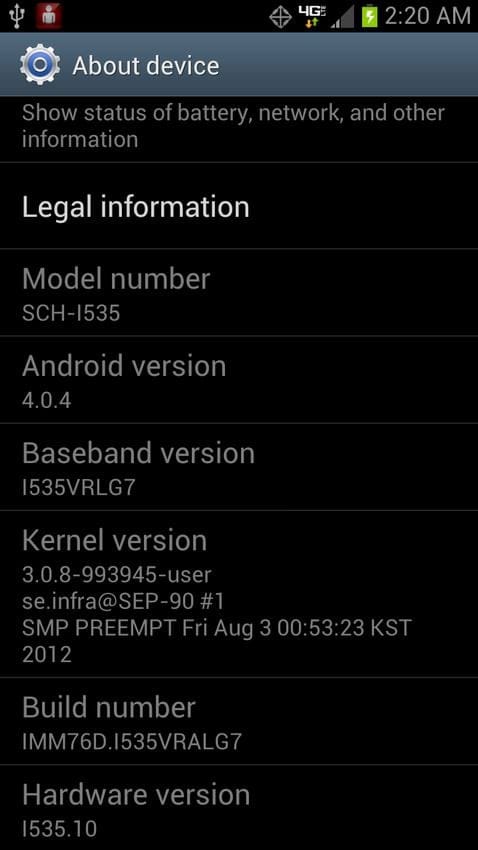











Discussion