Back in January, the home screen launcher from the Sony Xperia Z was ported over to other devices, but the Xperia Z itself had not launched yet so it was quite a bare bones launcher. That has changed with the device’s launch though, and now a customizable version of the launcher has been released by XDA forum member ra3al.
Sony’s launchers have always worked nicely and smoothly and the Xperia Z launcher is no exception. However, these official launcher apps don’t usually provide much customization as is found on custom launchers on the Google Play Store, but ra3al has remedied that by adding a plethora of customization options to the Xperia Z launcher.
Here are some of the customization features you’ll find in this Xperia Z launcher:
- Support for any resolution and any DPI setting
- User selectable desktop and App drawer grid size (from 3×3 up to 12×12)
- User assignable swipe, pinch and double tap gestures and button actions
- Infinite scrolling
- Hiding apps on the app drawer
- Support for Go Launcher and Launcher Pro icon packs
- Personalize individual shortcuts’ icon and label
- Backup & restore launcher settings
- Adding shortcuts to launcher actions and to any activity
As you can see, those are some of the things you’ll find in most of the popular custom launcher apps on Android’s app store – their inclusion in the Xperia Z launcher means you can use it on without giving up the flexibility of the custom launcher you currently use. The developer has also promised to add widgets from the Xperia Z in an update, which should make the experience even better.
The Xperia Z launcher works on Android 4.0.3 and above, though there might be a few devices on it might fail to work. You can download and install it manually like any other app, and if you’re not familiar with how to do that, our step-by-step guide will help you with the installation procedure.
So let’s take a look at how the custom Xperia Z launcher can be installed on your Android device.
How to Install Xperia Z Launcher (Android 4.0.3 and above)
- Download the launcher’s APK file from the source page.
- Copy the .apk file downloaded in step 1 to your device.
- Enable “Unknown sources” under the Settings » Security menu on the device, so that you can manually install apps from the SD card.
- You’ll need a file manager to browse through SD Card. You can install OI file manager or ES File Explorer or any other file manager app from the Play Store if needed.
- Open file manager and navigate to where you transferred the APK file in Step 3. Tap on the file to begin installation procedure and it will be installed in less than a minute.
- After installation is complete, click on the home button on your device, then select “Xperia Launcher” to launch the Xperia Z launcher.
- NOTE: Adding widgets and shortcuts to home screen is a bit fidgety. If you find that you can’t drag icons or widgets to the home screen, make sure you press and hold on the top left corner of an icon or widget.
That’s it, the Xperia Z launcher is now installed on your Android device. Try it out and do let us know how it works for you.

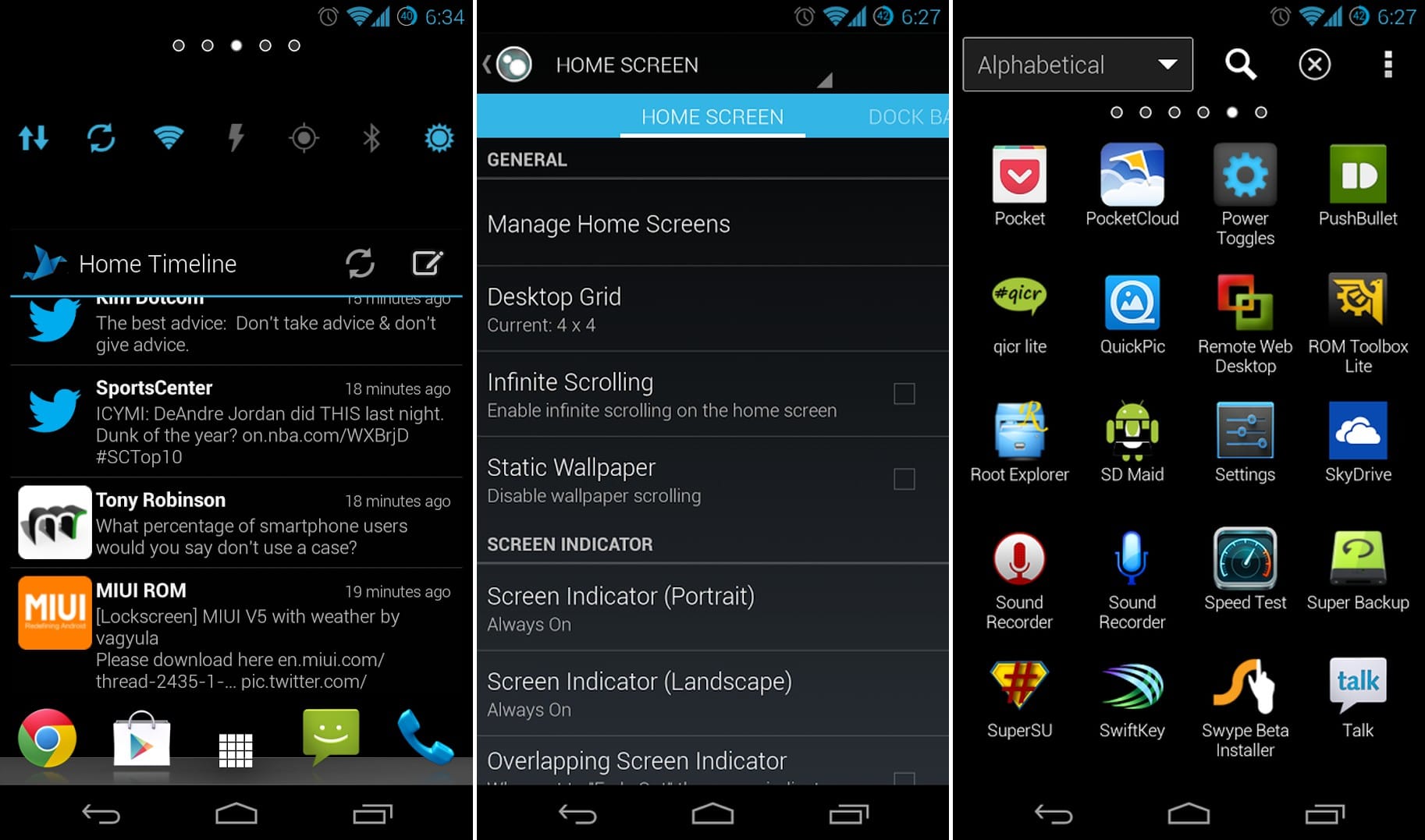











Discussion