Odin is an unofficial windows software that allows you to install the firmware on Samsung devices. Not only firmware, but you can install individual components of the firmware like modem, CSC, etc. Here we get you Odin PC software and its recent versions, along with some tips and tricks to make the most out of it.
We have got the most recent versions of the Odin for download below. The latest one to arrive is Odin 3.13.3.
Keep in mind: If you are using any of the latest devices of Samsung, like Galaxy S10, S10e, S10 Plus, Note 10, Note 10 Plus, Galaxy S9, Galaxy S9 Plus, Galaxy Note 9, or any other devices released by Samsung in the last few years, then it’s better to download and use the latest version of Odin.
Odin Download
Download the Odin version of your choice from the below versions and then extract the zip file to get Odin .exe file.
- Odin 3.13.3 (November 29, 2019)
- Modded/Patched Odin 3.13.1 (SHA256 error fixed!)
- Odin 3.13.1
- Odin Prince Comsy edition (3.12)
- Used when flashing a cross-compatible firmware. (Like Galaxy S8/S9/Note 8 T-Mobile firmware on say, Sprint variant. Or a U1 firmware on U model.)
- Odin 3.12.3
- Odin 3.11.2
- Odin 3.11.1
- Odin 3.10.7
- Odin 3.10.6
Keep in mind: Always download the latest version, as using the latest version of Odin will fix some of the issues automatically without you ever needing anything to fix such issues.
Odin tips and tricks
- Although Odin is primarily used to install the firmware on Samsung’s Galaxy devices, it is also used a lot to root or install TWRP recovery on Samsung devices. You can find TWRP recovery for Samsung Galaxy devices here. But be sure to use a full guide before installing TWRP, as some other stuff like custom kernel may also be required in some cases.
- When you don’t need to restart the device right after flashing the firmware/root/TWRP — as you may need to reboot into recovery mode, or maybe flash another file in download mode — then uncheck the Auto Reboot box. If not visible directly, then find it in the Options tab.
- Use a PIT file very wisely when using Odin. Normally, don’t use a PIT file. It has to be used in rare circumstances, like when your device is unable to boot and got its partitions corrupted because of the flashing of wrong firmware or anything. When using the PIT file, check the Repartition box so that it uses the PIT file. Also, using the right PIT file, that matches the partition system of your device (particularly the variant,carrier-wise, unlocked, storage options, model no., etc. are all considered).
- To fix Wi-Fi issues with the device, Odin can be used to flash non-hlos.bin file directly to the phone. These are modem files that have come as a fix for Wi-Fi disconnection on some devices.
- You don’t actually install Odin, it’s a portable software. Hence, copy-paste your Odin folder to any location on PC, and it would do fine. You can also take it on a pen drive.
- Odin also works for Samsung’s Nexus devices like Galaxy Nexus and Nexus S, but these types of devices are a rarity now.
- The BL tab is for the file whose name begins with BL prefix. BL stands for the bootloader. When extracting the firmware, if you get a file that begins with BL prefix, then use that file in the BL tab.
- The AP tab can use the full firmware when only one .tar is extracted from the firmware. However, if you get more than one .tar files, then use the file whose name begins with AP prefix in the AP tab.
- The CP tab used the file whose name begins with CP prefix. It’s the modem file that’s responsible for making sure your mobile network and Wi-Fi work alright.
- The CSC tab uses the file whose name begins with CSC prefix. Such files include region-wise APN details and such. CSC stands for Country/Carrier Specific Code.
If you have more tips for Odin, then don’t forget to share them with us below. And if you face any issues with Odin, then feel free to share them with us.

![Download Odin 3.13.3 [Samsung firmware PC software]](/content/images/wp-content/uploads/2016/08/odin-download.jpg)





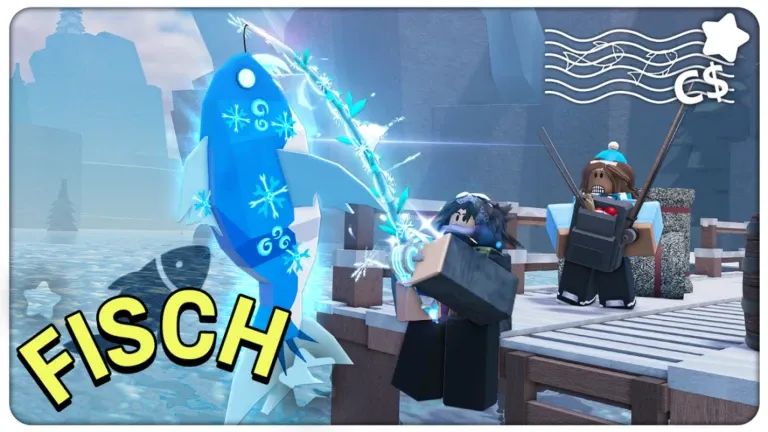





Discussion