Surprisingly, Motorola had announced the Android 4.4.3 KitKat update to Moto G, Moto E and Moto X devices just after the 4.4.3 OTA roll-out to few Nexus devices on June 3. Motorola is the only company that announced the 4.4.3 Update to its devices that quick and we should definitely appreciate Motorola for that . And without any delay, Motorola released the OTA update for the Moto G device which weighs around 169 MB.
The Update includes an improved dialer with a new interface and new colors, and several stability, framework, security fixes and enhancements. Along with these common 4.4.3 enhancements, Motorola included a pause button for the video recording and also includes the Motorola Alert app which lets you send messages to your friends about your location. The new update brings the System version to 210.12.32.falcon_umts. The update is rolling out to the Moto G devices in a systematical way and currently rolled out for US.
In case you have not yet received the OTA update from Motorola, you can Update your device by manually installing the OTA update with few short steps. Thanks to SamsungAdmire from XDA community, who have taken time to capture the OTA update on Moto G and mirrored it. So download the OTA update from the below link and install it manually by following the step by step guide.
Downloads
Motorola Moto G 4.4.3 OTA Update → download link.
Before flashing the OTA update it’s better to be on the 4.4.2 firmware first.
The OTA update can be flashed directly using a custom recovery or else you can use the ADB sideload method to flash the update. Both the methods are explained below for a safe flash.
Method 1: Update Via Custom Recovery:
Prerequisite: Install the latest custom recovery for your Moto G Smartphone. If you’re not sure on installing a custom recovery on your device, follow the CWM recovery guide for Moto G below.
Motorola Moto G CWM Recovery → Visit Page
Once you’ve got the custom recovery installed and working, follow the instructions below.
- Download the update provided above and place it in the root of your device’s internal storage.
- Reboot into CWM/TWRP recovery.
- Flash the update file just like you flash other zip files, using the Install option.
Tip: If you need further help with ‘flashing the zip through CWM/TWRP recovery’, follow our step-to-step procedure for flashing zip files from here.
Method 2: Update Via ADB Sideload:
If you have a stock recovery instead, follow the simple steps below for flashing the update through ADB sideload.
- Switch off your Moto G device and wait until it is completely turned off.
- Hold the Volume Dowm button while rebooting the device, you’ll see the fastboot menu and the word start.
- Press Volume Up a few times until you see the Recovery menu and then press the Power button to enter recovery. You will see an Android logo with a red exclamation mark.
- Now press Volume Up+Power buttons together, and you should see the recovery menu.
- Select the 2nd option from the menu called apply update from adb.
- Now connect the device to the computer with proper drivers on your PC and with the latest ADB installed on it.
- Now place the downloaded file, Blur_Version.174.44.1.falcon_umts.AWSRetail.en.US.zip in the same directory where you have the adb files and hold SHIFT key on your keyboard and RIGHT CLICK and select “Open command window here” (as shown in the below image).
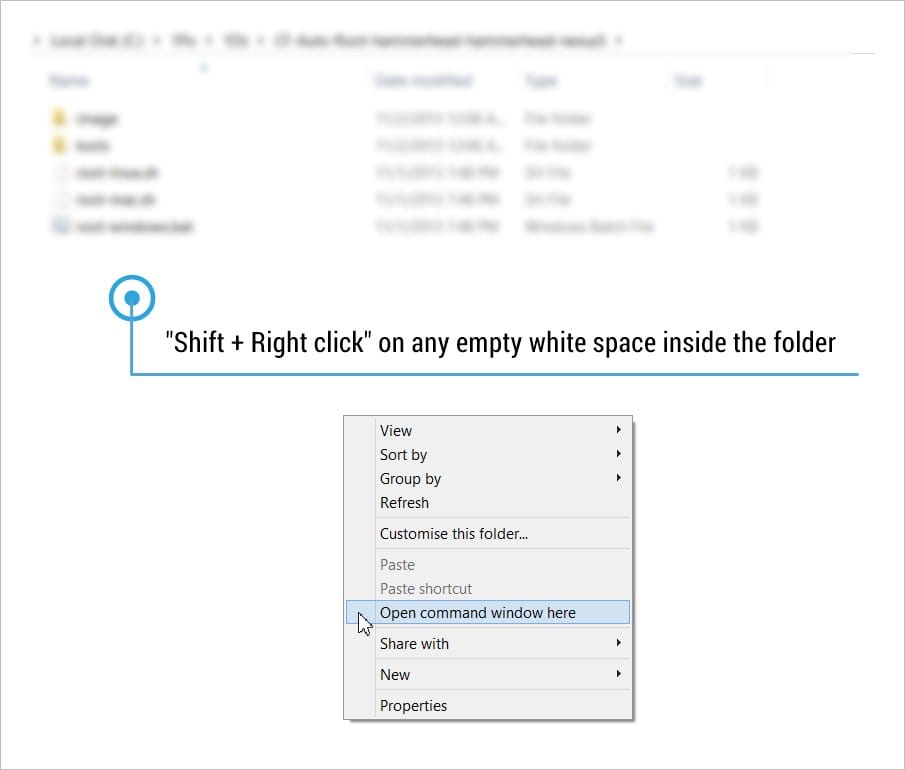
- Now type or copy/paste the following command in the command prompt to install the Update on your device.
adb sideload Blur_Version.174.44.1.falcon_umts.AWSRetail.en.US.zip
- Now you should see the Update installing on your device after the progress bar in the command prompt reaches 100%.
- Once installed, reboot your device from the menu.
That’s all, wait until the device boots and it usually takes some time build cache as the device booting for the first time after the update. Be extremely excited on your new Android 4.4.3 update on your Moto G.
Via XDA












Discussion