Having trouble connecting your HTC One M9 to your windows PC? Well, you’ve come to the right place.
Getting the proper drivers installed on your Windows machine for your USB devices can be either as simple as that or a hell of a process, thankfully Windows 7 and Windows 8 takes it well, but there are still some cases when things just don’t work right away. And that’s when you need a proper driver file to get things working again. For your HTC One M9, download the USB driver from the links below.
Download HTC One M9 drivers for Windows
HTC ONE M9 DRIVER
DOWNLOAD LINK | File name: HTC_Driver_4.10.0.001.exe (17 MB)
HTC BMP USB DRIVER
HTC One M9 Drivers Installation
NOTE: Delete any previously installed drivers for HTC One M9 from your PC before installing the new drivers.
- Run the “HTC_Driver_4.10.0.001.exe” file you downloaded above and follow the on-screen installation instructions to install the driver
- Similarly, install HTC BMP USB Driver file suitable for your installation of Windows (32-bit or 64-bit? Check in “My computer” properties)
- Once you’ve installed both the driver files, connect your HTC One M9 to your computer. It should connect properly now.
└ In case it still doesn’t connects, try restarting your PC.
TROUBLESHOOTING TIPS
- Connect your phone to other USB ports on your computer
- Try different USB cables. The original cable that came with your phone should work best, if not — try any other cable that’s new and of good quality
- Reboot computer
- Try on a different computer
Hope this solves your trouble! Let us know in comments below..


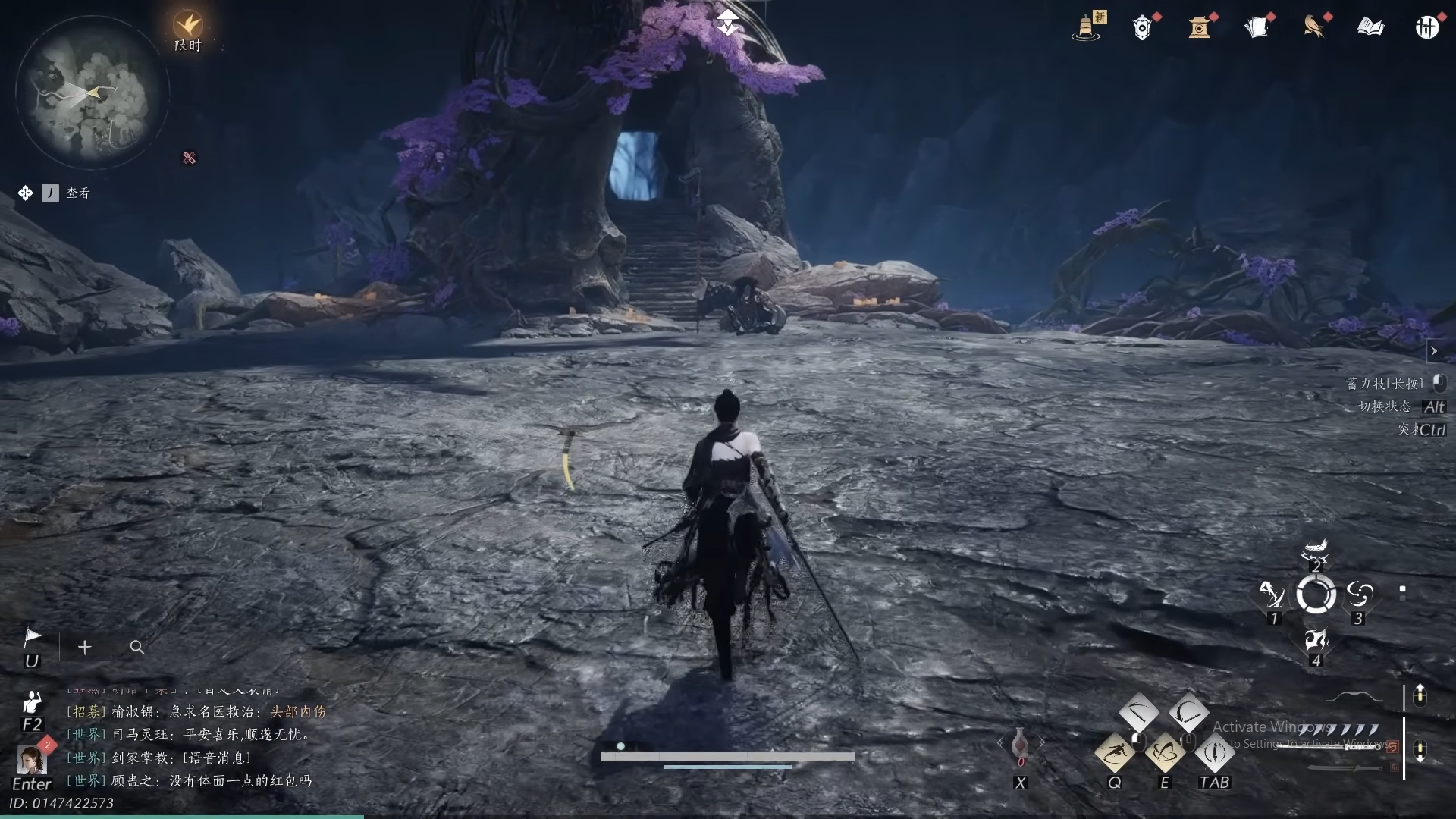









Discussion