Cheers HTC One users! You can now finally boot the Android L developer preview build (that Google released for selected Nexus devices only) on your HTC One M7, all thanks to XDA member ssrij and others who had been of great help in making this possible.
Getting Android L on HTC One wasn’t easy, matterfact, it’s the first non-nexus device to get the Android L port. And so naturally, there is a huge list of issues with this Android L port for HTC One that it’s nowhere near to be used as daily driver.
Also, HTC One being a non-Nexus device, things may not get solved out quickly. Even this Alpha release has come after 2 weeks of official announcement of Android L, which is opposite of the rapid influx of custom ROMs that we generally see for various Android devices whenever Google releases a new version of Android. So sorting out the incompatibility issues on Android L for HTC One may not go easy.
What’s not working on the HTC ONE Android L port
List as of 12/07/2014.
- Camera
- Wifi
- Bluetooth
- Cellular data
- Sound
- Sensors
This HTC One Android L ROM is based on Android L developer preview factory images that Google released for Nexus 5 and Nexus 7 2013. So you won’t have to install gapps separately with this ROM. Just go ahead and download the Android L ROM for HTC One and flash on your phone using a custom recovery.
CUSTOM ROM INFO
| Name | Android L Developer Preview Port |
| Android Version | Android L (released on June 25th, 2014) |
| Is this official? | No. |
| Stability | Good enough for daily use. |
| Credits | ssrij, sykopompos, poondog, feltox and manups4e |
WARNING!
Warranty may be void of your device if you follow the procedures given on this page.
You only are responsible for your device. We won’t be liable if any damage occurs to your device and/or its components.
HTC ONE ANDROID L INSTALLATION GUIDE
Before you begin with guide instructions below, make sure your android device is adequately charged — at least 50% battery of the device.
STEP 0: CHECK DEVICE MODEL NO.
To make sure your device is eligible with this, you must first confirm its model no. in ‘About device’ option under Settings. Another way to confirm model no. is by looking for it on the packaging box of your device. It must be HTC ONE M7!
Please know that this page is meant only for HTC ONE M7. Please DO NOT try the procedures given here on any other device of HTC or any other company. You have been warned!
STEP 1: BACKUP YOUR DEVICE
Back up important data and stuff before you start playing around here as there are chances you might lose your apps and app-data (app settings, game progress, etc.), and in rare case, files on the internal memory, too.
For help on Backup and Restore, check out our exclusive page on that linked right below.
► ANDROID BACK UP AND RESTORE GUIDE: APPS AND TIPS
STEP 2: INSTALL CWM/TWRP RECOVERY
Skip this step if you already have CWM or TWRP recovery installed on your device.
Make sure that you’ve latest version of the recovery installed on your device.
→ CWM Recovery | TWRP Recovery
STEP 3: INSTALLATION INSTRUCTIONS
DOWNLOADS
Download the file given below and transfer it to a separate folder on your phone and remember the location.
ROM FILE
DOWNLOAD LINK | File name: l_developer_preview_m7_alpha_1.zip (418.1 MB)
For latest version of the ROM file, check the original page →
Be sure to transfer the ROM file you downloaded above to your phone and remember the location of the file.
You will need to flash it now on your device using either of ClockworkMod (CWM) or TWRP recovery.
We’ve got separate guide for CWM and TWRP recovery, so use the guide relevant to the recovery you have installed on your device.
GUIDE FOR FLASHING ROM IN CWM RECOVERY
Example video: If you haven’t used CWM recovery before to install a .zip file of a ROM or anything else, then we suggest you first watch a video of that to get familiar with the process. Click here to watch the video
- Boot into recovery mode. If you’re rooted, the easiest way to boot into recovery mode would be using the QuickBoot app. If not rooted, then follow the instructions below:
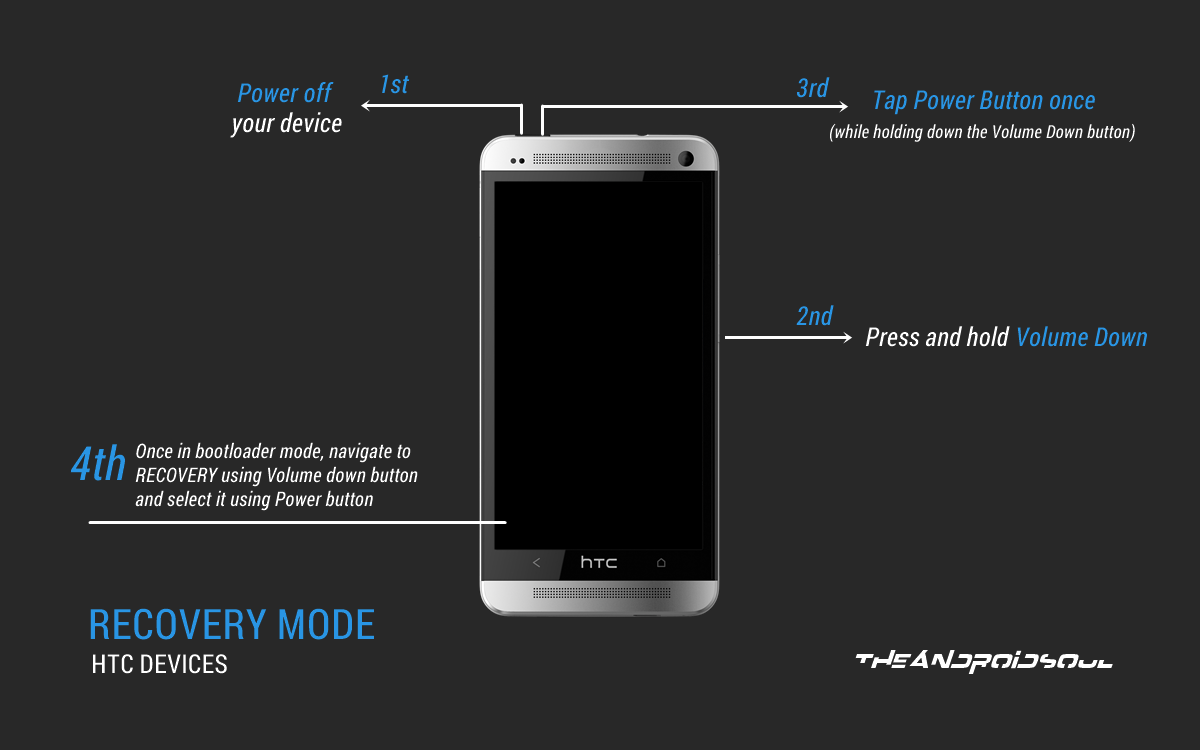
- Disable Fastboot on your HTC One. Go to your device’s Settings » select Battery » and Uncheck the Fastboot option at the bottom.
- Power off your device and wait for 5-10 seconds until the device is fully switched off.
- Press and hold Volume Down button, then press the Power button to switch on your phone and release it, but keep holding the Volume Down button.
└ This will boot your HTC One into bootloader mode - You’ll see a screen with option to boot into Recovery mode among several other options. Here, press Volume down once to navigate to RECOVERY, then press Power button to select it and boot into Recovery mode.
└ In Recovery mode, use Volume buttons to navigate Up and Down between options and use Power button to select an option.
For more help, head on over here → How to boot into HTC One Recovery Mode.
- Create a Nandroid Backup from recovery. It’s optional but very important to do, so that in case something goes wrong you can restore to current status easily. For making a Nandroid Backup, go to Backup And Restore » Backup.
- Perform a full clean-up of the device (This will delete all apps and their settings and game progress). For this:
- Select Wipe data/Factory reset, then select Yes on the next screen to confirm factory reset (screenshot).
- Select Wipe Cache Partition, then select Yes on the next screen to confirm wiping cache.
- Install the ROM file:
- Reboot your device. For this, go back to the main menu of recovery and select reboot system now.
That’s all. Your phone will now reboot and it will take some time as it’ll be phone’s first boot after installing Android 4.4, be extremely excited for this!
Note: In case your device gets bootloop (stuck at logo while rebooting), just do a factory reset (step 3) and you will be fine.
GUIDE FOR TWRP RECOVERY USERS
- Boot into recovery mode. If you’re rooted, the easiest way to boot into recovery mode would be using the QuickBoot app. If not rooted, then follow the instructions below:
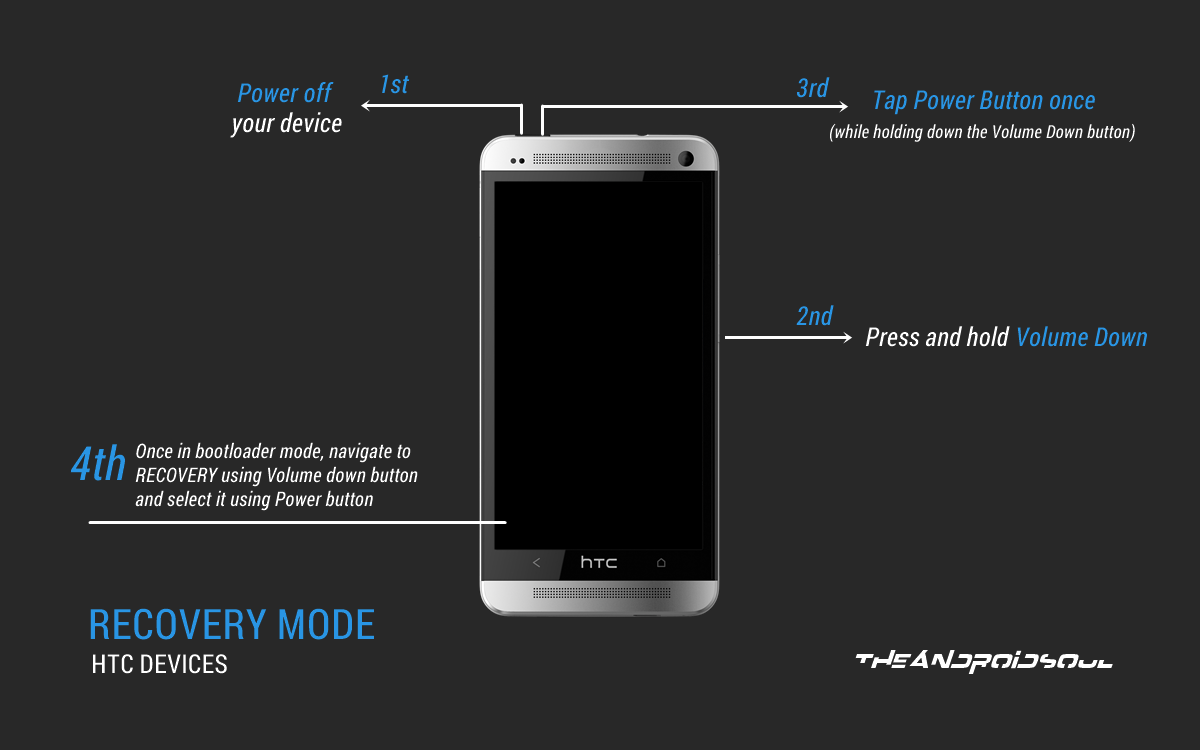
- Disable Fastboot on your HTC One. Go to your device’s Settings » select Battery » and Uncheck the Fastboot option at the bottom.
- Power off your device and wait for 5-10 seconds until the device is fully switched off.
- Press and hold Volume Down button, then press the Power button to switch on your phone and release it, but keep holding the Volume Down button.
└ This will boot your HTC One into bootloader mode - You’ll see a screen with option to boot into Recovery mode among several other options. Here, press Volume down once to navigate to RECOVERY, then press Power button to select it and boot into Recovery mode.
└ In Recovery mode, use Volume buttons to navigate Up and Down between options and use Power button to select an option.
For more help, head on over here → How to boot into HTC One Recovery Mode.
- Create a Nandroid Backup from recovery. It’s optional but very important to do, so that in case something goes wrong you can restore to current status easily. For making a Nandroid Backup, go to Backup » and select all check boxes and swipe on the Swipe to confirm option at the bottom of the screen to confirm backup.
- Perform a Factory Reset (this will delete all apps and their settings and game progress). For this:
- Tap on Wipe » then at the bottom of the screen do a Swipe on the ‘Swipe to factory reset‘ option (screenshot).
- Install the ROM file:
- Wipe cache and dalvik cache after the ROM is successfully flashed.
- Reboot your device. Go back to the main menu of recovery and tap on Reboot » then, tap on System to reboot your phone.
That’s all. Your phone will now reboot and it will take some time as it’ll be phone’s first boot after installing Android L, be extremely excited for this!
Note: In case your device gets bootloop (stuck at logo while rebooting), just do a factory reset (step 3) and you will be fine.
FEEDBACK US!
It was easy to install Android L ROM on your HTC One, right? Let us know how it is to your liking in comments below.
Your suggestions and queries, if any, are most welcomed!














Discussion