Couldn’t connect your HTC J Butterfly to your PC? Well, you’ve come to the right place. Getting the proper drivers installed on your PC is no biggie mostly, specially with Windows 7 and 8. But sometimes in some weird cases, things begin to get annoying when your computer just won’t let your device to connect. And at such times all you need is a webpage like this, with download links to proper driver files and a few troubleshooting tips.
Download HTC J Butterfly drivers for Windows
HTC J Butterfly DRIVER
DOWNLOAD LINK | File name: HTC_Driver_4.10.0.001.exe (17 MB)
HTC BMP USB DRIVER
HTC J Butterfly Drivers Installation
NOTE: Delete any previously installed drivers for HTC J Butterfly from your PC before installing the new drivers.
- Run the “HTC_Driver_4.10.0.001.exe” file you downloaded above and follow the on-screen installation instructions to install the driver
- Similarly, install HTC BMP USB Driver file suitable for your installation of Windows (32-bit or 64-bit? Check in “My computer” properties)
- Once you’ve installed both the driver files, connect your HTC J Butterfly to your computer. It should connect properly now.
└ In case it still doesn’t connects, try restarting your PC.
TROUBLESHOOTING TIPS
- Connect your phone to other USB ports on your computer
- Try different USB cables. The original cable that came with your phone should work best, if not — try any other cable that’s new and of good quality
- Reboot computer
- Try on a different computer
Hope this solves your trouble! Let us know in comments below..





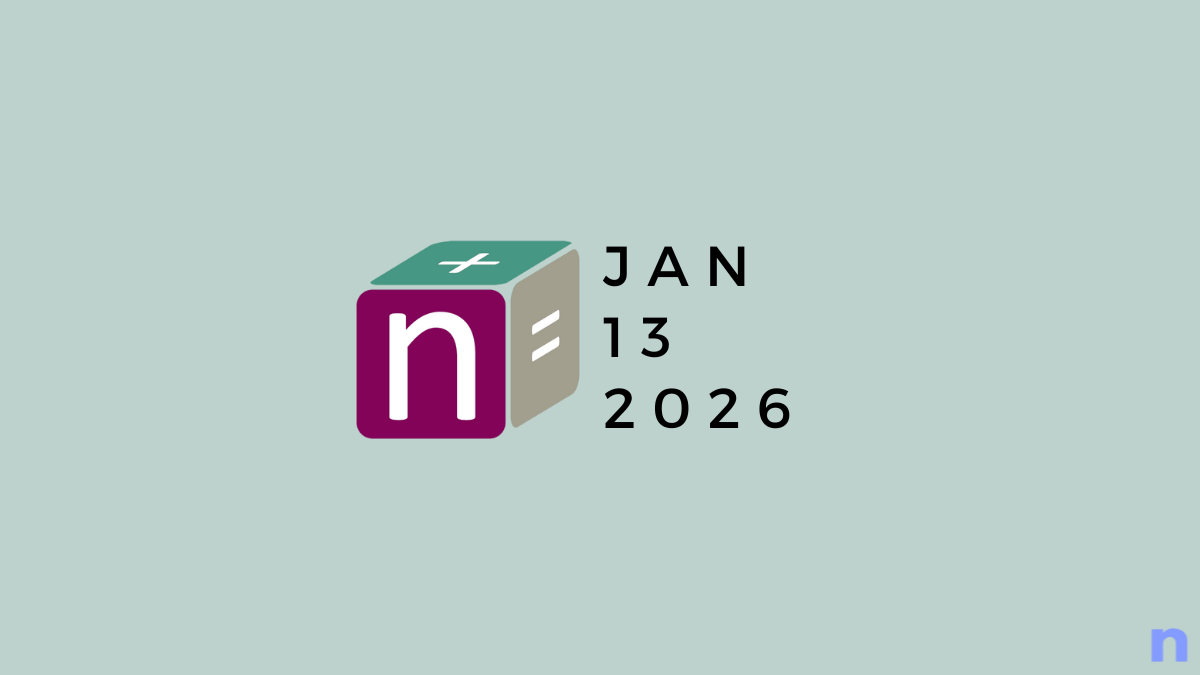

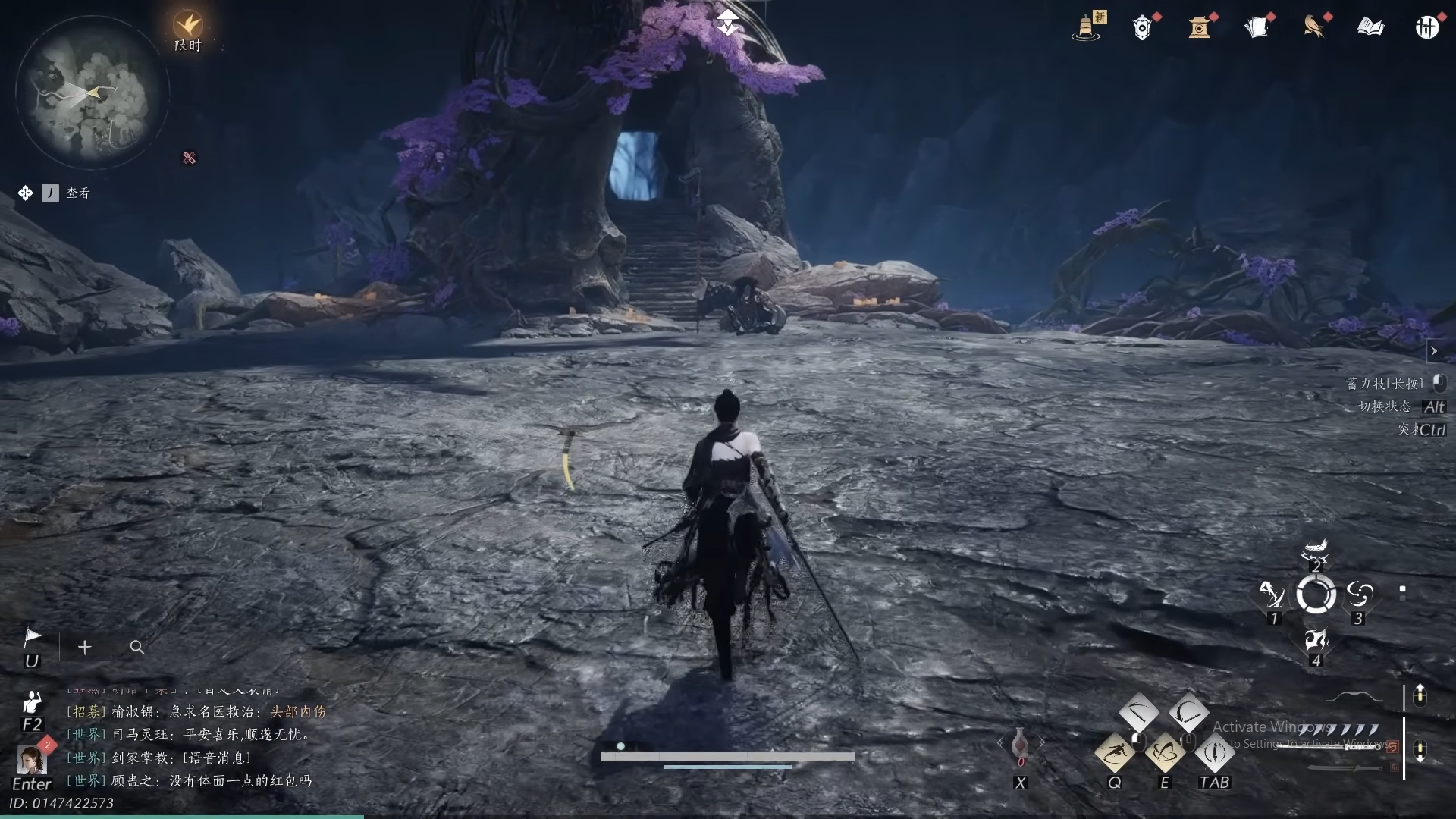



Discussion