Samsung is finally rolling out the Android 7.0 Nougat update to Galaxy S7 and S7 edge devices. The company released several beta builds before releasing the final build earlier today. To check for OTA update, head to Settings > About device, and look for the ‘system updates’ option there. Tap on ‘check for update’ button to fetch the latest update available if any, including Nougat build. But in case it doesn’t show up, just download and install the Nougat firmware given below to upgrade to Android 7.0 right away, without waiting for OTA.
Today, the Nougat firmware for both the Galaxy S7 and Galaxy S7 Edge have become available for download, installing which gives you an instant upgrade to Android 7.0 build of Samsung, whether you were beta tester or not earlier.
Samsung Nougat firmware download
Note: This is only for model no. SM-G930F and SM-G935F, so don’t try on any other device.
- Galaxy S7 firmware: BTU-G930FXXU1DPLT-20170117160813.zip
- Galaxy S7 Edge firmware: G935FXXU1DPLT_G935FOXA1DPLT_BTU.zip
To download Galaxy S7 / S7 Edge Nougat OTA update, you need to install Nougat firmware provided above, that would be it. Below is a full guide to install the firmware manually using Odin.
How to Install Nougat update on Galaxy S7 and Galaxy S7 Edge
- Download Odin 3.12.3 .zip file and run/open Odin3 v3.12.3.exe file from the extracted files on your PC.
- Download the Nougat firmware for your device from the downloads section above, and unzip the .zip file to get the files starting with AP, CSC, Home_CSC, BL and CP in the beginning of their name. It should look like this (example files).
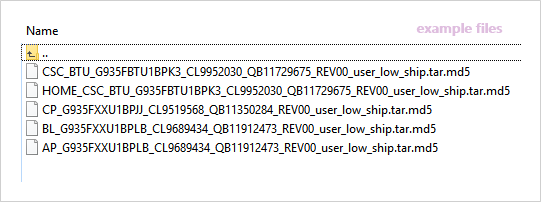
- Enable OEM unlock on your phone:
- Go to Settings » About phone » and tap Build number seven times to enable Developer options.
- Go back to main Settings page, scroll to bottom and select Developer options from there.
- Under Developer options, look for Enable OEM unlock checkbox/toggle and enable it.
- Boot your device into Download mode:
- Switch off your device.
- Press and hold “Home + Power + Volume down” buttons for a few seconds until you see a warning screen.
- Press Volume Up on the warning screen to accept it and boot into Download mode.
- Once your device is in download mode, connect it to the PC with a USB cable. The Odin window on PC should detect the device and show an “Added!!” message.
- Now we’ll select each firmware file (from files we got in Step 2 above) into the appropriate box in Odin.
- Click on CSC tab and select the firmware file starting with HOME_CSC in its name.
└ Note: Do NOT select the regular CSC file that starts with CSC in its name, as that would replace your CSC and thus would result factory data reset of the device. - Click on CP tab and select file starting with CP in its name.
- Click on BL tab and select the file starting with BL in its name.
- Click on AP tab and select the file starting with AP in its name.
└ Note: DON’T play with any other options on Odin the screen. You’re only required to connect your device and select the firmware files as instructed above.
- Click on CSC tab and select the firmware file starting with HOME_CSC in its name.
- Click the Start button on Odin and wait for it to finish the process. Once it has finished successfully, you’ll see a pass message on the Odin screen.
- Your device will automatically reboot when Odin is done flashing. You can then disconnect your device.
└ It might take some time for the first boot after flashing a stock firmware.
That’s it. Your Galaxy S7 or Galaxy S7 Edge is now rocking Android Nougat update. If you are outside UK, you may install the Nougat firmware for your region once it becomes available.
Let us know in the comments below if you were able to download Galaxy S7 or S7 Edge Nougat OTA update using tips shared above.

![How to download Galaxy S7 and S7 Edge Nougat OTA update [Firmware added]](/content/images/wp-content/uploads/2016/03/galaxy-s7-nougat-europe-release.jpg)











Discussion