Galaxy S6 Android 5.1.1 update which has been on a gradual roll out world over since the past couple of weeks has now finally arrived for the second international variant of the device G920I. The update is coming to India first with build number G920IDVU2COF8.
For other regions, the G920I 5.1.1 update should be rolling out anytime now. However, if you’re keen on updating to 5.1.1 right away on your 920I variant then you can still use the Indian firmware anywhere in the world. Though, baseband might prove to be problem but if you’re rooted then you can use the FlashFire app to selectively update to 5.1.1 without updating the baseband if you’re flashing this firmware in any other region than India. Also, if you chose to update via Odin, you’ll end up with an updated bootloader which may not let you downgrade back to 5.0.2 builds if need be. We’ve guides for both the Odin method and FlashFire method below, chose what’s comfortable for you.
Grab the G920IDVU2COF8 from the download link below along with Odin 3.10.6 to get started.
Download Galaxy S6 G920I 5.1.1 G920IDVU2COF8 full firmware Download Odin 3.10.6Odin method: Flash the full firmware
Note: This method will update the bootloader to the latest version on Android 5.1.1, which may not let you downgrade to 5.0.2 builds back if need be. Just be sure of this before you proceed, if you cannot decide, then better be safe and skip the Odin method in favor of FlashFire method given below.
- Open Odin 3.10.6 on your PC.
- Boot your Galaxy S6 into Download mode:
- Switch off your phone.
- Press and hold “Home + Power + Volume down” buttons for a few seconds until you see a warning screen.
- Press Volume Up on the warning screen to accept it and boot into Download mode.
- Once your S6 is in download mode, connect it to the PC with a USB cable. The Odin window on PC should detect the phone and show an “Added!!” message.
- Now extract .zip firmware file you downloaded above to get the Odin flashable .tar file inside.
- Now click on the PA tab on Odin window and select the .tar FIRMWARE file you extracted in the step above.
└ Note: DON’T play with any other options on the screen. You’re only required to connect your S6 and select the FIRMWARE file in PA tab. - Click the Start button on Odin and wait for it to finish the process. Once it has finished successfully, you’ll see a pass message on the Odin screen.
- Your phone will automatically reboot when Odin is done flashing. You can then disconnect your S6 and your device will be running on Android 5.1.1 with build number G920IDVU2COF8.
FlashFire method: Update to Android 5.1.1 update selectively using FlashFire app (keep baseband and bootloader)
Root required
- Extract the firmware zip file to get the actual .tar.md5 firmware file and transfer it to your Galaxy S6.
- Increase your device’s sleep time to maximum possible from Settings » Display » Sleep (select 10 mins or 30 mins).
- Install FlashFire beta app from the Play Store. For this, join the app’s Google+ community first to get into the beta program, become a tester and then finally be able to download/install the app from Play Store.
- Open FlashFire app, Grant it root access and Agree to its disclaimer note.
- Now tap on the + floating icon on the FlashFire app » select “Flash firmware package” from there and then select the .tar.md5 firmware file that we transferred to device in Step 1 above.
- [!important] Once firmware file is loaded, make sure you untick/uncheck the “Preload/Hidden” and “Modem Firmware” checkboxes. This is to prevent bootloader upgrade and keep your current Modem (for network).
- Tap the right checkmark on the top right corner of pop-up screen.
- Now on the main screen, select EverRoot and untick/uncheck all the checkboxes, then tap the right checkmark on top-right corner again.
- And now finally hit the Flash button on bottom of the screen to begin flashing.
Once FlashFire is done, your Galaxy S6 will automatically reboot and should be running on Android 5.1.1 with build G920IDVU2COF8. Cheers!
How to Root G920I 5.1.1 update?
Ping Pong Root won’t work on 5.1.1 builds. But we already have a custom kernel by the name UniKernel that will do the rooting for your Galaxy S6 G920I 5.1.1 update. Check out the link below:
How to Root Galaxy S6 on 5.1.1 (All G925 variants)
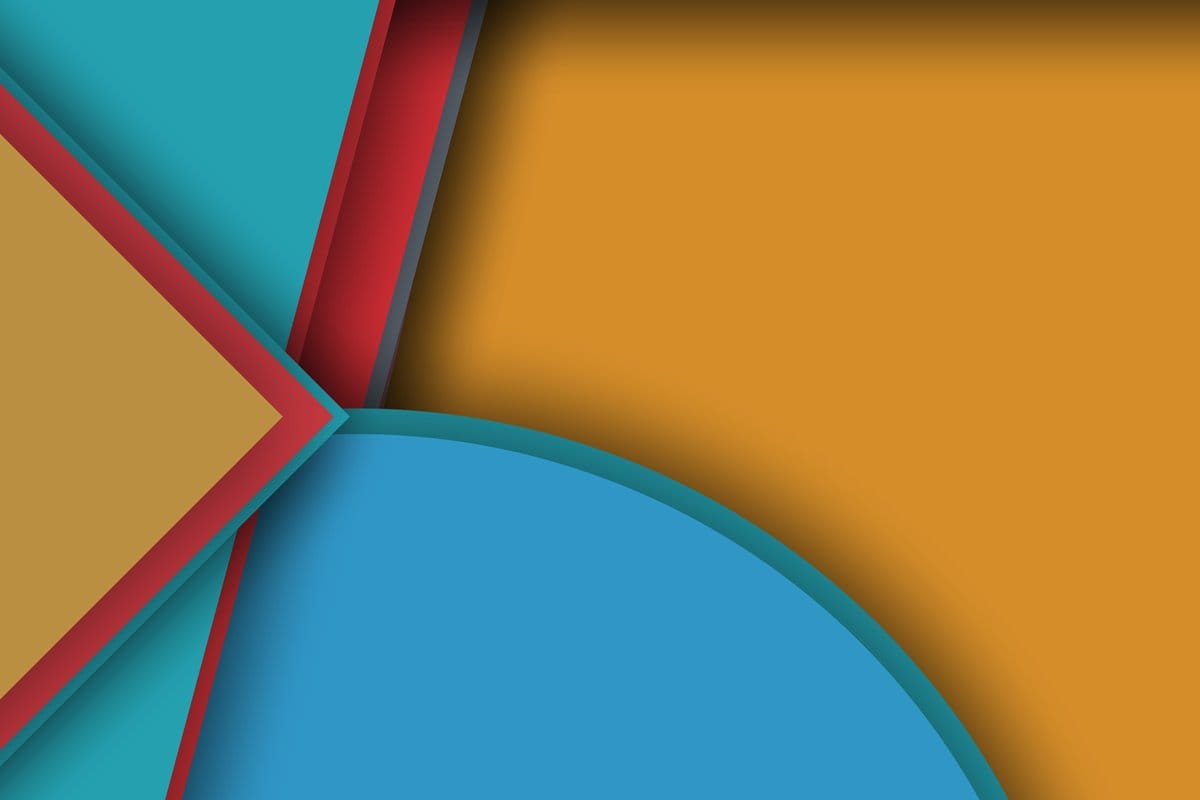










Discussion