As it was rumored earlier, the Android Nougat is now released for real today on August 22. Google has officially confirmed the OTA roll out for today for Huawei Nexus 6P, LG Nexus 5X, Motorola Nexus 6, HTC Nexus 9, Nexus Player, Pixel C, and General Mobile 4G (Android One).
We are providing the OTA links of the Nougat update her eon this page. You also have a choice of downloading the full factory image (firmware), but with the OTA, your data remains intact. While with the factory image installation, by default all your device’s data is erased.
How to install Nougat OTA on Nexus devices
Well, installing the Android 7.0 update, dubbed as Nougat, on Android devices is rather easy. With proper drivers installed and working, it just a matter of downloading the OTA file, and then issuing the one command to install it.
Step 1. Download the OTA file for your device from below.
- Nexus 6P Nougat OTA: NRD90M
- Nexus 5X Nougat OTA: NRD90M
- Nexus 6 Nougat OTA: NRD90M (not available yet!)
- Nexus 9 Nougat OTA: NRD90M
- Nexus Player Nougat OTA: NRD90M
- Pixel C Nougat OTA: NRD90M
- General Mobile 4G Nougat OTA
→ Make sure you have made appropriate backups before proceeding with the next step. This is done to prevent loss of important data in case something goes wrong.
Step 2. Install ADB drivers.
Also make sure that you have proper manufacturer drivers installed too. Find them here: HTC, LG, Huawei, Samsung and Motorola.
Step 3. Make sure you have USB debugging enabled.
Step 4. Go to the folder where you have the OTA file, and open the command window.
You have to go to the folder where you have the OTA file, and use shift + right click to get a pop-up, form which you have to choose the option ‘open command windows here’. Ignore other files in the screenshot below.

Step 5. Reboot your device into recovery mode. For this, in the command window, run the following command.
adb reboot recovery
Step 6. Now, when you see Android logo with exclamation mark, hold Power button and then press Volume Up, to continue to recovery screen, which will have 3e recovery written at top.
If you have TWRP recovery installed, then no worries, the update can be installed with that too.
Step 7. Now choose the option ‘apply update from ADB‘. Use volume buttons to browse between options and power to select it.
If you have TWRP, choose Advanced > ADB sideload. Tick the two boxes at the top called ‘wipe cache’ and ‘wipe dalvik cache’, and then swipe to enable ADB sideload.
Step 8. Now, run the following command to install the Nougat OTA update.
adb sideload ota_file_name.zip
Replace the ota_file_name.zip in the above command with the actual file name of the OTA file.
For example, for the Nexus 6P, the file is 47ceb0f81a49e6866428f9996f8212aba8c29fbe.zip, so the command will be adb sideload 47ceb0f81a49e6866428f9996f8212aba8c29fbe.zip to install the update.
Step 9. When the above process is done, you will be back to recovery’s main screen. You can unplug the cable now. And restart the device using ‘reboot system now’ option.
That’s it.
You have successfully installed Android Nougat on your Nexus device. Wait until first boot is finished. Have fun with Android 7.0!

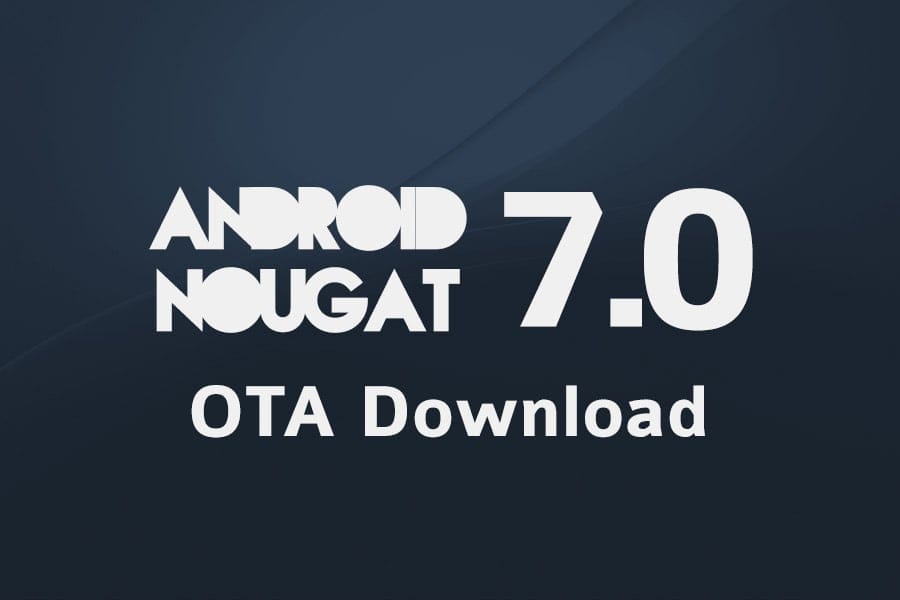











Discussion