The latest Android version – Android 4.1 Jelly Bean – brought along some new Google applications, such as Google Ears (aka Google Sound Search), as well as newer versions of previous Google apps such as Gmail, Maps, Google+, improved Face Unlock, and many more. All these latest applications found on Jelly Bean on the Galaxy Nexus can now be installed on devices running Android 4.0 Ice Cream Sandwich, thanks to XDA Senior Member kishankpadiyar, who has provided a package that includes all those apps and can be installed from recovery.
Here are the apps that are included in the package:
- Email Client
- Face Lock
- Gallery
- Gmail
- Google Books
- Google Calendar
- Google Currents
- Google Ears
- Google Earth
- Google News
- Google Magazines
- Google Maps
- Google Music
- Noise Field
- Phase Beam
- Google Play
- Google+
- Street View
- Talk Back
- Video Editor
- Videos
- Google Wallet
So, read on to find out how you can get the latest Google apps from Jelly Bean on your Android 4.0 running device.
How to Install Android 4.1 Jelly Bean Applications on Android 4.0
- [Important] Your device must have a custom recovery such as ClockworkMod or TWRP installed. This guide assumes you have ClockworkMod recovery installed.
- Download the applications package:
Download Link | Filename: JB Apps.zip - Copy the JB Apps.zip file to the SD card on your device.
- Boot your device into ClockworkMod recovery.
In recovery, use the volume buttons to navigate up and down and the power button to select options. - Select install zip from sdcard, then select choose zip from sdcard. Then scroll to the JB Apps.zip file and select it. Confirm installation on the next screen by selecting Yes.
- After installation is complete, select go back then select reboot system now to reboot your device.
Your Android 4.0 Ice Cream Sandwich based device is now running the latest Google applications as found on Jelly Bean Android 4.1. Have fun!

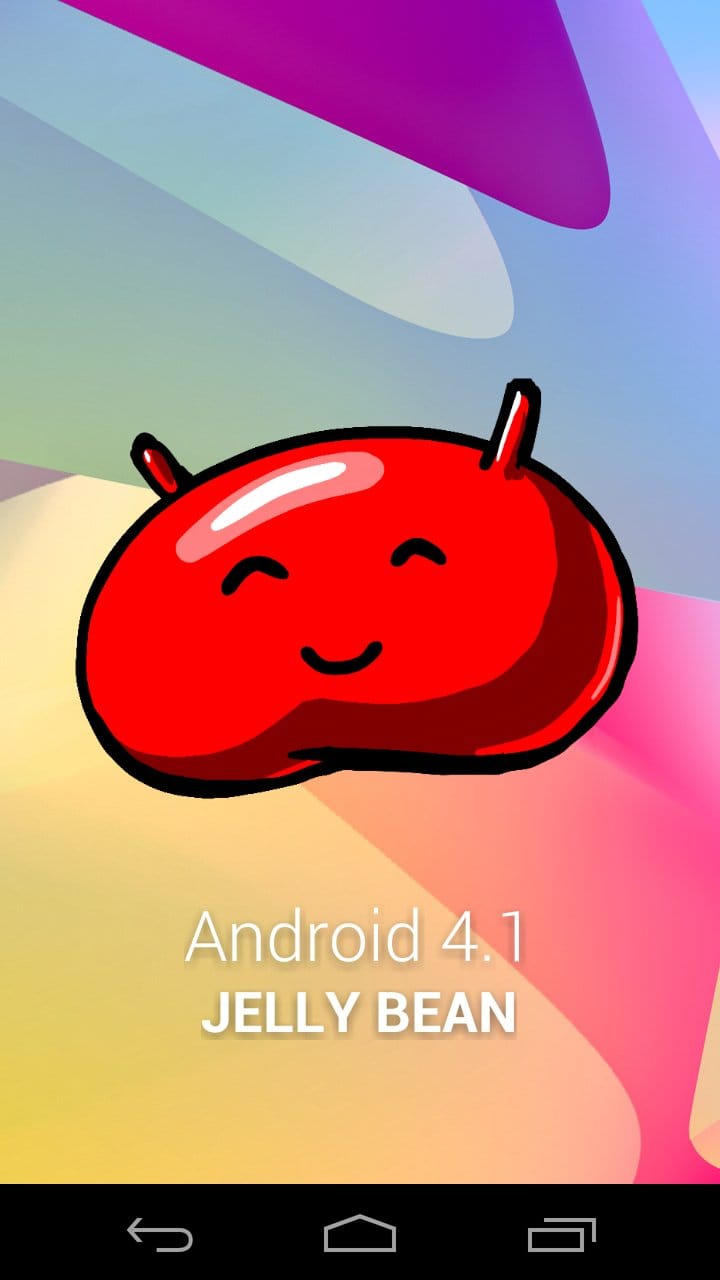











Discussion