What to know
- Apple lets you enable or disable Face ID or Touch ID authentication for accessing content inside the Hidden and Recently Deleted albums on the Photos app on the iPhone.
- To disable Face ID or Touch ID authentication, go to the Settings app > Photos and turn off the Use Face ID or Use Touch ID toggles.
- Once disabled, all pictures and videos inside the Hidden and Recently Deleted albums will be accessible without any authentication.
Apple’s Photos app offers the ability to lock photos inside Hidden and Recently Deleted albums to help you secure them from prying eyes. This adds an extra layer of protection to sensitive photos and videos you may be present on these albums as they get locked behind your iPhone’s Face ID, Touch ID, or device passcode.
If you’re having a hard time accessing the Hidden and Recently Deleted albums with this lock functionality in place, you can disable it to make the content inside easier to access. In this post, we’ll explain how you can disable Face ID or Touch ID authentication for the Photos app on your iPhone.
How to disable Face ID or Touch ID for the Photos app
- Required: iPhone running iOS 16 or newer versions.
You can follow the steps below to disable Face ID or Touch ID authentication for photos you’ve sent to the Hidden and Recently Deleted albums inside the Photos app on an iPhone.
- Open the Settings app, scroll down, and tap on Photos.

- Now scroll down and turn off the Use Face ID or Use Touch ID toggles.
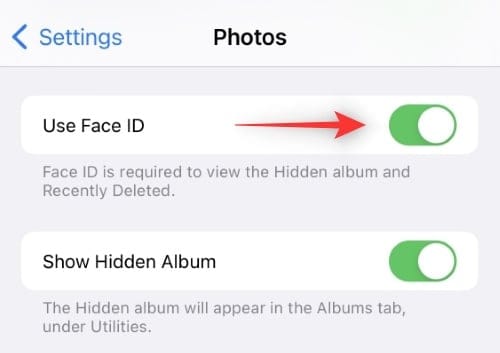
- Confirm your identity using your passcode or biometric authentication.
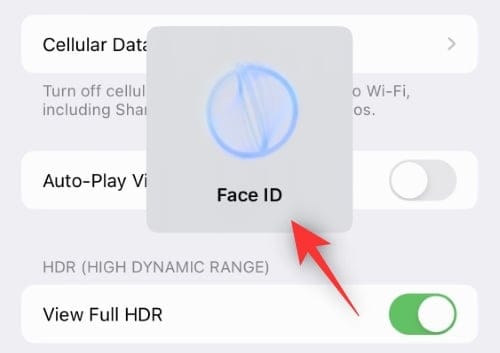
- Once confirmed, authentication will no longer be required to access your Hidden album or Recently Deleted photos.
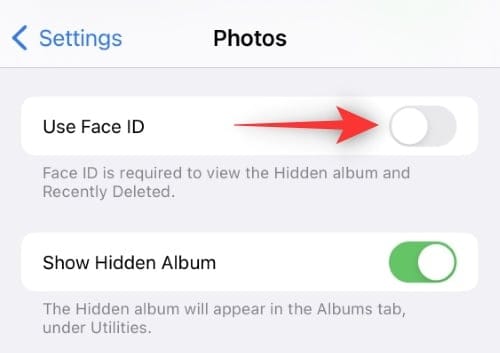
And that’s how you can disable authentication in the Photos app.
FAQs
Here are a few common questions related to the new authentication in the Photos app that should help you get up to speed.
Can I lock other albums on my iPhone?
Unfortunately no, the Photos app cannot lock other albums you’ve created. You can only lock the Hidden album and the Recently Deleted section for now.
Can I use a different authentication method in the photos app?
No, you can not use a different authentication method in the Photos app. The app currently uses your default iOS authentication method and if you wish to change the same within the app, then you will have to change your default authentication method.
Are hidden photos automatically deleted?
No, hidden photos will stay hidden forever in your Photos app until you decide to unhide them. Recently Deleted images, on the other hand, will be deleted after 30 days. So if you delete a hidden photo, it will be permanently deleted after 30 days.
We hope this post helped you easily disable authentication in the Photos app. If you face any issues or have any more questions for us, feel free to drop them in the comments below.

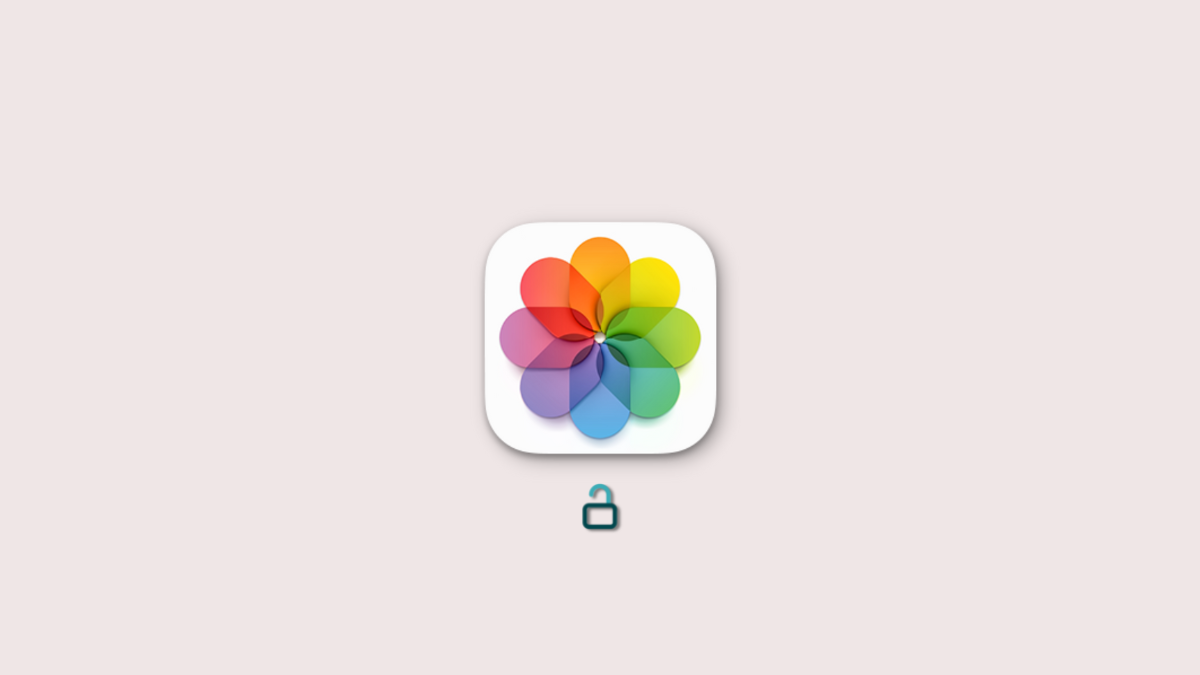



![Solution For Quiz - Where Did the Dragon Hall Deal a Major Blow to the Khitan Navy [Where Winds Meet]](/content/images/2026/01/1-15.png)







Discussion