We were wondering when we would see the day that CyanogenMod, the numero uno custom ROM in the Android world, was going to be ported over to the LG Nexus 4, Google’s high and mighty Nexus phone, and that day has finally come, as XDA Recognized Contributor KonstantinKeller has ported over CyanogenMod 10.1 (CM10, based on Android 4.2 of course, to the Nexus 4.
For those new to the custom ROM world of Android, CyanogenMod ROMs are known for providing fast and stable performance and for the customization features that they provide, not found in stock Android or manufacturer ROMs, including a theme engine with countless fan-made themes available on both the Google Play Store and the XDA forums.
There are couple of issues with CM10.1 for the Nexus for now, which are given below, though they will get fixed later on so you should check the source page (linked below) for the most updated list of issues:
What doesn’t work
Themes
Gesture Typing, because it’s not in AOSP.
To try out CM10.1 on your Nexus 4, just follow the guide below for step-by-step instructions if you’re new to this, though keep in mind that flashing a custom ROM involves wiping the data on the phone as well as unlocking the bootloader, so you will have to backup and restore apps and other data later on.
Compatibility
The procedure described below is only for the LG Nexus 4. Do not try it on any other device.
Warning!
The methods and procedures discussed here are considered risky, so try them out at your own risk, and make sure to read each step carefully before attempting anything. We will not be held responsible if anything goes wrong.
How to Install CM 10.1 on Nexus 4
- The procedure to install the ROM involves unlocking the bootloader on the device, which will wipe everything on the device, including everything on your internal storage. First, backup installed apps and personal data such as contacts, messages, bookmarks, etc, by referring to our Android Backup Guide for help. Then, copy everything from the SD card to your computer, which will also include the apps and data you backed up.
- The phone’s bootloader will need to be unlocked to flash the ROM. You can unlock the bootloader on your Nexus 4 by following the guide → here. Make sure you took a backup in step 1 as this will wipe all data from the phone and reset it to factory settings. Skip this if you already have the bootloader unlocked.
- You should have ClockworkMod (CWM) recovery installed on your phone to install the ROM. If not, follow this guide to install it on your Nexus 4.
- Download the latest build of the ROM from the source page.
- Also download the “Gapps” file from the source page. AOSP ROMs like CM do not contain Google apps like Gmail, Talk, YouTube, Search, etc by default, so you will need to install the Google apps package as well to be able to use all the Google services.
- Copy both the ROM and Google apps files (copy the files, don’t extract them) to the phone.
- Reboot the phone into CWM recovery. To do that, turn off your phone and boot into the bootloader mode by holding down the Volume down and Power buttons together till the screen turns on. Then, using the volume buttons, scroll to the Recovery mode option, then select it using the power button to reboot the phone into CWM recovery.
- Now, you should make a backup of your currently installed ROM. This is a backup of the whole ROM and will restore the phone to the state it was in before you flash the new ROM, unlike the backup in step 1 which only restores apps and personal data. To take a backup, select Backup and Restore,then select Backup again. Go back to main recovery menu after backup is complete.
- Select wipe data/factory reset, then select Yes on next screen to confirm. Wait a while till the data wipe is complete (this will only wipe installed apps and settings, but will not wipe files on the SD card).
- Select install zip from sdcard, then select choose zip from sdcard. Scroll to the ROM file and select it. Confirm installation on the next screen.
- After ROM installation completes, select choose zip from sdcard again, then select the Gapps file to install the Google apps package.
- Once the installation of the Google apps package is complete, go back to the main recovery menu and select reboot system now to reboot the phone and boot up into CM 10.1 ROM. The first boot can take a few minutes, so don’t panic if it takes 5-7 minutes to do so.
- NOTE: The ROM will get regular updates, so be sure to check back on the source page for updated versions. To update to a newer version of the ROM, just download it, put it on the phone, and flash it from recovery along with the Gapps package, without wiping data.
CM10.1 is now installed on your Nexus 4, and you can now continue using your phone and also customize it all you want from the settings menu, which will now have quite a few extra options available.

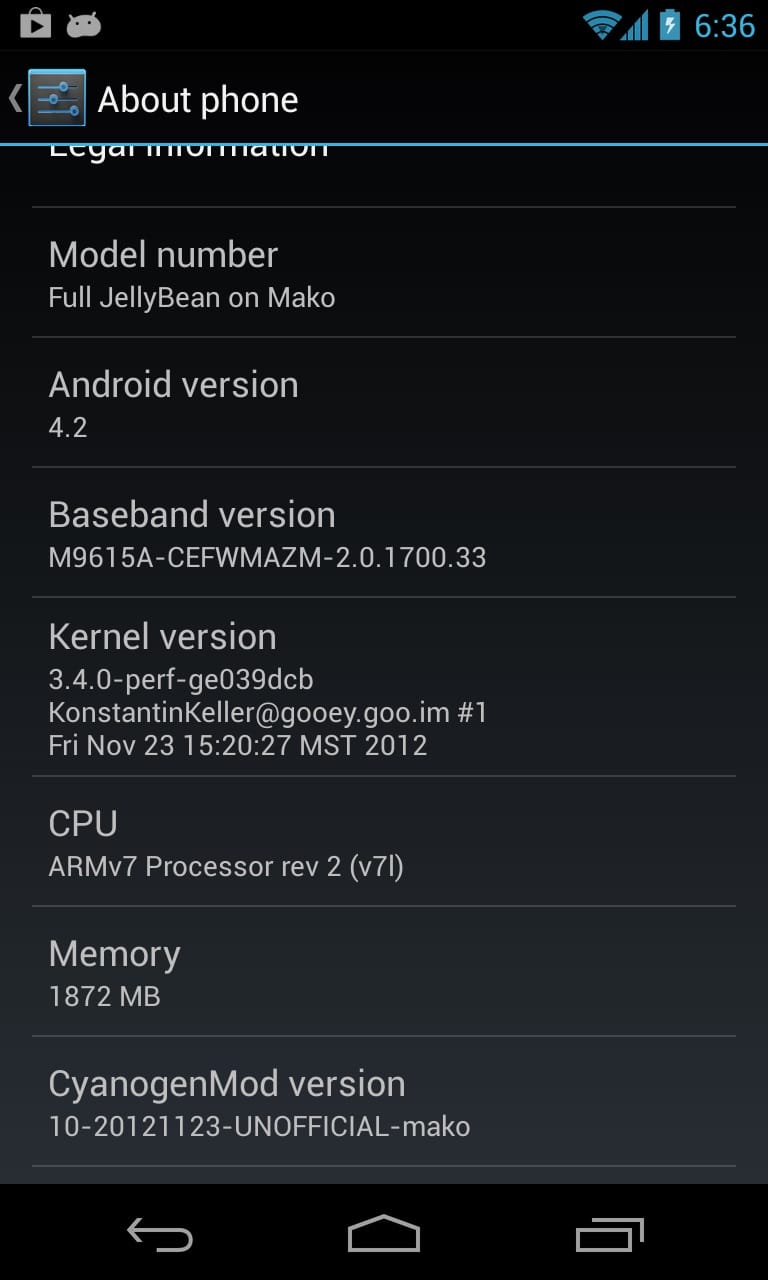











Discussion