What to know
- Crossfade on Apple Music is designed to smoothen the transition when switching from one track to another so the next track doesn’t startle you.
- To use Crossfade in Apple Music, go to the Settings app > Music > turn on the Crossfade toggle > drag slider between 1 and 12 seconds to adjust the duration.
Apple Music offers the ability to use Crossfade when playing songs on your iPhone. This helps smoothen the transition between tracks seamlessly, which is great when listening to multiple tracks. The feature can improve the overall listening experience by ensuring that you aren’t startled or pulled out of the experience when switching from one track to another.
In this post, we’ll explain how you can enable Crossfade on Apple Music on your iPhone and how you can customize this feature.
Related: iPhone is Too Close Issue: 4 Ways to Fix It on iPhone
How to enable and customize Crossfade for Apple Music on iPhone
- Required: iPhone running iOS 17 or newer versions.
You can use the steps below to use Crossfade in Apple Music.
- Open the Settings app on your iPhone.
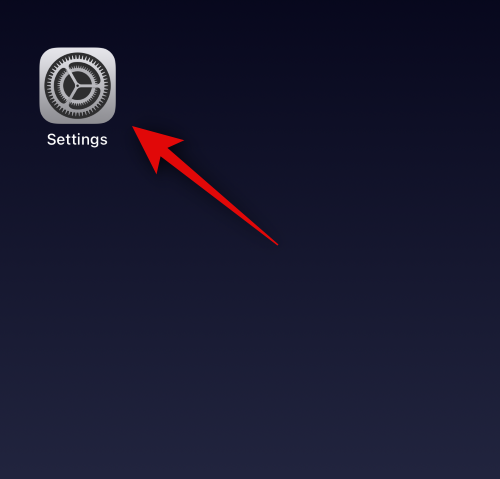
- Select Music.
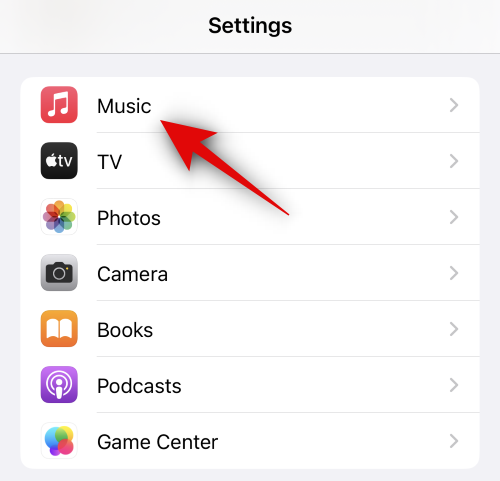
- Scroll down and tap on the toggle for Crossfade under AUDIO.
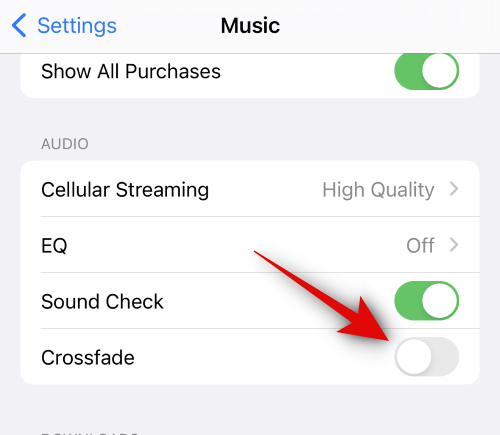
- Once Crossfade is enabled, you can customize the duration for which the transition will be used between tracks. Use the slider to customize the desired duration. You can choose between 1 second to 12 seconds to crossfade between tracks.
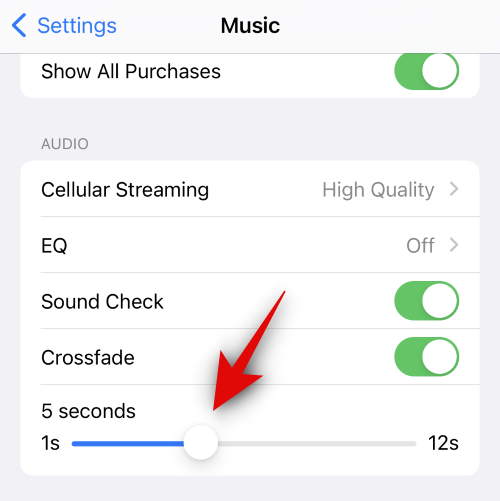
- And that’s it! Crossfade will now be enabled and used the next time you switch tracks.

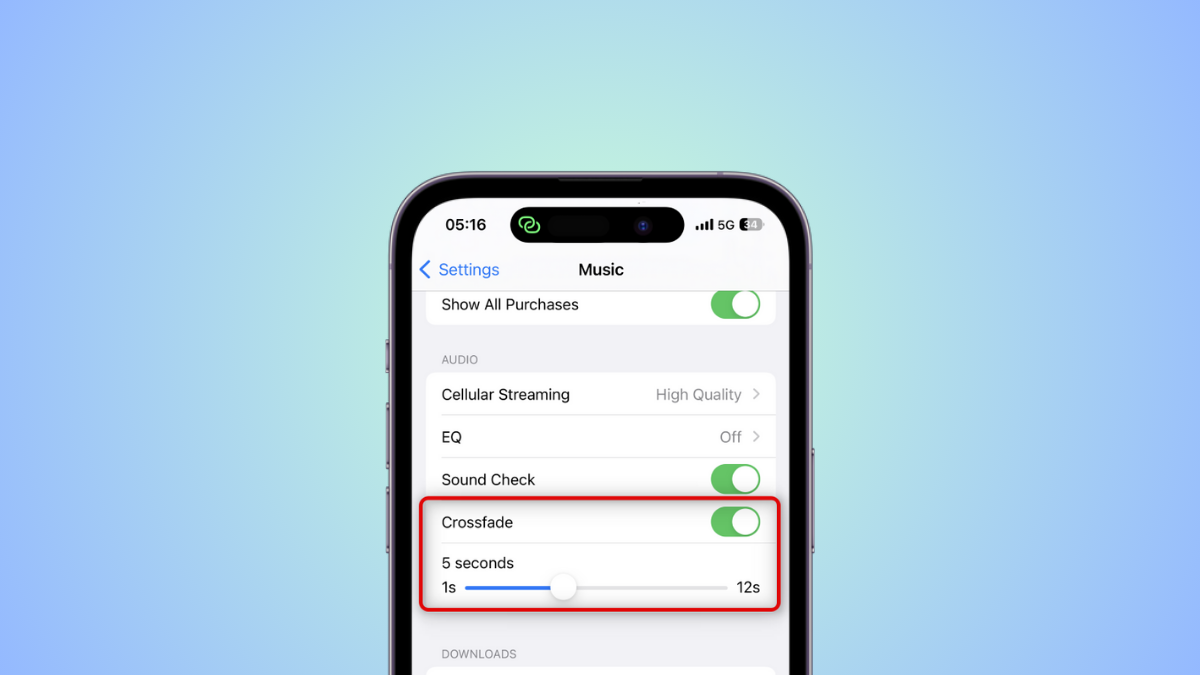











Discussion