If you are a music lover and have different devices to rock your world, then consider this app to give wings to your music. User your android device to control your stereo systems while another android device is docked to your stereo over the same WiFi network. Let the music rock you over with the Dock & share WiFi Music Player.
Dock & Share gives you the ability to dock one Android phone or tablet to your stereo system, share it, and control the music from a separate Android phone or tablet that is connected to the same WiFi network. View and play music that exists on either device, view and change the play queue, control the volume, seek through a track, shuffle the songs on an album, etc. When you initially launch Dock & Share, it can be used as a standard music player. Click on the menu and you’ll have the option of sharing the device – OR – connecting to a different device that is already being shared on your WiFi network.
Share the Device allows other Android devices on the WiFi network to control the volume and music being played through Dock & Share on this device while Connect to a Device allows you to control the music being played on the other device. In essence, your phone or tablet becomes a WiFi remote control for the music player. To view the play queue, drag the active song to the top of the screen and the play queue will be presented. From there you can set the repeat and shuffle options, jump to a specific song in the queue or remove 1 or more songs from the queue.
The app works great for both indoor & outdoor stereo systems so long as a WiFi network is available. Allow your guests to play their own music through your stereo system when having a get together. They simply need to download the app and connect to the device you’ve shared and have docked to your stereo system. The most important thing is that Your WiFi network must support multicast broadcast and cross device connectivity.
To get started:
- Open Dock & Share on the device you will be docking to your stereo system, click the menu, and share the device. When you dock this device to your stereo system, set the stereo to the highest volume you want to allow. You’ll be able to take the volume to mute through this application, but no louder than the volume set on the stereo system. If you have access, it’s best to keep this device plugged in so you’re not limited by battery life.
- Open Dock & Share from a 2nd device that is connected to the same WiFi network, click the menu and choose connect to a device. Select the device you shared in step #1, and at that point you’ll be controlling the music playing through your shared device (which would typically be docked to a stereo system). To disconnect, click the menu, choose connected device, and then disconnect.
So head on to the Playstore link below and begin the party!
The Good
- Simple UI
- Remote access to control Music Player
- Supports various music controls
The Bad
- Nothing in this column
Get it on the play store using the link below.

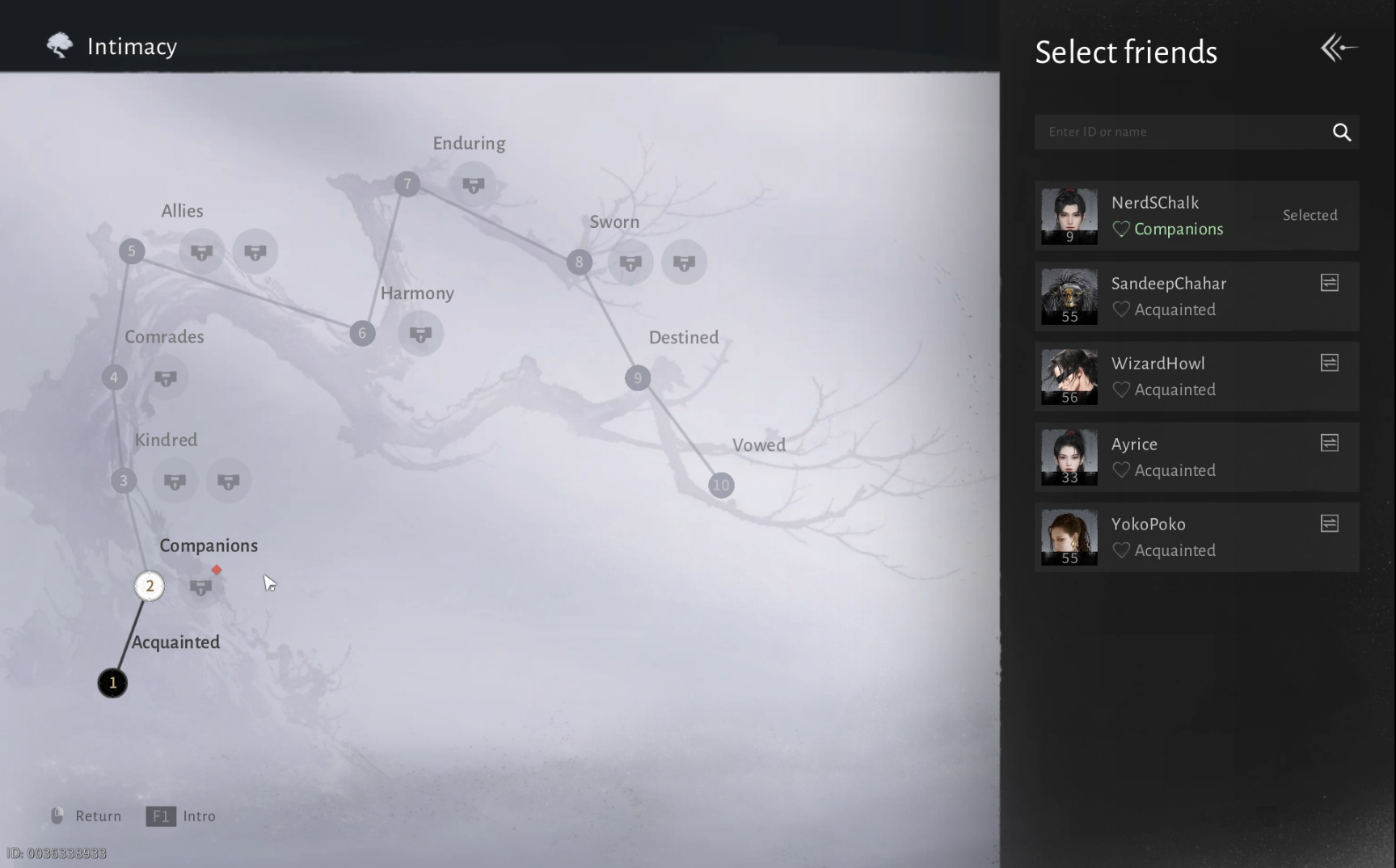

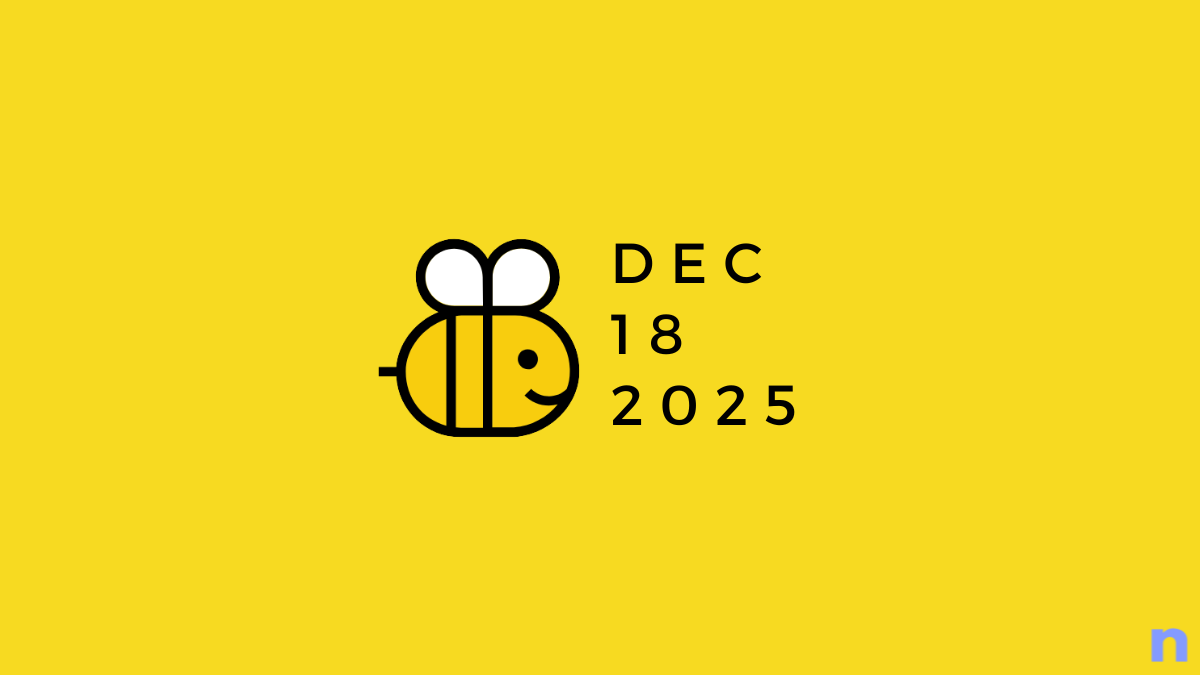
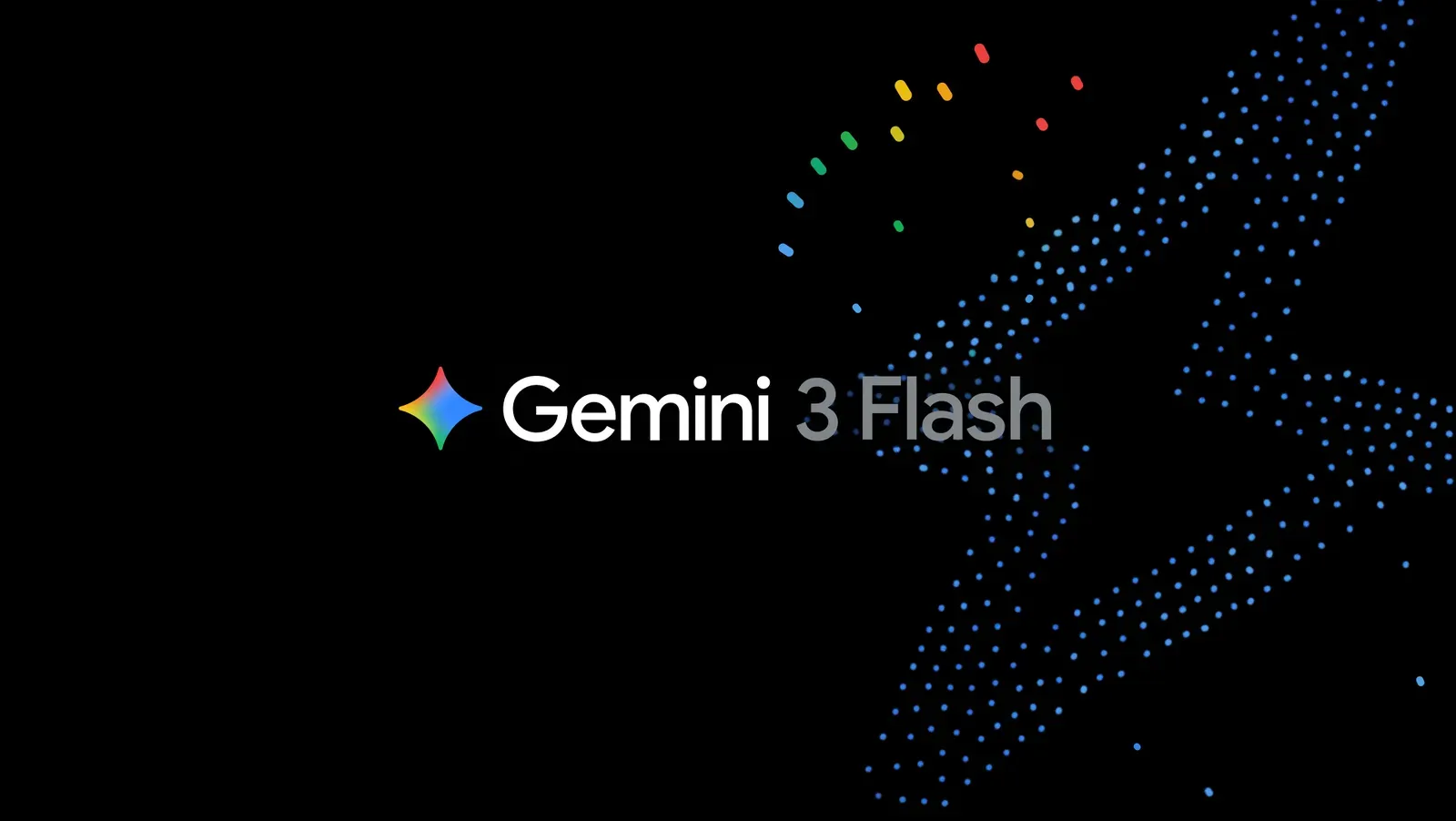
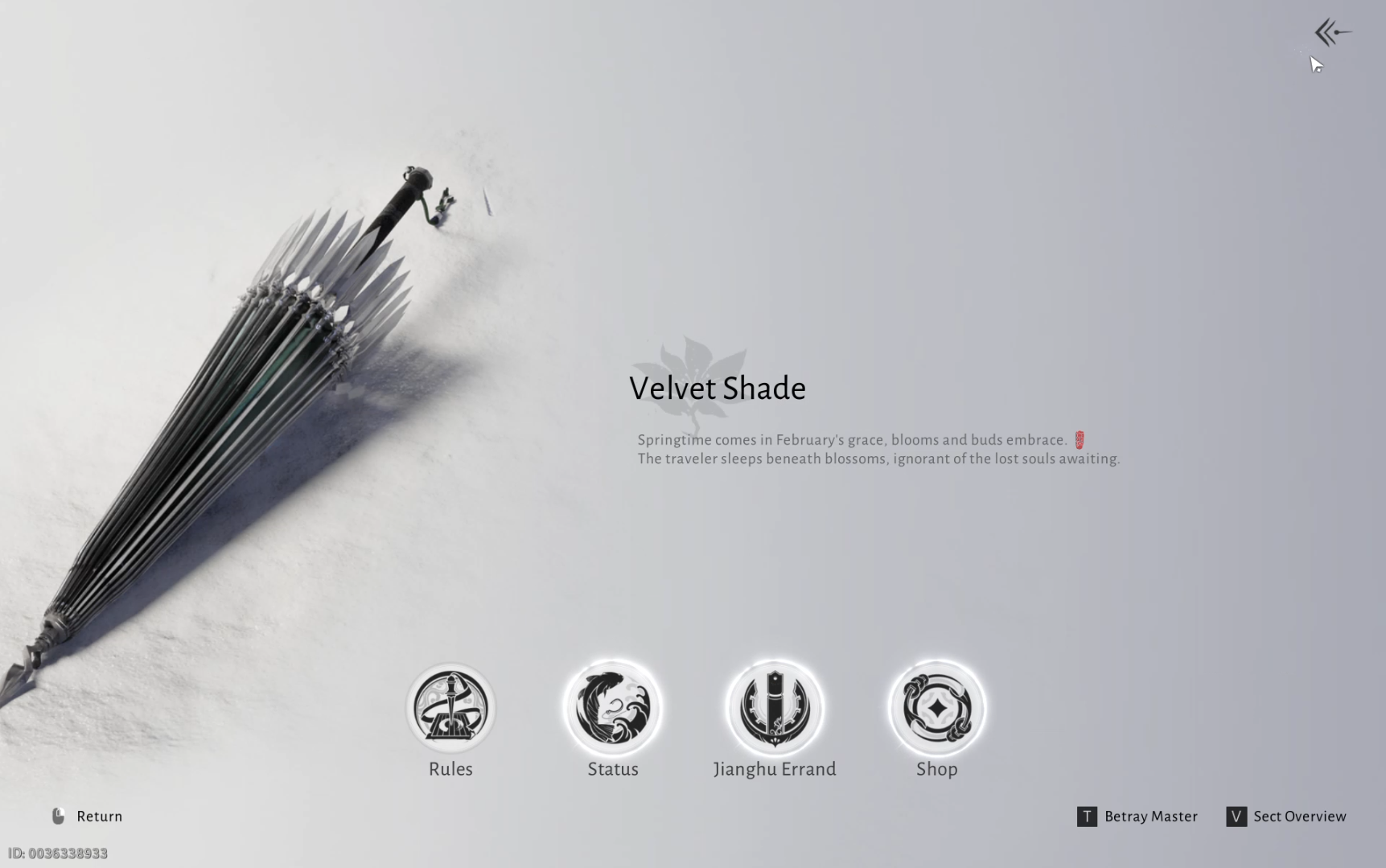
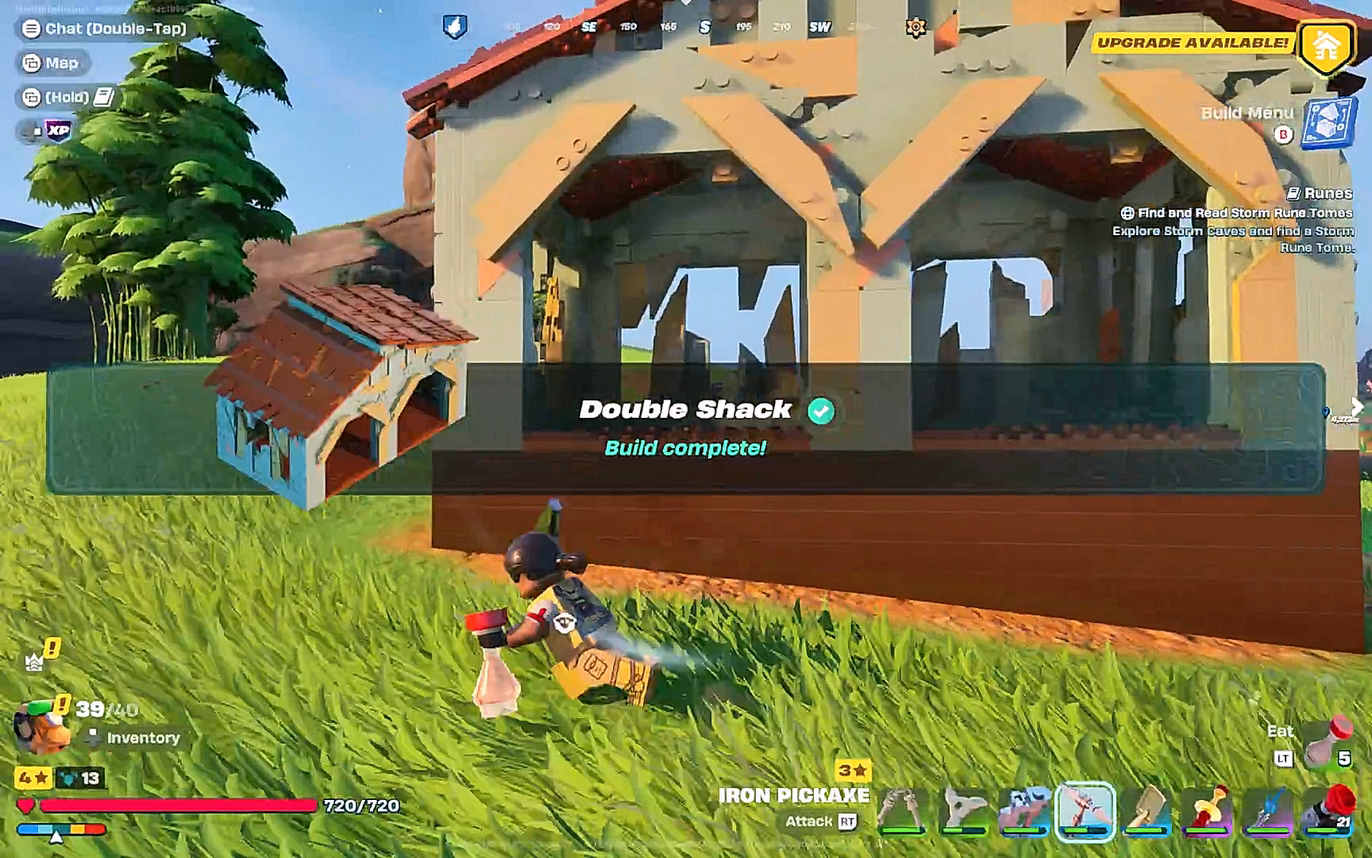

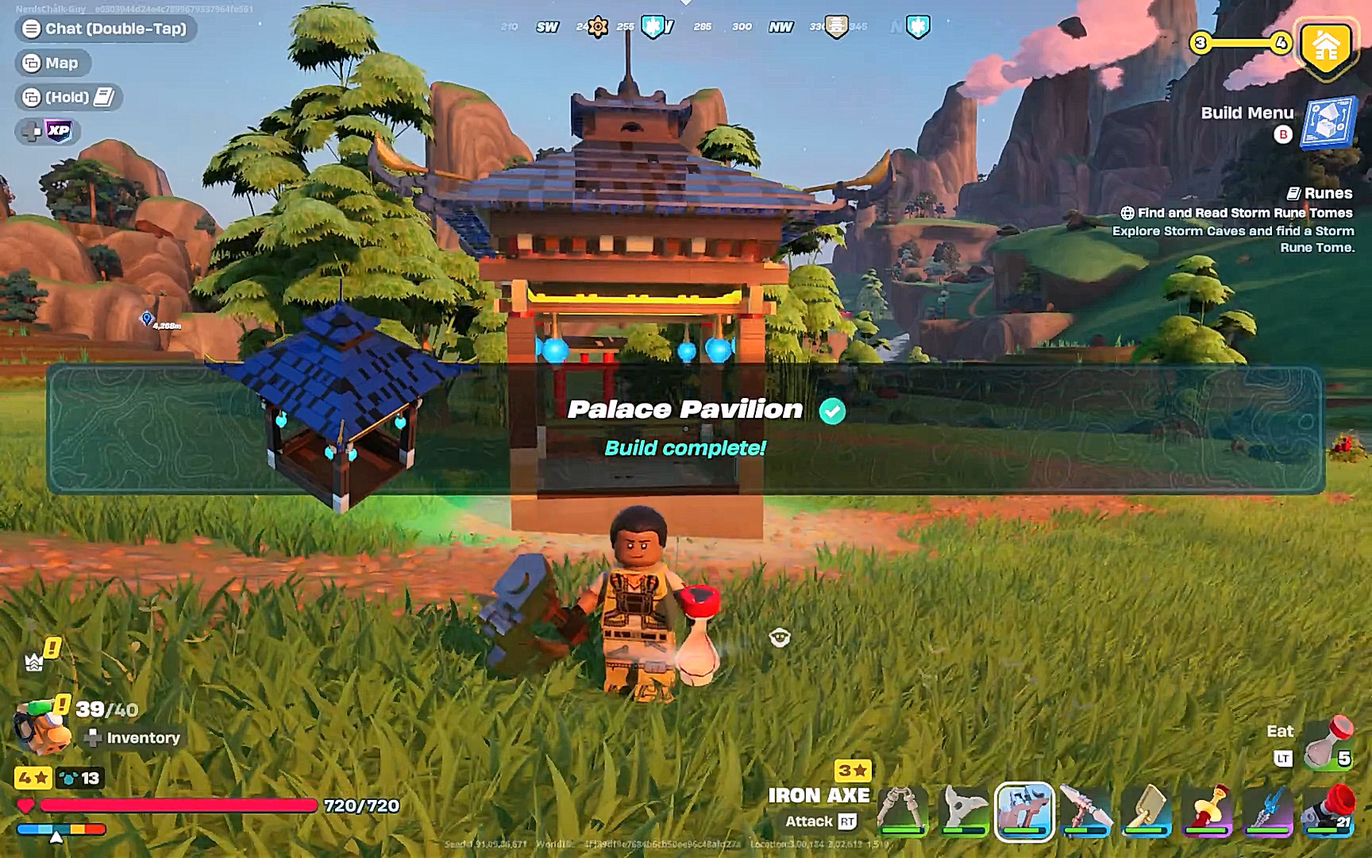

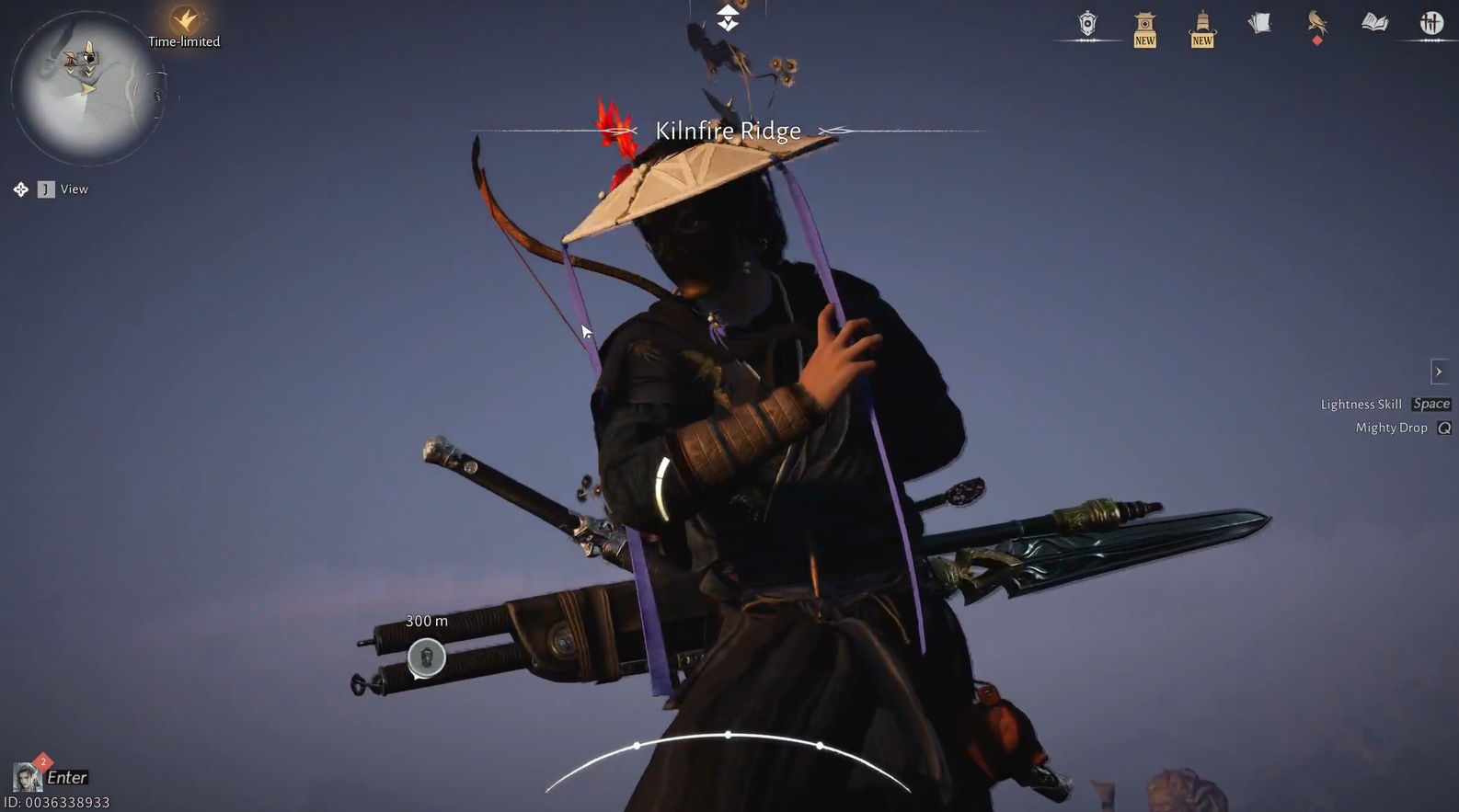
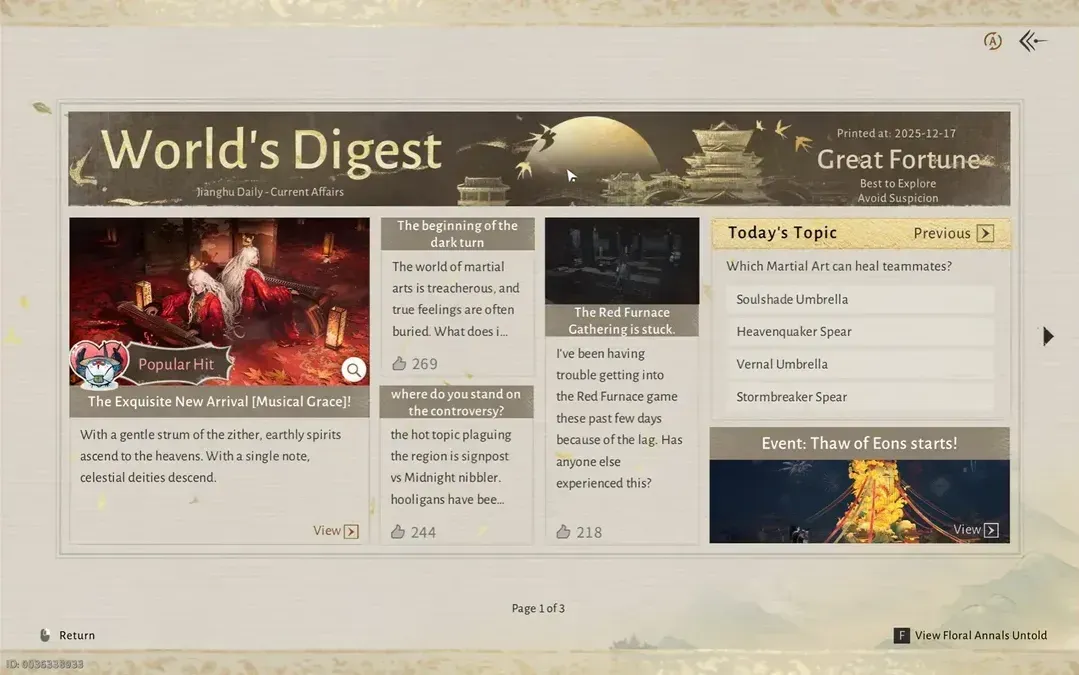
Discussion